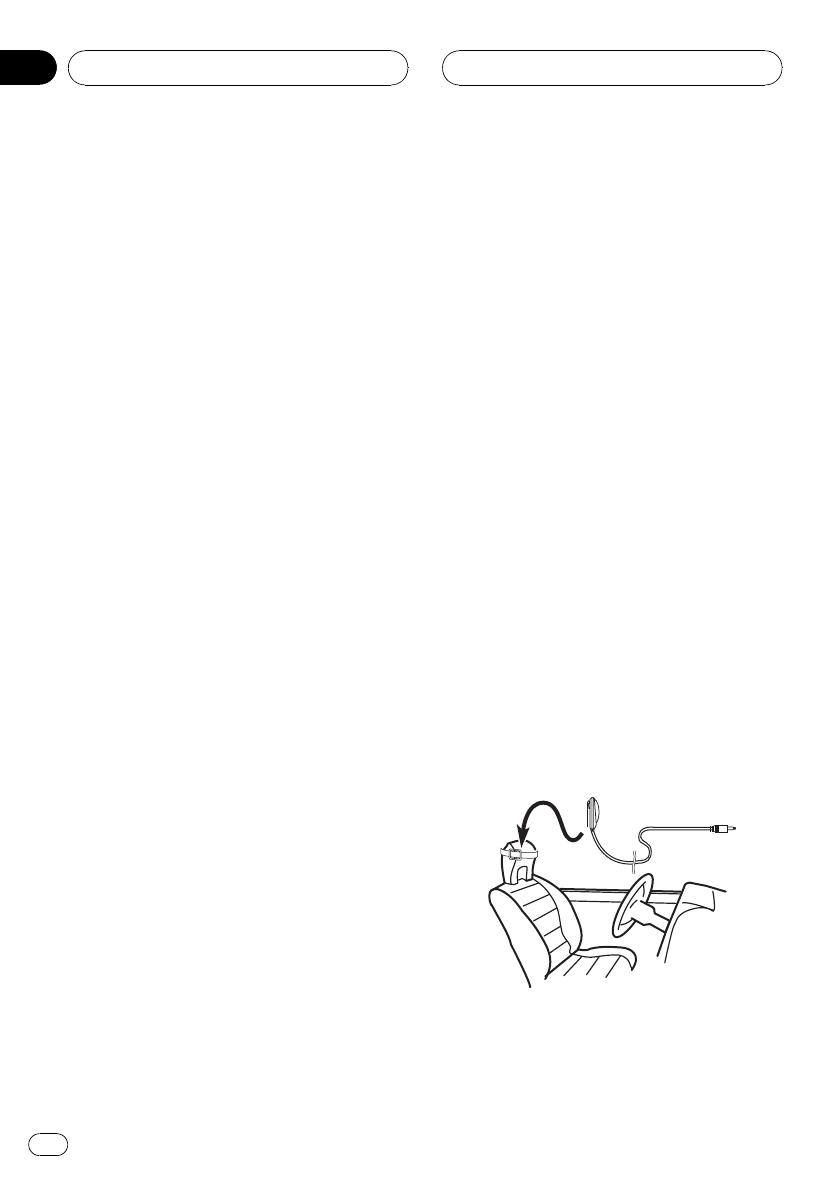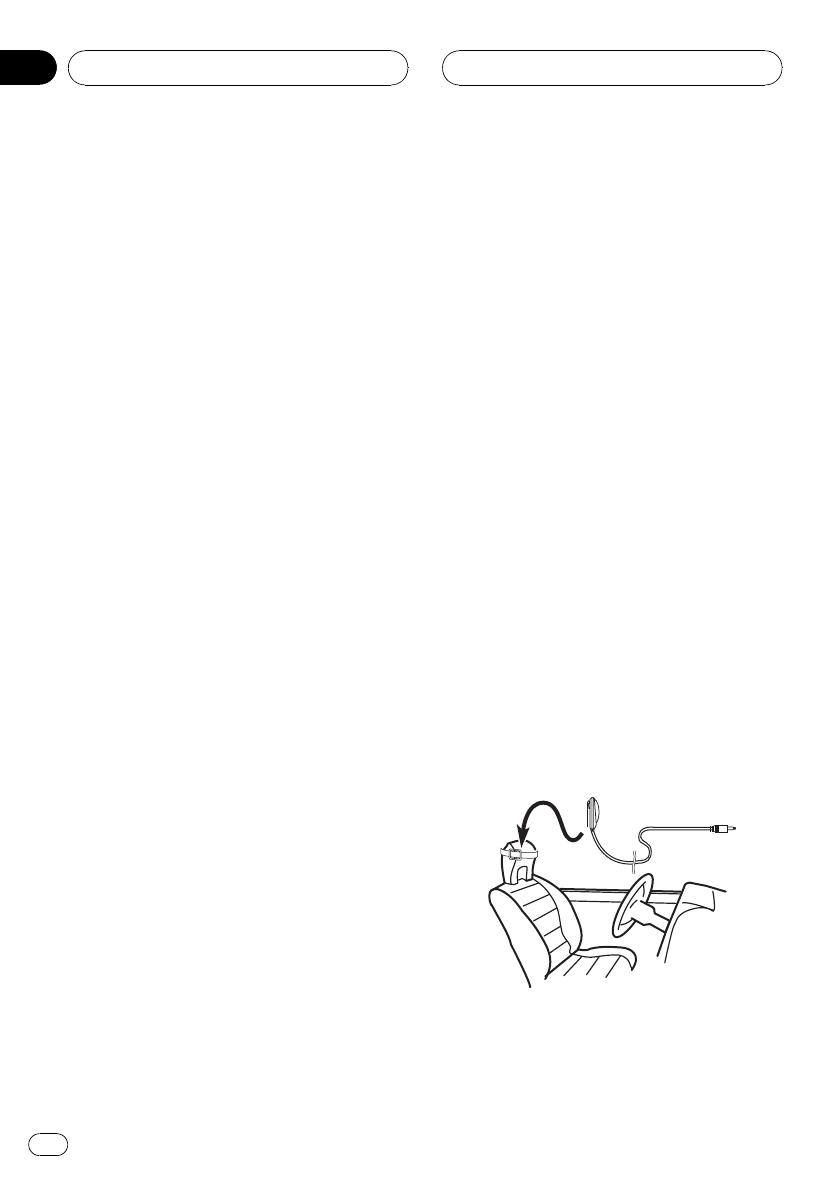
Before operating the auto TA
and EQ function
! Carry out auto TA and EQ in as quiet a
place as possible, with the car engine and
air conditioning switched off. Also cut
power to car phones or portable telephones
in the car, or remove them from the car be-
fore carrying out auto TA and EQ. Sounds
other than the measurement tone (sur-
rounding sounds, engine sound, tele-
phones ringing etc.) may prevent correct
measurement of the car interior acoustic
characteristics.
! Be sure to carry out auto TA and EQ using
the supplied microphone. Using another
microphone may prevent measurement, or
result in incorrect measurement of the car
interior acoustic characteristics.
! When front speaker is not connected, auto
TA and EQ cannot be carried out.
! When this unit is connected to a power
amp with input level control, auto TA and
EQ may not be possible if you lower power
amp input level. Set the power amps input
level to the standard position.
! When this unit is connected to a power
amp with an LPF, turn off the LPF on the
power amp before carrying out auto TA and
EQ. In addition, the cross-over frequency
for built-in LPF of an active subwoofer
should be set to the highest frequency.
! The time alignment value calculated by
auto TA and EQ may differ from the actual
distance in the following circumstances.
However, the distance has been calculated
by computer to be the optimum delay to
give accurate results for the circum-
stances, so please continue to use this
value.
When the reflected sound within a vehi-
cle is strong and delays occur.
When delays occur for low sounds due
to the influence of the LPF on active
subwoofers or external amps.
! Auto TA and EQ changes the audio settings
as below:
The fader/balance settings return to the
center position. (Refer to page 7.)
The equalizer curve switches to FLAT.
(Refer to page 13.)
It will be adjusted automatically to high
pass filter setting for front, center and
rear speaker.
! If you carry out auto TA and EQ when a pre-
vious setting of this already exists, the set-
ting will be replaced.
Carrying out auto TA and EQ
1 Stop the car in a place that is as quiet
as possible, close all doors, windows and
the sun roof, and then turn the engine off.
If the engine is left running, engine noise may
prevent correct auto TA and EQ.
2 Fix the supplied microphone in the cen-
ter of the headrest of the drivers seat, fa-
cing forward, using the belt (sold
separately).
The auto TA and EQ may differ depending on
where you place the microphone. If desired,
place the microphone on the front passenger
seat to carry out auto TA and EQ.
3 Turn the ignition switch to ON or ACC.
If the cars air conditioner or heater is turned
on, turn it off. Noise from the fan in the air
Digital Signal Processor
En
16
Section
03