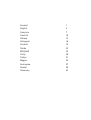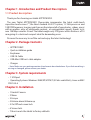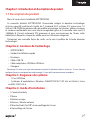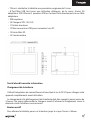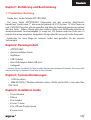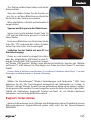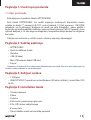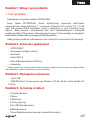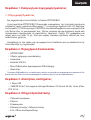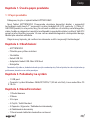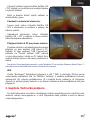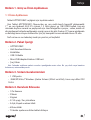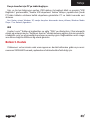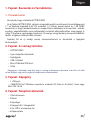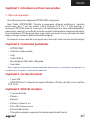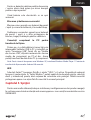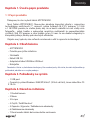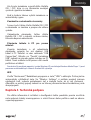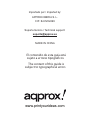Approx Cheesecake Tab 7.0 V2 User manual
- Category
- Tablets
- Type
- User manual

appTB701BV2
Tablet Cheesecake Tab 7.0 V2
Page is loading ...
Page is loading ...
Page is loading ...
Page is loading ...

4
Chapter 1. Introduction and Product Description
1.1 Product description
Thank you for choosing our tablet APPTB701BV2.
The new Tablet APPTB701BV2 Cheesecake incorporates the latest multi-touch
capacitive touchscreen 7 “, the latest Android 4.0.3 ICS system, 1.2 GHz processor and
1GB DDR3 memory, to enjoy and share on the internet all of your photos , videos, music
with an endless array of multimedia content, at unimaginable speeds, thanks to its
new 150 Mbps wireless N card. The tablet weighs only 273 grams with a thickness of 14
mm giving it a sleek and compact ideal for demanding users.
Discover the new way to surf the net and enjoy the latest technology!
Chapter 2. Package Contents
• APPTB701BV2
• Quick installation guide
• Earphones
• USB 2.0 Cable
• USB-Mini USB host cable adapter
• Charger
• Note: Make sure your package contains the elements described above. If you nd something is
missing or damaged, please contact your dealer.
Chapter 3. System requirements
• 1 USB port
• Operating Systems: Windows 2000/XP/VISTA/7 (32 bits and 64 bits), Linux or MAC
OSX 10.4.6
Chapter 4. Installation
• 1 Frontal Camera
• 2 Menu
• 3 Escape
• 4 Volume down/Volume up
• 5 On/Off and screen lock
• 6 Screen lock.
• 7 Reset: resets the tablet to factory defaults

5
• 8 Mini USB Host port for further use of Mouse, keyboard, 3G USB adapter, Ethernet,
USB Flash pen drive of Flash drive directly via an adapter cable.
• 9 Microphone
• 10 Input VDC charger (5V, 2A)
• 11 Earphones input
• 12 Mini USB connector for connection to PC.
• 13 Mini SD slot
• 14 Rear camera
Before anything, please read this information
Charging the battery
Use the supplied power adapter and plug into the DC-5V for charging your device
fully before use.
The charging and discharging of the battery must be complete, never less than 5
hours. Do not disconnect the charger without fully charging the battery; otherwise it
will shorten the life of the battery.
On/O button
To turn on the table, press the On/Off button until the screen lights on.
Once the system loads, click on the padlock icon and drag to the right as shown in
the image below:

6
Chapter 5. Technical Support
For more information on installing and con guring this product or to obtain a
full user guide please go to our website www.approx.es, support section or call to
902364692.
If you press and drag to the left the camera
application will be directly show.
To turn off , hold the position On/Off until the
turn off message device message appears on
the screen.
When the battery is low, the device will turn
off automatically.
Lock and unlock the screen
Screen lock: Lightly press the On/Off button
and the screen will be locked and in power-
saving mode.
Unlock the screen: : Lightly press the On/Off
button and the screen will show the padlock
icon press it and drag it to the right hand side
to unlock it.
Connect the tablet to a PC to transfer les
Turn on the device and once unlocked
connect via the USB cable to the PC and you
will see the interface “USB Connection”. Press and drag to the bottom of the screen,
select “USB connected” then click on “Enable USB storage” the storage tool will appear
through memory storage of the tablet on your PC. You can now transfer data between
your PC and the tablet.
Notice: If your computer is XP system, please install a Windows Media Player 11 to your computer
before transfer media els as android 4.0 system needs Windows Media Player 11 support.
Wi Connection
Select “Settings”, “Wireless connections and Networks”, “Wi ” and activate it. The
device will automatically start to search for networks. In “”Wireless Settings” you
can see the list of found networks, select the desired one and enter the password if
network is protected. Once connected the Wireless icon will appear, as connected to
the main screen.
Page is loading ...
Page is loading ...
Page is loading ...
Page is loading ...
Page is loading ...
Page is loading ...
Page is loading ...
Page is loading ...
Page is loading ...
Page is loading ...
Page is loading ...
Page is loading ...
Page is loading ...
Page is loading ...
Page is loading ...
Page is loading ...
Page is loading ...
Page is loading ...
Page is loading ...
Page is loading ...
Page is loading ...
Page is loading ...
Page is loading ...
Page is loading ...
Page is loading ...
Page is loading ...
Page is loading ...
Page is loading ...
Page is loading ...
Page is loading ...
Page is loading ...
Page is loading ...
Page is loading ...
Page is loading ...
Page is loading ...
Page is loading ...
Page is loading ...
Page is loading ...
Page is loading ...

www.printyourideas.com
Importado por / Imported by:
APPROX IBERIA S. L.
CIF: B-91202499
Soporte técnico / Technical support:
MADE IN CHINA
El contenido de esta guía está
sujeto a errores tipográcos
The content of this guide is
subject to typographical errors
-
 1
1
-
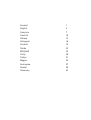 2
2
-
 3
3
-
 4
4
-
 5
5
-
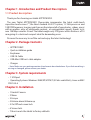 6
6
-
 7
7
-
 8
8
-
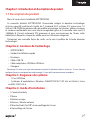 9
9
-
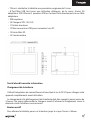 10
10
-
 11
11
-
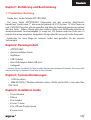 12
12
-
 13
13
-
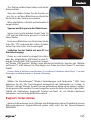 14
14
-
 15
15
-
 16
16
-
 17
17
-
 18
18
-
 19
19
-
 20
20
-
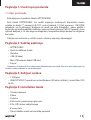 21
21
-
 22
22
-
 23
23
-
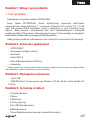 24
24
-
 25
25
-
 26
26
-
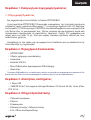 27
27
-
 28
28
-
 29
29
-
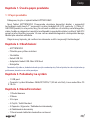 30
30
-
 31
31
-
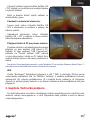 32
32
-
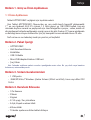 33
33
-
 34
34
-
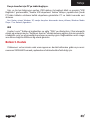 35
35
-
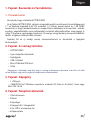 36
36
-
 37
37
-
 38
38
-
 39
39
-
 40
40
-
 41
41
-
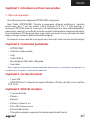 42
42
-
 43
43
-
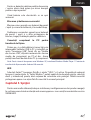 44
44
-
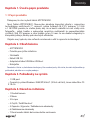 45
45
-
 46
46
-
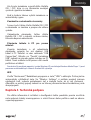 47
47
-
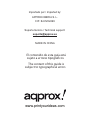 48
48
Approx Cheesecake Tab 7.0 V2 User manual
- Category
- Tablets
- Type
- User manual
Ask a question and I''ll find the answer in the document
Finding information in a document is now easier with AI
in other languages
- italiano: Approx Cheesecake Tab 7.0 V2 Manuale utente
- français: Approx Cheesecake Tab 7.0 V2 Manuel utilisateur
- español: Approx Cheesecake Tab 7.0 V2 Manual de usuario
- Deutsch: Approx Cheesecake Tab 7.0 V2 Benutzerhandbuch
- português: Approx Cheesecake Tab 7.0 V2 Manual do usuário
- slovenčina: Approx Cheesecake Tab 7.0 V2 Používateľská príručka
- polski: Approx Cheesecake Tab 7.0 V2 Instrukcja obsługi
- čeština: Approx Cheesecake Tab 7.0 V2 Uživatelský manuál
- Türkçe: Approx Cheesecake Tab 7.0 V2 Kullanım kılavuzu
- română: Approx Cheesecake Tab 7.0 V2 Manual de utilizare
Related papers
-
Approx Cheesecake Tab 7.0 User guide
-
Approx APPTB700B Datasheet
-
Aqprox APPMP34GBR Owner's manual
-
Aqprox APPTB800S User guide
-
Aqprox APP-TB103V2 Owner's manual
-
Aqprox APP-TB102S User manual
-
Aqprox Cheesecake Tab 7” LITE + User manual
-
Aqprox APPTB104B User guide
-
Aqprox APPTB105B User guide
-
aqprox! appTB101S Datasheet