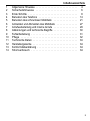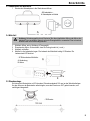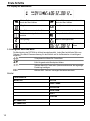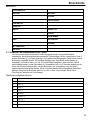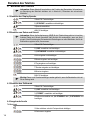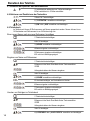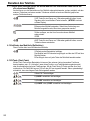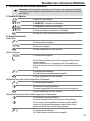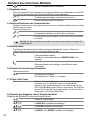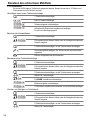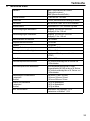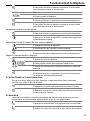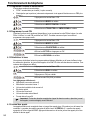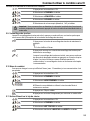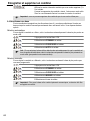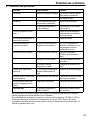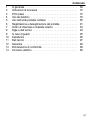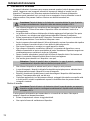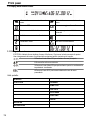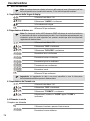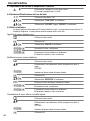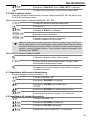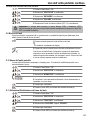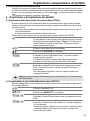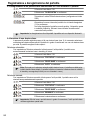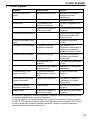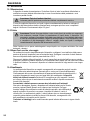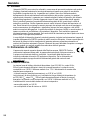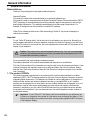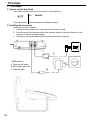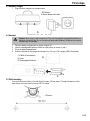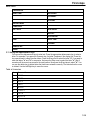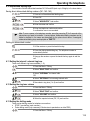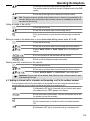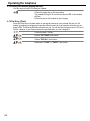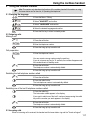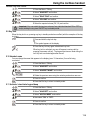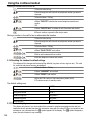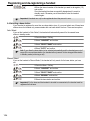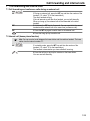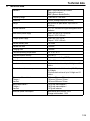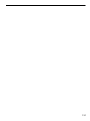SWITEL DCC6323Combo Owner's manual
- Category
- Telephones
- Type
- Owner's manual
This manual is also suitable for

KombiSet aus schnurgebundenem Telefon und
Schnurlostelefon mit XLTasten
Kit téléphone filaire et téléphone sans fil avec grandes touches
Combinazione di telefono a cavo e telefono cordless con tasti XL
Combination set comprising cableconnected telephone and
cordless telephone with XLkeys
Bedienungsanleitung
Mode d'emploi
Istruzioni per l'uso
Operating Instructions
DCC632x
Combo

2
Bedienungsanleitung 3...................
Mode d'emploi 35.......................
Istruzioni per l'uso 67.....................
Operating Instructions 99..................
Page is loading ...
Page is loading ...
Page is loading ...
Page is loading ...
Page is loading ...
Page is loading ...
Page is loading ...
Page is loading ...
Page is loading ...
Page is loading ...
Page is loading ...
Page is loading ...
Page is loading ...
Page is loading ...
Page is loading ...
Page is loading ...
Page is loading ...
Page is loading ...
Page is loading ...
Page is loading ...
Page is loading ...
Page is loading ...
Page is loading ...
Page is loading ...
Page is loading ...
Page is loading ...
Page is loading ...
Page is loading ...
Page is loading ...
Page is loading ...
Page is loading ...
Page is loading ...
Page is loading ...
Page is loading ...
Page is loading ...
Page is loading ...
Page is loading ...
Page is loading ...
Page is loading ...
Page is loading ...
Page is loading ...
Page is loading ...
Page is loading ...
Page is loading ...
Page is loading ...
Page is loading ...
Page is loading ...
Page is loading ...
Page is loading ...
Page is loading ...
Page is loading ...
Page is loading ...
Page is loading ...
Page is loading ...
Page is loading ...
Page is loading ...
Page is loading ...
Page is loading ...
Page is loading ...
Page is loading ...
Page is loading ...
Page is loading ...
Page is loading ...
Page is loading ...
Page is loading ...
Page is loading ...
Page is loading ...
Page is loading ...
Page is loading ...
Page is loading ...
Page is loading ...
Page is loading ...
Page is loading ...
Page is loading ...
Page is loading ...
Page is loading ...
Page is loading ...
Page is loading ...
Page is loading ...
Page is loading ...
Page is loading ...
Page is loading ...
Page is loading ...
Page is loading ...
Page is loading ...
Page is loading ...
Page is loading ...
Page is loading ...
Page is loading ...
Page is loading ...
Page is loading ...
Page is loading ...
Page is loading ...
Page is loading ...
Page is loading ...
Page is loading ...

4
Contents
99
1 General information 100.............................
2 Safety notes 102..................................
3 First steps 104...................................
4 Operating the telephone 110..........................
5 Using the cordless handset 117.......................
6 Registering and de-registering a handset 123..............
7 Call forwarding and internal calls 125...................
8 Abbreviations and technical terms 126..................
9 Troubleshooting 127...............................
10 Servicing 128....................................
11 Technical data 129................................
12 Warranty 130....................................
13 Declaration of Conformity 130.........................
14 Electrical consumption 130...........................

General information
100
1 General information
Before Initial use
Thank you for purchasing this new digital cordless telephone.
Intended Purpose:
This product is intend to be connected indoor to an analogue telephone line.
This product is made in accordance with the Digital Enhanced Cordless Telecommunications (DECT).
DECT technology is characterized by high-security protection against interceptions as well as high-
quality digital transmission. This telephone was designed for a wide range of applications. For
example, this telephone can be used within a network of 5 handsets.
Caller ID is a network provider service. After subscribing to Caller ID, this phone will display the
caller's phone number.
Important
To use `Caller ID' (display caller), this service has to be activated on your phone line. Normally you
need a separate subscription from your telephone company to activate this function. If you don't have
the Caller ID function on your phone line, the incoming telephone numbers will NOT be shown on the
display of your telephone.
Caution: This product works with rechargeable batteries only. If you put nonrechargeable
batteries in the handset and place it on the base, the handset will be damaged and this in NOT
covered under the warranty conditions.
To be connected to the public analogue telephone network.
The features described in this manual are published with reservation to modifications.
This User Guide contains all the information you need to install, set up and operate your device. It also
contains information and important notes for your safety and help in the event of problems. Always
keep the User Guide near the device. Keep this User Guide in a safe place and pass it on to another
user if necessary.
1.1 The product: DCC632x
This product has been manufactured in accordance with the uniform digital standard for cordless
telephones (DECT). DECT technology features a high level of security against interception as well as
highquality digital transmission. This telephone is intended for various applications, for example on a
network of base stations and cordless handsets that make up a complete PBX: up to 5 cordless
handsets can be operated on one base station and one cordless handset can be operated on up to 4
base stations. Internal calls can be made between the base station and handset or between two
handsets. If available on your line, caller ID and SMS services from your telephone service provider
are possible on this telephone. If you use these services, the caller's telephone number is shown in
the telephone display.
Important: To use "Caller ID", this feature must first be enabled for your telephone line.
Contact your telephone line provider for information about activating this feature. If this
feature is not enabled, the numbers from which incoming calls originate will NOT be shown
in the telephone display.

General information
101
1.2 Signal words and symbols
Symbol Signal word Meaning
Warning Warning of risk of potential serious injury or death if you fail to
comply with this information.
Caution Warning of risk of potential minor injury if you fail to comply with
this information.
None Caution Risk of material or environmental damage.
Important This provides important information about the function.
Info, tip General information or particular tips.
1.3 Intended use
This product is intended for making telephone calls via a fixed line within a telephone network. The
pre-requisite for proper use of the phone is professional installation taking account of the information
in this User Guide. Any other use is deemed improper and is not permitted. Any modifications or
conversions by the user that are not described in this User Guide, are deemed improper and are not
permitted. We accept no liability for any damage that may arise from these.
1.4 Contents of box
Check that the contents of the box are complete and undamaged. Contact your dealer immediately if
parts are missing or defective. Keep the packaging in case you need to return the telephone or send it
for repair.
1 Base station with receiver and connecting cable
1 Mains adapter for base station
1 Telephone cable for base station
1 Charging station incl. mains adapter
1 Cordless handset incl. 2 rechargeable batteries (AAA, 1.2 V / 450 mAh, NiMH)
and a battery compartment cover
1 User Guide
Warning: Risk of suffocation for children! Keep packaging films out of the reach of children.
Important: Dispose of packaging material in an environmentally responsible way!

Safety notes
102
2 Safety notes
The following basic safety notes must always be taken into account when using electrical devices.
Carefully read the following safety notes and details on the correct use of the device. Familiarise
yourself with all the functions of the device. Keep this User Guide in a safe place near the device and
pass it on to another user if necessary. Do not pass the telephone on to third parties without the User
Guide.
Electrical risks:
Warning: Risk of injury or death due to electrical current! In the event of danger, disconnect
the device from the 230 V mains immediately.
Do not use the device if the mains adapter, cable or device are damaged. Take care not to drop
the device as it could be damaged.
The voltage within the device is at hazardous levels. Never open the casing or insert object
through the ventilation slot.
Prevent liquids penetrating the device. If this should occur, unplug the mains adapter from the
power socket and the telephone cable connector from the wall socket.
Also unplug the mains adapter from the power socket and the telephone cable connector from the
wall socket if faults occur during operation and before cleaning the device.
Do not touch the charger and plug connectors with sharp or metal objects.
Do not modify or repair the device. The device or cable should only be repaired by a specialist in
the service centre. Repairs that are not carried out properly can cause significant risks to the user.
Children frequently underestimate the dangers of handling electrical devices. Never allow children
near electrical devices unsupervised.
Do not allow children to play with the devices or their parts.
Caution: Possible damage to the device. In the event of danger, disconnect the device from
the 230 V mains immediately.
Do not use the device in humid areas (e.g. bathroom) or very dusty areas.
Devices connected to the mains may be damaged during thunderstorms. Therefore always
unplug the device in a thunderstorm.
The mains adapter must be completely removed from the socket to disconnect the device fully
from the power supply. Always pull the plug and never the cable.
Check cables regularly for damage, protect them against hot surfaces and other hazards, unwind
them fully, lay them so that nobody can trip over them and do not constrict them.
Fire risks:
Warning: Risk of injury or death due to fire! Do not expose the device to excessive heat and
disconnect it from the 230 V mains supply immediately in the event of danger.
The heat generated inside the device may cause a fault or a fire in the device. Therefore do not
expose this device to extreme temperatures:
Avoid direct sunlight and heat
Do not cover the ventilation slot on the device

Safety notes
103
Risk of explosion:
Warning: Risk of injury due to explosion! Exercise particular caution in respect of children!
Never throw disposable or rechargeable batteries into fire.
Do not operate the device in an environment with a risk of explosions!
Risk of poisoning:
Warning: Risk of injury due to poisoning! Exercise particular caution in respect of children!
Keep disposable and rechargeable batteries out of the reach of children.
Risk of suffocation:
Warning: Risk of injury due to suffocation! Exercise particular caution in respect of children!
Keep packaging films out of the reach of children.
Consider possible risks to children (risk of strangulation) if you use extension cables.
Faults:
Warning: Possible risk of injury due to faults in the device! Exercise particular caution in
respect of medical equipment.
The function of medical electrical devices may be affected by electromagnetic radiation from your
device. Therefore make sure that the device is installed and operated sufficiently far away from
medical electrical devices. The same applies to implanted medical devices such as pacemakers.
The cordless handset may cause an unpleasant buzz in hearing aids so keep it sufficiently far
away from hearing aids.
Possible damage:
Caution: Possible damage to the device! Read the information in this User Guide.
Only use the supplied main adapters. Do not use any third-party adapters as the rechargeable
batteries could be damaged.
The socket for connecting the mains adapter must be near the device and easily accessible.
Only use the supplied rechargeable batteries. When they need to be replaced, use rechargeable
batteries of the same type. Make sure the batteries are inserted the right way round (information
can be found in the battery compartment on the device). Never use ordinary disposable batteries!
Important: In the event of a power failure, it is only possible to make calls using the base
station.
2.1 Notes on low-radiation operation
This cordless telephone (compliant with the DECT standard) facilitates low-radiation operation (ECO
mode). During a call, the handset reduces the radio output depending on the distance from the base
station. When no call is being conducted, the handset reduces the radio output to a minimum. This
does not mean that normal DECT radiation is harmful to health. Rather, low-radiation operation avoids
any unnecessary radiation exposure. The base does not reduce radio output! Set up the base station
in a location where you do not spend much time, for example in the hallway. Avoid setting it up in your
or your children's bedrooms or the lounge.

First steps
104
3 First steps
3.1 How to use this User Guide
The following method is used in this User Guide to clarify instructions:
Text ….. HANDSET
Key to be pressed Text that appears on the telephone display
3.2 Installing the base station
Install the base station as follows:
1 Connect the mains adapter to the base station first and then to a socket.
2 Connect one end of the telephone cable to the telephone socket on the wall and the other to the
connector on the back of the base station.
3 The telephone and power cables should be connected as shown in figure 3A.
- 3A Base station -
A. Telephone wall socket
B. Mains adapter with cable
C. Telephone cable
A

First steps
105
3.3 Handset charger
1 Plug the mains adapter into a power socket.
- 3B Charger -
A. Mains adapter with cable
3.4 Handset
Caution: Risk of injury due to explosion! Only use the supplied rechargeable batteries or
batteries of a similar type. Do not use ordinary disposable batteries! Otherwise the cordless
handset may be damaged.
1 Open the battery compartment as shown in figure 3C.
2 Insert the rechargeable batteries. Make sure the polarity is correct (+ and -).
3 Close the battery compartment.
4 Place the handset in the charger and charge it for 16 hours. The charging LED is illuminated
- 3C Back of the handset -
A. Cover
B. Rechargeable batteries
3.5 Wall mounting
You can fix the base station to the wall using 2 screws, 100 mm apart. To hang the receiver on the
base station, the insert must be turned 180° as shown.
- 3D Insert -

First steps
106
3.6 Battery status display
The handset will stop working when the batteries are flat. If the batteries are completely flat and you
place the handset on the handset charger for just a short time, the battery charge indicator will show
that they are full. However they are not and the battery performance will deteriorate rapidly. You must
leave the handset on the charger for 16 hours to charge batteries fully.
Charged batteries
Flat batteries
The handset will emit a warning tone when the batteries are nearly flat
during a call. Place the handset on the handset charger to recharge the
batteries.
3.7 Keys/Display
Cordless handset
1. Redial / Up
2. Phone book
3. Mute / Delete
4. Hang up
5. Alphanumeric keys
6. Key lock
7. Pause
8. Ringer ON/OFF
9. Calls list / Down
10. Answer call / Hands free / Call button
11. INT / Escape
12. Menu / OK / Flash
13. Display
14. Red LED, flashes during a call
Base station
15. Escape
16. Menu / OK
17. Left
18. Redial / Up
19. Right
20. Display
21. Phone book
22. Calls list / Flash
23. Down
24. Abbreviated dialling (M1 - M2 - M3)
25. Hands free
26. Alphanumeric keys
27. Red LED on the base station, flashes during a call
28. Paging / Call diversion / Internal call
29. Mute / Delete
30. Volume control
31. Loudspeaker
32. Receiver holder for wall mounting
33. Lug: for putting down the receiver
briefly during a call when the phone
is wallmounted

First steps
107
Charger
34. LED: Handset charging in progress.
3.8 Handset display
HANDSET X X = handset number
Other numbers or scroll left through
the menu
Other numbers or scroll right
through the menu
Find or create phone book entries Battery status display
Ringer off Hands free mode on
Key lock on New voicemail message
Call created Microphone muted
New numbers in the calls list The antenna indicates the strength
of the reception signal. The antenna
flashes when the handset is out of
range.
Internal call

First steps
108
3.9 Base station display
Other numbers or scroll left through the
menu
Other numbers or scroll right through
the menu
Ringer off New voicemail message
CLIP New numbers in the calls list 04 Item number in the calls list
Find or create phone book entries Hands free mode on
Call created Microphone muted
Internal call Time and date
3.10 Navigating through the menu
The DCC632x has an easy-to-use menu system. Every menu consists of a series of options. A
summary of the menus on the handset and base station can be found below.
1 Press the Menu/OK key to open the main menu.
2 Scroll to the required menu option.
3 Press the Menu/OK key to open more options or to confirm the
displayed setting.
4 Press the Escape key to go back to the previous menu level
Handset
PHONEBOOK
HANDSET RING TONE
HANDSET NAME
KEYPAD BEEP
SELECT BASE
RESET
LANGUAGE
REGISTER
DE-REGISTER

First steps
109
Base station
PHONEBOOK
RING TONE EXTERNAL
INTERNAL
VOLUME
KEYPAD BEEP
LANGUAGE
SETTINGS DIAL MODE
RECALL
SYSTEM PIN
TIME DATE TIME
FORMAT
REMOVE HS
RESET
3.11 Using the alphanumeric keys
You can use the alphanumeric keys to enter text. Press the appropriate alphanumeric key to select a
letter. For example, if you press the 5 numeric key, the letter 'j' appears in the display first. Press the
key several times to select the other letters. Press the 2 key once to select the letter "a". If you want to
enter the letters "a" and "b" in succession, first press the 2 key once to select the letter "a". Wait 2
seconds until the cursor has moved to the next position. Now press the 2 key twice to select "b". You
can use the delete key to delete letters that have been entered incorrectly. The letter before the cursor
is deleted. Use the Left/Right key to move the cursor.
Table of characters
1 Space+ - / 1
2 A B C 2
3 D E F 3
4 G H I 4
5 J K L 5
6 M N O 6
7 P Q R S 7
8 T U V 8
9 W X Y Z 9
0 _ 0

Operating the telephone
110
4 Operating the telephone
Info: This section only describes the functions of the base station! Information on using the
handset can be found in „5 Using the cordless handset“.
4.1 Setting the display language
1 Press the Menu / OK key.
2 Select "LANGUAGE" and confirm.
3 Now select the language.
4 Press OK to confirm.
4.2 Setting the date and time
Info: If caller ID (CLIP) is activated on your telephone line and the provider transmits the date
and time, the clock is set automatically when an incoming call is received. When you have
set the time, it will be adopted by all handsets registered to the base station.
1 Press the Menu / OK key.
2 Select "TIME" and confirm.
3 Select "DATE TIME" and confirm.
4 Enter the year and confirm.
5 Enter the month and confirm.
6 Enter the day and confirm.
7 Enter the hours and confirm.
8 Enter the minutes.
9 Press OK to confirm.
Important: The date and time will be lost in the event of a base station power failure.
4.3 Setting the time format
1 Press the Menu / OK key.
2 Select "TIME" and confirm.
3 Select "FORMAT" and confirm.
4 Select the time format as "24 HOUR" or "12 HOUR" and confirm.
4.4 Outgoing calls
Making a call
1 Lift the receiver or press the hands free key.
2 Enter the telephone number.
3 Hang up the receiver or press the hands free key again to end the
call.

Operating the telephone
111
OR
1 Enter the telephone number.
2 Lift the receiver or press the hands free key.
3 Hang up the receiver or press the hands free key again to end the
call.
Redialling the last telephone number called
1 Lift the receiver or press the hands free key.
2 Press the redial key. The last telephone number is automatically
dialled.
Redialling one of the last 3 telephone numbers called
1 Press the redial key.
2 Select one of the last 3 numbers dialled.
3 Lift the receiver or press the hands free key.
Calling a number in the phone book
1 Press the phone book key.
2 Scroll to the required name or enter the initial letters of the name.
3 Press the Menu / OK key to display the telephone number.
4 Lift the receiver or press the hands free key. The telephone number is
automatically dialled.
4.5 Activating/deactivating hands free mode
You can use this function to answer a call without having to lift the receiver or if the receiver has
already been lifted.
1 Press the hands free key to activate the function.
2 Press the hands free key again to switch the call back to the receiver.
4.6 Mute
The microphone can be muted during a call so that you can talk without being overheard by the
person on the other end of the line.
1 Press the mute key. The microphone is muted.
2 Press the mute key again to reactivate the microphone.
4.7 Setting the speaker and receiver volume
1 Press the volume key during a call.
2 You can set the volume to levels 1 to 5.

Operating the telephone
112
4.8 Activating and deactivating the keypad beep
1 Press the Menu / OK key.
2 Select "KEYPAD BEEP" and confirm.
3 Select "ON“ or "OFF“ and confirm.
4.9 Phone book
50 telephone numbers and names can be stored in the phone book. Names may be up to 16
characters long and numbers up to 24 digits long.
Adding a new name and number
1 Press the phone book key.
2 Press OK.
3 Select "NEW ENTRY" and confirm.
4 Enter the name and confirm.
5 Enter the telephone number and confirm.
6 A confirmation tone is now sounded.
Editing the name and telephone number
1 Press the phone book key.
2 Select the name using the up and down keys.
OR
Enter the initial letters of the name.
3 Press OK.
4 Select "EDIT ENTRY" and confirm.
5 Press the delete key to delete the letters.
6 Enter the name and confirm.
7 Enter the telephone number and confirm.
8 A confirmation tone is now sounded.
Deleting one entry or all entries in the phone book
1 Press the phone book key.
2 Select the name using the up and down keys.
OR
Enter the initial letters of the name.
3 Press OK.
4 Select "DELETE ENTRY" or "DELETE ALL" and confirm.
5 Press OK to confirm or press the Escape key to go back.

Operating the telephone
113
4.10 Abbreviated dialling keys
You can store 3 direct abbreviated numbers M1, M2 and M3 (each up to 24 digits) in the base station.
Saving direct abbreviated dialling numbers (M1 - M2 - M3)
1 Press one of the abbreviated dialling keys.
2 Press OK.
3 Select "NEW ENTRY" and confirm.
4 Enter the name and confirm.
5 Enter the telephone number and confirm.
A confirmation tone is now sounded.
Info: To save a pause in the telephone number, press the pause key 'P' for 2 seconds at the
place where you want to inserted a 3 -second pause. Abbreviated dialling numbers can be
edited or deleted in the same way described for the phone book above. Unassigned
abbreviated dialling keys are displayed as "EMPTY".
Dialling an abbreviated number
1 Lift the receiver or press the hands free key.
2 Press the abbreviated dialling key. The telephone number is
automatically dialled.
3 Hang up the receiver or press the hands free key again to end the
call.
4.11 Setting the internal / external ring tone
There are 9 different ring tones available (1 - 9).
1 Press the Menu / OK key.
2 Select "RING TONE" and confirm.
3 Select "INTERNAL" for internal calls.
OR
4 Select "EXTERNAL" for incoming external calls.
5 Now select a ring tone (1 to 9) and confirm.
4.12 Setting the ring tone volume
1 Press the Menu / OK key.
2 Select "RING TONE" and confirm.
3 Select "VOLUME" and confirm.
4 Select the required volume (Off, 1-5) and confirm.
4.13 Setting the dialling mode
There are two dialling modes for telephone connections:
DTMF / tone dialling (most common)
Pulse dialling mode (only necessary if this devices is operated on an older PBX!)
1 Press the Menu / OK key.

Operating the telephone
114
2 Select "SETTINGS" and confirm.
3 Select "DIAL MODE" and confirm.
4 Select "TONE" or "PULSE" and confirm.
4.14 Setting the system PIN
Some functions are only available if you know the PIN code for the base station. The PIN code is 4
characters long. The default PIN code is "0000". Proceed as follows to change the PIN code and set
your own PIN:
1 Press the Menu / OK key.
2 Select "SETTINGS" and confirm.
3 Select "SYSTEM PIN" and confirm.
4 Enter the "OLD PIN-" and press OK.
5 Enter the "NEW PIN-" and confirm.
4.15 Resetting the base station
You can reset all the settings on the base station and delete all entries in the phone book, calls list,
VIP list and redial list. To restore the default settings:
1 Press the Menu / OK key.
2 Select "RESET" and confirm.
3 Press OK to confirm.
4 Enter the PIN code (0000) and confirm.
The default settings are:
External ring tone 8
Internal ring tone 1
Ring tone volume 4
Keypad beep ON
Earpiece volume 4
Hands free volume 4
Date and time format 24
Important: All the stored data (redial, phone book, call list, abbreviated numbers) will be
deleted.
4.16 The call list
Incoming calls are stored in a calls list (max. 30 numbers) on the base station and the handsets. The
number of missed calls is shown by "X MISSED" (X = number of missed calls) and the flashing CLIP
symbol. Briefly press the calls list key to display the last call.
Important: The "caller ID" (CLIP) feature is only available if it is activated for your line.
Contact your telephone line provider for additional information.
The telephone number and name of the last caller appear in the display. If the telephone number is
longer than 12 digits, you can show the remaining digits by pressing the key. If the calls list is empty,
the word "EMPTY" appears in the display. The date and time of the incoming call are displayed at the
top right for every call.

Operating the telephone
115
1 Press the up and down keys to scroll through the list.
The position number of the call in the calls list appears next to the CLIP
symbol.
2 Press the left and right keys to display the name or number.
Info: The phone reverts to standby mode if neither the up or down key is pressed within 15
seconds. When a call is received, the caller's number is shown in the display for another 5-8
seconds after the last ring.
Calling a number in the call list
1 Press the calls list key.
2 Press the up and down keys to scroll through the list.
3 Pick up the receiver or press the hands free key again to make the
call.
Storing a number in the phone book or as an abbreviated dialling number under M1 to M3
1 Press the calls list key.
2 Press the up and down keys to scroll through the list and confirm.
3 Select "SAVE TO PB" or "SAVE TO MX" (MX = M1 to M3) and
confirm.
4 You can now enter or edit the name and then confirm.
5 Enter or edit the telephone number and confirm.
Deleting one entry or all entries in the calls list
1 Press the calls list key.
2 Press the up and down keys to scroll through the list and confirm.
3 Select "DELETE ENTRY" or "DELETE ALL" and confirm twice.
Important: Only old calls will be deleted. New calls that have not been viewed or were
unanswered will be kept.
4.17 Making an internal call to a handset and forwarding a call to the cordless handset
You can forward a call from the base station to the handset or talk to the external subscriber and a
second subscriber on the cordless handset at the same time (conference call).
1 Hold down the INT key for 3 seconds until you hear an audio signal,
then release the key. "INT" appears in the display.
2 Enter the number of the handset. Once the call has been set up with
the handset, you can talk internally.
3 Put the receiver down to transfer the call to the cordless handset.
OR
4 Hold down the INT key for 3 seconds to set up a conference call.

Operating the telephone
116
4.18 Finding the handset (paging function)
You can use this function to locate your handset.
1 Press the paging key on the base station.
The handset will ring for 30 seconds and the red LED on the handset
will flash.
2 Press any key on the handset to stop it ringing.
4.19 The R key (Flash)
Press the Flash key on the base station to use special services on your external line such as "call
waiting" (providing your telephone line provider offers this service) or to forward a call when you are
using a PBX. The flash key R briefly interrupts your call. You can set this interruption time to 100 ms or
300 ms. However, if your system requires a longer flash time, you can change this.
1 Press the Menu / OK key.
2 Select "SETTINGS" and confirm.
3 Select "RECALL" and confirm.
4 Now select "LONG" or "SHORT" and confirm.
Page is loading ...
Page is loading ...
Page is loading ...
Page is loading ...
Page is loading ...
Page is loading ...
Page is loading ...
Page is loading ...
Page is loading ...
Page is loading ...
Page is loading ...
Page is loading ...
Page is loading ...
Page is loading ...
Page is loading ...
Page is loading ...
-
 1
1
-
 2
2
-
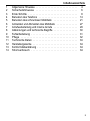 3
3
-
 4
4
-
 5
5
-
 6
6
-
 7
7
-
 8
8
-
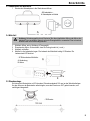 9
9
-
 10
10
-
 11
11
-
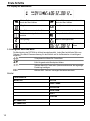 12
12
-
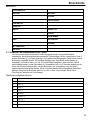 13
13
-
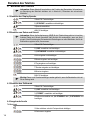 14
14
-
 15
15
-
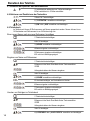 16
16
-
 17
17
-
 18
18
-
 19
19
-
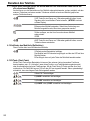 20
20
-
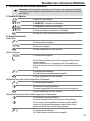 21
21
-
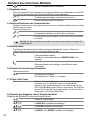 22
22
-
 23
23
-
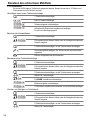 24
24
-
 25
25
-
 26
26
-
 27
27
-
 28
28
-
 29
29
-
 30
30
-
 31
31
-
 32
32
-
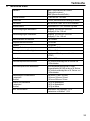 33
33
-
 34
34
-
 35
35
-
 36
36
-
 37
37
-
 38
38
-
 39
39
-
 40
40
-
 41
41
-
 42
42
-
 43
43
-
 44
44
-
 45
45
-
 46
46
-
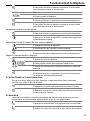 47
47
-
 48
48
-
 49
49
-
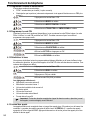 50
50
-
 51
51
-
 52
52
-
 53
53
-
 54
54
-
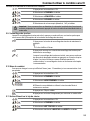 55
55
-
 56
56
-
 57
57
-
 58
58
-
 59
59
-
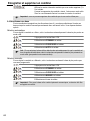 60
60
-
 61
61
-
 62
62
-
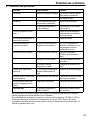 63
63
-
 64
64
-
 65
65
-
 66
66
-
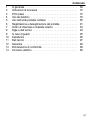 67
67
-
 68
68
-
 69
69
-
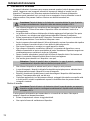 70
70
-
 71
71
-
 72
72
-
 73
73
-
 74
74
-
 75
75
-
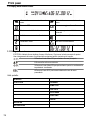 76
76
-
 77
77
-
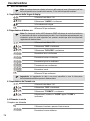 78
78
-
 79
79
-
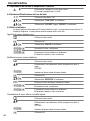 80
80
-
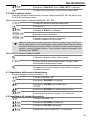 81
81
-
 82
82
-
 83
83
-
 84
84
-
 85
85
-
 86
86
-
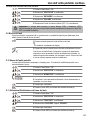 87
87
-
 88
88
-
 89
89
-
 90
90
-
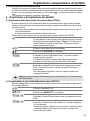 91
91
-
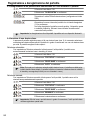 92
92
-
 93
93
-
 94
94
-
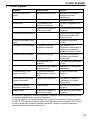 95
95
-
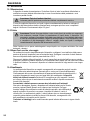 96
96
-
 97
97
-
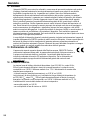 98
98
-
 99
99
-
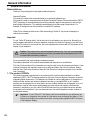 100
100
-
 101
101
-
 102
102
-
 103
103
-
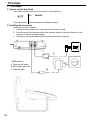 104
104
-
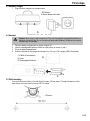 105
105
-
 106
106
-
 107
107
-
 108
108
-
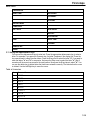 109
109
-
 110
110
-
 111
111
-
 112
112
-
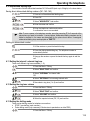 113
113
-
 114
114
-
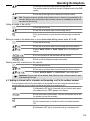 115
115
-
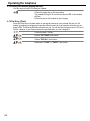 116
116
-
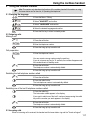 117
117
-
 118
118
-
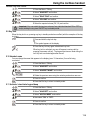 119
119
-
 120
120
-
 121
121
-
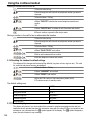 122
122
-
 123
123
-
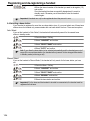 124
124
-
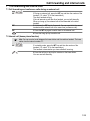 125
125
-
 126
126
-
 127
127
-
 128
128
-
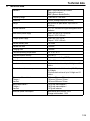 129
129
-
 130
130
-
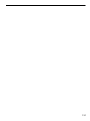 131
131
-
 132
132
SWITEL DCC6323Combo Owner's manual
- Category
- Telephones
- Type
- Owner's manual
- This manual is also suitable for
Ask a question and I''ll find the answer in the document
Finding information in a document is now easier with AI
in other languages
Related papers
Other documents
-
Topcom Butler 901 Combo Owner's manual
-
Topcom Sologic B901 Combo User guide
-
AUDIOLINE BigTel 480 Owner's manual
-
AUDIOLINE SPRINT180 Operating instructions
-
AUDIOLINE DECT 4800 Trio-Set Operating instructions
-
AEG Voxtel S105 Owner's manual
-
Topcom Sologic B901 Combo User guide
-
AUDIOLINE Sprint 102 Owner's manual
-
AUDIOLINE DECT 4800 Owner's manual
-
Esse-ti FLY Series User manual