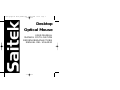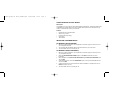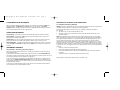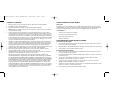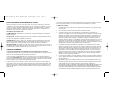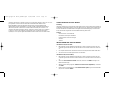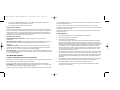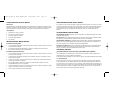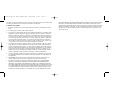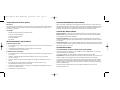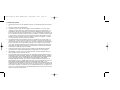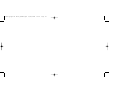Saitek Notebook Desktop Mouse User manual
- Category
- Mice
- Type
- User manual
This manual is also suitable for

Desktop
Optical Mouse
USER MANUAL
MANUEL D'UTILISATION
BEDIENUNGSANLEITUNG
MANUAL DEL USUARIO
Desktop Optical Mouse_EFGIS.qxd 19/05/2004 10:05 Page 1

SAITEK DESKTOP OPTICAL MOUSE
Introduction
Congratulations on your purchase of the Saitek Desktop Optical Mouse. The Desktop Optical has a
comfortable and compact design and comes complete with an optical sensor that works on any
surface, and delivers total accuracy of movement.
Features
• Designed for left- and right-handers
• Works on any surface
• Precision optical technology
• Scroll wheel
• Three buttons
INSTALLING YOUR NEW MOUSE
On Windows® XP, Me and 2000
1 With your computer switched on and all applications shut down, plug the mouse into one of
your computer’s USB ports.
2 Your computer will automatically detect and load the drivers for your new mouse.
3 Your new Saitek mouse is now ready for use.
On Windows® 98 (Second Edition)
1 With your computer switched on and all applications shut down, plug the mouse into one of
your computer’s USB ports.
2 When the Add New Hardware Wizard appears, click Next and follow the on-screen
instructions.
3 When prompted, select Search for the best driver for your device (Recommended), and
click on Next.
4 At the following screen, select the CD-ROM drive option, insert your Windows®98 (SE) CD,
and click on Next.
5 Continue to follow the on-screen instructions until the installation is complete; then click on
Finish and remove your CD.
6 Your new Saitek mouse is now ready for use.
Desktop Optical Mouse_EFGIS.qxd 19/05/2004 10:05 Page 2

Information for Customers in the United States:
FCC Compliance and Advisory Statement
Warning: Changes or modifications to this unit not expressly approved by the party responsible for
compliance could void the user's authority to operate the equipment.
This device complies with Part 15 of the FCC Rules. Operation is subject to the following
two conditions:
1 This device may not cause harmful interference, and;
2 This device must accept any interference received, including interference that may cause
undesired operation.
NOTE:This equipment has been tested and found to comply with the limits for a Class B digital
device, pursuant to Part 15 of the FCC Rules. These limits are designed to provide reasonable pro-
tection against harmful interference in a residential installation. This equipment generates, uses
and can radiate radio frequency energy and, if not installed and used in accordance with the
instructions, may cause harmful interference to radio communications. However, there is no guar-
antee that interference will not occur in a particular installation. If this equipment does cause harm-
ful interference to radio or television reception, which can be determined by turning the equipment
off and on, the user is encouraged to try to correct the interference by one or more of the following
measures:
• Reorient or relocate the receiving antenna;
• Increase the separation between the equipment and receiver;
• Connect the equipment into an outlet on a circuit different from that to which the receiver is
connected;
• Consult the dealer or an experienced radio/TV technician for help.
Saitek Industries, 2295 Jefferson Street, Torrance, CA 90501, USA
CUSTOMISING YOUR NEW MOUSE
After successfully installing your Saitek mouse you can customise it by clicking on Start on the
Windows® Taskbar, Control Panel, then Mouse. There are many options in the Mouse
Properties window, including selecting new pointers, adjusting the pointer’s speed and accelera-
tion and configuring the mouse as left- or right-handed.
USING YOUR NEW MOUSE
Easy Scrolling - Scroll through documents and internet pages with the central Scroll Wheel.
Zoom Function - Hold down the CTRL Key and use the Scroll Wheel to zoom in and out of
Microsoft® and compatible applications.
Auto Scrolling - Auto Scroll sets the scrolling speed of your mouse. Press down on the Scroll
Wheel and move the mouse briefly at the speed you want to scroll to set the scroll rate.
Internet Navigation – Scroll through web pages by using the Auto Scroll Function. You can also
control the Back and Forwards by holding down the Shift key and moving the Scroll Wheel up
and down.
TECHNICAL SUPPORT
Can’t get started – don’t worry, we’re here to help you!
Nearly all the products that are returned to us as faulty are not faulty at all - they have just not
been installed properly.
If you experience any difficulty with this product, please first visit our website www.saitek.com.
The technical support area will provide you with all the information you need to get the most out of
your product and should solve any problems you might have.
If you do not have access to the internet, or if the website cannot answer your question, please
contact your local Saitek Technical Support Team. We aim to offer quick, comprehensive and
thorough technical support to all our users so, before you call, please make sure you have all the
relevant information at hand.
To find your local Saitek Technical Support Center, please see the separate Technical Support
Center sheet that came packaged with this product.
Desktop Optical Mouse_EFGIS.qxd 19/05/2004 10:05 Page 4

SAITEK DESKTOP OPTICAL MOUSE
Introduction
Félicitations ! Vous venez d'acheter la souris Saitek Desktop Optical Mouse. La souris Desktop
Optical bénéficie d'un design confortable et compact, et est fournie avec un détecteur optique qui
fonctionne sur n'importe quelle surface, et permet une véritable précision de mouvement.
Caractéristiques
- Conçue pour les gauchers et les droitiers
- Fonctionne sur n'importe quelle surface
- Technologie optique et précision
- Molette de défilement
POUR INSTALLER VOTRE NOUVELLE SOURIS
Avec Windows XP, ME et 2000
1 Une fois votre ordinateur allumé et toutes les applications fermées, branchez la souris dans
l'un des ports USB de votre ordinateur.
2 Votre ordinateur va automatiquement détecter et charger les pilotes pour votre nouvelle souris.
3 Votre nouvelle souris est maintenant prête à l'emploi.
Avec Windows 98 (Second Edition)
1 Une fois votre ordinateur allumé et toutes les applications fermées, branchez la souris dans
l'un des ports USB de votre ordinateur.
2 Lorsque l'aide pour installer un nouveau matériel apparaît, cliquez sur " Suivant " et suivez les
instructions à l'écran.
3 Lorsque vous y êtes invité(e), sélectionnez " Rechercher le meilleur pilote pour votre
périphérique " (Recommandé), et cliquez sur " Suivant ".
4 Sur l'écran suivant, sélectionnez l'option du lecteur de CD-Rom, insérez votre CD-Rom
Windows 98 (Second Edition), et cliquez sur " Suivant ".
5 Continuez à suivre les instructions à l'écran jusqu'à ce que l'installation soit terminée ; cliquez
ensuite sur " Terminer " et retirez votre CD-Rom.
6 Votre nouvelle souris Saitek est maintenant prête à l'emploi.
Conditions of Warranty
1 Warranty period is 2 years from date of purchase with proof of purchase submitted.
2 Operating instructions must be followed.
3 Specifically excludes any damages associated with leakage of batteries.
Note: Batteries can leak when left unused in a product for a period of time, so it is advisable
to inspect batteries regularly.
4 Product must not have been damaged as a result of defacement, misuse, abuse, neglect,
accident, destruction or alteration of the serial number, improper electrical voltages or currents,
repair, alteration or maintenance by any person or party other than our own service facility or
an authorized service center, use or installation of non-Saitek replacement parts in the product
or the modification of this product in any way, or the incorporation of this product into any other
products, or damage to the product caused by accident, fire, floods, lightning, or acts of God,
or any use violative of instructions furnished by Saitek plc.
5 Obligations of Saitek shall be limited to repair or replacement with the same or similar unit, at
our option. To obtain repairs under this warranty, present the product and proof of purchase
(eg, bill or invoice) to the authorized Saitek Technical Support Center (listed on the separate
sheet packaged with this product) transportation charges prepaid. Any requirements that
conflict with any state or Federal laws, rules and/or obligations shall not be enforceable in that
particular territory and Saitek will adhere to those laws, rules, and/or obligations.
6 When returning the product for repair, please pack it very carefully, preferably using the
original packaging materials. Please also include an explanatory note.
7 IMPORTANT: To save yourself unnecessary cost and inconvenience, please check carefully
that you have read and followed the instructions in this manual.
This warranty is in Lieu of all other expressed warranties, obligations or liabilities. ANY
IMPLIED WARRANTIES, OBLIGATIONS, OR LIABILITIES, INCLUDING BUT NOT LIMITED
TO THE IMPLIED WARRANTIES OF MERCHANTABILITY AND FITNESS FOR A PARTICU-
LAR PURPOSE, SHALL BE LIMITED IN DURATION TO THE DURATION OF THIS WRITTEN
LIMITED WARRANTY. Some states do not allow limitations on how long an implied warranty
lasts, so the above limitations may not apply to you. IN NO EVENT SHALL WE BE LIABLE
FOR ANY SPECIAL OR CONSEQUENTIAL DAMAGES FOR BREACH OF THIS OR ANY
OTHER WARRANTY, EXPRESS OR IMPLIED, WHATSOEVER Some states do not allow the
exclusion or limitation of special, incidental or consequential damages, so the above limitation
may not apply to you. This warranty gives you specific legal rights, and you may also have
other rights which vary from state to state.
Desktop Optical Mouse_EFGIS.qxd 19/05/2004 10:05 Page 6
Page is loading ...
Page is loading ...
Page is loading ...
Page is loading ...
Page is loading ...
Page is loading ...
Page is loading ...

Desktop Optical Mouse_EFGIS.qxd 19/05/2004 10:05 Page 22

Desktop Optical Mouse
V.1.0 22/03/04
www.saitek.com
© 2004 Saitek Ltd. Made and printed in China.
All trademarks are the property of their respective owners.
PM11A
Desktop Optical Mouse_EFGIS.qxd 19/05/2004 10:05 Page 24
-
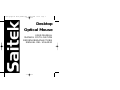 1
1
-
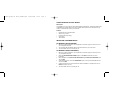 2
2
-
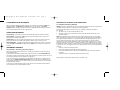 3
3
-
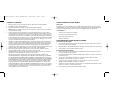 4
4
-
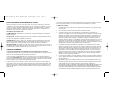 5
5
-
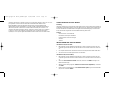 6
6
-
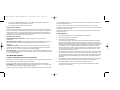 7
7
-
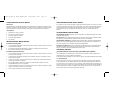 8
8
-
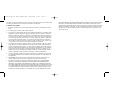 9
9
-
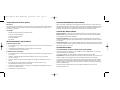 10
10
-
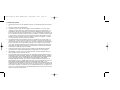 11
11
-
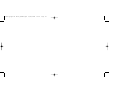 12
12
-
 13
13
Saitek Notebook Desktop Mouse User manual
- Category
- Mice
- Type
- User manual
- This manual is also suitable for
Ask a question and I''ll find the answer in the document
Finding information in a document is now easier with AI
in other languages
Related papers
-
Saitek SOV440660002/04/1 User manual
-
Saitek 107410 Datasheet
-
Saitek CYBORG V.1 MOUSE User manual
-
Saitek 3 Button Laser Mouse Owner's manual
-
Saitek 107212 User manual
-
Saitek P2600 RUMBLE PAD User manual
-
Saitek Notebook 800 dpi User manual
-
Saitek 107113 Owner's manual
-
Saitek Slimline Multimedia Keyboard Owner's manual
-
Saitek PZ31A User manual