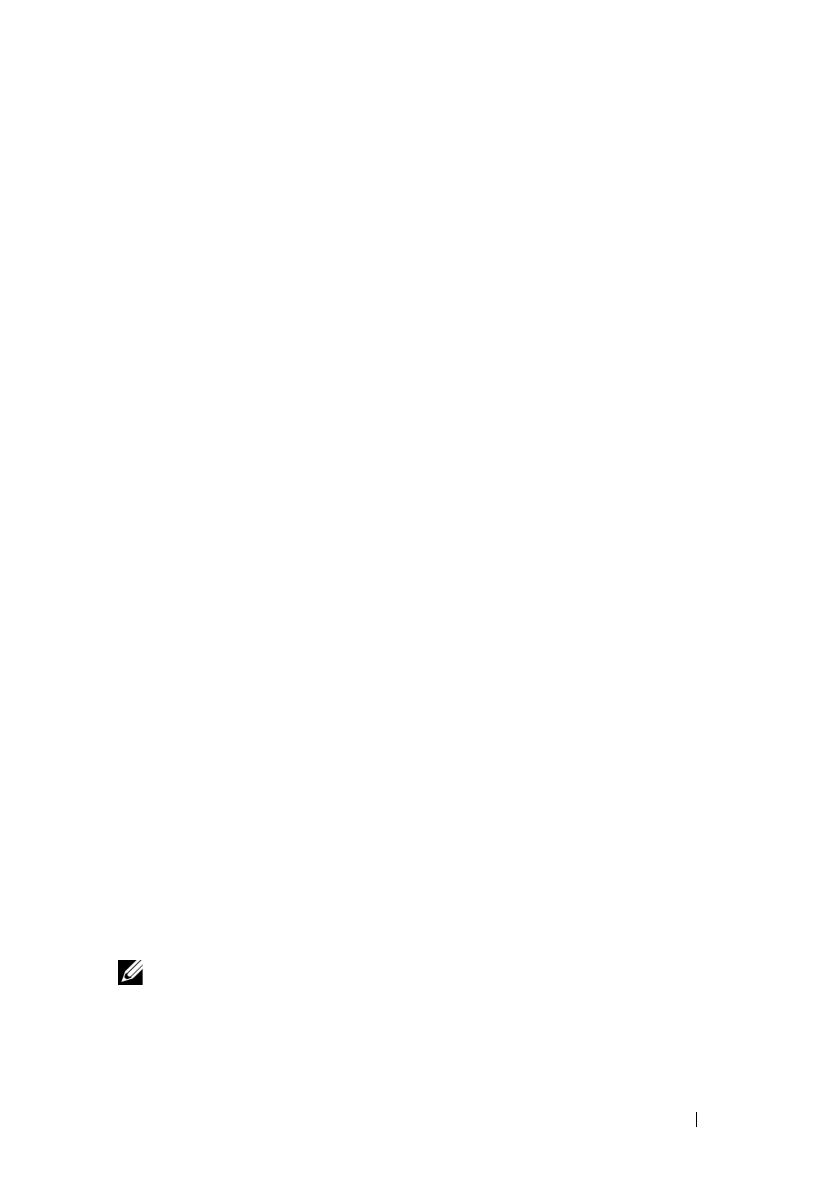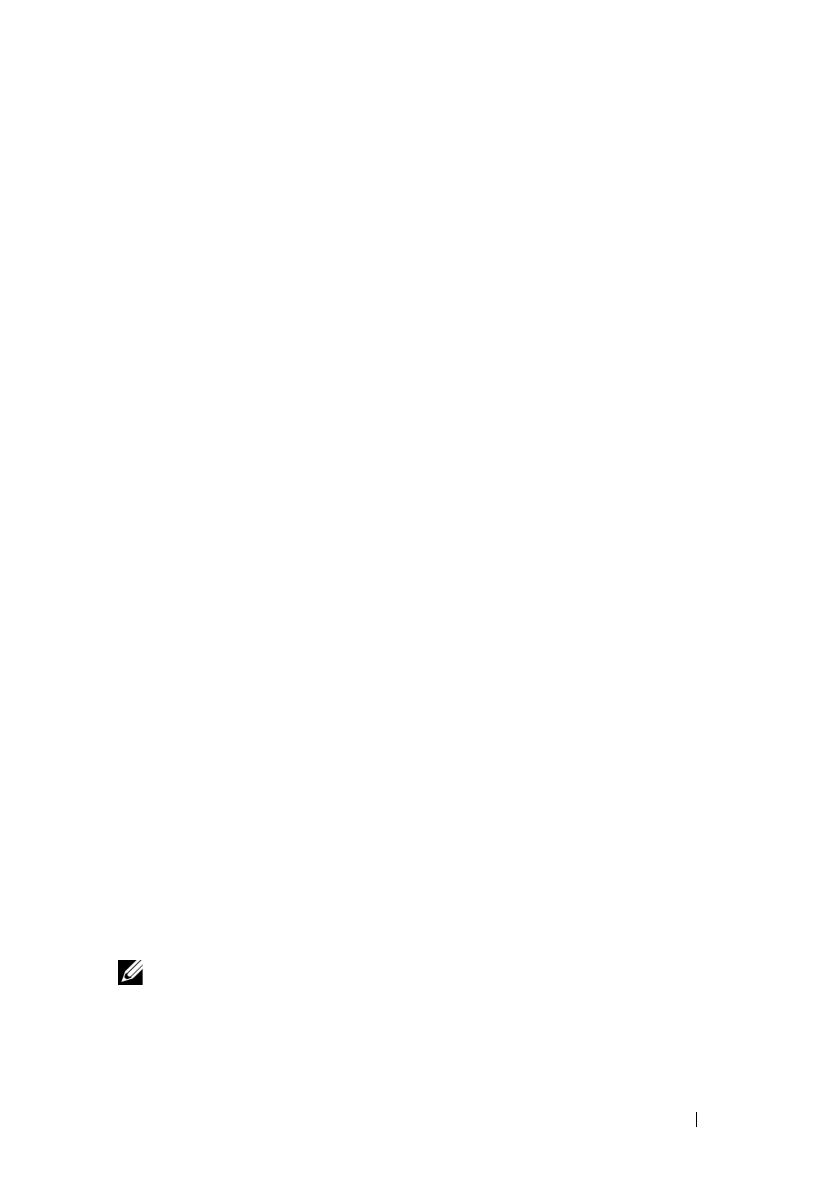
Guide de mise en route 21
Systèmes d'exploitation pris en charge
• Microsoft
®
Windows Server
®
2008 R2, Éditions Standard, Enterprise,
et Datacenter (x64)
• Microsoft Windows Server 2008, Éditions Standard et Enterprise (x86)
avec SP2
• Microsoft Windows Server 2008, Éditions Standard, Enterprise
et DataCenter (x64) avec SP2
• Microsoft Windows Server 2008, Éditions Standard et Enterprise (x86)
• Microsoft Windows Server 2008, Éditions Standard, Enterprise et
Datacenter (x64) avec rôle Hyper-V activé
• Microsoft Windows Server 2003, Éditions Standard et Enterprise (x86)
• Microsoft Windows Server 2003, Éditions Standard et Enterprise (x64)
• Microsoft Windows Server 2003 R2, Éditions Standard et Enterprise (x86)
avec SP2
• Microsoft Windows Server 2003 R2, Éditions Standard, Enterprise
et Datacenter (x64) avec SP2
• Microsoft Windows Essential Business Server 2008, Éditions Standard
et Premium (x64)
• Microsoft Windows Server 2008 Hyper-V™
• Microsoft Windows Server 2008 R2 Hyper-V
• Microsoft Hyper-V Server 2008 R2
•SUSE
®
Linux Enterprise Server 11 (x86_64)
• SUSE Linux Enterprise Server 10 (x86_64) avec SP3
•Solaris
®
10 10/9 (x86_64) (selon disponibilité)
•VMware
®
ESX Version 4.0, Mise à jour 1
• VMware ESXi Version 4.0, Mise à jour 1
•Citrix
®
XenServer™ 5.6 (selon disponibilité)
REMARQUE : pour obtenir les informations les plus récentes sur les systèmes
d'exploitation pris en charge, rendez-vous sur le site support dell.com.