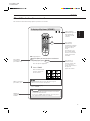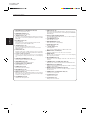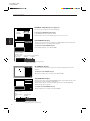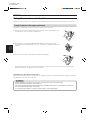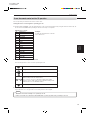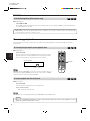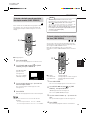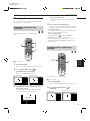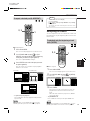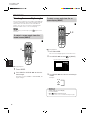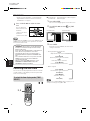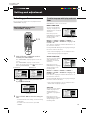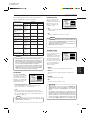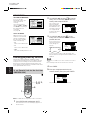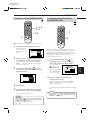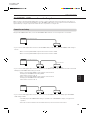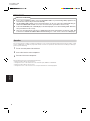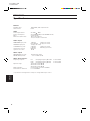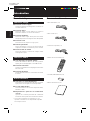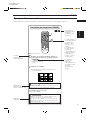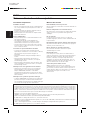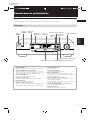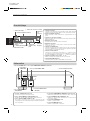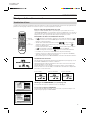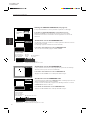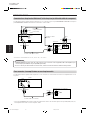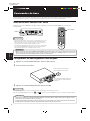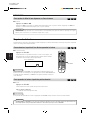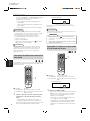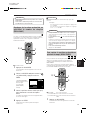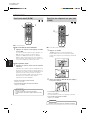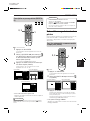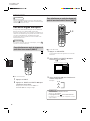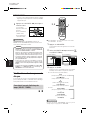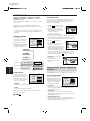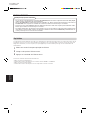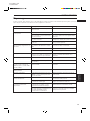XV-511BK [C]
LVT0336-003A
LVT0336-003A
[C]
XV-511BK
DVD PLAYER
For Customer Use:
Enter below the Model No. and Serial No.
which are located on the rear, bottom or
side of the cabinet. Retain this informa-
tion for future reference.
Model No.
Serial No.
Introduction 1
Preliminary knowledge 4
Getting started 12
Basic operations 17
Advanced operations 20
Setting and adjustment 34
Additional information 39
OPEN/
CLOSE
RETURN
STOP PAUSE
TV POWER
PLAY
3D PHONIC SUBTITLE
STROBE ANGLE
CANCEL RESUME ZOOM DIGEST
TV/VIDEO
RM-SV511U REMOTE CONTROL
DVD
POWER
ENTER
MENU
TITLE
THEATER
POSITION
ON SCREEN
TV ch TV VOL.
++
––
1234
5678
9100
+
10
SHIFT
POWER
XV-511 DVD PLAYER
STANDBY
3D PHONIC
DOLBY
D I G I T A L
SHUTTLE
DVD / VIDEO CD / CD
PAUSESTOP
SKIP
OPEN/CLOSE
PLAY
INSTRUCTIONS
MANUEL D'INSTRUCTIONS
'

XV-511BK [C]
LVT0336-003A
Warnings, Cautions and Others
Mises en garde, précautions et indications diverses
CAUTION: TO REDUCE THE RISK OF ELECTRIC SHOCK.
DO NOT REMOVE COVER (OR BACK)
NO USER SERVICEABLE PARTS INSIDE.
REFER SERVICING TO QUALIFIED SERVICE PERSONNEL.
RISK OF ELECTRIC SHOCK
DO NOT OPEN
The lightning flash with arrowhead symbol,
within an equilateral triangle is intended to
alert the user to the presence of uninsulated
"dangerous voltage" within the product's
enclosure that may be of sufficient
magnitude to constitute a risk of electric
shock to persons.
The exclamation point within an equilateral
triangle is intended to alert the user to the
presence of important operating and
maintenance (servicing) instructions in the
literature accompanying the appliance.
CAUTION
For Canada/pour le Canada
THIS DIGITAL APPARATUS DOES NOT EXCEED THE CLASS B
LIMITS FOR RADIO NOISE EMISSIONS FROM DIGITAL
APPARATUS AS SET OUT IN THE INTERFERENCE-CAUSING
EQUIPMENT STANDARD ENTITLED "DIGITAL APPARATUS",
ICES-003 OF THE DEPARTMENT OF COMMUNICATIONS.
CET APPAREIL NUMERIQUE RESPECTE LES LIMITES DE
BRUITS RADIOELECTRIQUES APPLICABLES AUX APPAREILS
NUMERIQUES DE CLASSE B PRESCRITES DANS LA NORME
SUR LE MATERIEL BROUILLEUR: "APPAREILS NUMERIQUES",
NMB-003 EDICTEE PAR LE MINISTRE DES COMMUNICATIONS.
For U.S.A.
This equipment has been tested and found to comply with the limits
for a Class B digital device, pursuant to part 15 of the FCC Rules.
These limits are designed to provide reasonable protection against
harmful interference in a residential installation.
This equipment generates, uses and can radiate radio frequency
energy and, if not installed and used in accordance with the
instructions, may cause harmful interference to radio
communications. However, there is no guarantee that interference
will not occur in a particular installation. If this equipment does cause
harmful interference to radio or television reception, which can be
determined by turning the equipment off and on, the user is
encouraged to try to correct the interference by one or more of the
following measures:
Reorient or relocate the receiving antenna.
Increase the separation between the equipment and receiver.
Connect the equipment into an outlet on a circuit different from that
to which the receiver is connected.
Consult the dealer or an experienced radio/TV technician for help.
For Canada/pour le Canada
CAUTION: TO PREVENT ELECTRIC SHOCK, MATCH WIDE
BLADE OF PLUG TO WIDE SLOT, FULLY INSERT
ATTENTION: POUR EVITER LES CHOCS ELECTRIQUES,
INTRODUIRE LA LAME LA PLUS LARGE DE LA FICHE DANS LA
BORNE CORRESPONDANTE DE LA PRISE ET POUSSER
JUSQUAU FOND
WARNING: TO REDUCE THE RISK OF FIRE
OR ELECTRIC SHOCK, DO NOT EXPOSE
THIS APPLIANCE TO RAIN OR MOISTURE.
IMPORTANT FOR LASER PRODUCTS
IMPORTANT POUR LES PRODUITS LASER
Caution –– POWER switch!
Disconnect the mains plug to shut the power off completely. The
POWER switch in any position does not disconnect the mains line. The
power can be remote controlled.
Attention –– Commutateur POWER!
Déconnecter la fiche de secteur pour couper complètement le courant.
Le commutateur POWER ne coupe jamais complètement la ligne de
secteur, quelle que soit sa position. Le courant peut être télécommandé.
1. CLASS 1 LASER PRODUCT
2. DANGER: Visible laser radiation when open and interlock failed or
defeated. Avoid direct exposure to beam.
3. CAUTION: Do not open the top cover. There are no user service-
able parts inside the Unit; leave all servicing to qualified service
personnel.
1. PRODUIT LASER CLASSE 1
2. ATTENTION: Radiation laser visible quand l'appareil est ouvert ou
que le verrouillage est en panne ou désactivé. Eviter une exposition
directe au rayon.
3. ATTENTION: Ne pas ouvrir le couvercle du dessus. Il n'y a aucune
pièce utilisable à l'intérieur. Laisser à un personnel qualifié le soin
de réparer votre appareil.
CAUTION
To reduce the risk of electrical shocks, fire, etc.:
1. Do not remove screws, covers or cabinet.
2. Do not expose this appliance to rain or moisture.
ATTENTION
Afin d'éviter tout risque d'électrocution, d'incendie, etc.:
1. Ne pas enlever les vis ni les panneaux et ne pas ouvrir le coffret de
l'appareil.
2. Ne pas exposer l'appareil à la pluie ni à l'humidité.

Introduction
XV-511BK [C] EN
LVT0336-003A
English
Français
Table of contents
Features .................................................................... 1
Supplied accessories ............................................... 1
About this instruction manual ............................... 2
Notes on handling ................................................... 3
Names of parts and controls
Front panel ................................................................... 4
Display window ........................................................... 5
Rear panel .................................................................... 5
Remote control unit .................................................... 6
Operational Principles
On-screen displays ...................................................... 8
To prevent the monitor from burning out
[SCREEN SAVER] .................................................... 10
On-screen guide icons .............................................. 10
How to use numeric buttons .................................... 10
About discs
Playable disc types .................................................... 11
Disc structure ............................................................. 11
Connections
Before making any connections .............................. 12
To connect to a TV..................................................... 12
To connect to a TV with the component video jacks .......
13
To connect to an audio amplifier or receiver ......... 13
To connect to audio equipment with a digital input ......
14
To connect the power cord ........................................ 14
Using the remote control unit
To install batteries in the remote control unit ........ 15
To use the remote control unit for TV operation ... 16
Turning on/off the unit .......................................... 17
Inserting and removing discs ............................... 17
Basic playback
To play a disc from the beginning ........................... 18
To stop playback completely ................................... 18
To stop playback temporarily .................................. 18
To advance or reverse play rapidly while
monitoring ............................................................... 18
To locate the beginning of a scene or song ........... 19
Resuming playback
To store the point you want to resume playback
from .......................................................................... 19
To resume playback from the stored point ............ 19
Playing from a specific position on a disc ............ 20
To locate a desired scene from the DVD menu ...... 20
To locate a desired scene from the menu
of the Video CD with PBC ....................................... 20
To locate a desired scene or track directly ............. 21
To locate a desired chapter or track using
¢ or 4 ................................................................ 21
To locate a desired scene by specifying the
chapter number [CHAP SEARCH] .......................... 22
To locate a desired position by specifying the
time [TIME SEARCH] ............................................... 22
Introduction
Page 1
Preliminary Knowledge
Page 4
Getting started
Page 12
Basic operations
Page 17
Advanced operations
Page 20
To locate a desired scene from the opening
scene digest display [DIGEST] ............................... 23
Special picture playback
To advance a still picture frame by frame .............. 24
To display still pictures [STROBE] ........................... 24
To playback in slow-motion [SLOW] ....................... 25
To zoom a scene [ZOOM] ......................................... 25
Changing the track order
To playback in the desired order [PROGRAM] ....... 26
To playback tracks in random order [RANDOM] ... 26
Repeat playback
To repeat a current title, chapter or track, or all
tracks [REPEAT] ....................................................... 27
To repeat a desired part [A-B REPEAT] ................... 28
Sampling all tracks
To playback only the beginning of each track
[INTRO] ..................................................................... 28
Viewing from multiple angles
To select a scene angle from the normal screen
[ANGLE] ................................................................... 29
To select a scene angle from the on-screen
display [ANGLE] ...................................................... 29
To select a scene angle from the angle list
display [ANGLE] ...................................................... 30
Changing the language and sound
To select the subtitle language [SUBTITLE] ........... 30
To change the audio language or sound
[AUDIO] .................................................................... 31
To change the audio channel [AUDIO] ................... 31
Selecting the picture character
To select the picture character [THEATER
POSITION] ................................................................ 32
Enjoying virtual surround sound
To simulate surround sound [3D PHONIC] ............. 32
Checking the disc time
To select the time display mode [TIME SELECT] ... 33
Selecting preferences
How to set preferences on the "PREFERENCE"
display ...................................................................... 34
To set the language and display preference
items ......................................................................... 34
To set other preference items .................................. 35
Limiting playback by children
To set Parental Lock for the first time [PARENTAL
LOCK] ....................................................................... 37
To change the settings [PARENTAL LOCK] ............. 38
To temporarily release the Parental lock
[PARENTAL LOCK]................................................... 38
Care and handling of discs.................................... 39
AV COMPU LINK remote control system
Connection and Setup .............................................. 40
Operation ................................................................... 41
Troubleshooting ..................................................... 42
Specifications ......................................................... 43
Table of languages and their
abbleviations .............................................. Appendix A
Country code list for parental lock ......... Appendix B
Setting and adjustment
Page 34
Additional information
Page 39

Introduction
XV-511BK [C] EN
LVT0336-003A
Introduction
1
Introduction
Features
Picture functions
7 Strobe function
The unit can display nine continuous still pictures on
the TV screen.
7 Digest function
You can select the desired title from the opening
scenes displayed on the TV screen.
7 Angle function*
You can select a desired angle from multiple camera
angles recorded on the DVD disc.
7 Zoom function
You can view scenes close-up.
7 Parental lock*
You can restrict the playback of DVD discs with scenes
which you do not want your child to see, such as adult
or violent films.
7 Theater position
You can select the picture character according to the
lighting of your room.
Audio functions
7 High quality digital sound
You can enjoy high quality sound with Dolby Digital
or Linear-PCM.
7 Surround function*
The unit is compatible with Dolby Digital surround and
DTS surround.
7 3D Phonic function
You can enjoy surround sound with your 2-channel
system.
Other functions
7 Multi-language subtitles and sound*
You can select a subtitle or sound language from those
recorded on the DVD disc.
7 Multi-disc playback
You can enjoy Audio CD discs and Video CD discs, as
well as DVD discs.
7 Operation from the on-screen display
User-friendly on-screen displays allow you to operate
the unit easily.
Functions with (*) mark only work on a DVD disc that is
compatible with each function.
Supplied accessories
• Audio/video cable (x 1)
• S-video cable (x 1)
• AV compulink cord (x 1)
• Remote Control Unit (x 1)
• R6P(SUM-3)/AA(15F) batteries (x 2)
• Instruction manual (x 1)
OPEN/
CLOSE
RETURN
STOP PAUSE
TV POWER
PLAY
3D PHONIC SUBTITLE
STROBE ANGLE
CANCEL RESUME ZOOM DIGEST
TV/VIDEO
RM-SV511U REMOTE CONTROL
DVD
POWER
ENTER
MENU
TITLE
THEATER
POSITION
ON SCREEN
TV ch TV VOL.
++
––
1234
5678
9100
+
10
SHIFT

Introduction
XV-511BK [C] EN
LVT0336-003A
Introduction
2
English
Français
About this instruction manual
This instruction manual basically explains operations as follows:
These symbols
indicate the types of
discs which the
operation can be
used for.
The number
indicates the
following procedural
step(s) in which the
button(s) is(are)
used.
You may also use
the corresponding
buttons on the front
panel of the unit if
available.
The names of
buttons on the
remote control unit
(or on the front
panel of the unit) are
all given in
uppercase letters.
The number
indicates the
procedural step.
Other convenient
procedures, etc.
Additional
supplemental
remarks
2
1
7 During playback
1
At the point you want to view as continuous
photographs, press PAUSE.
The unit pauses playback.
2
Press STROBE.
Nine continuous still
pictures appear on
the TV screen.
• Pressing PAUSE when the nine still pictures appear
advances to the next nine still pictures.
• To cancel strobe play
Press STROBE.
• Pressing and holding PAUSE for more than 1 second also
activates the Strobe function.
• If you press STROBE during playback, nine still pictures
also appear but they advance in realtime.
OPEN/
CLOSE
RETURN
STOP PAUSE
TV POWER
PLAY
3D PHONIC SUBTITLE
STROBE ANGLE
CANCEL RESUME ZOOM DIGEST
TV/VIDEO
RM-SV511U REMOTE CONTROL
DVD
POWER
ENTER
MENU
TITLE
THEATER
POSITION
ON SCREEN
TV ch TV VOL.
++
––
1234
5678
9100
+
10
SHIFT
2
NOTES
To display still pictures [STROBE]
1

Introduction
XV-511BK [C] EN
LVT0336-003A
Introduction
3
Important cautions
Installation of the unit
• Select a place which is level, dry and neither too hot
nor too cold (between 5˚C and 35˚C, 41˚F and 95˚F).
• Leave sufficient distance between the unit and the TV.
• Do not use the player in a place subject to vibrations.
Power cord
• Do not handle the power cord with wet hands!
• A small amount of power (2 watts) is always
consumed while the power cord is connected to the
wall outlet.
• When unplugging the player from the wall outlet,
always pull the plug, not the power cord.
To prevent malfunction of the unit
• There are no user-serviceable parts inside. If
anything goes wrong, unplug the power cord and
consult your dealer.
• Do not insert any metallic object into the unit.
• Do not use any non-standard shape disc available on
the market, because it may damage the unit.
• Do not use a disc with tape, seals, or paste on it,
because damage to the unit may result.
Note about copyright laws
• Please check the copyright laws in your country
before recording from DVD VIDEO, Audio CD, and
Video CD discs. Recording of copyrighted material
may infringe copyright laws.
Note about the copyguard system
• The DVD VIDEO disc is protected by the copyguard
system. When you connect the unit to your VCR
directly, the copyguard system activates and the
picture may not be played back correctly.
Safety precautions
Avoid moisture, water and dust
Do not place your player in moist or dusty places.
Avoid high temperatures
Do not expose the unit to direct sunlight or place it
near a heating device.
When you’re away
When away on travel or otherwise for an extended
period of time, remove the plug from the wall outlet.
Do not insert foreign objects into the unit
Do not insert wires, hairpins, coins, etc. into the unit.
Do not block the vents
Blocking the vents may damage the unit.
Care of the cabinet
When cleaning the unit, use a soft cloth and follow the
relevant instructions on the use of chemically-coated
cloths. Do not use benzene, thinner or other organic
solvents and disinfectants. These may cause
deformation or discoloring.
If water gets inside the unit
Turn off the power switch and remove the plug from
the wall outlet, then call the store where you made
your purchase. Using the unit in this state may cause a
fire or electrical shock.
This product incorporates copyright protection technology that is protected by method claims of certain U.S.
patents and other intellectual property rights owned by Macrovision Corporation and other rights owners. Use of
this copyright protection technology must be authorized by Macrovision Corporation, and is intended for home
and other limited viewing uses only unless otherwise authorized by Macrovision Corporation. Reverse engineering
or disassembly is prohibited.
Manufactured under license from Dolby Laboratories. “Dolby” and double-D symbol are trademarks of Dolby
Laboratories.
Confidential Unpublished Works.
© 1992-1997 Dolby Laboratories, Inc. All rights reserved.
Manufactured under license from Digital Theater Systems, Inc. US Pat. No. 5,451,942 and other world-wide patents
issued and pending. “DTS”, “DTS Digital Surround”, are trademarks of Digital Theater System, Inc.
© 1996 Digital Theater Systems, Inc. All Rights Reserved.
Notes on handling

Preliminary knowledge
XV-511BK [C] EN
LVT0336-003A
4
Preliminary
Knowledge
English
Français
Names of parts and controls
Refer to the corresponding pages indicated in () for details.
Front panel
Preliminary knowledge
POWER
XV-511 DVD PLAYER
STANDBY
3D PHONIC
DOLBY
D
I
G
I
T
A
L
SHUTTLE
DVD / VIDEO CD / CD
PAUSESTOP
SKIP
OPEN/CLOSE
PLAY
1 POWER button
2 STANDBY indicator
6
#(PLAY) button
5 Display
window
7 7(STOP)
button
8 8(PAUSE)
button
9 SHUTTLE knob
3 3D PHONIC button
4 Remote sensor
- 0 (OPEN/CLOSE) button
= Disc tray
0 4 ¢ (SKIP) buttons
1 POWER button (17)
Turns the unit on or off (standby).
2 STANDBY indicator
Lights when the power cord is connected and the unit is on
standby. When the unit is turned on, the STANDBY indicator
goes off.
3 3D PHONIC button (32)
Produces a simulated surround effect.
4 Remote sensor
Receives the signal from the remote control unit.
5 Display window
Indicates the current status of the unit.
6 # (PLAY) button (18)
Starts playback. Also, used as a SELECT button for PBC of
Video CDs.
7 7 (STOP) button (18)
Stops playback.
8 8 (PAUSE) button (18)
Pauses playback.
9 SHUTTLE knob (18)
Performs rapid advance/reverse playback operations.
Also used for slow-motion playback of a picture (for DVD/
Video CD).
0 4 ¢ (SKIP) buttons (19)
Performs skipping a chapter, title or track.
Also used for the page selection of a menu screen (for
DVD).
- 0 (OPEN/CLOSE) button (17)
Opens and closes the disc tray.
= Disc tray (17)
Used to load discs.

Preliminary knowledge
XV-511BK [C] EN
LVT0336-003A
5
Preliminary
Knowledge
Display window
2 Multi-information
window
6 Linear PCM indicator
4 Function
indicator
8 Chapter, title,
track indicator
7 Speaker indicator
1 Disc indicator
5 Channel indicator
3 Time selection
indicator
Rear panel
1 Disc indicator
Lights when a disc is in the unit. “DVD” also appears when a
DVD disc is in the unit.
2 Multi-information window
Displays time and status information.
3 Time selection indicator
Shows what the time information in the Multi-information
window means.
4
Function indicator
Activated function indicators light up.
5 Channel indicator
Displays number of channels in the currently selected audio
playback format.
6 Linear PCM indicator
Lights only when the playback disc contains linear PCM data.
This indicator also lights while an Audio CD is placed in the unit.
7 Speaker indicator
Lights during disc playbak. lights when signals are
output from the video output jacks. When the 3D PHONIC
function is ON, also lights.
8 Chapter, title, track indicator
Displays chapter, title, or track number.
9 Resume indicator
Lights when the "RESUME" position is stored.
PCM/STREAM
OPTICAL
VIDEO S-VIDEO
Y
AV COMPU LINK
P
B
P
R
VIDEO OUT
COMPONENT
1
AUDIO OUT
LEFT
RIGHT
DIGITAL OUT
1 AC power cord (14)
Connects to the wall outlet.
2 AUDIO OUT jacks (LEFT/RIGHT) (12)
Outputs stereo analog audio signals.
3 AV COMPU LINK jacks (37, 40)
Connects with other JVC equipment supporting the AV
Compulink function to facilitate integrated operations.
4 COMPONENT VIDEO OUT jacks (Y/PB/PR) (13)
Outputs component video signals.
5DIGITAL OUT jack (OPTICAL) (14)
Outputs digital audio signals. Only an optical connector is
provided.
6S-VIDEO OUT jack (12)
Outputs an S-video signal.
7VIDEO OUT jack (12)
Outputs a composite video signal.
7 VIDEO OUT jack
3 AV COMPU LINK jacks
1 AC power cord
2 AUDIO OUT jacks
(LEFT/RIGHT) 5 DIGITAL OUT jack (OPTICAL)
6 S-VIDEO
OUT jack
4 COMPONENT VIDEO OUT jacks (Y/P
B/PR)
9 Resume
indicator

Preliminary knowledge
XV-511BK [C] EN
LVT0336-003A
6
Preliminary
Knowledge
English
Français
Remote control unit
£ TV VOL buttons
OPEN/
CLOSE
RETURN
STOP PAUSE
TV POWER
PLAY
3D PHONIC SUBTITLE
STROBE ANGLE
CANCEL RESUME ZOOM DIGEST
TV/VIDEO
RM-SV511U REMOTE CONTROL
ENTER
MENU
TITLE
THEATER
POSITION
ON SCREEN
TV ch TV VOL.
++
––
1234
5678
9100
+
10
SHIFT
DVD
POWER
1 RETURN button
2 OPEN/CLOSE button
3 1 button
4 7(STOP) button
5 4 button
6
TITLE button
7 5/∞/3/2 (Cursor)
buttons
8 THEATER POSITION button
9 3D PHONIC button
0 SUBTITLE button
- CANCEL button
= RESUME button
~ Numeric buttons
! TV/VIDEO button
@ SHIFT button
#
Infrared signal-emitting window
$ TV POWER button
3 ¡ button
% DVD POWER button
^ 8(PAUSE) button
5 ¢ button
& #(PLAY) button
* MENU button
( ENTER button
) ON SCREEN button
_ STROBE button
+ ANGLE button
¡ DIGEST button
™ ZOOM button
¢ TV ch buttons

Preliminary knowledge
XV-511BK [C] EN
LVT0336-003A
7
Preliminary
Knowledge
1 RETURN button (for DVD/Video CD) (20)
Returns to the previous menu.
2 OPEN/CLOSE button (17)
Opens and closes the disc tray.
3 1/¡ buttons (18)
Performs fast forward/backward playback operations.
Also used for slow-motion playback of a picture (for DVD/
Video CD).
4 7 (STOP) button (18)
Stops playback.
Also used to erase all the programmed tracks for the
program play (for Audio CD/Video CD).
5 4 ¢ buttons (19)
Performs skipping a chapter, title or track.
Also used for the page selection of a menu screen (for
DVD/Video CD).
6 TITLE button (20)
Displays a title menu of DVD on the TV screen or monitor.
Switches the display in the display window (for Audio CD).
7 5 /∞/3/2 (Cursor) buttons
Used to select an item from a menu or on-screen display,
or to change the setting of an item in the on-screen display,
etc.
8 THEATER POSITION button (32)
Selects a picture character from 4 settings.
9 3D PHONIC button (32)
Produces a simulated surround effect.
0 SUBTITLE button (for DVD) (30)
Turns subtitles on or off.
- CANCEL button (26)
Cancels the previous settings.
= RESUME button (19)
Stores the location to resume playback from later.
~ Numeric buttons (10)
Mainly used to select a title/track number, or a TV channel.
Also used to enter a time for the Time search and a chapter
number for the Chapter search.
! TV/VIDEO button (16)
Switches the TV input mode.
@ SHIFT button (16)
When pressing and holding this button, the numeric keys (0 -
9) selects the TV channels. Also used to display the PARENTAL
LOCK display.
# Infrared signal-emitting window
Point this window toward the remote sensor on the front panel
when pressing buttons.
$ TV POWER button (16)
Turns the TV on or off.
% DVD POWER button (17)
Turns the unit on or off (standby).
^ 8 (PAUSE) button (18)
Pauses playback.
& # (PLAY) button (18)
Starts playback.
Also used as a SELECT button for PBC of Video CDs.
* MENU button (for DVD) (20)
Displays a DVD menu on the TV screen or monitor.
( ENTER button
Executes the selected item in a menu or on-screen display
when pressing the button.
) ON SCREEN button (8)
Displays an on-screen display of the unit on the TV screen or
monitor.
_ STROBE button (for DVD/Video CD) (24)
Displays nine continuous still pictures (for DVD/Video CD).
+ ANGLE button (for DVD) (29)
Changes camera angles during playback of a DVD containing
multiple camera angles.
¡ DIGEST button (for DVD/Video CD) (23)
Displays beginning scenes of each title, chapter, or track on
the TV screen.
™ ZOOM button (for DVD/Video CD) (25)
Scene in a close-up view.
£ TV VOL buttons (16)
Adjust the TV volume.
¢ TV ch buttons (16)
Changes the TV channels.

Preliminary knowledge
XV-511BK [C] EN
LVT0336-003A
8
Preliminary
Knowledge
English
Français
Operational Principles
On-screen displays
The unit provides several on-screen displays as shown below for choosing preferences for initial settings and
functions which are not frequently used.
To access on-screen displays
Press ON SCREEN. (Note that operation for accessing the “PARENTAL LOCK”
on screen displays is different.) Depending on the type of disc inserted ( or
“no disc”) and the player’s mode, a proper on-screen display is accessed.
Basic operations in on-screen displays
• appers at the on-screen display. You can move using 5/∞/3/2
cursor buttons to select items you want to work with.
• With an item like
1 / 3
, you can change the setting by using the 2/3
cursor buttons when
is on the item.
•
REPEAT
- type item works when you place on the item and press
ENTER.
• In the message box, the operation to be performed is displayed according
to the item pointed by .
• Numbers are entered using the numeric buttons.
• Some functions become effective by pressing ENTER after specifying
necessary entries.
• Pressing ON SCREEN again exits the on-screen display.
Opening display
An opening display appears automatically (without pressing the ON SCREEN
button) in some conditions.
The display shown on the left appears when the unit turns on with no disc
inserted.
One of the similar displays shown below appears when a corresponding disc
is set and stopped. For Audio CD, the opening display does not disappear
even during playback.
PREFERENCE (1, 2) displays (see page 34)
You can set preferences on these displays.
To display the PREFERENCE display
When a DVD disc is set and stopped or no disc is inserted, press ON SCREEN.
PREFERENCE2PREFERENCE1
MENU LANGUAGE
ENGLISH
AUDIO LANGUAGE
ENGLISH
ENGLISH
SUBTITLE
ON SCREEN LANGUAGE
ENGLISH
ON SCREEN GUIDE
ON
MONITOR TYPE
PRESS KEY
16:9 WIDE
PREFERENCE2PREFERENCE1
DIGITAL AUDIO OUTPUT
STREAM/PCM
DOWN MIX
Lt / Rt
COMPRESSION
SCREEN SAVER
OFF
MODE1
AV COMPULINK MODE
DVD1
AUTO STANDBY
PRESS KEY
OFF
OPEN/
CLOSE
RETURN
STOP PAUSE
TV POWER
PLAY
3D PHONIC SUBTITLE
STROBE ANGLE
CANCEL RESUME ZOOM DIGEST
TV/VIDEO
RM-SV511U REMOTE CONTROL
DVD
POWER
MENU
TITLE
THEATER
POSITION
ON SCREEN
TV ch TV VOL.
++
––
1234
5678
9100
+
10
SHIFT
ENTER
ENTER
5/∞/2 /3
ON SCREEN
Numeric
buttons
for DVD
for Video CD
for Audio CD

Preliminary knowledge
XV-511BK [C] EN
LVT0336-003A
9
Preliminary
Knowledge
DVD CONTROL display
You can select and set various functions for DVD playback from this display.
This display appears only during DVD playback.
To display the DVD CONTROL display
During DVD playback, press ON SCREEN.
CD CONTROL display
You can select and set various functions for Audio CD playback from this
display.
To display the CD CONTROL display
Whenever an Audio CD is inserted, press ON SCREEN.
VCD CONTROL display
There are two types of the VCD CONTROL display. The display shown on the
left appears only during Video CD playback.
When a Video CD disc is stopped, a display similar to the CD CONTROL
display shown above appears.
To display the VCD CONTROL display
When a Video CD is inserted, press ON SCREEN.
Current title
number
Current chapter
number
Current relative
position of the
title (St: start,
End: end)
Elapsed time from the beginning
of the current title
Elapsed time from the
beginning of the current track
Current track
number
Transmission rate
Current relative
position of the
track
(St: start, End:
end)
Transmission rate
PARENTAL LOCK display (see page 37)
You can set the parental lock from this display.
To display the PARENTAL LOCK display
Press ENTER while holding down SHIFT.
The Parental Lock on-screen display appears on the TV screen.
PARENTAL LOCK
Country Code
CA
Set Level
LEVEL 8
PASSWORD
– – – –
EXIT
NEW PASSWORD? • • • PRESS 0~9 KEY
St. End
010 Mb
TITLE
TIME
03
CHAP.
03
1 : 34 : 58
PRESS ENTER EXECUTE
CHAP.SEARCH
TIME SEARCH
A-B REPEAT
REPEAT
SUB-
TITLE
1 / 3
AUDIO
2 / 3
ANGLE
1 / 3
TITLE
TIME
03
CHAP.
03
1 : 34 : 58
St. End
010 Mb
TRACK 3 : 54TIME01
MIN SEC
EACH
REMAIN
INTRO
RANDOM
PROGRAM
TIME SEARCH
A-B REPEAT
REPEAT
TIME SELECT
STOP
TRK.
TIME
03
4 : 58
PBC CALL
TIME SEARCH
A-B REPEAT
REPEAT
AUDIO
L / R
PRESS ENTER EXECUTE
St. End
010 Mb
TRK.
TIME
03
4 : 58
St. End
010 Mb

Preliminary knowledge
XV-511BK [C] EN
LVT0336-003A
10
Preliminary
Knowledge
English
Français
To prevent the monitor from burning out [SCREEN SAVER]
A television monitor screen may be burned out if a static picture is displayed
for a long time. To prevent this, the unit automatically activates the screen
saver function if a static picture, such as an on-screen display or menu, is
displayed for over 5 minutes.
• Pressing any button on the unit or the remote control unit will release the
screen saver function and return to the previous display.
• You can select one of several screen saver modes available (see page 36).
DVD/Video CD/CD PLAYER
On-screen guide icons
During DVD playback, you may see icons displayed over the picture. These
have the following meanings.
: Displayed at the beginning of a scene recorded from multiple angles. (See
page 29.)
: Displayed at the beginning of a scene recorded with multiple audio
languages. (See page 31.)
: Displayed at the beginning of a scene recorded with multiple subtitle
languages. (See page 30.)
You can set the unit not to display on-screen icons above via the preference
settings described on page 35.
About invalid operation icon
When you press a button, if the unit does not accept its operation, appears
on your television screen. Operations are occasionally unacceptable even if
is not displayed.
Note that some operations may not be accepted. For example, some discs
may not allow fast forward, fast backward or slow-motion playback.
How to use numeric buttons
To select a track/title number
• To select a number between 1 and 10
Press the corresponding button for the number.
• To select a number higher than 10
Use the +10 button.
Examples:
To select 13 +10 → 3
To select 34 +10 → +10 → +10 → 4
To select 40 +10 → +10 → +10 → 10
To enter a time or chapter number
The method for entering a time for the Time search or chapter number for the
Chapter search is different from above. See the corresponding sections in this
manual for the details.
To select a TV channel.
Press the corresponding numeric buttons (between 0 and 9) while holding
down the SHIFT button.

Preliminary knowledge
XV-511BK [C] EN
LVT0336-003A
11
Preliminary
Knowledge
About discs
Playable disc types
Playable and non-playable disc types are as follows:
Notes on DVD VIDEO discs
• DVD players and DVD discs have their own Region Code numbers. This unit only can play back DVD discs whose
Region Code numbers include “1.”
Examples of playable DVD discs:
• This unit is designed to use the NTSC system. The unit cannot playback the disc recorded on the PAL system.
• Playing back discs listed as “Non-playable discs” in the table above may generate noise and damage speakers.
Playable discs
DVD VIDEO
Video CD
Audio CD
Non-playable discs
DVD-ROM
DVD-RAM
DVD Audio
DVD-R
DVD-RW
CD-G
CD-R
CD-ROM
PHOTO CD
CD-RW
CD-EXTRA
ALL
1
21
4
2
3
1
Disc structure
A DVD disc is comprised of “titles,” while an Audio CD or Video CD is comprised of “tracks.” Each title may be
divided into some “chapters.” For example, if a DVD disc contains some movies, each movie may have its own title
number, and each movie may be divided into some chapters. In a DVD karaoke disc, each song usually has its own
title number and does not have chapters. In general, each title has independent content, while each chapter in the
same title has continuity.
(Example: DVD disc)
(Example: Audio CD/Video CD)
Chapter 1 Chapter 2 Chapter 3 Chapter 1 Chapter 2
Title 1 Title 2
Track 1 Track 2 Track 3 Track 4
The DVD Logo is a trademark.

Getting started
XV-511BK [C] EN
LVT0336-003A
12
Getting
started
English
Français
Connections
*In the following despription, "TV" may be substituted with "monitor" or "projector."
*Before using the unit, you have to connect the unit to a TV and/or amplifier.
Before making any connections
• Do not connect the AC power cord until all other connections have been made.
• Since different components often have different terminal names, carefully read the instructions supplied with the
component you are going to connect.
To connect to a TV
You can enjoy using the unit by simply connecting it to a TV. To improve audio sound quality, connect the audio
outputs to your separate audio equipment. (See the following pages.)
Getting started
Connect the unit to a TV equipped with stereo audio input and video input jacks using the supplied audio/video
cables.
• If your TV has a monaural audio input instead of stereo, you need to use an optional audio cable which converts
stereo audio output to monaural.
• If your TV has an S-video input, you should connect it with the S-VIDEO output of the unit using the supplied S-
video cable in addition to the (standard) video connection to get better picture quality.
• Connect VIDEO OUT of the unit directly to the video input of your TV. Connecting VIDEO OUT of the unit to a TV via a VCR may
cause a monitor problem when playing back a copy-protected disc.
Audio/video cable
(supplied)
S-video cable
(supplied)
The unit
TV
White
Red
Yellow
Red
White
Yellow
VIDEO
AUDIO
RIGHT
LEFT
IN
S-VIDEO
LEFT
PCM/STREAM
OPTICAL
VIDEO S-VIDEO
Y
RIGHT
AV COMPU LINK
VIDEO OUT
AUDIO OUT DIGITAL OUT
P
B
COMPONENT
P
R
NOTE

Getting started
XV-511BK [C] EN
LVT0336-003A
13
Getting
started
VIDEO
IN
IN
S-VIDEO
LEFT
PCM/STREAM
OPTICAL
VIDEO S-VIDEO
Y
RIGHT
AV COMPU LINK
VIDEO OUT
AUDIO OUT DIGITAL OUT
P
B
P
R
YP
B
P
R
COMPONENT
AUDIO
RIGHT
LEFT
To connect to a TV with the component video input jacks
You can enjoy high picture quality by connecting the unit’s COMPONENT VIDEO OUT jacks to the COMPONENT
VIDEO IN jacks of your TV with the video cables.
• Connect “Y” to “Y,” “P
B” to ”PB,” “PR” to “PR” correctly.
• When the component video input jacks of the TV is of the BNC type, use an adapter to convert a pin jack to a BNC jack
(optional).
• If you do not connect the unit with the S-video cable, some functions of your TV may not work.
Audio cable
(not supplied)
Component video
cable (not supplied)
S-video cable
(supplied)
TV
The unit
WhiteRed
Red
Green
Blue
Red
Green
Blue
Red
White
• Connect the unit's AUDIO OUT to any line-level inputs (such as AUX, DVD, CD, etc.) of an audio amplifier or
receiver.
To connect to an audio amplifier or receiver
You can enjoy high-quality audio by connecting the unit's audio outputs to your amplifier or receiver.
Audio cable
(not supplied)
The unit
Amplifier or receiver
WhiteRed
White
Red
IN
LEFT
PCM/STREAM
OPTICAL
VIDEO S-VIDEO
Y
RIGHT
AV COMPU LINK
VIDEO OUT
AUDIO OUT DIGITAL OUT
P
B
P
R
COMPONENT
AUDIO
RIGHT
LEFT
NOTES

Getting started
XV-511BK [C] EN
LVT0336-003A
14
Getting
started
English
Français
To connect to audio equipment with a digital input
You can enhance the sound quality by connecting the unit’s DIGITAL OUT (optical) to the digital input of an amplifier,
DAT or MD by using an optional digital cable. The digital stereo audio signal from a disc is directly transferred. If
you connect the unit to a Dolby Digital or DTS decoder or an amplifier with built-in the decoder by using an optional
digital cable, you can enjoy high-quality surround sound.
When you make the digital connection, also make the analog connection, because, depending on the disc type, no
audio may be reproduced from the DIGITAL OUT.
• When you connect the unit's DIGITAL OUT to digital audio equipment, before using, make the “DIGITAL AUDIO OUTPUT”
setting in the “PREFERENCE 2” on-screen display correctly according to the connected audio equipment. If the “DIGITAL
AUDIO OUTPUT” is not set correctly, loud noise may be generated from speakers, causing damage of your speakers. See
“DIGITAL AUDIO OUTPUT” on page 35.
• With the digital connection, the unit’s settings for COMPRESSION and DOWN MIX are invalid. Settings for these items must be
made from the decoder.
• For digital connection, connect the unit’s DIGITAL OUT (optical) to the digital input of an audio equipment using an
optional digital cable.
Audio cable
(not supplied)
The unit
Optical digital cable
(not supplied)
WhiteRed
White
Red
IN
LEFT
PCM/STREAM
OPTICAL
VIDEO S-VIDEO
Y
RIGHT
AV COMPU LINK
VIDEO OUT
AUDIO OUT DIGITAL OUT
OPTICAL
P
B
P
R
DIGITAL
IN
COMPONENT
AUDIO
RIGHT
LEFT
To connect the power cord
When all the connections have been made, insert the power plug into the wall outlet firmly. The STANDBY indicator
lights and setup is completed.
Warning
• Disconnect the power cord if you are not going to use the unit for a long time.
• Disconnect the power cord before cleaning the unit.
• Disconnect the power cord before moving the unit.
• Do not connect or disconnect the power cord with wet hands.
• Do not pull the power cord when disconnecting it, as this may damage the cord and cause fire, electric shock, or
other accidents.
Caution
• Do not damage, alter, twist, or pull the power cord, as this may cause fire, electric shock, or other accidents.
• Contact a dealer and get a new power cord if the cord is damaged. A damaged cord may cause fire, electric shock,
or other accidents.
• Do not put anything heavy, or the unit, on the power cord, as this may cause fire, electric shock, or other accidents.
NOTES
Digital equipment

Getting started
XV-511BK [C] EN
LVT0336-003A
15
Getting
started
Using the remote control unit
Using the remote control, you can operate not only all the functions of the unit but also basic functions of your TV.
To install batteries in the remote control unit
The battery compartment is located on the back of the remote control unit.
1 Press down on the point shown by the arrow at the top of the compartment cover,
and pull up the cover to open the compartment.
2 Place the two accessory R6P (SUM-3)/AA(15F) batteries in the remote control
according to the polarity markings (“+” and “–”) inside the compartment and on the
batteries.
3 Place the cover over the compartment, and press down lightly.
• The batteries will last about six months with normal use. If the functions of the remote control become erratic,
replace the batteries. See below for more information.
Precaution
• Remove the batteries from the remote control if it is not going to be used for a long period of time.
• Remove dead batteries and dispose of them properly.
• Never leave dead batteries lying around, take them apart, mix them with other refuse, or throw them into an incinerator.
• Never touch liquid that has leaked out of a battery.
• Do not mix new and old batteries, or batteries of different types, when replacing them.
Precautions for the safe use of batteries
Observe the following precautions for the safe use of batteries. If they are used improperly their life will be shortened,
they may burst or their contents may leak.

Getting started
XV-511BK [C] EN
LVT0336-003A
16
Getting
started
English
Français
To use the remote control unit for TV operation
You can operate your TV from the remote control unit.
Setting the remote control signal for operating your TV.
1 Holding down TV/VIDEO, enter the manufacturer code of your TV listed below by using the numeric buttons (0 - 9).
Do not release TV/VIDEO. Keep holding it until the next step is completed.
2 Press STOP while holding down TV/VIDEO.
The following buttons can be used for operating the TV:
3 Try to operate your TV by pressing TV POWER.
If your TV turns on or off, you have successfully set the control signal.
Turns the TV on or off.
Changes the TV channels.
Adjusts the TV volume.
Selects the TV channels
(while holding down the SHIFT button).
*For some TVs, pressing "+10" while holding down SHIFT
functions as the "+100," and pressing "10" while holding down
SHIFT functions as the "RETURN" button.
Switches input mode (either TV or VIDEO).
No. Manufacturer
01 JVC
02 MAGNAVOX
03 MITSUBISHI
04 PANASONIC
05 RCA
06 SHARP
07 SONY
08 TOSHIBA
09 ZENITH
10 HITACHI
11 PANASONIC
12 SAMSUNG
13 SANYO
14 SANYO
15 SAMSUNG
Manufacturer code list
• The remote control unit is initially set for operating a JVC TV.
• If there is more than one code listed for the manufacturer of your TV, try them one by one until you succeed.
TV POWER
TV ch
+
–
TV VOL.
+
–
90
to
TV/VIDEO
NOTE
Example:
To enter the manufacturer code "01":
Press "0" then "1."

Basic operations
XV-511BK [C] EN
LVT0336-003A
17
Basic
operations
Basic operations
In the following description, the buttons on the remote control unit are used, however, you may use the
corresponding buttons on the front panel of the unit if available.
Turning on/off the unit
Press POWER on the front panel or press DVD POWER on the remote control unit.
• You can turn on the unit by pressing the PLAY button on the front
panel or the Remote control unit. In this operation, the unit starts
playback when the disc is set. If no disc is set, the disc tray opens.
• You can also turn on the unit by pressing the OPEN/CLOSE button on
the front panel or the remote control unit. In this case, the disc tray
opens.
• Even if you press the POWER or DVD POWER button to turn off the unit, the unit is not disconnected from the AC power source
as long as it is connected to the wall outlet. This state is called the standby mode. In this state, the unit is designed to consume
a very small quantity of power.
Inserting and removing discs
1
Press OPEN/CLOSE to open the disc tray.
2
Place the disc in the tray.
3
Press OPEN/CLOSE to close the disc tray.
• To insert an 8-cm disc, place it
in the inner recess.
With the playback side
(non-label side) down.
• The unit can playback DVD VIDEO, Audio CD, and Video CD discs only. Do not load other disc types. For details about
playable disc types, see page 11.
• When loading a disc in the tray, be sure to position the disc inside the recess. Otherwise, the disc may be damaged when the
tray is closed, and the disc may not be removed from the unit.
You can also open and close the disc tray from the opening on-screen display.
Use CURSOR 5/∞ to move to , then press ENTER to open or close the disc tray.
DOLBY
DIGITAL
STANDBY
POWER
XV-511 DVD PLAYER
DVD / VIDEO CD / CD
P
A
U
S
E
S
T
O
P
S
K
IP
P
LA
Y
NOTE
NOTES
OPEN/
CLOSE
RETURN
STOP PAUSE
TV POWER
PLAY
3D PHONIC SUBTITLE
STROBE ANGLE
CANCEL RESUME ZOOM DIGEST
TV/VIDEO
RM-SV511U REMOTE CONTROL
DVD
POWER
ENTER
MENU
TITLE
THEATER
POSITION
ON SCREEN
TV ch TV VOL.
++
––
1234
5678
9100
+
10
SHIFT
POWER
XV-511 DVD PLAYER
STANDBY
3D PHONIC
DOLBY
D
I
G
I
T
A
L
SHUTTLE
DVD / VIDEO CD / CD
PAUSESTOP
SKIP
OPEN/CLOSE
PLAY
POWER
DVD POWER
Page is loading ...
Page is loading ...
Page is loading ...
Page is loading ...
Page is loading ...
Page is loading ...
Page is loading ...
Page is loading ...
Page is loading ...
Page is loading ...
Page is loading ...
Page is loading ...
Page is loading ...
Page is loading ...
Page is loading ...
Page is loading ...
Page is loading ...
Page is loading ...
Page is loading ...
Page is loading ...
Page is loading ...
Page is loading ...
Page is loading ...
Page is loading ...
Page is loading ...
Page is loading ...
Page is loading ...
Page is loading ...
Page is loading ...
Page is loading ...
Page is loading ...
Page is loading ...
Page is loading ...
Page is loading ...
Page is loading ...
Page is loading ...
Page is loading ...
Page is loading ...
Page is loading ...
Page is loading ...
Page is loading ...
Page is loading ...
Page is loading ...
Page is loading ...
Page is loading ...
Page is loading ...
Page is loading ...
Page is loading ...
Page is loading ...
Page is loading ...
Page is loading ...
Page is loading ...
Page is loading ...
Page is loading ...
Page is loading ...
Page is loading ...
Page is loading ...
Page is loading ...
Page is loading ...
Page is loading ...
Page is loading ...
Page is loading ...
Page is loading ...
Page is loading ...
Page is loading ...
Page is loading ...
Page is loading ...
Page is loading ...
Page is loading ...
Page is loading ...
Page is loading ...
Page is loading ...
Page is loading ...
Page is loading ...
-
 1
1
-
 2
2
-
 3
3
-
 4
4
-
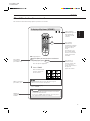 5
5
-
 6
6
-
 7
7
-
 8
8
-
 9
9
-
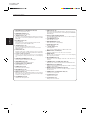 10
10
-
 11
11
-
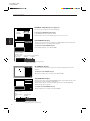 12
12
-
 13
13
-
 14
14
-
 15
15
-
 16
16
-
 17
17
-
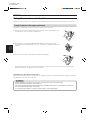 18
18
-
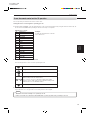 19
19
-
 20
20
-
 21
21
-
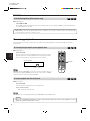 22
22
-
 23
23
-
 24
24
-
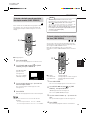 25
25
-
 26
26
-
 27
27
-
 28
28
-
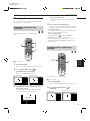 29
29
-
 30
30
-
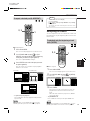 31
31
-
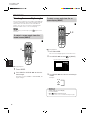 32
32
-
 33
33
-
 34
34
-
 35
35
-
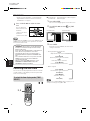 36
36
-
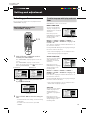 37
37
-
 38
38
-
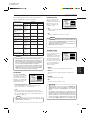 39
39
-
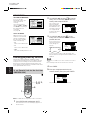 40
40
-
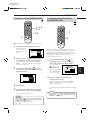 41
41
-
 42
42
-
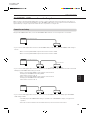 43
43
-
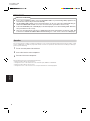 44
44
-
 45
45
-
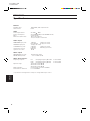 46
46
-
 47
47
-
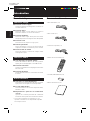 48
48
-
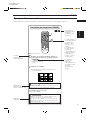 49
49
-
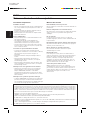 50
50
-
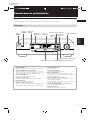 51
51
-
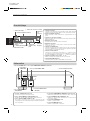 52
52
-
 53
53
-
 54
54
-
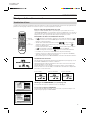 55
55
-
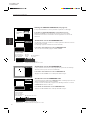 56
56
-
 57
57
-
 58
58
-
 59
59
-
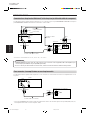 60
60
-
 61
61
-
 62
62
-
 63
63
-
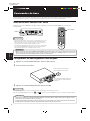 64
64
-
 65
65
-
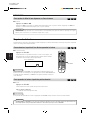 66
66
-
 67
67
-
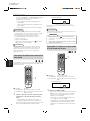 68
68
-
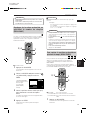 69
69
-
 70
70
-
 71
71
-
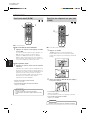 72
72
-
 73
73
-
 74
74
-
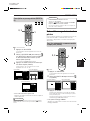 75
75
-
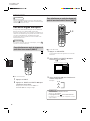 76
76
-
 77
77
-
 78
78
-
 79
79
-
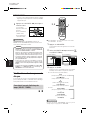 80
80
-
 81
81
-
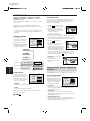 82
82
-
 83
83
-
 84
84
-
 85
85
-
 86
86
-
 87
87
-
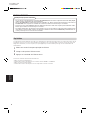 88
88
-
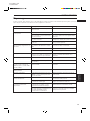 89
89
-
 90
90
-
 91
91
-
 92
92
-
 93
93
-
 94
94
Ask a question and I''ll find the answer in the document
Finding information in a document is now easier with AI
in other languages
- français: JVC SV-DVD30 Manuel utilisateur