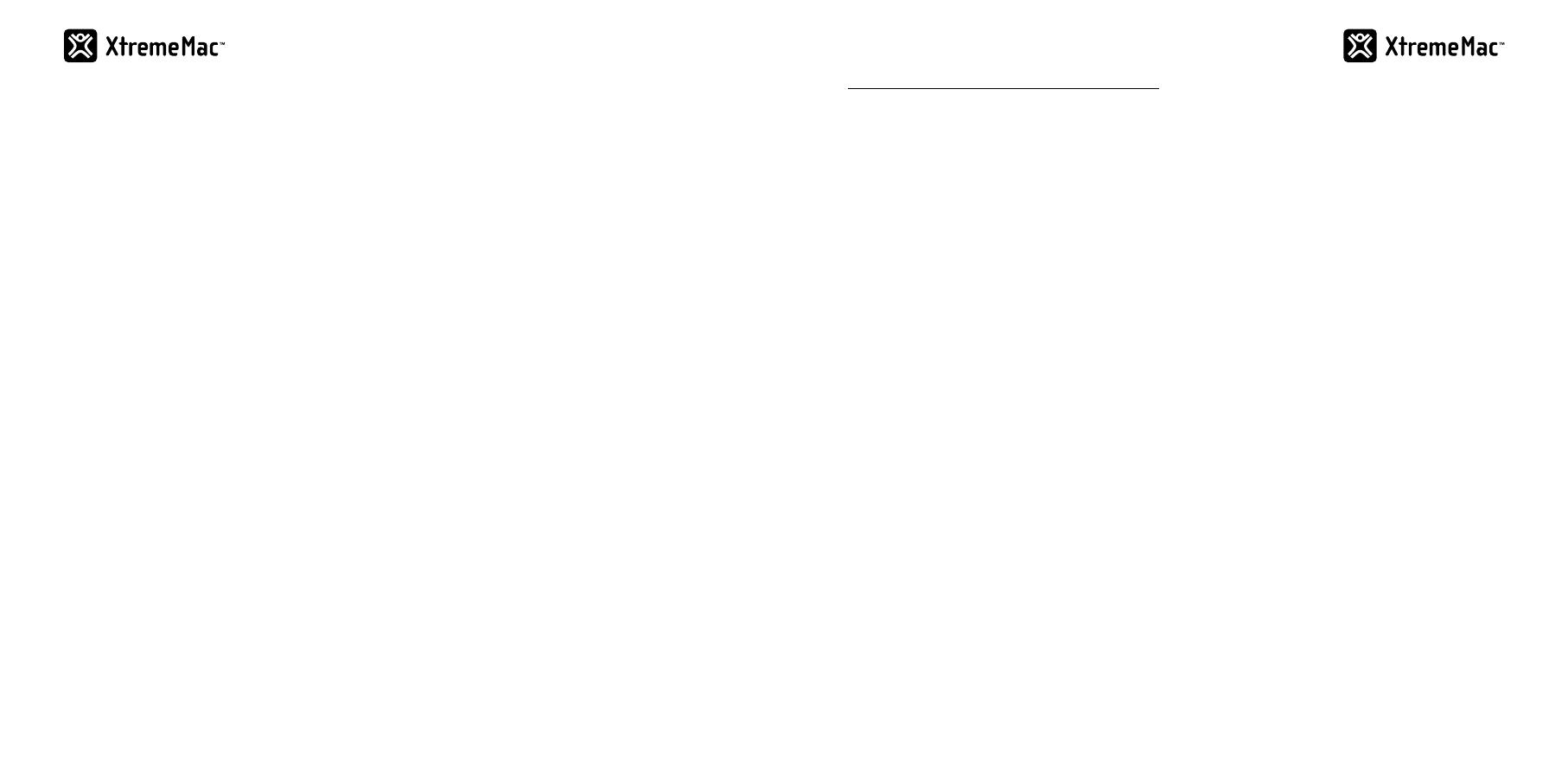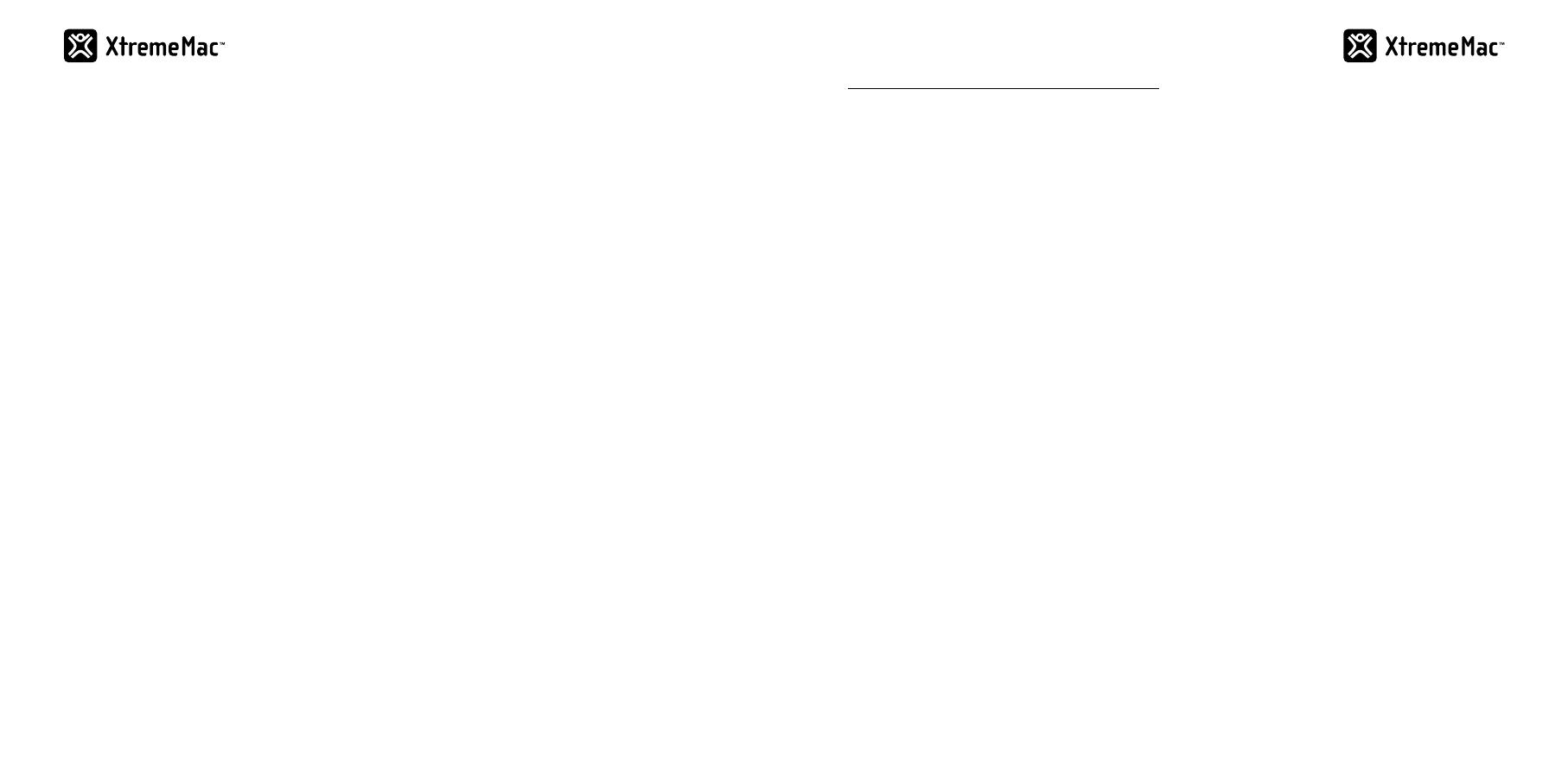
48 49
Verifique o nível de volume
Gire o botão de controle ou use o controle remoto para
ajustar o volume. Pressione (+) para aumentar o volume ou
( - ) para diminuí-lo.
Verifique a conexão do iPod
Retire o iPod do dock e coloque-o novamente no dock para
certificar-se de que está corretamente conectado.
Se você colocar o dispositivo (com estojo protetor) no dock,
tente removê-lo do estojo e colocá-lo no dock novamente.
Verifique o iPod/iPhone/iPad
Tente reiniciar o dispositivo e coloque-o novamente no
dock para assegurar a conexão adequada.
MÁ SINTONIA DE FM
Verifique a antena de FM
Desamarre e estique a antena FM conectada à parte
traseira da unidade. Com o rádio FM ligado, experimente
mudar a posição da antena.
VISOR
Verifique os ajustes de brilho
Para verificar os ajustes de brilho, entre no modo de espera.
limited warranty information
l’information de garantie
English - Imation Enterprises Corp. warrants this product against defects for 1 year from
the date of original purchase. This warranty does not apply to any software bundled
with this product. Imation shall not be liable for any lost data or incidental or
consequential damages related to this product. Some jurisdictions do not allow
limitations on how long an implied warranty lasts, or the exclusion or limitation of
incidental or consequential damages, so the above limitations or exclusions may not
apply to you. This limited warranty gives you specific legal rights, and you may have
other rights which may vary from one state, province or country to another.
For sales in Australia - Imation Limited Warranty against defects for 1 year from
purchase date. Product will be replaced or refunded at our option. At your cost, deliver
product & proof of purchase to Imation at Unit 2, 1 Coronation Ave, Kings Park NSW,
Australia 2148 Ph 1800 225 013. Further details at www.imation.com/en-au or contact us
at csanz@imation.com.
Your benefits under this Imation warranty are in addition to your other rights and
remedies under a law in relation to this product. Our goods come with guarantees that
cannot be excluded under the Australian Consumer Law. You are entitled to a
replacement or refund for a major failure and for compensation for any other
reasonably foreseeable loss or damage. You are also entitled to have the goods repaired
or replaced if the goods fail to be of acceptable quality and the failure does not amount
to a major failure.
Française - Imation Enterprises Corp, garantit l’absence de tout défaut sur ce produit
durant 1 an à compter de la date d’achat original. Cette garantie ne couvre aucun
logiciel livré avec ce produit. Imation ne pourra en aucun cas être tenu responsable de
la perte de données ou des dommages accessoires ou indirects relatifs à ce produit. Les
limitations de la durée de la garantie implicite ou l’exclusion ou la limitation des
dommages accessoires ou indirects n’étant pas autorisées dans certaines juridictions, il
se peut que les limitations ou les exclusions susmentionnées ne s’appliquent pas à
vous. Cette garantie limitée vous octroie des droits juridiques spécifiques auxquels
s’ajoutent éventuellement d’autres droits en fonction de la législation locale en vigueur
dans l’état, la province ou le pays concerné.
Italiano - Imation Enterprises Corp. garantisce che questo prodotto è privo di difetti per
1 anno dalla data dell’acquisto originale. Questa garanzia non si applica al software
fornito con questo prodotto. Imation non potrà essere resa responsabile per perdite di
dati o danni accidentali o conseguenti relativi a questo prodotto. Alcune giurisdizioni
non consentono limitazioni relativamente alla durata della garanzia, o all’esclusione o
limitazione di danni accidentali o conseguenti, pertanto le limitazioni o esclusioni
potrebbero non essere applicabili. Questa garanzia limitata concede specifici diritti
legali, e potrebbero esistere altri diritti che variano da uno stato o paese all’altro.
Deutsch - Imation Enterprises Corp. garantiert für den Zeitraum von 1 Jahr ab dem
ursprünglichen Kaufdatum, dass dieses Produkt frei von Fehlern ist. Diese Garantie gilt
nicht für Software, die mit diesem Produkt zusammen ausgeliefert wird. Imation ist
nicht verantwortlich für alle Datenverluste oder Begleit- oder Folgeschäden, die in
Beziehung zu diesem Produkt stehen. Einige Gerichtsbarkeiten untersagen eine
zeitliche Einschränkung impliziter Garantien oder die Ausnahme oder Einschränkung
von Begleit- oder Folgeschäden. Daher gelten die oben genannten Einschränkungen
oder Ausnahmen möglicherweise für Sie nicht. Diese eingeschränkte Garantie gibt
Ihnen besondere gesetzliche Rechte. Möglicherweise haben Sie zudem weitere Rechte,
die von Bundesland zu Bundesland, Provinz zu Provinz oder Land zu Land variieren
können.
Español - Imation Enterprises Corp. garantiza este producto contra defectos durante 1
año a partir de la fecha de la compra original. Esta garantía no se aplica al software que
pudiera incluirse con este producto. Imation no se hace responsable de la pérdida de
datos ni de posibles daños accesorios o emergentes relacionados con el producto.
Algunas jurisdicciones no permiten limitaciones en la duración de una garantía
implícita, ni la exclusión o limitación de daños accesorios o emergentes, por lo que es
posible que las limitaciones o exclusiones indicadas no se apliquen en su caso. Esta
garantía limitada le da derechos legales específicos; es posible que tenga también otros
derechos que pueden variar en función del estado, la provincia o el país.
Português - Imation Enterprises Corp. garante este produto contra defeitos por 1 ano,
contado(s) a partir da data de compra original. Esta garantia não se aplica a nenhum
software fornecido com este produto. A Imation não poderá ser responsabilizada por
quaisquer perdas de dados, nem por danos incidentais ou consequenciais relacionados
a este produto. Algumas jurisdições não permitem que a duração de uma garantia
implícita seja limitada nem que danos incidentais ou consequenciais sejam excluídos
ou limitados, portanto as limitações ou exclusões acima talvez não se apliquem a você.
Esta garantia limitada outorga a você direitos legais específicos e talvez você tenha
outros direitos que variem de um estado, província ou país a outro.