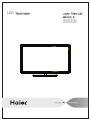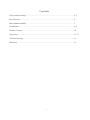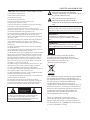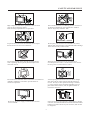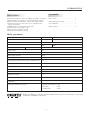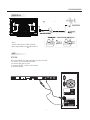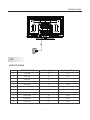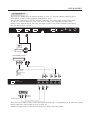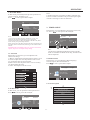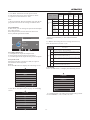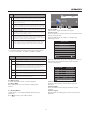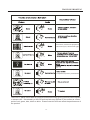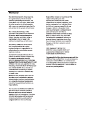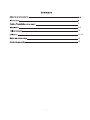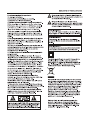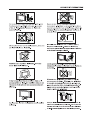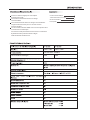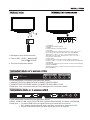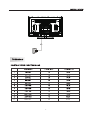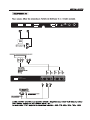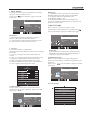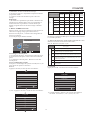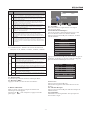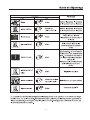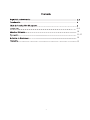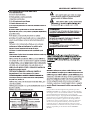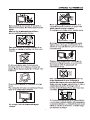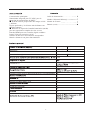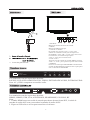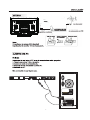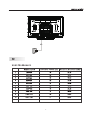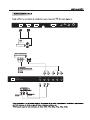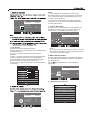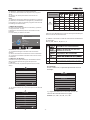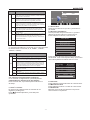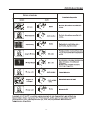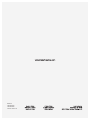Page is loading ...

-1-
Contents
Safety and warnings.......................................................................................2-3
Introduction..................................................................................................4
...................................................................................... 5
Installation................................................................................................... 6-9
Remote Control.............................................................................................10
Operation..................................................................................................... 11-13
Troubleshooting...........................................................................................14
Warranty.......................................................................................................15
Base stand assembly
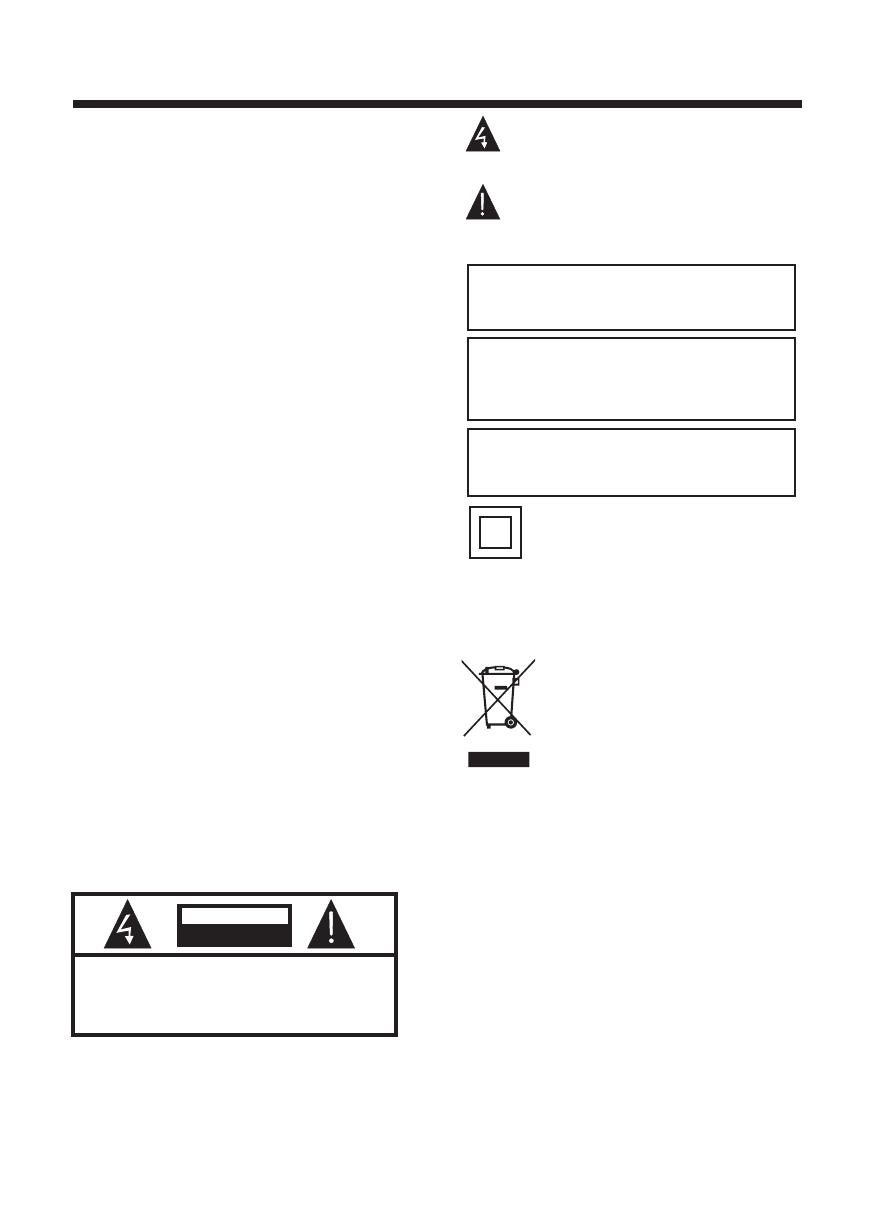
-2-
SAFETY AND WARNINGS
IMPORTANT SAFETY INSTRUCTION
TO REDUCE THE RISK OF ELECTRIC SHOCK, DO
NOT REMOVE COVER (OR BACK).NO USER
SERVICEABLE PARTS INSIDE. REFER SERVICING
TO QUALIFIED SERVICE PERSONNEL.
RISK OF ELECTRIC SHOCK
DO NOT OPEN!
CAUTION
CAUTION
The symbol indicates that dangerous
voltages constituting a risk of electric shock
are present within this unit.
The symbol indicates that there are
important operating and maintenance
instructions in the literaturaccompanying this
unit.
To reduce the risk of fire or electric shock, do
not expose this Television to rain or moisture.
WARNING:
1) Read these instructions.
2) Keep these instructions.
3) Heed all warnings.
4) Follow all instructions.
5) Do not use this Television near water.
6) Clean only with dry cloth.
7) Do not block any ventilation openings, install in
accordance with the instructions.
8) Do not install near any heat sources such as
radiations, heat registers, stoves, or other Television
(including amplifiers) that produce heat.
9) Do not defeat the safety purpose of the polarized
plug. If the provided plug does not fit into your
outlet, consult an electrician for replacement of the
obsolete outlet.
10) Protected the power cord from being walked on
or pinched particularly at plugs, convenience
receptacles, and the point where they exit from the
Television.
11) Only use attachments/accessories specified by
the manufacturer.
12) Unplug this Television during lighting storms or
when unused for long periods of time.
13) Refer all servicing to qualified service personnel.
Servicing is required when the Television has been
damaged in any way, such as; power-supply cord or
plug is damaged, liquid has been spilled or objects
have fallen into the Television, the Television has
been exposed to rain or moisture, does not operate
normally, or has been dropped.
14) Mains plug is used as the disconnect device, the
disconnect device shall remain readily operable.
15) The ventilation should not be impeded by
covering the ventilation openings with items, such as
newspapers, table-cloth, curtains, etc.
16) No naked flame sources, such as lighted candles,
should be placed on the Television.
17) Attention should be drawn to the environmental
aspects of battery disposal.
18) The use of Television in moderate climate.
19) The Television shall not be exposed to dripping
or splashing and that no objects filled with liquids,
such as vases, shall be placed on the Television.
This symbol indicates that this product
incorporates double insulation between
hazardous mains voltage and user accessible
parts. When servicing use only
identical replacement parts.
This marking indicates that this product should
not be disposed with other household wastes
throughout the EU. To prevent possible harm to
the environment or human health from
uncontrolled waste disposal, recycle it
responsibly to promote the sustainable reuse of
material resources. To return your used device,
please use the return and collection systems or
contact the retailer where the product was
purchased. They can take this product for
environmental safe recycling.
The batteries shall not be exposed to
excessive heat such as sunshine, fire or the
like.
WARNING:
The excessive sound pressure from earphones
and headphones can cause hearing loss.
WARNING:
Haier is committed to safely recycling
electronic products and product materials.
Please check for a local recycling location in
the United States at: 1800RECYCLING.COM
or call 1.800.RECYCLING.

-3-
High voltages are used in the operation of this television
receiver. Do not the cabinet.
Refer servicing to qualified service personnel.
open
SAFETY AND WARNINGS
To prevent fire or electrical shock hazard, do not expose
the television receiver to rain or moisture.
Do not drop or push objects into the television cabinet
slots or openings. Never spill any kind of liquid on the
television receiver.
Do not block the ventilation holes on the back cover .
Adequate ventilation is essential to prevent failure of
electrical components.
of the TV
Do not trap the power supply cord under the television
receiver s .' stand
Never stand on, lean on, or suddenly push the television or
its stand. You should pay special attention to children.
Serious injury may result if it falls.
Do not place your television on an unstable cart, stand,
shelf or table. Serious injury to an individual and damage
to the television may result if it falls.
/or
When the television receiver is not used for an
extended period of time, it is advisable to disconnect
the AC power cord from the AC outlet.
Avoid exposing the television receiver to direct sunlight
and other sources of heat. Do not stand the television
receiver directly on other products which give off heat,
e.g. video cassette players and audio amplifiers. Do not
place naked flame sources, such as lighted candles on
the television. or near
Dim:51 5*320 mm(不包 括底座)
If the television is to be built into a compartment or similar
enclosure, the minimum distances must be maintained. Heat
build-up can reduce the life of your television, and can also
be dangerous.

-4-
INTRODUCTION
Main features
Accessories
Infrared Remote Control....................
1
User’s M anual .................................
1
Battery(AAA)................................... 2
Accessories
Main parameter
Power cable...................................
1
■ Integrated ATSC TV tuner for HDTV broadcast reception
■ High brightness provides a vivid and brilliant picture
■ Deeper blacks and brighter whites with high contrast
■ Wide Screen aspect ratio (16:9) for a complete home
theater experience
■ HDMI input for true digital connection
■ VGA port for connection to PC
■ Built-in stereo speaker system
■ Full-function Remote Control
x 2
Resolution:
TV System:
Video Signal System:
Receiving Channel:
1366 x 768
16:9
NTSC
Cable :1-135/ Air: 2-69 (ATV&DTV)
x 1
High-Definition Multimedia Interface (HDMI) Input
Audio Input x 2
x 1
Horizontal definition (TV line) Composite Video Input >=350
YCb(Pb)Cr(Pr) >=400
Video Input >=400
32 inches
x 1
AC 100-240V 50/60Hz
2x8W
ATSC Digital system and NTSC Analog system
Headphone Output
x 1
x 1
Coaxial Output
Aspect Ratio:
Viewing Picture Size (diagonal)
Power supply
Audio Output Power (THD 7%):
Component (Y Pb Pr) Input Video
Composite Video Input
Analog RGB (VGA) Input
Power consumption
50W
HDMI, the HDMI logo and High-Definition Multimedia Interface are trademarks or registered
trademarks of HDMI Licensing LLC.
x 1
USB Input
1920 x 1080
39 inches
70W

-5-
Base Stand Assembly Instruction
1. Place the TV with the display side down on a flat surface. Use a cloth to protect . the display
Position the base stand onto the bottom of the stand neck.
2. Attach the base stand to the stand neck firmly tightening the supplied screws.
LE32F2220
LE39F2280
Note: This stand is not a swivel stand. Do not attempt to rotate the TV.

-6-
INSTALLATION
Front panel
1: Remote control sensor.
2: Indicator LED: BLUE POWER ON.
RED STANDBY.
3:
Panel keys
1. SOURCE: Display the input source menu.
2. MENU: Display main MENU.
3. CH+/CH-: In TV mode, press "CH+" or "CH-" to
change the channel up and down. In MENU mode, press
"CH+" or "CH-" to select items in standby mode, press
"CH+" or "CH-" to turn on the TV.
4. VOL+/VOL-: Adjust sound level. In MENU mode,
press "VOL+ " or "VOL- " to adjust the item that you
selected.
5. STANDBY: Press this button to turn the unit ON
from STANDBY mode. Press it again to turn the set
back to STANDBY.
Side panel
REAR Connections
SIDE Connections
All the terminals are (from left to right):
HDMI1, HDMI2, USB, VGA, PC AUDIO, HEADPHONE, COAXIAL, RF.
Note: 1. When HDMI has an input signal coming from a DVI source then the audio input signal must be
connected to the PC audio input.
30 30
1
3
2
1
2
3
4
5
HDMI1 HDMI2 USB VGA PC AUDIO
HEADPHONE
COAXIAL
R F
All the terminals are (from left to right):
POWER SOCKET, VIDEO, AUDIO INPUT, YPbPr INPUT
Note: AV and component (YPbPr) share the R and L audio inputs.
AC-INPUT
100-240V~50/60Hz
VIDEO L R Y
Pb
Pr
COMPOSITE COMPONENT

ANTENNA
INSTALLATION
Note:
Aerial connections: IEC (female).
Input impendance:75 unbalanced.
STEPS:
PC
Be sure both the TV and computer are powered off.
1.Connect a VGA and audio cable.
2.Connect the power cord.
3.Turn on the TV, switch to PC mode.
4.Turn on the PC.
-7-
HDMI1 HDMI2 USB VGA PC AUDIO
HEADPHON E
COAXIAL
R F

PC
-8-
INSTALLATION
PRESET MODE
1
2
3
4
5
6
7
8
9
10
720*400
640*480
640*480
800*600
800*600
1024*768
1024*768
1024*768
1280*1024
1280*1024
70
60
75
60
75
60
70
75
60
75
31.47
31.47
37.50
37.88
46.88
48.36
56.48
60.02
63.98
80.00
RESOLUTION
V.Freq.(Hz) H.Freq.(KHz)
11
1366*768
60
67.50

INSTALLATION
-9-
AV EQUIPMENT
There are two HDMI ports located on the back of your TV. You can connect a Blu-ray player,
DVD player, or other video equipment through these ports.
There is one component (Y, Pb, Pr) and one composite (AV) video input located on the back
of your TV. You can connect a VCR, cable box, or other video equipment to these jacks.
Please see the diagram below. You may also need to refer to the owner's manual of the device
that you are trying to connect.
HDMI
The television's inputs can be connected to the following types of equipment: VCR, multi disc player,
DVD, camcorder, video game or stereo system, etc.....
YPbPr can support these video formats:480i,576i,480p,576p,720p,1080i.
Yellow (video)
White(audio L)
Red(audio R or Pr)
Y
W
R
W R
G
B
R
Blue(Pb)
Green(Y)
B
G
VIDEO EQUIPMENT with YPbPr
W
R
G
B
R
W
R
W R
TO AUDIO OUTPUTS
VIDEO EQUIPMENT
TO VIDEO
OUTPUTS
HDMI1 HDMI2 USB VGA PC AUDIO
HEADPHONE
COAXIAL
R F
AC-INPUT
100-240V~50/60Hz
VIDEO L R Y
Pb
Pr
COMPOSITE COMPONENT

-10-
REMOTE CONTROL
1: POWER
Press to power ON/OFF (standby) the TV.
2: NUMBER KEY
3:
Press to display the on screen display (OSD) menu or
return to the previous menu.
4: CURSOR
When the OSD menu is displayed on-screen, use these
buttons as the up, down, left, right and ENTER buttons to
adjust the various options in the OSD menu.
5: EXIT
Press to exit the OSD menu.
6: VOL+/-
Press VOL+ or VOL- to adjust the volume.
7: P.M
Press repeatedly to select a picture mode.
8:
Press to display or exit the TV input source menu.
9: MUTE
Press to switch the sound ON/OFF.
10: RECALL
Press to switch between the current and previously
viewed channel.
11: ENTER
Press to confirm a selection.
12: TV DISPLAY
Press to show the information about the current input source.
13: S.M
Press repeatedly to switch audio modes.
14: CH+/CH-
Press CH+ or CH- to browse through the TV channels.
15: ASPECT
Press to change the picture aspect ratio.
16: CH LIST
To display the channel list. Press to display the channel list.
In DVD mode, press to eject the disc.
17: EPG
Press to display the DTV Electronic Program Guide.
In DVD mode, press to go to the previous chapter.
18: FAV
Press to display the favorite channels list. In DVD mode,
press to go to the next chapter.
19: HDMI
Press to go directly to the HDMI input source.
20: AV
Press to go directly to the AV input source.
21: DTV STRENGTH
Press to display the DTV signal strength.
22: TV
Press to go directly to the TV input source.
23: YPbPr
Press hot key to go directly to the Component (YPbPr) input source.
24: CC
Press to turn on or off the closed captions.
25: VGA
Press hot key to go directly to the VGA input source.
26: MTS
Press to activate the NTSC TV sounds, such as Stereo,
SAP or Mono tone, and audio languages of DTV.
27: COLOR KEYS
Reserved keys
Press to enter the TV channel number and select a channel
(Press " " to choose the sub-channel).
VOL
CH
YPbPr
CC MTS VGA
DTV
STRENGTH
TV AV HDMI
EPG
CH LIST
FAV
TV
DISPLAY
S.M
P.M

-11-
OPERATION
MENU
CC Mode CC Off
Basic Selection CC1
Advanced Selection Servicel
Option
1. PICTURE MENU
3. TIMER MENU
In this menu,you can adjust the picture options here,
such as contrast, brightness, etc.
Press to select, press OK to adjust.
1.1 Advanced
When a PC is connected, you can adjust the PC
advanced settings.
1) H-Pos: Adjust the horizontal position of the screen.
2) V-Pos: Adjust the vertical position of the screen.
3) Clock: Fine tune the screen width.
4) Phase: Fine tune the phase of the screen. Usually
you don't adjust this item.
5) Auto: Auto adjust to fit the screen.
Note:
1) If you want to adjust contrast, brightness, color, and
sharpness, the picture mode must be set to personal.
2) This will increase or decrease Warm (red) and Cool (blue)
colors to suit your personal preference.
Select Cool to give the white colors a blue tint, Normal to give
the white colors a neutral tint, Warm to give the white colors a
red tint.
Standard mode is the default setting, if you select some other
options, the power consumption may change.
2.AUDIO menu
In this menu, you can ajust the sound options here.
Press to select, press OK to adjust.
In this menu, you can adjust the sleep timer, time zone,
etc. Press to select,press OK to adjust.
Note:
1) Time zone, DST (Daylight Saving Time) and the
clock are available in ATSC mode only, and the Clock
can't be adjusted.
4.OPTION menu
In this menu, you can adjust the Menu language,
Closed Caption, Restore Default etc.
Press to select, press OK to adjust.
4.1 Closed Caption
Time Zone Pacific
DST Off
Time Format 12-hour
Clock ----/--/-- --
Sleep Timer Off
<
Time
<
Audio Language English
Digital Output PCM
Surround Sound Off
Audio Only
Auto Volume
Off
Off
Sound Mode Standard
<
Audio
<
Note:
1)
2)
Audio language is available in ATSC/TVmode only.
Auto volume is available only when the input signal
volume is too large or there is distortion.
MENU
Advanced
H-Pos
H-Pos
Clock
Phase
Auto
Color Temperature Normal
Aspect Ratio
Fill
Noise Reduction Middle
Picture Mode Standard
< >
Picture
VGA Setting
Closed Caption
Restore Default
Menu Language English
<
Option
<
Setup Wizard
Software Update

OPERATIONOPERATION
-12-
1). CC Mode: Switch the closed caption mode.
2). Advanced selection: only available in ATSC.
3). Option: Used to edit the CC font.
Note:
1). Restore Default: Restore Default will clear all the
programs and reset all the settings to default value.
Canada
Canada Eng
MENU
OK
Canada Fre
And use the ENTER key to lock/unlock
.
Parental
Controls
Rating Content
FV
(Fantasy
violence)
V
(Violence)
S
(Sexual
situation)
L
(Adult
language)
D
(Sexually
suggestive
dialog)
Suggested
age
TV-Y (All
children)
TV-Y7(Direct to
order children)
TV-G(General
audience)
TV-PG(Parental
Guidance
suggested)
TV-14(Parents
strongly
cautioned)
TV-MA(Mature
audience only)
X
X
X
X
X
X
X
X
X
X
X
X
Content
2). MPAA: Switching the movie-rating control level;
N/A, G, PG, PG-13, R, NC-17, X.
Rating
Description
Age
G General audiences, All Ages admitted
PG
Parental Guidance suggested. Some material may not be
Suitable for children.
PG-13
Parents strongly cautioned. Some material .may be
Inappropriate for children under 13.
R
NC-17
X
Restrict. Under 17 requires accompanying parent or adult
guardian(age varies in some jurisdictions)
No one 17 and under admitted.
X is an older rating that is unified with NC-17 but may be
encoded in the data of older movies.
1). Canada English: Switching the English rating control
level: EXEMPT, C, C8+, G, PG, 14+, 18+.
5.LOCK MENU
In this menu, you can change the password and adjust
the vchip settings.
Enter the password, to enter the lock menu. The
factory default password is 0000.
5.1 Change Password
1). Old password: Input the old password.
2). New password: Input the new password.
3). Confirm password: Input the new password again.
5.2 System Lock
When the System Lock switch is ON, the options
listed below can be adjusted.
5.3 US
Press the OK button to display the following screen.
1). TV: Press the OK buttonto display the following
screen.
5.4 Canada
Press the OK button, to display the following screen.
MPAA
TV
MENU
OK
System Lock
US
Canada
RRT Setting
Change Password
Off
<
Lock
Resel RRT
<
FV
ALL
MENU
OK
TV RATING
V
S
L
D

-13-
Auto Scan
Scan all channels
MENU
OK
Digital channel only
Analog channel only
Rating
Description
Age
E Exempt: Includes news, sports, documents and other information
programming: talk shows, music videos, and variety programming.
C Children: Intended for younger children under the age of 8 years.
Pays careful attention to themes that could threaten their sense of
securityand well-being.
C8+ Children over 8 years old: Contains no portrayal of violence as the
preferred, acceptable, or only way to resolve conflict; nor encourage
children to imitate dangerous acts which they may see on the screen .
G General: Considered acceptable for all age groups, Appropriate
viewing for the entire family, contains very little violence, physical,
verbal or emotional.
PG Parental Guidance: Intended for a general audience, but may not be
suitable for younger children (under the age of 8) because it could
contain controversial themes or issues.
14+ Over 14 Years: Could contain themes where violence is one of the
dominant elements of the storyline But it must be integral to the
devel opment of plot or character. Language usage could be profane
and nudity , present within the context of theme.
18+ Adults: Intended for viewers 18 years and older and might contain
depictions of violence, which while related to the development of
plot, character or themes, are intended for adult viewing. Could
contain graphic language and portrayals of secretary and nudity.
2). Canada French: Switching the French-rating control
level: E, G, 8ANS+, 13 ANS+, 16ANS+, 18ANS+.
Rating
Description
Age
E Exempt programming
G General :All ages and children, contains minimal direct violence,
but may be integrated into the plot in a humorous or unrealistic
manner .
8ans+ General but inadvisable for young children :May be viewed by a
wide public audience, but could contain scenes disturbing to
children under 8 who cannot distinguish between imaginary and
real situations. Recommended for viewing with paren.
13ans+ Over 13 years: Could contain scenes of frequent violent scenes
and in tense violence.
16ans+ Over 16 years: Could contain frequent violent scenes and violence.
18ans+ Over 18 years: Only for adult viewing. Could contain frequent
violent scenes and extreme violence.
5.5 RRT setting
in ATSC digital TV mode, it can be adjusted
5.6 Reset RRT:
Press OK button, the screen will be displayed as
follow:
6. Channel MENU
In this menu, you can adjust digital and analog TV
Channels.
Press to select, press OK to adjust.
6.1 Air/Cable:
Select Air TV signal and cable TV signal.
6.2 Auto Scan:
If it's the first time you use the TV, you should scan all
the TV channels first.
Press the OK button to confirm, to display the
following screen.
Press the OK button to select a scan type, you will see
the message below which indicates that the auto
search is in progress.
6.3 Favorite:
Press the OK button to choose/delete favorite
channels.
6.4 Show/Hide
Press the OK button to display/ hide the current
channel.
6.5 DTV signal
Display DTV strength signal. It can't be selected or
adjusted.
Auto Scan
Favorite
Show/Hide
DTV Signal
Air/Cable Cable
Channel
<
<
Auto Scan DTV+ATV
Found:
Analog:
Digital:
0
0
0
Programme(S)
Programme(S)
Programme(S)
1%... RF CH 2 DTV
OPERATIONOPERATION

TROUBLE SHOOTING
-14-
The LCD TV panel is built with very high precision technology giving you fine picture details
in vibrant color. Occasionally, a few non-active pixels may appear on the screen as a fixed
point of red, green, blue, black or white. Please note this does not affect the performance of
the product.
Component (Y Pb Pr) connections
microwave, electronic equipment,
car/motorcycle, fluorescent light
Page is loading ...
Page is loading ...
Page is loading ...
Page is loading ...
Page is loading ...
Page is loading ...
Page is loading ...
Page is loading ...
Page is loading ...

W R
G
B
R
W
R
HDMI
-9-
G
B
R
W
R
W R
HDMI1 HDMI2 USB VGA PC AUDIO
HEADPHONE
COAXIAL
R F
AC-INPUT
100-240V~50/60Hz
VIDEO L R Y
Pb
Pr
COMPOSITE COMPONENT
Page is loading ...
Page is loading ...
Page is loading ...
Page is loading ...
Page is loading ...
Page is loading ...
Page is loading ...
Page is loading ...
Page is loading ...
Page is loading ...
Page is loading ...
Page is loading ...
Page is loading ...
Page is loading ...
Page is loading ...
Page is loading ...

-11-
MENU
CC Mode CC Off
Basic Selection CC1
Advanced Selection Servicel
Option
3. MENÚ DE HORA
En este menú, puede ajustar el temporizador de
apagado, la zona horaria, etc. Pulse para
seleccionar y pulse OK para ajustar.
Nota:
1). La zona horaria, el horario de verano y el reloj
sólo están disponibles en la programación ATSC,
y el reloj no se puede ajustar.
4. MENÚ DE OPCIONES
En este menú puede ajustar el Idio0ma del Menú,
los Subtítulos para Sordos, Restaurar los Valores
por Defecto etc.
Pulse para desplazarse, pulse OK para
ajustarlo.
4.1 Subtítulos para Sordos
Time Zone Pacific
DST Off
Time Format 12-hour
Clock ----/--/-- --
Sleep Timer Off
<
Time
<
Nota:
1). Hay 5 Modos de Sonido para seleccionar:
Estándar, Música, Película, Deportes y Personal
2). El idioma de Audio está disponible sólo en la
Programación ATSC/TV.
3). El volumen automático sólo está disponible
cuando el volumen de señal es demasiado alto o
presenta distorsión.
1.1 Avanzado
Cuando el Modo PC está disponible.
Pulse el botón OK para seleccionar la configuración
avanzada de PC
1). Pos. H: Ajusta la posición horizontal de la
pantalla.
2). Pos. V: Ajusta la posición vertical de la pantalla.
3). Reloj: Ajuste preciso del ancho de pantalla.
4). Fase: Ajuste preciso de la fase de la pantalla.
Normalmente no se ajusta este elemento.
5). Automático: Ajuste automático para adaptarse a
la pantalla.
MENU
Advanced
H-Pos
H-Pos
Clock
Phase
Auto
Color Temperature Normal
Aspect Ratio
Fill
Noise Reduction Middle
Picture Mode Standard
< >
Picture
VGA Setting
Closed Caption
Restore Default
Menu Language English
<
Option
<
Setup Wizard
Software Update
Audio Language English
Digital Output PCM
Surround Sound Off
Audio Only
Auto Volume
Off
Off
Sound Mode Standard
<
Audio
<
Page is loading ...
Page is loading ...
Page is loading ...
Page is loading ...
Page is loading ...
-
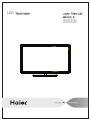 1
1
-
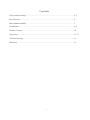 2
2
-
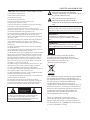 3
3
-
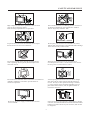 4
4
-
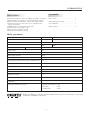 5
5
-
 6
6
-
 7
7
-
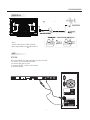 8
8
-
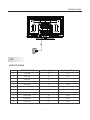 9
9
-
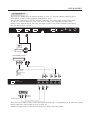 10
10
-
 11
11
-
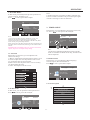 12
12
-
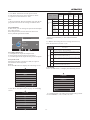 13
13
-
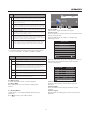 14
14
-
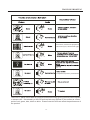 15
15
-
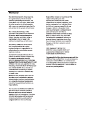 16
16
-
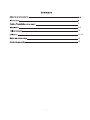 17
17
-
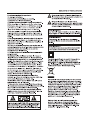 18
18
-
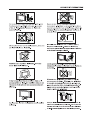 19
19
-
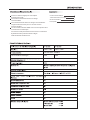 20
20
-
 21
21
-
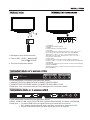 22
22
-
 23
23
-
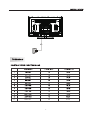 24
24
-
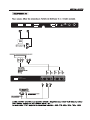 25
25
-
 26
26
-
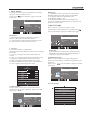 27
27
-
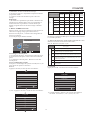 28
28
-
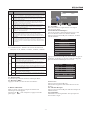 29
29
-
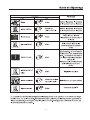 30
30
-
 31
31
-
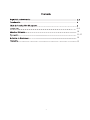 32
32
-
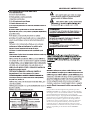 33
33
-
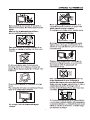 34
34
-
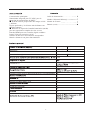 35
35
-
 36
36
-
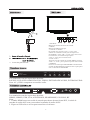 37
37
-
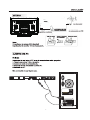 38
38
-
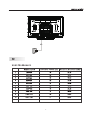 39
39
-
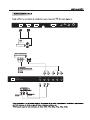 40
40
-
 41
41
-
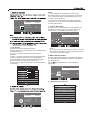 42
42
-
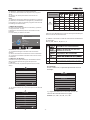 43
43
-
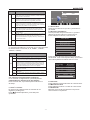 44
44
-
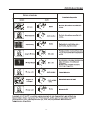 45
45
-
 46
46
-
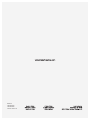 47
47
Ask a question and I''ll find the answer in the document
Finding information in a document is now easier with AI
in other languages
- français: Haier LE32F2220 Manuel utilisateur
- español: Haier LE32F2220 Manual de usuario
Related papers
Other documents
-
Westinghouse EW39T5KW User manual
-
Westinghouse EW32S5KW User manual
-
Westinghouse LD-3240 User manual
-
Westinghouse DW32H1G1 User manual
-
Westinghouse EW19S4JW User manual
-
Westinghouse Television User manual
-
ProScan PLED1960A-E Operating Instructions Manual
-
ProScan PLDED3257A Operating Instructions Manual
-
Curtis PROSCAN PLDED5066A-C User manual
-
VIORE LC32VH70 Operating Instructions Manual