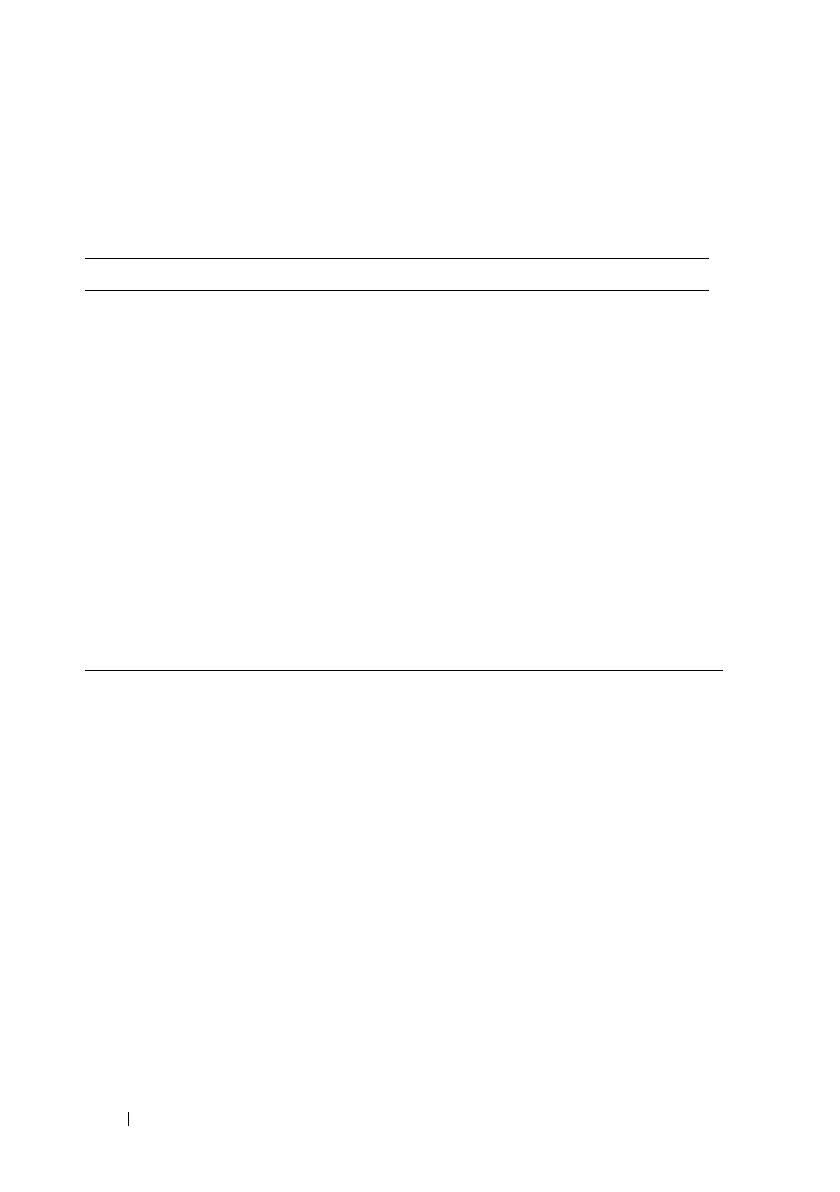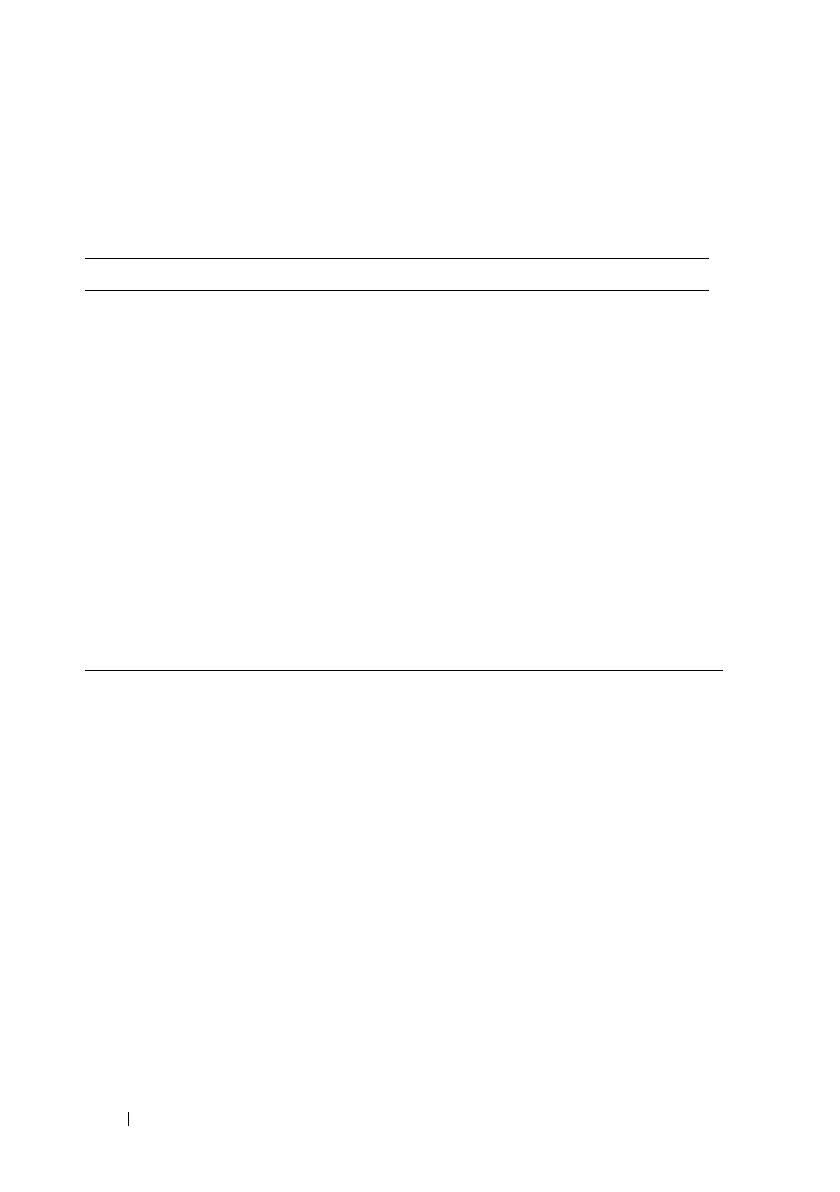
6 Battery Slice
Battery Slice Power-Status LED Codes
Your battery slice includes a power status LED that can indicate the following
states:
Specifications
LED code sequence Status
Blinking amber, off, white, off, amber,
off, white, off
You are trying to use an unsupported,
non-Dell AC adapter to power your
computer.
Blinking amber, off, white, off, amber,
off, amber, off, long white, long off
Temporary battery failure with AC
adapter present.
Blinking amber, off, white, off, amber,
off, amber, off
Fatal battery failure with AC adapter
present.
LED off Battery in full charge mode with AC
adapter present.
Steady white light Battery in charge mode with AC adapter
present.
Type 9-cell lithium-ion cell
Height 22.60 mm (0.89 inch)
Width 94.89 mm (3.74 inches)
Depth 275.38 mm (10.84 inches)
Weight 605.00 g (1.33 lb)
Amp-hour capacity 3.0 Ah per cell
Watt-hour capacity 97 Wh
Temperature:
Operating
0° C to 60° C (32° F to 140° F)
NOTE: The battery slice will not start to charge, if
the temperature is above 50° C (122° F).
Non-operating
-20° C to 60° C (-4° F to 140° F)
Docking 144-pin connector
book.book Page 6 Wednesday, July 20, 2011 4:34 PM