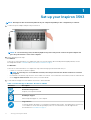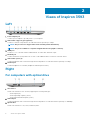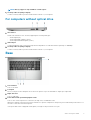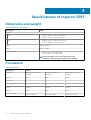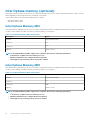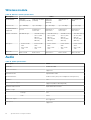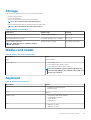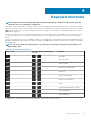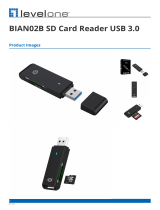Dell P90F Quick start guide
- Category
- Notebooks
- Type
- Quick start guide
This manual is also suitable for

Inspiron 3593
Setup and Specifications
Regulatory Model: P75F
Regulatory Type: P75F013
June 2020
Rev. A02

Notes, cautions, and warnings
NOTE: A NOTE indicates important information that helps you make better use of your product.
CAUTION: A CAUTION indicates either potential damage to hardware or loss of data and tells you how to avoid the
problem.
WARNING: A WARNING indicates a potential for property damage, personal injury, or death.
© 2019-2020 Dell Inc. or its subsidiaries. All rights reserved. Dell, EMC, and other trademarks are trademarks of Dell Inc. or its
subsidiaries. Other trademarks may be trademarks of their respective owners.

1 Set up your Inspiron 3593..............................................................................................................4
2 Views of Inspiron 3593................................................................................................................. 6
Left.......................................................................................................................................................................................... 6
Right........................................................................................................................................................................................ 6
Base......................................................................................................................................................................................... 7
Display..................................................................................................................................................................................... 8
Bottom.................................................................................................................................................................................... 8
3 Specifications of Inspiron 3593.................................................................................................... 10
Dimensions and weight........................................................................................................................................................10
Processors............................................................................................................................................................................ 10
Chipset................................................................................................................................................................................... 11
Operating system..................................................................................................................................................................11
Memory.................................................................................................................................................................................. 11
Intel Optane memory (optional)......................................................................................................................................... 12
Ports and connectors.......................................................................................................................................................... 13
Communications...................................................................................................................................................................13
Audio...................................................................................................................................................................................... 14
Storage.................................................................................................................................................................................. 15
Media-card reader................................................................................................................................................................15
Keyboard............................................................................................................................................................................... 15
Camera.................................................................................................................................................................................. 16
Touchpad.............................................................................................................................................................................. 16
Touchpad gestures........................................................................................................................................................ 16
Power adapter...................................................................................................................................................................... 17
Battery................................................................................................................................................................................... 17
Display....................................................................................................................................................................................18
Fingerprint reader (optional)...............................................................................................................................................19
Video...................................................................................................................................................................................... 19
Computer environment....................................................................................................................................................... 19
4 Keyboard shortcuts.....................................................................................................................21
5 Getting help and contacting Dell..................................................................................................23
Contents
Contents 3

Set up your Inspiron 3593
NOTE: The images in this document may differ from your computer depending on the configuration you ordered.
1. Connect the power adapter and press the power button.
NOTE: To conserve battery power, the battery might enter power saving mode. Connect the power adapter and
press the power button to turn on the computer.
2. Finish operating system setup.
For Ubuntu:
Follow the on-screen instructions to complete the setup. For more information about installing and configuring Ubuntu, see the
knowledge base articles SLN151664 and SLN151748 at www.dell.com/support.
For Windows:
Follow the on-screen instructions to complete the setup. When setting up, Dell recommends that you:
• Connect to a network for Windows updates.
NOTE:
If connecting to a secured wireless network, enter the password for the wireless network access when
prompted.
• If connected to the internet, sign-in with or create a Microsoft account. If not connected to the internet, create an offline account.
• On the Support and Protection screen, enter your contact details.
3. Locate and use Dell apps from the Windows Start menu—Recommended.
Table 1. Locate Dell apps in Windows 10 Home in S Mode
Resources Description
Dell Product Registration
Register your computer with Dell.
Dell Help & Support
Access help and support for your computer.
SupportAssist
Proactively checks the health of your computer’s hardware and software. The SupportAssist OS Recovery
tool troubleshoots issues with the operating system. For more information, see the SupportAssist
documentation at www.dell.com/support.
1
4 Set up your Inspiron 3593

Table 1. Locate Dell apps in Windows 10 Home in S Mode(continued)
Resources Description
NOTE: In SupportAssist, click the warranty expiry date to renew or upgrade your warranty.
Table 2. Locate Dell apps in Windows 10 Home
Resources Description
My Dell
Centralized location for key Dell applications, help articles, and other important information about your
computer. It also notifies you about the warranty status, recommended accessories, and software updates
if available.
Dell Update
Updates your computer with critical fixes and latest device drivers as they become available. For more
information about using Dell Update, see the knowledge base article SLN305843 at www.dell.com/support.
Dell Digital Delivery
Download software applications, which are purchased but not pre-installed on your computer. For more
information about using Dell Digital Delivery, see the knowledge base article 153764 at www.dell.com/
support.
SupportAssist
Proactively checks the health of your computer’s hardware and software. The SupportAssist OS Recovery
tool troubleshoots issues with the operating system. For more information, see the SupportAssist
documentation at www.dell.com/support.
NOTE: In SupportAssist, click the warranty expiry date to renew or upgrade your warranty.
Set up your Inspiron 3593 5

Views of Inspiron 3593
Left
1. Power-adapter port
Connect a power adapter to provide power to your computer.
2. USB 3.1 Gen 1 (Type-C) port (optional)
Connect to external storage devices. Provides data transfer speeds up to 5 Gbps.
NOTE: This port does not support video/audio streaming and Power Delivery.
NOTE: This port is available on computers shipped with discrete graphics card only.
3. HDMI port
Connect to a TV or another HDMI-in enabled device. Provides video and audio output.
4. Network port
Connect an Ethernet (RJ45) cable from a router or a broadband modem for network or Internet access.
5. USB 3.1 Gen 1 ports (2)
Connect peripherals such as external storage devices and printers. Provides data transfer speeds up to 5 Gbps.
6. Headset port
Connect headphones or a headset (headphone and microphone combo).
Right
For computers with optical drive
1. SD-card slot
Reads from and writes to the SD card, supporting the following card types:
• Secure Digital (SD)
• Secure Digital High Capacity (SDHC)
• Secure Digital Extended Capacity (SDXC)
2. USB 2.0 port
Connect peripherals such as external storage devices and printers. Provides data transfer speeds up to 480 Mbps.
3. Optical drive
Reads from and writes to CDs, DVDs, and Blu-ray discs.
2
6 Views of Inspiron 3593

NOTE: Blu-ray support is only available in certain regions.
4. Security-cable slot (wedge-shaped)
Connect a security cable to prevent unauthorized movement of your computer.
For computers without optical drive
1. SD-card slot
Reads from and writes to the SD card, supporting the following card types:
• Secure Digital (SD)
• Secure Digital High Capacity (SDHC)
• Secure Digital Extended Capacity (SDXC)
2. USB 2.0 port
Connect peripherals such as external storage devices and printers. Provides data transfer speeds up to 480 Mbps.
3. Security-cable slot (wedge-shaped)
Connect a security cable to prevent unauthorized movement of your computer.
Base
1. Left-click area
Press to left-click.
2. Touchpad
Move your finger on the touchpad to move the mouse pointer. Tap to left-click and two finger tap to right-click.
3. Right-click area
Press to right-click.
4. Power button with optional fingerprint reader
Press to turn on the computer if it is turned off, in sleep state, or in hibernate state.
When the computer is turned on, press the power button to put the computer into sleep state; press and hold the power button for 4
seconds to force shut-down the computer.
If the power button has a fingerprint reader, place your finger on the power button to log in.
Views of Inspiron 3593
7

NOTE: You can customize power-button behavior in Windows. For more information, see
Me and My Dell
at
www.dell.com/support/manuals.
Display
1. Camera
Enables you to video chat, capture photos, and record videos.
2. Camera-status light
Turns on when the camera is in use.
3. Microphone
Provides digital sound input for audio recording, voice calls, and so on.
Bottom
For computers with optical drive
1. Left speaker
Provides audio output.
2. Service Tag label
The Service Tag is a unique alphanumeric identifier that enables Dell service technicians to identify the hardware components in your
computer and access warranty information.
8
Views of Inspiron 3593

3. Right speaker
Provides audio output.
For computers without optical drive
1. Left speaker
Provides audio output.
2. Service Tag label
The Service Tag is a unique alphanumeric identifier that enables Dell service technicians to identify the hardware components in your
computer and access warranty information.
3. Right speaker
Provides audio output.
Views of Inspiron 3593
9

Specifications of Inspiron 3593
Dimensions and weight
Table 3. Dimensions and weight
Description Values
Height:
Front
• 19.89 mm (0.78 in.—without optical drive)
• 20.66 mm (0.81 in.—with optical drive)
Rear
• 19.90 mm (0.78 in.—without optical drive)
• 22.70 mm (0.89 in.—with optical drive)
Width
380 mm (14.96 in.)
Depth
258 mm (10.10 in.)
Weight (maximum)
• 2 kg (4.41 lb —without optical drive)
• 2.28 kg (5.03 lb —with optical drive)
NOTE: The weight of your computer depends on the
configuration ordered and the manufacturing variability.
Processors
Table 4. Processors
Description Values
Processors
10
th
Generation Intel Core
i3-1005G1
10
th
Generation Intel Core
i5-1035G1
10
th
Generation Intel Core
i7-1065G7
Wattage
15 W 15 W 15 W
Core count
2 4 4
Thread count
4 8 8
Speed
3.4 GHz 3.6 GHz 3.8 GHz
Cache
4 MB 6 MB 8 MB
Integrated graphics
Intel UHD Graphics Intel UHD Graphics Intel Iris Plus Graphics
3
10 Specifications of Inspiron 3593

Chipset
Table 5. Chipset
Description Values
Processors
10
th
Generation Intel
Core i3-1005G1
10
th
Generation Intel Core i5-1035G1 10
th
Generation Intel Core i7-1065G7
Chipset
Integrated in the
processor
Integrated in the processor Integrated in the processor
DRAM bus width
64-bit 64-bit 64-bit
Flash EPROM
16 MB + 8 MB 16 MB + 8 MB 16 MB + 8 MB
PCIe bus
Up to Gen 3.0 Up to Gen 3.0 Up to Gen 3.0
Operating system
• Windows 10 Home (64-bit)
• Windows 10 Home in S Mode (64-bit)
• Windows 10 Professional (64-bit)
• Ubuntu
Memory
Table 6. Memory specifications
Description Values
Slots
Two SODIMM slots
Type
Dual-channel DDR4
Speed
• 2666 MHz
• 3200 MHz (only for computers shipped with discrete graphics
card)
Maximum memory
16 GB
Minimum memory
4 GB
Memory size per slot
4 GB, 8 GB, or 16 GB
Configurations supported
• 4 GB DDR4 at 2666/3200 MHz (1 x 4 GB)
• 8 GB DDR4 at 2666/3200 MHz (2 x 4 GB)
• 8 GB DDR4 at 2666/3200 MHz (1 x 8 GB)
• 12 GB DDR4 at 2666/3200 MHz (1 x 4 GB + 1 x 8 GB)
• 16 GB DDR4 at 2666/3200 MHz (2 x 8 GB)
• 16 GB DDR4 at 2666/3200 MHz (1 x 16 GB)
Specifications of Inspiron 3593 11

Intel Optane memory (optional)
Intel Optane technology utilizes 3D XPoint memory technology and functions as a non-volatile storage cache/accelerator and/or storage
device depending on the Intel Optane memory installed in your computer.
Your computer supports the following Intel Optane Memory devices:
• Intel Optane Memory M10
• Intel Optane Memory M15
Intel Optane Memory M10
Intel Optane Memory M10 functions only as a non-volatile storage cache/accelerator, enabling enhanced read/write speeds for hard-drive
storage. It neither replaces nor adds to the memory (RAM) installed on your computer.
Table 7. Intel Optane Memory M10 specifications
Description Values
Interface
PCIe Gen 3.0x2 NVMe
Connector
M.2
Form factor
2280
Capacity
16 GB or 32 GB
NOTE: Intel Optane Memory M10 is supported on computers that meet the following requirements:
• 7
th
Generation or higher Intel Core i3/i5/i7 processors
• Windows 10 64-bit version or higher (Anniversary Update)
• Intel Rapid Storage Technology driver version 15.7 or higher
Intel Optane Memory M15
Intel Optane Memory M15 functions only as a non-volatile storage cache/accelerator, enabling enhanced read/write speeds for hard-drive
storage. It neither replaces nor adds to the memory (RAM) installed on your computer.
Table 8. Intel Optane Memory M15 specifications
Description Values
Interface
PCIe Gen 3.0x4 NVMe
Connector
M.2
Form factor
2280
Capacity
16 GB or 32 GB
NOTE: Intel Optane Memory M15 is supported on computers that meet the following requirements:
• 7
th
Generation or higher Intel Core i3/i5/i7 processors
• Windows 10 64-bit version or higher (Anniversary Update)
• Intel Rapid Storage Technology driver version 17 or higher
12 Specifications of Inspiron 3593

Ports and connectors
Table 9. External ports and connectors
Description Values
External:
Network
One RJ45 port
USB
• Two USB 3.1 Gen 1 ports
• One USB 2.0 port
• One USB 3.1 Gen 1 Type-C port (optional)
Audio
One headset (headphone and microphone combo) port
Video
One HDMI port
NOTE: The maximum resolution supported by this HDMI
port is 1920x1080.
Media card reader
One SD-card slot
Docking port
Not supported
Power adapter port
One 4.5 mm x 2.9 mm (DC-in)
Security
One security-cable slot (wedge-shaped)
Table 10. Internal ports and connectors
Description Values
Internal:
M.2
• One M.2 slot for Wi-Fi and Bluetooth combo card
• One M.2 slot for one of the following:
○ Solid-state drive (2230/2280)
○ Intel Optane Memory (2280)
NOTE: To learn more about the features of different
types of M.2 cards, see the knowledge base article
SLN301626.
Communications
Ethernet
Table 11. Ethernet specifications
Description Values
Model number
Ethernet controller integrated on the system board
Transfer rate
10/100 Mbps
Specifications of Inspiron 3593 13

Wireless module
Table 12. Wireless module specifications
Description Values
Model number
Qualcomm
QCA9565 (DW1707)
Qualcomm QCA9377
(DW1810)
Qualcomm
QCA61x4A
(DW1820)
Intel Wireless-AC
9462
Intel Wireless-AC
9560
Transfer rate
Up to 150 Mbps Up to 433 Mbps Up to 867 Mbps Up to 433 Mbps Up to 867 Mbps
Frequency bands
supported
2.4 GHz Dual-band 2.4
GHz/5 GHz
Dual-band 2.4
GHz/5 GHz
Dual-band 2.4
GHz/5 GHz
Dual-band 2.4
GHz/5 GHz
Wireless standards
WiFi 802.11b/g/n • WiFi 802.11a/b/g
• Wi-Fi 4 (WiFi
802.11n)
• Wi-Fi 5 (WiFi
802.11ac)
• WiFi 802.11a/b/g
• Wi-Fi 4 (WiFi
802.11n)
• Wi-Fi 5 (WiFi
802.11ac)
• WiFi 802.11a/b/g
• Wi-Fi 4 (WiFi
802.11n)
• Wi-Fi 5 (WiFi
802.11ac)
• WiFi 802.11a/b/g
• Wi-Fi 4 (WiFi
802.11n)
• Wi-Fi 5 (WiFi
802.11ac)
Encryption
• 64-bit/128-bit
WEP
• AES-CCMP
• TKIP
• 64-bit/128-bit
WEP
• AES-CCMP
• TKIP
• 64-bit/128-bit
WEP
• AES-CCMP
• TKIP
• 64-bit/128-bit
WEP
• AES-CCMP
• TKIP
• 64-bit/128-bit
WEP
• AES-CCMP
• TKIP
Bluetooth
Bluetooth 4.0 Bluetooth 4.2 Bluetooth 4.2 Bluetooth 5.0 Bluetooth 5.0
Audio
Table 13. Audio specifications
Description Values
Controller
Realtek ALC3204
Stereo conversion
Supported
Internal interface
High-definition audio
External interface
Headset combo jack (stereo headphones/microphone-in)
Speakers
Two
Internal speaker amplifier
Supported (audio codec integrated)
External volume controls
Keyboard shortcut controls
Speaker output:
Average
2 W
Peak
2.5 W
Subwoofer output
Not supported
Microphone
Supported
14 Specifications of Inspiron 3593

Storage
Your computer is shipped with one of the following configurations:
• One M.2 solid-state drive
• One 2.5-inch hard drive
• One M.2 solid-state drive and one 2.5-inch hard drive
NOTE: The solid-state drive is the primary drive.
• One 2.5-inch hard drive and one Intel Optane Memory M10 or M15
NOTE: The 2.5-inch hard drive is the primary drive.
Table 14. Storage specifications
Form factor Interface type Capacity
2.5-inch hard drive SATA AHCI, up to 6 Gbps Up to 2 TB
M.2 2230/2280 solid-state drive PCIe NVMe Gen3.0 x4, up to 32 Gbps Up to 1 TB
9.5 mm Slimline optical drive
NOTE: Applicable only to computers shipped
with optical drive
SATA AHCI, up to 1.5 Gbps One Slimline optical drive
Media-card reader
Table 15. Media-card reader specifications
Description Values
Type
One SD-card slot
Cards supported
• Secure Digital (SD)
• Secure Digital High Capacity (SDHC)
• Secure Digital Extended Capacity (SDXC)
NOTE: The maximum capacity supported by the media
card varies depending on the standard of the media card
used in your computer.
Keyboard
Table 16. Keyboard specifications
Description Values
Type
• Standard non-backlit keyboard
• Backlit keyboard
Layout
QWERTY
Number of keys
• United States and Canada: 101 keys
• United Kingdom: 102 keys
• Japan: 105 keys
• Brazil: 104 keys
Size
X = 19.05 mm key pitch
Y = 18.05 mm key pitch
Specifications of Inspiron 3593 15

Table 16. Keyboard specifications(continued)
Description Values
Shortcut keys
Some keys on your keyboard have two symbols on them. These
keys can be used to type alternate characters or to perform
secondary functions. To type the alternate character, press Shift
and the desired key. To perform secondary functions, press Fn and
the desired key.
NOTE: You can define the primary behavior of the
function keys (F1–F12) by changing Function Key
Behavior in BIOS setup program.
See Keyboard shortcuts.
Camera
Table 17. Camera specifications
Description Values
Number of cameras
One
Type
RGB HD camera
Location
Front (above the LCD screen)
Sensor type
CMOS-sensor technology
Resolution:
Still image
0.92 megapixel
Video
1280 x 720 (HD) at 30 fps
Diagonal viewing angle
78.6 degrees
Touchpad
Table 18. Touchpad specifications
Description Values
Resolution:
Horizontal
3215
Vertical
3215
Dimensions:
Horizontal
105 mm (4.13 in.)
Vertical
80 mm (3.15 in.)
Touchpad gestures
For more information about touchpad gestures for Windows 10, see the Microsoft knowledge base article 4027871 at
support.microsoft.com.
16
Specifications of Inspiron 3593

Power adapter
Table 19. Power adapter specifications
Description Values
Type
45 W 65 W
Diameter (connector)
4.5 mm x 2.9 mm 4.5 mm x 2.9 mm
Input voltage
100 VAC–240 VAC 100 VAC–240 VAC
Input frequency
50 Hz–60 Hz 50 Hz–60 Hz
Input current (maximum)
1.30 A 1.60 A
Output current (continuous)
2.31 A 3.34 A
Rated output voltage
19.50 VDC 19.50 VDC
Temperature range:
Operating
0°C to 40°C (32°F to 104°F) 0°C to 40°C (32°F to 104°F)
Storage
–40°C to 70°C (–40°F to 158°F) –40°C to 70°C (–40°F to 158°F)
Battery
NOTE:
Dell recommends that you charge the battery regularly for optimal power consumption. If your battery charge is
completely depleted, connect the power adapter, turn on your computer, and then restart your computer to reduce the
power consumption.
Table 20. Battery specifications
Description Values
Type
3-cell “smart” lithium-ion (33 WHr) 3-cell “smart” lithium-ion (42 WHr)
Voltage
10.95 VDC 11.40 VDC
Weight (maximum)
0.2 kg (0.44 lb) 0.2 kg (0.44 lb)
Dimensions:
Height
5.90 mm (0.23 in.) 5.90 mm (0.23 in.)
Width
175.37 mm (6.9 in.) 97.15 mm (3.82 in.)
Depth
90.73 mm (3.57 in.) 184.15 mm (7.25 in.)
Temperature range:
Operating
0°C to 35°C (32°F to 95°F) 0°C to 35°C (32°F to 95°F)
Storage
–40°C to 65°C (–40°F to 149°F) –40°C to 65°C (–40°F to 149°F)
Operating time Varies depending on operating conditions
and can significantly reduce under certain
power-intensive conditions.
Varies depending on operating conditions
and can significantly reduce under certain
power-intensive conditions.
Specifications of Inspiron 3593 17

Table 20. Battery specifications(continued)
Description Values
Charging time (approximate)
4 hours (when the computer is off)
NOTE: Control the charging time,
duration, start and end time, and so
on using the Dell Power Manager
application. For more information on
the Dell Power Manager see,
Me and
My Dell
on www.dell.com
4 hours (when the computer is off)
NOTE: Control the charging time,
duration, start and end time, and so
on using the Dell Power Manager
application. For more information
on the Dell Power Manager see,
Me
and My Dell
on www.dell.com
Life span (approximate) 300 discharge/charge cycles 300 discharge/charge cycles
Coin-cell battery
CR-2032 CR-2032
Operating time Varies depending on operating conditions
and can significantly reduce under certain
power-intensive conditions.
Varies depending on operating conditions
and can significantly reduce under certain
power-intensive conditions.
Display
Table 21. Display specifications
Description Values
Type
High Definition (HD) Full High Definition (FHD)
Panel technology
Twisted Nematic (TN) Twisted Nematic (TN)
Luminance (typical)
220 nits 220 nits
Dimensions (Active area):
Height
194 mm (7.64 in.) 194 mm (7.64 in.)
Width
344 mm (13.54 in.) 344 mm (13.54 in.)
Diagonal
395 mm (15.55 in.) 395 mm (15.55 in.)
Native resolution
1366 x 768 (HD) 1920 x 1080 (FHD)
Megapixels
1.0 2.0
Color gamut
NTSC 45% NTSC 45%
Pixels per inch (PPI)
100 142
Contrast ratio (min)
400:1 400:1
Response time (max)
25 ms 25 ms
Refresh rate
60 Hz 60 Hz
Horizontal view angle
• Left: 40 degrees
• Right: 40 degrees
• Left: 40 degrees
• Right: 40 degrees
Vertical view angle
• Top: 10 degrees
• Bottom: 30 degrees
• Top: 10 degrees
• Bottom: 30 degrees
Pixel pitch
0.252 mm 0.179 mm
18 Specifications of Inspiron 3593

Table 21. Display specifications(continued)
Description Values
Power consumption (maximum)
4.0 W 3.7 W
Anti-glare vs glossy finish
Anti-glare Anti-glare
Touch options
Not supported Not supported
Fingerprint reader (optional)
Table 22. Fingerprint reader specifications
Description Values
Sensor technology
Capacitive
Sensor resolution
500 PPI
Sensor area
5.49 mm x 4.47 mm (0.21 in. x 0.17 in.)
Sensor pixel size
108 pixels x 88 pixels
Video
Table 23. Video specifications
Discrete graphics
Controller External display support Memory size Memory Type
NVIDIA GeForce MX230 Not supported 2 GB GDDR5
Table 24. Video specifications
Integrated graphics
Controller External display support Memory size Processor
Intel UHD Graphics One HDMI port Shared-system memory 10
th
Generation Intel
Core i3/i5
Intel Iris Plus Graphics One HDMI port Shared-system memory 10
th
Generation Intel
Core i7
Computer environment
Airborne contaminant level: G1 as defined by ISA-S71.04-1985
Table 25. Computer environment
Description Operating Storage
Temperature range
0°C to 40°C (32°F to 104°F) –40°C to 65°C (–40°F to 149°F)
Relative humidity (maximum)
10% to 90% (non-condensing) 0% to 95% (non-condensing)
Vibration (maximum)
*
0.66 GRMS 1.30 GRMS
Specifications of Inspiron 3593 19

Table 25. Computer environment(continued)
Description Operating Storage
Shock (maximum)
140 G† 160 G‡
Altitude (maximum)
0 m to 3,048 m (0 ft to 10,000 ft) 0 m to 10,668 m (0 ft to 35,000 ft)
* Measured using a random vibration spectrum that simulates user environment.
† Measured using a 2 ms half-sine pulse when the hard drive is in use.
20 Specifications of Inspiron 3593
Page is loading ...
Page is loading ...
Page is loading ...
-
 1
1
-
 2
2
-
 3
3
-
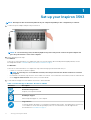 4
4
-
 5
5
-
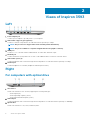 6
6
-
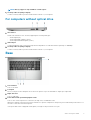 7
7
-
 8
8
-
 9
9
-
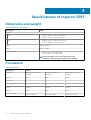 10
10
-
 11
11
-
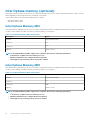 12
12
-
 13
13
-
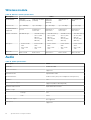 14
14
-
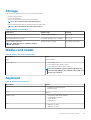 15
15
-
 16
16
-
 17
17
-
 18
18
-
 19
19
-
 20
20
-
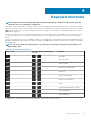 21
21
-
 22
22
-
 23
23
Dell P90F Quick start guide
- Category
- Notebooks
- Type
- Quick start guide
- This manual is also suitable for
Ask a question and I''ll find the answer in the document
Finding information in a document is now easier with AI
Related papers
-
Dell EMC Inspiron 14 3468 Quick start guide
-
Dell Vostro 3491 Owner's manual
-
Dell Inspiron 3277 User guide
-
Dell Inspiron 15 3573 Quick start guide
-
Dell Inspiron 3593 Quick start guide
-
Dell 56476894 Datasheet
-
Dell Vostro 5501 Owner's manual
-
Dell Inspiron 3472 Quick start guide
-
Dell Inspiron 14 3467 Reference guide
-
Dell Inspiron 5570 Quick start guide
Other documents
-
MEMUP SLIDEPADNG808DC Datasheet
-
MEMUP SLIDEPADNG9716DC Datasheet
-
MEMUP 704CE Datasheet
-
Conceptronic BIAN02B Operating instructions
-
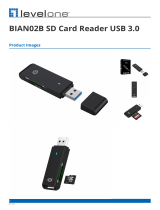 level one BIAN02B Operating instructions
level one BIAN02B Operating instructions
-
 Cables Direct SB-344 Datasheet
Cables Direct SB-344 Datasheet
-
Asus 90NB0ST2-M06670 Laptop Owner's manual
-
FiiO M15 User manual
-
FiiO M15 Complete User manual
-
Work-pro M 15 CX User manual