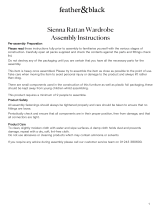Sienna_Navi_U (L/O 0309)
viii
2004 SIENNA Navigation from Sep. ’03 Prod. (OM45414U)
Symbols, Switches and Buttons
L00003
Current vehicle position mark
Indicates the current position.
For details, see page 38.
MAP/VOICE tab
Touch this tab to repeat voice
guidance, cancel one touch
scroll and start guidance. For
details, see page 38.
DEST tab
Touch this tab to display the
“Destination” screen. For
details, see page 6.
MENU tab
Touch this tab to display the
“Menu” screen. This screen
allows you to make
adjustments or correct settings
of various options and
functions.
TILT button
Push this button to tilt the
display. For details, see page
2.
DISPLAY button
Push this button to display the
“Display” screen. For details,
see page 123.
GPS mark (Global Positioning
System)
Whenever your vehicle is
receiving signals from the GPS,
this mark is displayed. For
details, see page 59.
Map/Guidance
Touch this switch to change
the screen mode. For details,
see page 34.
Distance and time to
destination
Displays the distance and the
estimated travel time to the
destination. If you input more
than two destinations, it
displays the distance and time
to the next destination.
Touching this indication will
change it to the distance and
time to the other destinations.
The direction will be indicated
when your vehicle is off the
route.
INFO button
Push this button to display the
“Information Menu” screen. For
details, see pages ii, 109, 116
and 124.
Current street name
Turn on this function to indicate
the current street name. For
details, see page 108.
NAVI button
Push this button to turn the
navigation screen on.
North−up or heading−up symbol
and scale of map
Indicates a map view with north up
or heading up. Touching this symbol
changes the map orientation. The
figure also indicates the map scale.
For details, see page 59.