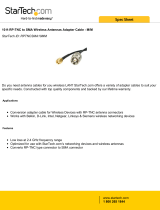Page is loading ...

IsatDock2 PRO
User Manual
Inmarsat Approved

2

IsatDock2 PRO - User Manual
3
Beam IsatDock2 PRO
User Manual
Product name: IsatDock2 PRO
Manual revision: 02
Part Number: USRMAN008202
Release date: February 2016
Beam Communications Pty Ltd
5/8 Anzed Court, Mulgrave,
Victoria, 3170, AUSTRALIA
Information furnished by Beam Communications Pty Ltd (Beam) is believed to be accurate and
reliable. However, no responsibility is assumed by Beam for its use, or for any infringement of
patents or other rights of third parties, which may result from its use. No license is granted by
implication or otherwise under any patent or patent rights of Beam. Beam reserves the right
to change specications at any time without notice.
Copyright © 2016 Beam Communications Pty Ltd. All rights reserved

4
About Beam Communications
Beam Communications, a wholly owned subsidiary of World Reach
Limited (WRR), listed on the Australian Stock Exchange, is a world leader
in design, manufacture and distribution of specialised communications
equipment for the Inmarsat Satellite Network.
Beam’s commitment to be at the forefront has continued to increase its share
of the global satellite communications market. Its premium distribution
network spans the world.
Recognized as a leading provider of satellite communication solutions,
Beam specializes in Voice, Data, Tracking and customized solutions.
Beam develops innovative products and services to meet market
demands and niche applications.
Beam’s leading edge products are deployed in a wide range of vertical markets
including Maritime, Transport, Government, Defence, Mining, Construction,
Forestry, Emergency Services, Relief Aid, Telemetry and Rural Telephony.
Supported by a dedicated team of professionals, Beam has developed
solid relationships with its peers and network of distributors worldwide.
Beam Communications Pty Ltd
5/8 Anzed Court, Mulgrave,
Victoria, 3170, AUSTRALIA
Web: www.beamcommunications.com
Information: info@beamcommunications.com
Support: [email protected]
Tel: +61 3 8588 4500
Fax: +61 3 9560 9055

IsatDock2 PRO - User Manual
5
These notes will appear throughout this manual
and should be taken into consideration.
Warning or Caution
This symbol and associated text indicate a
warning note providing information to prevent
damage to equipment or personal injury.
Note/Important/Tip Header
This symbol and associated text indicate a note
providing general operating information.
Interference Header
All wireless phones may get interference, which
could aect performance.
Record Header
Write details of your unit for easy reference when
required. Ideal when troubleshooting.
Terminology
TERM DESCRIPTION
Falcon Falcon Conguration Tool - MS Windows Install
SMS Short Message Service
Mobile Originating Describes a call initiated by the IsatDock2
Mobile Terminating Describes an incoming call being answered by the IsatDock2
IsatPhone 2 The Inmarsat IsatPhone 2 handset
®
The ® symbol, mark and logos are owned by the respective companies
of which the symbol follows. Any use of such marks by Beam
Communications is under license. Other trademarks and trade names
are those of their respective owners.
RF Radio Frequencies
SMA Sub Miniature version A co-axial RF connection
RJ11 Connector type and reference for the POTS telephone port
RJ9 4P4C connector for the privacy handset
POTS Plain Old Telephone Service
GPS Global Positioning System
GSPS Inmarsat’s Global Satellite Phone Service
PABX Private Analogue Branch Exchange
Conventions in this Manual

6
• ISD937 20m cable kit (Passive)
• ISD939 30m cable kit (Passive)
• ISD940 40m cable kit (Passive)
• ISD941 50m cable kit (Passive)
Additional Accessory
• ISD960 IsatDock2 Adapter
• RST060 Beam GoalZERO UPS Battery Pack
See your service provider for pricing and
availability of these quality Beam accessories.
Additional Information
For the latest in support
ing software and
documentation for IsatDock2 please contact
www.beamcommunications.com/support/
isd2pro
Personal Alert
The Personal Alert functionality must be
congured on the IsatPhone 2 handset directly.
The Personal Alert button onthe IsatDock2 PRO
will only operate once the IsatPhone 2 has been
congured.
Optional Accessories
The following optional accessories are available
for your IsatDock2 PRO
Active Antennas
• ISD710 Maritime Antenna (Active)
• ISD715 Transport Magnetic Antenna
(Active)
• ISD720 Transport Bolt Antenna (Active)
Antenna Cable Kits for Active Antennas
• ISD932 6m cable kit (Active)
• ISD933 13m cable kit (Active)
• ISD934 18m cable kit (Active)
• ISD935 31m cable kit (Active)
• ISD938 40m cable kit (Active)
• ISD942 50m cable kit (Active)
• ISD943 60m cable kit (Active)
• ISD944 70m cable kit (Active)
• ISD945 80m cable kit (Active)
• ISD946 90m cable kit (Active)
• ISD947 100m cable kit (Active)
Passive Antennas
• ISD700 Directional/Fixed Antenna (Passive)
Antenna Cable Kits for Passive Antennas
• ISD936 10m cable kit (Passive)
Package Contents
Check that your IsatDock2 PRO package
contains all of the following items:
F 1 x IsatDock2 PRO Docking station
F 2 x IsatDock2 Adapters
F 1 x 110-240V AC Plug Pack
F 1 x Privacy Handset
F 1 x 10-32V DC Power Cable
F 1 x Wall Mounting plate
F User Manual & Quick Start Guide
Falcon Configuration Tool is available for
download from:
w
ww.beamcommunications.com/support/
isd2pro
Other Resources Available Online
- Advanced conguration – inbuilt to Falcon
- Quick Start Guide & Manual
- Antenna Installation Guide
- IsatPhone 2 rmware upgrade if required

IsatDock2 PRO - User Manual
7
CONTENTS
Beam IsatDock2 PRO Part Number 3
About Beam Communications 4
Conventions in this Manual 5
Terminology
Package Contents 6
Optional Accessories
Additional Information
Other Resources Available Online
Safety Information 8
Safety Transceiver
IsatPhone 2
IsatDock2 FCC Information
Electronic Devices
Pacemakers
Other Medical Devices
Vehicles
Posted Facilities
Aircraft
Vehicles Equipped with an Air Bag
IsatDock2 PRO Key Features 12
Equipment Overview 13
Docking & Undocking IsatPhone 2
handset
14
Installation Guidelines 15
Routing Cables
Guidelines for Electrical Connections
Installation Procedure 16
Installing the IsatDock2 PRO Cradle
IsatDock2 PRO Usage 24
Operation of the IsatPhone 2
Placing Voice Calls
Privacy Handset Use
Mute Mode
USB Driver Installation
Conguration Using Falcon
Conguration Using Remote Commands
IsatDock2 PRO Front Panel
IsatDock2 PRO Buttons/LED lights
Assuring Quality of Service
Specification Summary 30
Electrical & Environmental
Specications - IsatDock2 PRO
(1) Physical Dimensions - PRO Dock
(2) Physical Dimensions - Wall Bracket
Trouble Shooting 32
Beam Warranty Terms & Conditions 33

8
Safety Information
IMPORTANT!
Please read the following information carefully
before installing and using the IsatDock2 PRO.
Failing to follow instructions may compromise the
safety of the product and may result in personal
injury and/or equipment damage. Please consult
your supplier if you have any further questions.
The IsatDock2 PRO is a low power docking
station for the IsatPhone 2 handset. When ON,
it will charge the IsatPhone 2 handset whilst
docked in the IsatDock2 PRO.
Refer to the appropriate section of this
IsatDock2 PRO Installation & User Manual for
additional safety information.
• Store the system in a cool and dry area.
• Do not submerge the system in water.
• Do not place foreign metal objects or debris
in the system. If debris enters into the system,
please return to factory for service.
WARNING
DO NOT open equipment. There are no user-
serviceable parts inside.
If a DC power supply is to be used, its output must
comply with the Safety Extra Low Voltage (SELV)
requirements of IEC60950.
All connectors must only be connected to equipment
ports which comply with the Safety Extra Low
Voltage (SELV) requirements of IEC60950.
POTENTIALLY EXPLOSIVE ATMOSPHERES
• Turn your phone OFF and DO NOT remove
your battery or remove the IsatPhone 2
handset from the cradle when you are in any
area with a potentially explosive atmosphere.
• Obey all signs and instructions.
• Sparks from your battery in such areas could
cause an explosion or re resulting in bodily
injury or even death.
• Areas with a potentially explosive atmosphere
are often but not always clearly marked.
They include, but are not limited to:
» fuelling areas such as gasoline stations
» below deck on boats;
» fuel or chemical transfer or storage
facilities;
» areas where fuel odors are present (for
example, if a gas/isd2propane leak occurs
in a car or home);
» areas where the air contains chemicals
or particles, such as grain, dust, or
metal powders;
» any other area where you normally would
be advised to turn o your vehicle engine.

IsatDock2 PRO - User Manual
9
WARNING
ROAD SAFETY COMES FIRST!
Do not use a hand-held cellular terminal, satellite
phone or mobile when driving a vehicle, unless it
is securely mounted in a holder for speaker phone
operation. Before making a call with a handheld
terminal, satellite phone or mobile, park the vehicle
stationary. Please obey local road laws for hands-
free speakerphone operation. Speakerphones
(hands-free) must be installed by qualied
personnel. Faulty installation or operation can
constitute a safety hazard.
IMPORTANT
Cellular & Satellite terminals or mobiles operate using
radio signals and communication networks. Because
of this, the connection cannot be guaranteed at all
times or under all conditions. Therefore, you should
never rely solely upon any wireless device for essential
communications, for example emergency calls.
» International Commission on Non-Ionizing
Radiation Protection (ICNIRP) 1996
» Verband Deutscher Elektrotechniker
(VDE) DIN-0848
» United States Federal Commission, Radio
Frequency Exposure Guidelines (1996)
» National Radiological Protection Board of
the United Kingdom, GS 11, 1988
» American National Standards Institute
(ANSI) IEEE. C95. 1-1992
• Do not operate your satellite system when
a person is within 55cm of the external
antenna. A person or object within 55cm
of the external antenna could impair
call quality and may cause the phone
to operate at a higher power level than
necessary and expose that person to RF
energy in excess of that established by the
FCC RF Exposure Guidelines.
• As a precaution, please maintain the
maximum body distance possible from the
antenna during call transmission.
Safety Transceiver IsatPhone 2
Your handset is a low power radio transmitter
and receiver. When it is ON, it receives and
also sends out radio frequency (RF) signals.
(NOTE: Refer to Inmarsat IsatPhone 2 Manual
for additional Information)
• The Inmarsat IsatPhone 2 handset has an
in-built transceiver which is designed to be
used with an external antenna. This antenna
transmits RF energy. The Beam antenna
(tted via an extension coaxial cable to the
cradle) must be located more than 55cm
from the human body (person) when in
operation.
• International agencies have set standards and
recommendations for the protection of public
exposure to RF electromagnetic energy. These
standards are based on extensive scientic
review by scientists, engineers, and physicians
from universities, government health agencies,
and industry groups They review the available
body of research to develop ANSI standard.
These ANSI standards are reviewed regularly for
research development.

10
IsatDock2 FCC Information
This equipment has been tested and found
to comply with the limits for a Class B digital
devices, pursuant to Part 15 of the FCC
Rules. These limits are designed to provide
reasonable protection against harmful
interference in a residential installation. This
equipment generates, uses, and can radiate
radio frequency energy and, if not installed
and used in accordance with the instruction
manual, may cause harmful interference to
radio communications. However, there is no
guarantee that interference will not occur
in a particular installation. If this equipment
does cause harmful interference to radio or
television reception, which can be determined
by turning the equipment o and on, the user is
encouraged to try to correct the interference by
one or more of the following measures:
• Reorient or relocate the receiving antenna
• Increase the separation between the
equipment and receiver
• Connect the equipment into an outlet on
a circuit dierent from that to which the
receiver is connected.
• Consult the dealer or an experienced
radio/TV technician for help.
This device has been designed to operate with
antennas ISD710, ISD715, ISD720 and having a
maximum gain of 6dBi dB. Antennas having a
gain greater than 6dBi dB are strictly prohibited
for use with this device.
To reduce potential radio interference to other
users, the antenna type and its gain should
be so chosen that the equivalent isotropically
radiated power (EIRP) is not more than that
required for successful communication
WARNING
Changes or modications not expressly approved
by Beam Communications could void the product
warranty.

IsatDock2 PRO - User Manual
11
Other Medical Devices
If you use any other personal medical device,
consult the manufacturer of your device to
determine if it is adequately shielded from
external RF energy. Your physician may be able
to assist you in obtaining this information.
Turn your phone OFF in health care facilities
when any regulations posted in these areas
instruct you to do so. Hospitals or health care
facilities may be using equipment that could be
sensitive to external RF energy.
Vehicles
RF signals may aect improperly installed or
inadequately shielded electronic systems in
motor vehicles. Check with the manufacturer
or its representative regarding your vehicle. You
should also consult the manufacturer of any
equipment that has been added to your vehicle.
Performance of electronically controlled brake
and/or guidance systems can, under certain
unique conditions, be subject to interference
by mobile radio operation. Although the
transceiver meets all requirements regarding RF
emissions, you should mount the transceiver as
far as possible from the guidance system and/
or braking modulator box (usually located in the
trunk) to minimize any interference.
Electronic Devices
Most modern electronic equipment is shielded
from RF signals. However, certain equipment
may not be shielded against the RF signals from
your wireless phone.
Pacemakers
The Health Industry Manufacturers Association
recommends that a minimum separation of six
inches (6”) be maintained between a wireless
phone’s antenna and a pacemaker to avoid
potential interference with the pacemaker.
These recommendations are consistent with the
independent research by and recommendations
of Wireless Technology Research.
Persons with pacemakers:
• Should ALWAYS keep the phone more than
six inches from their pacemaker when
phone is turned ON.
• Should turn the phone OFF immediately if
you have any reason to suspect interference
is taking place.
Posted Facilities
Turn your phone OFF in any facility where
posted notices require such as hospitals and
on-board aircraft.
Aircraft
Airline regulations prohibit using your phone
while in the air. Consult the local Aviation
Authority for guidelines on use of the
equipment on board an aircraft.
Vehicles Equipped with an Air Bag
An air bag inates with great force. Do NOT place
objects, including both installed and portable
wireless equipment, in the area over the air bag
or in the air bag deployment area. If in-vehicle
wireless equipment is improperly installed and the
air bag inates, serious injury could result.

12
OTHER FEATURES
• Charges IsatPhone 2
• RJ11/POTS interface
• PABX integration
• Supports Assistance Alert & Tracking via
IsatPhone 2
• 2 year repair/replacement warranty
• Active privacy handset
• In-built handsfree speakerphone
• Adjustable in-built ringer
• Mute facility
• Status LED with adjustable brightness
• USB data access
• Includes IsatDock2 adapters (2x)
IsatDock2 PRO Key Features
IsatDock2 PRO is an intelligent docking station
specically designed for the Inmarsat IsatPhone
2 satellite handset.
IsatDock2 PRO allows the IsatPhone 2 handset
to be used in a wide variety of applications. It
enables you to use an intelligent RJ11/POTS
connection with a standard corded, cordless
or DECT handset. Alternatively, it can also be
interfaced with a PBX system.
IsatDock2 PRO has an in-built speakerphone for
convienent handsfree operation.
DESIGN
• All-in-one design
• High quality ABS Plastic
• Enhanced phone/docking mechanism
• Robust USB & Audio Connection
• Accessible control buttons
• Dedicated Personal Alert button on dock
• Auto sensing o hook privacy handset
• Single action insertion
• Single button release
• In-built speakerphone for handsfree
• Wall or desk mounting bracket
• Cable routing LEFT/TOP/BOTTOM
• Integrated antenna connection (GPS/GSPS)
• Easy access to Assistance & Track button on
IsatPhone 2
• Best suited for land/xed site applications
BUTTONS ON DOCK
• Personal Alert button
• In-call mute
• Ringer volume UP/DOWN
• In-call volume UP/DOWN
• Speakerphone button
INTELLIGENT POTS/RJ11 INTERFACE
• Supports up to 600m of RJ11
• Dial, ring & busy tones
• Integrates to PABX
• Supports standard corded & cordless
phones
• Auto-dial & speed dials available
POWER
• 10-32V DC input
• 110-240V AC plug pack, included

IsatDock2 PRO - User Manual
13
Equipment Overview
IsatDock2 PRO
1. Mounting Cup (spring or
springless cup options)
2. Privacy Handset
3. Speaker (under handset)
4. Speakerphone Button
5. Microphone
6. IsatPhone 2 Eject Button
7. IsatPhone 2 (not included)
8. Function Buttons
9. Status Indication Light
10. Back Panel Connectors
a. USB Data Interface
b. Beam Alert loop connection - not in use
c. RJ11/POTS interface
d. DC power and accessory input
e. RJ9 Privacy handset
11. IsatDock2 Adapter
2
1
3
4
5
7
9
8
6
10
a
b
e
c d
11

14
3. Detach the USB/Audio adapter from the
dock and insert by hand in the base of the
IsatPhone 2.
4. To dock the handset, open the antenna
slightly, align the IsatPhone 2 with the phone
tray and slide the handset down until it seats
ush to the bottom of the tray. Swing the
phone down into the cradle by applying
pressure to the top of the handset. An
audible ‘click’ is heard when the phone is in
the docked position.
5. To remove the handset from the cradle,
press the EJECT button at the top of the
docking station. The dock will swing out
and the handset can be removed.
6. Place the adapter back in its dedicated
slot, when the phone is not in the
docking unit.
IMPORTANT:
Before docking the IsatPhone 2 to the docking
station, check that the USB/Audio adapter has been
connected to the IsatPhone 2.
Docking & undocking the
IsatPhone 2 handset
To place the IsatPhone 2 into the docking
unit, both the ‘covers’ on the external antenna
connectors and the USB/Audio connectors
need to be opened.
1. The antenna ‘cover’ must be placed at 180
degrees to the antenna connector cavity
and run parallel to the side of the phone,
push down into open position.
2. The ‘cover’ in the base of the phone should
be rotated 180 degrees to be in the open
position.

IsatDock2 PRO - User Manual
15
Installation Guidelines
This guide outlines the process for installing the
IsatDock2 PRO in conjunction with an Inmarsat
IsatPhone 2 handset.
This kit must not be used with any other device
other than the Inmarsat IsatPhone 2 handset.
• Only trained personnel should install
communication equipment.
• Ensure that the unit is protected from dirt
and moisture.
• Select an area to mount components where
there is no interference with other objects.
• A strong mounting surface should be
chosen to ensure the terminal doesn’t
loosen over time.
• Mount all components securely for safe day
to day operation. Always use the supplied
mounting hardware.
• Leave space around the unit to allow airow
and ensure there is adequate clearance for
cables.
• Ensure the units can be easily accessible for
servicing.
• Ensure the mounting position accounts
for the antenna of the docked IsatPhone 2
that protrudes beyond the side of the dock
(~17mm)
(0V) line. Failure to insert a fuse can cause
equipment to overheat if a wiring fault exists.
• Many parts of a vehicle can produce electrical
noise that interferes with the electrical radio
system operation. The ignition system is
the most common source of electrical noise
interference. Before you begin installation,
ensure that the ignition wiring and
connections to the vehicle battery are in
good working condition.
• Verify that low resistance connections are
present between the battery negative
terminal, the vehicle chassis, and the
engine block. All wire connections should
be clean and tight.
• For vehicle installation, install provided
fuses into the +BATT and ignition sense
(accessory) wires.
WARNING
Do not connect the IsatDock2 interface
power cable to power the unit until the full
installation is completed.
Routing Cables
• Route cables so they are protected from
pinching, sharp edges, and crushing.
• Use grommets wherever a cable must pass
through a hole in a metal panel
• Keep all in-line connectors accessible.
• For an extra clean installation, a hole may
be driven through the surface directly
behind the docking station.
Guidelines for Electrical Connections
The system is designed to operate in negative
ground 10 to 32 Volt DC electrical systems only.
If using the DC cable lead:
• The best power connection point for
the positive primary power lead is the
positive terminal of the vehicle battery.
Often, direct connection to the battery is
inconvenient, and you may find it easier
to connect the positive leads to the
starter solenoid. Always select a point
as close as possible to the battery.
• Connect the negative primary power leads to
a good ground point on the vehicle chassis or
at the battery. If you must attach the negative
primary power lead directly to the negative
pole of the battery, you may optionally insert
a 10-amp fuse (not included) into the ground

16
Installation Procedure
Installing the IsatDock2 PRO Cradle
Install the components in the following order.
More detailed instructions can be found in the
sections following.
1. Install the external Beam antenna
2. A) Wall Mounting Orientation
B) Desk Mounting Orientation
3. Connect the privacy handset & cup
4. Access to rear connector bay
5. Connect POTS/RJ11 Interface
6. USB Port Connection
7. Connect power cable
8. Cable routing
1) Beam Antenna Connection
To connect the IsatDock2 PRO to the GSPS Beam
Antenna, requires the use of certied satellite and
GPS antenna cables. These cables are purpose
built cables as approved by Beam to manage the
power requirements for the antenna system.
1. Refer to the antennas installation guide
for antenna mounting and location
requirements.
2. Connect the antenna cable labelled “GPS”
to the SMA antenna connector labelled
“GPS”.
3. Connect the antenna cable labelled “Inmarsat”
to the SMA antenna connector labelled “ISAT”.
4. Connect the GPS-SMA (F) cable end to the
IsatDock2’s SMA connector.
5. Connect the TNC (Female) antenna cable
end to the IsatDock2’s satellite connector.
Anntena Connection Diagram
Antenna connection image with Fixed/Directional
Antenna (Passive)
54
32
TNC
SMA
SMA
SMA
Satellite
Antenna
Cable
GPS
Antenna
Cable
THIS SIDE UP

IsatDock2 PRO - User Manual
17
2a) Wall Mounting Orientation
There are nine screw holes available for mounting
the bracket to a wall. It is recommended that
a minimum of 2 screws are used to ensure the
docking station is mounted securely.
There are four keyhole shaped slots in the
mounting bracket that mate with feet on the
rear of the docking station. To attach the
bracket, the larger end of the keyhole will pass
over the feet. The dock is then slid down to lock
the feet into the narrow section of the keyhole.
NOTE
Refer to the ISD700 Directional/Fixed Antenna
(Passive), ISD715 Transport Magnetic Antenna
(Active) and ISD720 Transport Bolt Antenna (Active)
Installation Guides for more information on antenna
placement and installation. These Installation guides
can be found on our website.
Please visit: www.beamcommunications.com
Only Beam approved antenna cables should be used
with all docking stations and antennas.
WARNING
DO NOT pull with force on the cables from the rear
of the IsatDock2 PRO. Please install strain relief
clamping for the antenna cables where required.
Correct installation of the antenna system is a
vital part of the IsatDock2 PRO system, to ensure
reliable functionality, and drop-free calls.
WARNING
Changes or modications not expressly
approved by Beam Communications could void
the product warranty.
WARNING
To satisfy FCC RF exposure requirements for mobile
transmitting devices, a separation distance of
55cm or more should be maintained between the
antenna of this device and persons during device
operation. To ensure compliance, operations at
closer than this distance is not recommended.
ISD700
Directional/Fixed Antenna
(Passive) with Bracket
Transport Antenna
(Active)
ISD715
Magnetic
Mounting
ISD720
Bolt
Mounting

18
The Security Bolt
Security bolt ensures the PRO docking unit is
rmly xed to the wall and prevents the docking
station from sliding back up freeing the dock.
The security bolt is 4mm in diameter and has a slot
for a at blade screwdriver.
The bolt under the privacy handset mounting cup
must be tted prior to the cup being screwed into
place. The bolt is then covered with a plug. The
security bolt passes through the docking station
and needs to be in place to create a seal against
the o-rings at the rear of the Dock and maintain
the waterproof rating.
Once the dock has been locked onto the
mounting bracket on the wall, the security bolt
is then slid into place locking the dock to
the wall.
a
b c
Slide the dock down
Fit the docks feet in the large holes of the bracket
Final lock position
2b) Desk Mounting Orientation
The IsatDock2 PRO supports a desk mount
conguration. Depending on the users
requirements the docking station supports both
a at and raised orientation on the desk.
To congure the IsatDock2 for a desk installation:
1. Fit the mounting bracket to the back of
the IsatDock2 as shown in section (2a) wall
mounting directions.
2. Flip the feet out if required and locate the
IsatDock on the desk.
When desk mounting, the security bolts are not
required to be tted.

IsatDock2 PRO - User Manual
19
3) Privacy Handset & Mounting Cup
The Privacy Handset is conveniently mounted
on to the IsatDock2 PRO enclosure, providing a
local handset function.
The Privacy Handset connects to the docking
station via a RJ9 connector. The privacy handset
is connected beneath the rear panel of the
IsatDock2. Once connected, the cable is run
back through the foam and placed in the ‘S’
channel through the base of the phone.
RJ9 connection
See section 4 on page 19
Changing Cups
1. Unhook the privacy handset from cup.
2. Remove cup cover to expose screws.
3. Unscrew 3 screws with a phillips screwdriver.
4. Detach the cup and replace with the
spring or springless cup.
(1) Springless Cup for Normal light-use
Desk mounted cradle position.
The ‘springless’ cup is tted to the docking station
with the mounting clip in a ‘ush’ position.
Wall mounted cradle position.
The mounting clip can be slid out and
reversed, producing a protruding point that
the Privacy handset rests upon. For a wall
mounted docking station this retains the
privacy handset and the springless cup has
enough height to allow the handset to rise
up off the clip and out of the mounting cup
There are two options for the privacy
handset mounting cup depending upon the
environment or condition where the docking
unit is mounted. (1) springless cup for stationary
use vertical or horizontal position. (2) spring cup
for rough conditions.
1
2
3
4

20
(2) Spring Cup - Heavy duty use cup
In harsh environments, the Privacy handset is
actively retained in the mounting cup. This is
achieved by using the ‘spring’ mounting cup. To
remove the handset from the cup, the phone is
lifted up against the pressure of the spring until
it clears the lower mounting pip and can be
removed from the docking station.
4) Access to Rear Connector Bay
For the IsatDock2 PRO, the external cable
interfaces are at the rear of the docking station.
The cover panel creates the IP rating for the
electrical interface and retains the cables in their
respective channels. The cover panel is xed in
place by 7 screws.
a. USB Data Interface
b. Beam Alert loop connection - NOT IN USE
c. RJ11/POTS interface
d. DC power and accessory input
e. RJ9 Privacy handset
a b e
c
d
/