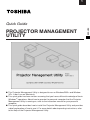Toshiba TDP-TW300U is a versatile projector designed to deliver stunning visuals for presentations, movies, and gaming. With its advanced features, you can enjoy high-quality images and immersive experiences. Here are some key capabilities of your new projector:
-
Brilliant Image Quality: Experience crisp and vibrant images with XGA resolution (1024 x 768) and 3000 lumens of brightness.
-
Versatile Connectivity: Connect your laptop, gaming console, or streaming device with multiple input options, including HDMI, VGA, and USB.
-
Immersive Audio: Enhance your entertainment with built-in stereo speakers that deliver clear and powerful sound.
Toshiba TDP-TW300U is a versatile projector designed to deliver stunning visuals for presentations, movies, and gaming. With its advanced features, you can enjoy high-quality images and immersive experiences. Here are some key capabilities of your new projector:
-
Brilliant Image Quality: Experience crisp and vibrant images with XGA resolution (1024 x 768) and 3000 lumens of brightness.
-
Versatile Connectivity: Connect your laptop, gaming console, or streaming device with multiple input options, including HDMI, VGA, and USB.
-
Immersive Audio: Enhance your entertainment with built-in stereo speakers that deliver clear and powerful sound.





-
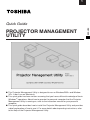 1
1
-
 2
2
-
 3
3
-
 4
4
-
 5
5
Toshiba TDP-TW300U User guide
- Type
- User guide
- This manual is also suitable for
Toshiba TDP-TW300U is a versatile projector designed to deliver stunning visuals for presentations, movies, and gaming. With its advanced features, you can enjoy high-quality images and immersive experiences. Here are some key capabilities of your new projector:
-
Brilliant Image Quality: Experience crisp and vibrant images with XGA resolution (1024 x 768) and 3000 lumens of brightness.
-
Versatile Connectivity: Connect your laptop, gaming console, or streaming device with multiple input options, including HDMI, VGA, and USB.
-
Immersive Audio: Enhance your entertainment with built-in stereo speakers that deliver clear and powerful sound.
Ask a question and I''ll find the answer in the document
Finding information in a document is now easier with AI
Related papers
Other documents
-
Sanyo PlC-WL2503A Owner's manual
-
Eiki LC-WB200 User manual
-
Eiki LC-WXL200 Owner's manual
-
Sanyo PLC-WM4500/L Owner's manual
-
Eiki LC-XB250W User manual
-
Eiki LC-WUL100 User manual
-
Sanyo PLC-WM5500/L Owner's manual
-
Sanyo PLC-WL2500 - 2500 Lumens Owner's manual
-
Sanyo PLC-XD2200 Owner's manual
-
Sanyo PLC-WM4500/L Owner's manual