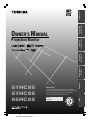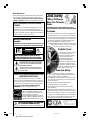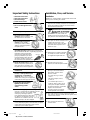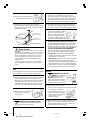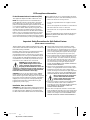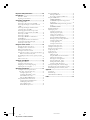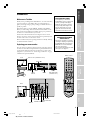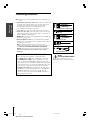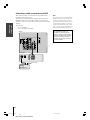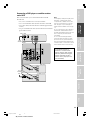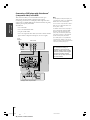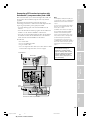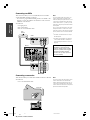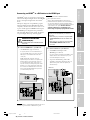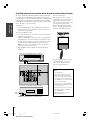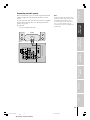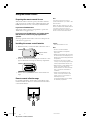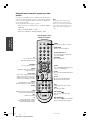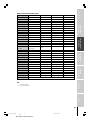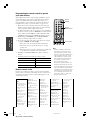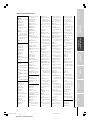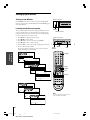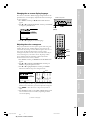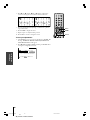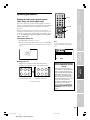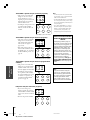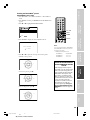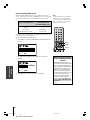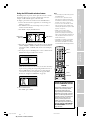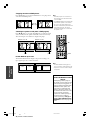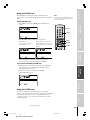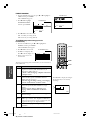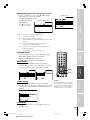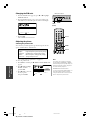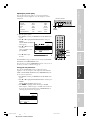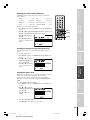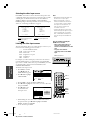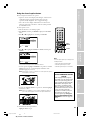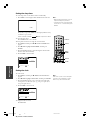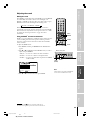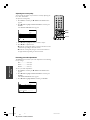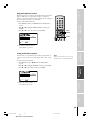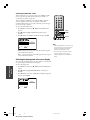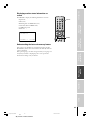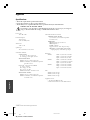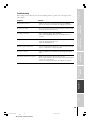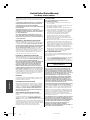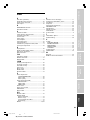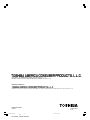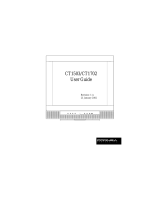(E) 51HC85, 57HC85, 65HC85
51HC85
57HC85
65HC85
Owner's Record
The model number and serial number are on the back
of your monitor. Record these numbers in the spaces below.
Refer to these numbers whenever you communicate
with your Toshiba dealer about this monitor.
Model:
Serial No.:
Projection Monitor
OWNER’S MANUAL
Introduction
Connecting
your Monitor
Using the
remote control
Setting up
your Monitor
Operating your
Monitor
Appendix
Index
#01E_01_51HC85 05.4.28, 6:16 PM1
Black

(E) 51HC85, 57HC85, 65HC85
2
Safety Precautions
WARNING
TO REDUCE THE RISK OF FIRE OR ELECTRIC SHOCK, DO
NOT EXPOSE THIS APPLIANCE TO RAIN OR MOISTURE.
Dear Customer,
Thank you for purchasing this Toshiba monitor. This manual
will help you use the many exciting features of your new
monitor. Before operating the monitor, please read this
manual completely, and keep it nearby for future reference.
WARNING: TO REDUCE THE RISK OF ELECTRIC
SHOCK, DO NOT REMOVE COVER (OR BACK).
NO USER-SERVICEABLE PARTS INSIDE. REFER
SERVICING TO QUALIFIED SERVICE PERSONNEL.
NOTICE OF POSSIBLE ADVERSE EFFECTS ON
MONITOR PICTURE DISPLAY
If a fixed (non-moving) pattern or image remains on the
monitor screen for extended periods of time, the image can
become permanently ingrained in the cathode ray tube(s) of
the monitor and cause subtle but permanent ghost images.
This type of damage is NOT COVERED BY YOUR
WARRANTY. See item 33 on page 4 for details.
ENERGY STAR
®
qualified monitor. Products
that earn the ENERGY STAR prevent green
house gas emissions by meeting strict energy
efficiency guidelines set by the U.S.
Environmental Protection Agency and the U.S.
Department of Energy. ENERGY STAR and the
ENERGY STAR mark are registered U.S. marks.
The lightning symbol in the triangle tells you that the
voltage inside this product may be strong enough to
cause an electric shock. DO NOT TRY TO SERVICE
THIS PRODUCT YOURSELF.
The exclamation mark in the triangle tells you that
important operating and maintenance instructions
follow this symbol.
WARNING
RISK OF ELECTRIC SHOCK
DO NOT OPEN
NOTE: NEVER CONNECT THIS MONITOR
TO A PERSONAL COMPUTER (PC).
THIS MONITOR IS NOT INTENDED FOR USE WITH A PC.
Child Safety
It Makes A Difference
Where Your TV/monitor
Stands
Congratulations on your purchase! As you enjoy
your new TV/monitor, keep these safety tips in mind:
The Issue
If you are like most consumers, you have a TV/monitor in your
home. Many homes, in fact, have more than one TV/monitor.
The home theater entertainment experience is a growing trend,
and larger TVs/monitors are popular purchases; however, they
are not always supported on the proper TV/monitor stands.
Sometimes TVs/monitors are improperly secured or
inappropriately situated on dressers, bookcases, shelves, desks,
audio speakers, chests, or carts. As a result, TVs/monitors
may fall over, causing unnecessary injury.
Toshiba Cares!
The consumer electronics industry
is committed to making home
entertainment enjoyable and safe.
The Consumer Electronics
Association formed the Home
Entertainment Support Safety
Committee, comprised of TV/monitor
and consumer electronics furniture
manufacturers, to advocate children’s
safety and educate consumers and their
families about TV/monitor safety.
Tune Into Safety
One size does NOT fit all! Use appropriate
furniture large enough to support the weight of your TV/
monitor (and other electronic components).
Use appropriate angle braces, straps, and anchors to secure
your furniture to the wall (but never screw anything directly
into the TV/monitor).
Carefully read and understand the other enclosed
instructions for proper use of this product.
Do not allow children to climb on or play with furniture
and TVs/monitors.
Avoid placing any item on top of your TV/monitor (such as a
VCR, remote control, or toy) that a curious child may reach for.
Remember that children can become excited while watching
a program and can potentially push or pull a TV/monitor over.
Share our safety message about this hidden hazard of
the
home with your family and friends. Thank you!
NOTE: THIS MONITOR DOES NOT CONTAIN
A TUNER.
A set-top box (i.e., cable box or analog/digital receiver) is
required to receive: (1) analog and/or digital broadcast
signals from an antenna; and (2) analog and/or digital cable.
For more information, refer to the applicable connection and
setup instructions in this owner's manual.
2500 Wilson Blvd.
Arlington, VA 22201 U.S.A.
Tel. 703-907-7600 Fax 703-907-7690
www.CE.org
CEA is the Sponsor, Producer and
Manager of the International CES
®
#01E_02-05_51HC85 05.4.28, 6:16 PM2
Black

(E) 51HC85, 57HC85, 65HC85
3
Installation, Care, and Service
Installation
Follow these recommendations and precautions and heed all
warnings when installing your monitor:
16) Never modify this equipment. Changes or modifications
may void: a) the warranty, and b) the user’s authority to
operate this equipment under the rules of the Federal
Communications Commission.
17) DANGER: RISK OF SERIOUS PERSONAL
INJURY, DEATH, OR EQUIPMENT
DAMAGE! Never place the monitor
on an unstable cart, stand, or table. The
monitor may fall, causing serious personal
injury, death, or serious damage to the monitor.
18) Never place or store the monitor in direct
sunlight; hot, humid areas; areas
subject to excessive dust or vibration;
or locations with temperatures at or
below 41°F (5°C).
19) Always place the monitor on the floor
or a sturdy, level, stable surface that
can support the weight of the unit.
20) Never place items such as vases,
aquariums, or candles on top of the monitor.
21) Never block or cover the slots or
openings in the monitor cabinet
back, bottom, and sides. Never
place the monitor:
• on a bed, sofa, rug, or similar
surface;
• too close to drapes, curtains,
or walls; or
• in a confined space such as a
bookcase, built-in cabinet, or any
other place with poor ventilation.
The slots and openings are provided
to protect the monitor from
overheating and to help maintain
reliable operation of the monitor.
22) Never allow anything to rest on or roll over the power
cord, and never place the monitor where the power cord is
subject to wear or abuse.
23) Never overload wall outlets and
extension cords.
Important Safety Instructions
1) Read these instructions.
2) Keep these instructions.
3) Heed all warnings.
4) Follow all instructions.
5) Do not use this apparatus near
water.
6) Clean only with a dry cloth.
7) Do not block any ventilation
openings. Install in accordance with
the manufacturer’s instructions.
8) Do not install near any heat
sources such as radiators,
heat registers, stoves, or other
apparatus (including amplifiers)
that produce heat.
9) Do not defeat the safety purpose of the polarized or
grounding type plug. A polarized plug has two blades
with one wider than the other. A grounding type plug has
two blades and a third grounding
prong. The wide blade or the third
prong are provided for your safety.
If the provided plug does not fit into
your outlet, consult an electrician
for replacement of the obsolete outlet.
10) Protect the power cord from being
walked on or pinched, particularly at
plugs, convenience receptacles, and
the point where it exits the apparatus.
11) Only use attachments/accessories specified by the
manufacturer.
12) Use only with the cart, stand, tripod,
bracket, or table specified by the
manufacturer, or sold with the
apparatus. When a cart is used, use
caution when moving the cart/apparatus
combination to avoid injury from tip-over.
13) Unplug this apparatus during
lightning storms or when
unused for long periods
of time.
14) Refer all servicing to qualified service personnel.
Servicing is required when the apparatus has been
damaged in any way, such as power supply
cord or plug is damaged, liquid has
been spilled or objects have fallen into
the apparatus, the apparatus has been
exposed to rain or moisture, does not
operate normally, or has been dropped.
15) CAUTION: To reduce the risk of electric shock, do not
use the polarized plug with an extension cord, receptacle,
or other outlet unless the blades can be inserted
completely to prevent blade exposure.
Wide plug
QUALIFIED
SERVICE
TECHNICIAN
#01E_02-05_51HC85 05.4.28, 6:16 PM3
Black

(E) 51HC85, 57HC85, 65HC85
4
Ground clamp
Antenna discharge unit
(NEC Section 810-20)
Grounding conductors
(NEC Section 810-21)
Power service grounding
electrode system (NEC Art 250 Part H)
Ground clamps
Antenna lead-in wire
Electric service equipment
QUALIFIED
SERVICE
TECHNICIAN
24) Always operate this equipment from
a 120 VAC, 60 Hz power source only.
25) Always make sure the antenna system is properly
grounded to provide adequate protection against voltage
surges and built-up static charges (see Section 810 of the
National Electric Code).
26) DANGER: RISK OF SERIOUS PERSONAL
INJURY OR DEATH!
• Use extreme care to make sure you are never in
a position where your body (or any item you are in contact
with, such as a ladder or screwdriver) can accidentally
touch overhead power lines. Never locate the antenna
near overhead power lines or other electrical circuits.
• Never attempt to install any of the following during
lightning activity:
a) an antenna system; or b) cables, wires, or any home
theater component connected to an antenna or phone
system.
Care
For better performance and safer operation of your TOSHIBA
monitor, follow these recommendations and precautions:
27) Always sit approximately 10–25 feet away from the monitor
and as directly in front of it as possible. The picture can
appear dull if you sit too far to the left or right of the monitor,
or if sunlight or room lights reflect on the screen. Turn the
monitor off to check for reflections on the screen, and then
remove the source of reflections while viewing the monitor.
28) Always unplug the monitor before
cleaning. Never use liquid or
aerosol cleaners.
29) WARNING: RISK OF ELECTRIC SHOCK!
Never spill liquids or push objects of any kind
into the monitor cabinet slots.
30) [This item applies to projection monitors only.] If the air
temperature rises suddenly (for example, when the
monitor is first delivered), condensation may form on the
lenses. This can make the picture appear distorted or the
color appear faded. If this happens, turn off the monitor
for 6 to 7 hours to allow the condensation to evaporate.
31)For added protection of your monitor from lightning and
power surges, always unplug the power cord if you leave
the monitor unattended or unused for long periods of time.
32) During normal use, the monitor may
make occasional snapping or popping
sounds. This is normal, especially
when the unit is being turned on or
off. If these sounds become frequent
or continuous, unplug the power cord
and contact a Toshiba Authorized Service Center.
33)
Possible Adverse Effects on Monitor Picture Display: If a
fixed (non-moving) pattern or image remains on the monitor
screen for extended periods of time, the image can become
permanently ingrained in the cathode ray tube(s) of the monitor
and cause subtle but permanent ghost images. This type of
damage is NOT COVERED BY YOUR WARRANTY.
Never leave the monitor on for extended periods of time
while it is displaying the following images or formats:
• Fixed Images, including but not limited to PIP/POP
windows, closed captions, video game patterns, TV station
logos, stock tickers, and websites.
•
Special Formats that do not use the entire screen, including
but not limited to widescreen or letterbox format media
viewed on a 4:3 aspect ratio display (with gray or black bars at
the top and bottom of the screen); or 4:3 aspect ratio format
media viewed on a widescreen/16:9 aspect ratio display (with
gray or black bars on the left and right sides of the screen).
Service
34) WARNING: RISK OF ELECTRIC
SHOCK! Never attempt to service the
monitor yourself. Opening
and removing the covers may
expose you to dangerous voltage or
other hazards. Refer all servicing to
a Toshiba Authorized Service Center.
35) If you have the monitor serviced:
• Ask the service technician to use only replacement parts
specified by the manufacturer.
• Upon completion of service, ask
the service technician to perform
routine safety checks to determine
that the monitor is in safe
operating condition.
36)When the monitor reaches the end of its useful life, ask a
qualified service technician to properly dispose of the
monitor. Improper disposal may result in a picture tube
implosion and possible personal injury.
#01E_02-05_51HC85 05.4.28, 6:16 PM4
Black

(E) 51HC85, 57HC85, 65HC85
5
Important Safety Precautions for Split Cabinet Feature
(Models 57HC85 and 65HC85 only)
Toshiba monitor models 57HC85 and 65HC85 have a split
cabinet feature that allows disassembly of the cabinet into
two sections during installation.
For details, please refer to the insert titled “Disassembly/
Reassembly Instructions for Split Cabinet Feature”
included with this owner’s manual in the accessory pack.
If you do not have the insert, you can download a copy of
it from our Web site (www.toshiba.com/tacp in the U.S.A.
or www.toshiba.ca in Canada). If you do not have access
to the Internet, call 1-800-631-3811 in the U.S.A.
WARNING: If you split the cabinet for any
purpose, NEVER energize the bottom section
until it is completely and properly installed.
Energizing the disassembled bottom section and
subjecting it to intentional misuse (for example, exposing it to
a foreign object) creates the potential for an electrical shock
hazard that could result in death or serious injury.
CAUTION: If you use the split cabinet feature, ALWAYS
handle and treat the top section of the monitor cabinet,
which contains a glass mirror, with great care. If subjected
to excessive mechanical abuse (for example, if bumped or
dropped), the mirror may break, creating exposed glass
fragments with sharp edges. Contact with these glass
fragments may result in injury.
Installation, Care, and Service
CAUTION: The split cabinet feature allows disassembly of
the cabinet into two sections during installation. If you use
the split cabinet feature, follow these precautions while
the two sections of the monitor cabinet are disassembled:
1) Always handle and treat the top section of the monitor
cabinet (with the viewing screen), which contains a glass
mirror, with great care. If subjected to excessive mechanical
abuse (for example, if bumped or dropped), the mirror may
break, creating exposed glass fragments with sharp edges.
Contact with these glass fragments may result in injury.
2) Never temporarily locate the disassembled bottom section
in an area where it may be exposed to foreign objects or
abuse (for example, areas where children may be playing,
where items may fall on top of the unit, or where liquids
may spill into the unit). Failure to follow this instruction
may result in damage to the optic components of the
monitor. SUCH DAMAGE IS NOT COVERED UNDER THE
TOSHIBA LIMITED WARRANTY.
3) Always keep the top and bottom sections of the monitor
cabinet in an upright position while disassembled. Failure
to follow this instruction may result in damage to the
monitor, including but not limited to the optic components,
cabinet, bezel, and glass mirror. SUCH DAMAGE IS NOT
COVERED UNDER THE TOSHIBA LIMITED WARRANTY.
4) Never energize the bottom section of the
monitor cabinet while disassembled.
Failure to follow this instruction could
result in death or serious injury.
5) Never place anything on top of the disassembled bottom
section of the monitor cabinet. Failure to follow this
instruction may result in damage to the optic components.
SUCH DAMAGE IS NOT COVERED UNDER THE
TOSHIBA LIMITED WARRANTY.
6) Never store or transport the unit while it is disassembled.
Failure to follow this instruction may result in damage to the
monitor, including but not limited to the optic components,
cabinet, bezel, and glass mirror. SUCH DAMAGE IS NOT
COVERED UNDER THE TOSHIBA LIMITED WARRANTY.
FCC compliance information
Federal Communications Commission (FCC)
This equipment complies with Part 15 of the FCC rules.
NOTE: This equipment has been tested and found to
comply with the limits for a Class B device, pursuant to
Part 15 of the FCC rules. These limits are designed to
provide reasonable protection against harmful interference
in a residential installation. This equipment generates,
uses, and can radiate radio frequency energy and, if not
installed and used in accordance with the instructions,
may cause harmful interference to radio communications.
However, there is no guarantee that interference will not
occur in a particular installation. If this equipment does
cause harmful interference to radio or television reception,
which can be determined by removing and applying power
to the equipment, the user is encouraged to try to correct
the interference by one or more of the following measures:
• Reorient or relocate the receiving antenna.
• Increase the separation between the equipment and the
receiver.
• Connect the equipment into an outlet on a circuit different
from that to which the receiver is connected.
• Consult the dealer or an experienced radio/TV technician
for help.
Changes or modifications to this equipment not expressly
approved by Toshiba could void the user’s authority to
operate this equipment.
#01E_02-05_51HC85 05.4.28, 6:16 PM5
Black

6
(E) 51HC85, 57HC85, 65HC85
Important Safety Information ............................. 2-5
Introduction................................................................ 7
Welcome to Toshiba ......................................................... 7
Exploring your new monitor ............................................ 7
Connecting your Monitor ........................................ 8
Connecting a VCR .......................................................... 9
Connecting a cable converter box and VCR ................... 10
Connecting a DVD player or satellite receiver and
a VCR............................................................................ 11
Connecting a DVD player with ColorStream
®
(component video) and a VCR ...................................... 12
Connecting a DTV receiver/set-top box with
ColorStream
®
(component video) and a VCR ................ 13
Connecting two VCRs ................................................... 14
Connecting a camcorder ................................................ 14
Connecting an HDMI™ or a DVI device to
the HDMI input ........................................................... 15
Controlling infrared remote-controlled devices
through the monitor (IR pass-through).......................... 16
Connecting an audio system .......................................... 17
Using the remote control ...................................... 18
Preparing the remote control for use .............................. 18
Installing the remote control batteries ............................ 18
Remote control effective range ....................................... 18
Learning about the remote control ................................. 19
Using the remote control to operate your other devices .. 20
Remote control function key chart.......................... 21
Programming the remote control to operate your other
devices ........................................................................... 22
Remote control codes .................................................... 22
Setting up your Monitor ........................................ 24
Turning on the Monitor ................................................. 24
Learning about the menu system ................................... 24
Changing the on-screen display language ....................... 25
Adjusting the color convergence..................................... 25
Operating your Monitor ......................................... 27
Viewing the wide-screen picture formats
(480i, 480p, and 1080i signals only) ........................... 27
Selecting the picture size ......................................... 27
Scrolling the TheaterWide
®
picture
(TheaterWide 2 and 3 only) ................................... 29
Using the AUTO ASPECT feature ......................... 30
Using the POP double-window feature .......................... 31
Swapping the main and POP pictures ..................... 32
Switching the speaker sound
(main or POP program).......................................... 32
Double-Window aspect ratio .................................. 32
Using the LOCKS menu ............................................... 33
Entering the PIN code ............................................ 33
If you cannot remember your PIN code .................. 33
Using the V-CHIP menu ............................................... 33
ENABLE BLOCKING .......................................... 34
TV RATING (Independent rating system for
broadcasters) ........................................................... 34
MPAA RATING (Independent rating system for
movies) ................................................................... 35
BLOCKING OPTION.......................................... 35
Changing the PIN code ................................................. 36
Adjusting the picture ..................................................... 36
Selecting the picture mode ...................................... 36
Adjusting the picture quality ................................... 37
Saving your new preferences ................................... 37
Selecting the color temperature ............................... 38
Using the CableClear
®
DNR feature ....................... 38
Resetting your picture setting adjustments .............. 39
Selecting the display format
(for 480p signals only) ............................................ 39
Selecting the cinema mode...................................... 39
Selecting the video input source ..................................... 40
Labeling the video input sources .................................... 40
Using the closed caption feature ..................................... 41
Setting the sleep timer.................................................... 42
Setting the clock ............................................................ 42
Adjusting the sound ....................................................... 43
Muting the sound ................................................... 43
Using the WOW
®
surround sound feature .............. 43
Adjusting the sound quality .................................... 44
Resetting your audio adjustments ........................... 44
Using the StableSound
®
feature .............................. 45
Turning off the built-in speakers ............................. 45
Selecting the Audio OUT sound ............................. 46
Selecting the background of the menu display ............... 46
Displaying monitor status information on-screen ........... 47
Understanding the last mode memory feature ................ 47
Appendix................................................................... 48
Specifications ................................................................. 48
Tr oubleshooting ............................................................. 49
Limited United States Warranty ..................................... 50
Index .......................................................................... 51
#01E_06_51HC85 05.4.28, 6:16 PM6
Black

Introduction
Connecting
your Monitor
Using the
remote control
Setting up
your Monitor
Operating your
Monitor
Appendix
Index
7
(E) 51HC85, 57HC85, 65HC85
INPUT
EXITMENU
VOLUME
VIDEO
S-VIDEO
AUDIO
L/MONO
R
VIDEO 3 IN
OUT 1
IR
OUT 2
Introduction
Welcome to Toshiba
Thank you for purchasing this Toshiba Monitor, one of the innovative
projection monitors on the market. The goal of this manual is to
guide you through setting up and operating your Toshiba monitor as
quickly as possible.
This manual applies to models 51HC85, 57HC85, and 65HC85.
Before you start reading, check the model and serial numbers on the
back of your monitor. Write these numbers in the space provided on
the front cover of this manual for your records.
Instructions in this manual are based on using the remote control.
You also can use the controls on the monitor’s front panel if they have
the same name as those on the remote control.
Please read all the safety and operating instructions carefully, and keep
the manual for future reference.
Exploring your new monitor
You can operate your monitor using the buttons on the front panel or
the remote control. The back panel and front panel (behind the door)
provide all the terminal connections you will need to connect other
equipment to your monitor. See “Connecting your Monitor” on page
8. Illustrations represent 57HC85.
123
456
7
89
ENT
100
0
POWER
RECALL
INPUT
+10
PIC S
I
ZE
EXIT
INFO
STOP
MUTE SLEEP
TV/VCR PAUSE
FFREW
SKIP
/
SEARCH
SPLIT
SWAP
LIGHT
REC
FREEZE SOURCE
PLAY
TV
CBL/SAT
VCR
DVD
VOLCH
ENTER
DVDMENU
MENU
T
O
P
M
E
N
U
C
L
E
A
R
E
N
T
E
R
CT-90232
Back
Front
Remote sensor
(behind the screen)
Video 3
Video/audio inputs
(behind the door)
MENU
INPUT
HDMI IN
EXIT
Volume x •
Variable Audio OUT
VIDEO 1/2
ColorStream
HD1/HD2
Audio OUT
Remote control
POWER
Power
indicator
IR OUT
NOTE: THIS MONITOR DOES
NOT CONTAIN A TUNER.
A set-top box (i.e., cable box or
analog/digital receiver) is required to
receive: (1) analog and/or digital
broadcast signals from an antenna;
and (2) analog and/or digital cable.
For more information, refer to the
applicable connection and setup
instructions in this owner’s manual.
THIS MONITOR REQUIRES COLOR
CONVERGENCE ADJUSTMENT
AFTER SETTING UP.
Convergence may drift as a result of
relocating or adjusting the position of
the MONITOR. After setting up your
MONITOR, it is recommended that
you set the convergence.
For instructions on adjusting the color
convergence, see page 25.
#01E_07_51HC85 05.4.28, 6:16 PM7
Black

Introduction
Connecting
your Monitor
Using the
Remote Control
Setting up
your TV
Using the TV’s
Features
Appendix
Index
8
(E) 51HC85, 57HC85, 65HC85
Connecting your Monitor
Note: Cables except for Dual-wand IR blaster cable are not supplied with your
monitor.
●
Standard A/V (audio/video) cables usually come in sets of three, and
are typically color-coded according to use: yellow for video, red for
stereo right audio, and white for stereo left (or mono) audio.
On your monitors back panel, the standard A/V inputs are
color-coded in the same manner as the cables.
●
S-video cable is for use with video equipment that has an S-video input.
●
Component video cables come in sets of three, and are for use with
video equipment that has component video inputs. (ColorStream
®
is
Toshiba’s brand of component video.)
●
HDMI cable is for use with video equipment that has an HDMI type
A connector (see page 15).
●
Dual-wand IR blaster cable is for use with video devices with IR
(infrared) remote control. This can be used with the monitor’s IR pass-
through feature (see page 16).
Note: The IR blaster cable included with your monitor has specific
characteristics that allows them to work properly with this monitor’s IR OUT
ports. Never use other aftermarket IR blaster cable with this
monitor. Other cables may not function properly and can cause damage.
THIS TYPE OF DAMAGE IS NOT COVERED BY YOUR TOSHIBA
WARRANTY.
NOTE REGARDING PICTURE QUALITY
When connecting video equipment to your Toshiba monitor:
●
For GOOD picture quality: Use a standard yellow video cable.
●
For BETTER picture quality:
If your equipment has an S-video
input, use an S-video cable instead of a standard yellow video cable.
(You still must connect the standard red and white audio cables for full
system connection, but do not connect the standard yellow video cable
at the same time, or the picture performance will be unacceptable.)
●
For BEST picture quality: If your equipment has component video (or
HDMI) inputs, use either component video cables (or an HDMI cable)
instead of a standard video or S-video cable. (A component video
connection requires separate audio cables. An HDMI connection does
not require separate audio cables.)
Component video cables
Standard A/V cables (red/white/yellow)
S-video cable
NOTICE:
RISK OF EQUIPMENT DAMAGE!
Do not plug in any power cords
until you have finished connecting all equipment.
HDMI cable
Dual-wand IR blaster cable
#01E_08-17_51HC85 05.4.28, 6:16 PM8
Black

Introduction
Connecting
your Monitor
Using the
remote control
Setting up
your Monitor
Operating your
Monitor
Appendix
Index
9
(E) 51HC85, 57HC85, 65HC85
Connecting a VCR
This connection allows you to watch video tapes.
You will need:
• one set of standard A/V cables
IN from ANT OUT to TV
CH 3
CH 4
VIDEO
AUDIO
LR
IN
OUT
OUT 1
IR
OUT 2
Note:
If you have a mono VCR, connect L/Mono to
VCR Audio OUT using only one audio cable.
If you have a VCR with S-video, use an
S-video cable (in the S-video terminals)
instead of the standard video cable.
Do not connect a standard video cable and
an S-video cable to Video-1 (or Video-2) at
the same time, or the picture performance
will be unacceptable.
The unauthorized recording, use,
distribution, or revision of television
programs, videotapes, DVDs, and other
materials is prohibited under Copyright
Law of the United States and other
countries, and may subject you to civil
and criminal liability.
From Cable Box or Antenna
Stereo VCR
Monitor
#01E_08-17_51HC85 05.4.28, 6:16 PM9
Black

Introduction
Connecting
your Monitor
Using the
Remote Control
Setting up
your TV
Using the TV’s
Features
Appendix
Index
10
(E) 51HC85, 57HC85, 65HC85
Connecting a cable converter box and VCR
This connection allows you to watch basic and premium cable
channels and watch video tapes.
To watch basic and premium cable channels, put the monitor in
VIDEO 1 mode and set the VCR to channel 3 or 4 (whichever
channel is vacant in your area), and use the converter box to change
channels.
You will need:
• two coaxial cables
• one set of standard A/V cables
IN from ANT OUT to TV
CH 3
CH 4
VIDEO
AUDIO
LR
IN
OUT
OUT 1
IR
OUT 2
INOUT
Cable converter box
Stereo VCR
Note:
If you have a mono VCR, connect L/Mono to
VCR Audio OUT using only one audio cable.
If you have a VCR with S-video, use an S-
video cable (in the S-video terminals) instead
of a standard video cable. Do not connect a
standard video cable and an S-video cable to
Video-1 (or Video-2) at the same time, or the
picture performance will be unacceptable.
The unauthorized recording, use,
distribution, or revision of television
programs, videotapes, DVDs, and other
materials is prohibited under Copyright
Law of the United States and other
countries, and may subject you to civil
and criminal liability.
From cable
Monitor
#01E_08-17_51HC85 05.4.28, 6:16 PM10
Black

Introduction
Connecting
your Monitor
Using the
remote control
Setting up
your Monitor
Operating your
Monitor
Appendix
Index
11
(E) 51HC85, 57HC85, 65HC85
From
Antenna
From
Satellite
Dish
Connecting a DVD player or satellite receiver
and a VCR
This connection allows you to watch DVD/satellite and VCR.
You will need:
• one (or two, if satellite receiver is used) coaxial cable
• one set of standard A/V cables (between the monitor and VCR)
• one S-video cable (between the monitor and DVD player/satellite
receiver)
• one pair of standard audio cables (between the monitor and DVD
player/satellite receiver)
IN from ANT OUT to TV
CH 3
CH 4
VIDEO
AUDIO
LR
IN
OUT
VIDEO
OUTOUT
S-VIDEO
AUDIO
OUT
L
R
IN from ANT
VIDEO
OUTOUT
S-VIDEO
AUDIO
OUT
L
R
OUT 1
IR
OUT 2
Stereo VCR
Note:
For the highest possible picture quality from a
DVD player or satellite receiver without
component video or HDMI, use an S-video
cable. (If your DVD player has component
video, see page 12. If your DVD player or
satellite receiver has HDMI or DVI, see page
15.)
Do not connect both an S-video cable and a
standard video cable between the monitor
and DVD player/satellite receiver at the same
time or the picture performance will be
unacceptable.
Do not connect the DVD player/satellite
receiver and VCR to the same set of Video
inputs on the monitor. (See the illustrations,
which show the DVD player/satellite receiver
connected to Video-1 on the monitor, and the
VCR connected to Video-2 on the monitor.)
The unauthorized recording, use,
distribution, or revision of television
programs, videotapes, DVDs, and other
materials is prohibited under Copyright
Law of the United States and other
countries, and may subject you to civil
and criminal liability.
Monitor
DVD player
Satellite receiver
#01E_08-17_51HC85 05.4.28, 6:16 PM11
Black

Introduction
Connecting
your Monitor
Using the
Remote Control
Setting up
your TV
Using the TV’s
Features
Appendix
Index
12
(E) 51HC85, 57HC85, 65HC85
Connecting a DVD player with ColorStream
®
(component video) and a VCR
This connection allows you to watch DVDs and video tapes.
Your monitor has ColorStream (component video) inputs.
Connecting your monitor to a DVD player with component video
output (such as a Toshiba DVD player with ColorStream) can greatly
enhance picture quality and realism.
You will need:
• one coaxial cable
• one set of standard A/V cables
• one pair of audio cables
• one set of component video cables (one S-video cable for a DVD
player without component video inputs; see notes at right)
IN from ANT OUT to TV
CH 3
CH 4
VIDEO
AUDIO
LR
IN
OUT
VIDEO
OUT
S-VIDEO
AUDIO
COMPONENT VIDEO
OUT
L
R
L
R
P
R
P
B
Y
OUT 1
IR
OUT 2
DVD player with component video
Stereo VCR
From
Antenna
The unauthorized recording, use,
distribution, or revision of television
programs, videotapes, DVDs, and other
materials is prohibited under Copyright
Law of the United States and other
countries, and may subject you to civil
and criminal liability.
Note:
For the highest possible picture quality, use
component video cables (or an HDMI cable)
between the monitor and DVD player.
You can connect component video cables to
either set of ColorStream terminals on the
monitor (HD1 or HD2).
For HDMI or DVI connection, see page 15.
The ColorStream HD1/HD2 and HDMI
terminals can be used with Progressive
(480p, 720p) and Interlaced (480i,1080i)
scan systems; however, a 1080i signal will
provide the best picture performance.
If your DVD player is not compatible with
component video, HDMI, or DVI, use the
S-video connections (plus the standard audio
connections) instead (see page 11).
Monitor
#01E_08-17_51HC85 05.4.28, 6:16 PM12
Black

Introduction
Connecting
your Monitor
Using the
remote control
Setting up
your Monitor
Operating your
Monitor
Appendix
Index
13
(E) 51HC85, 57HC85, 65HC85
Connecting a DTV receiver/set-top box with
ColorStream
®
(component video) and a VCR
This connection allows you to watch DTV (digital TV), VCR, and
TV programs, and record DTV (composite video only) and TV
programs.
Your monitor has ColorStream (component video) inputs.
Connecting your monitor to a DTV receiver with component video
inputs can greatly enhance picture quality and realism.
–To watch a DTV program, select ColorStream HD2 on the
monitor.
–To record and watch the same TV program, tune the VCR to the
channel to record, and select VIDEO 1 on the monitor.
–To record one program while watching another, tune the VCR to
the channel to record, tune the DTV receiver to the channel to
watch, and select ColorStream HD2 on the monitor.
You will need:
• two coaxial cables
• two sets of standard A/V cables
• one pair of audio cables
• one set of component video cables (one S-video cable for a DTV
receiver without component video; see notes at right)
IN from ANT OUT to TV
CH 3
CH 4
VIDEO
AUDIO
LR
IN
OUT
VIDEO
OUT
S-VIDEO
AUDIO
COMPONENT VIDEO
OUT
L
R
L
R
P
R
P
B
Y
Satellite IN
OUT 1
IR
OUT 2
Note:
For the highest possible picture quality, use
component video cables (or an HDMI cable)
between the monitor and DTV receiver/set-
top box.
You can connect component video cables to
either set of ColorStream terminals on the
monitor (HD1 or HD2).
For HDMI or DVI connection, see page 15.
The ColorStream HD1/HD2 and HDMI
terminals can be used with Progressive
(480p, 720p) and Interlaced (480i, 1080i)
scan systems; however, a 1080i signal will
provide the best picture performance.
If your DTV receiver or set-top box is not
compatible with component video, HDMI, or
DVI, use the S-video connections (plus the
standard audio connections) instead (see
page 11).
The unauthorized recording, use,
distribution, or revision of television
programs, videotapes, DVDs, and other
materials is prohibited under Copyright
Law of the United States and other
countries, and may subject you to civil
and criminal liability.
DTV Receiver with component video
Monitor
From Antenna
Stereo VCR
From
DTV Antenna
#01E_08-17_51HC85 05.4.28, 6:16 PM13
Black

Introduction
Connecting
your Monitor
Using the
Remote Control
Setting up
your TV
Using the TV’s
Features
Appendix
Index
14
(E) 51HC85, 57HC85, 65HC85
Connecting two VCRs
This connection allows you to record (dub/edit) from one VCR to
another VCR while watching a videotape.
–To record one program while watching another, tune VCR1 to the
channel to record, tune VCR2 to the channel to watch, and select
VIDEO 2 on the monitor.
You will need:
• one signal splitter
• three coaxial cables
• three sets of standard A/V cables
IN from ANT OUT to TV
CH 3
CH 4
VIDEO
AUDIO
LR
IN
OUT
IN from ANT OUT to TV
VIDEO AUDIO
CH 3
LR
CH 4
IN
OUT
OUT 1
IR
OUT 2
OUT OUT
IN
Splitter
Connecting a camcorder
This connection allows you to watch video materials recorded on a camcorder.
You will need:
• one set of standard A/V cables
VIDEO
AUDIO
OUT
L
R
VIDEO
S-VIDEO
AUDIO
L/MONO R
VIDEO 3 IN
**
Note:
If you have VCR (VCR1) with S-video, use
S-video cables instead of standard video
cables for better picture performance. Do not
connect both a standard video cable and an
S-video cable to Video-1 (or Video-2) at the
same time or the picture performance will be
unacceptable.
Do not connect the same VCR to the output
and input terminals is on the monitor at the
same time. To dub or edit, VCR 2 must select
Line IN, and the monitor must select VIDEO
1.
*The Video OUT terminal does not output
the POP picture.
** The Audio OUT terminals can output the
sound of either the Main or POP picture
(see “Selecting the Audio OUT sound” on
page 46).
VCR1
From
Antenna
Monitor
VCR2
*
Note:
If you have a camcorder with S-video, use an
S-video cable instead of a standard video
cable for better picture performance. Do not
connect both a standard video cable and an
S-video cable at the same time or the picture
performance will be unacceptable.
The unauthorized recording, use,
distribution, or revision of television
programs, videotapes, DVDs, and other
materials is prohibited under Copyright
Law of the United States and other
countries, and may subject you to civil
and criminal liability.
Camcorder
Video-3 (front panel)
#01E_08-17_51HC85 05.4.28, 6:16 PM14
Black

Introduction
Connecting
your Monitor
Using the
remote control
Setting up
your Monitor
Operating your
Monitor
Appendix
Index
15
(E) 51HC85, 57HC85, 65HC85
[1]
HDMI = High-Definition Multimedia Interface.
[2]
DVI = Digital Video Interface.
[3]
HDCP = High-bandwidth Digital Content Protection.
[4]
EIA/CEA-861/861B compliance covers the transmission of
uncompressed digital video with high-bandwidth digital
content protection, which is being standardized for reception
of high-definition video signals. Because this is an
evolving technology, it is possible that some
devices may not operate properly with the monitor.
Connecting an HDMI
TM
or a DVI device to the HDMI input
Monitor
HDMI device
HDMI, the HDMI logo, and High-Definition Multimedia Interface are
trademarks or registered trademarks of HDMI Licensing, LLC.
The HDMI
[1]
input on your monitor receives digital
audio and uncompressed digital video from an HDMI
device or uncompressed digital video from a DVI
[2]
device.
This input is designed to accept HDCP
[3]
program
material in digital form from EIA/CEA-861/861B–
compliant
[4]
consumer electronic devices (such as a set-
top box or DVD player with HDMI or DVI output).
The HDMI input is designed for best performance
with 1080i high-definition video signals, but will also
accept and display 480i, 480p, and 720p signals.
VIDEO AUDIO
LR
IN
OUT
HDMI OUT
OUT 1
IR
OUT 2
To connect an HDMI device, you will need:
• one HDMI cable (type A connector)
For proper operation, it is recommended that you
use a short HDMI cable. You should not encounter
difficulty if you use an HDMI cable shorter than
16.4 ft (5m).
HDMI cable transfers both video and audio.
Separate analog audio cables are not required (see
illustration below). Some CDVs (video CDs) may
not output digital audio signals. In that case, you
may hear sound by connecting analog audio cables.
However, if you connect analog audio cables with
this connection, the HDMI terminal on the monitor
will not receive the HDMI digital audio signal and
you will hear analog audio only.
NOTE: NEVER CONNECT THIS
MONITOR TO A PERSONAL
COMPUTER (PC).
THIS MONITOR IS NOT INTENDED FOR USE
WITH A PC.
To ensure that the HDMI or DVI device is reset
properly, it is recommended that you follow these
procedures:
•When turning on your electronic components, turn
on the monitor first, and then the HDMI or DVI
device.
•When turning off your electronic components, turn
off the HDMI or DVI device first, and then
the monitor.
OUT 1
IR
OUT 2
VIDEO AUDIO
LR
IN
OUT
DVI
OUT
To connect a DVI device, you will need:
• one HDMI-to-DVI adapter cable
(HDMI type A connector)
For proper operation, the length of the HDMI-to-DVI
adapter cable should not exceed 9.8 ft (3m). The
recommended length is 6.6 ft (2m).
• one pair of standard analog audio cables
An HDMI-to-DVI adapter cable transfers video only.
Separate analog audio cables are required (see
illustration below).
Monitor
DVI device
#01E_08-17_51HC85 05.4.28, 6:16 PM15
Black

Introduction
Connecting
your Monitor
Using the
Remote Control
Setting up
your TV
Using the TV’s
Features
Appendix
Index
16
(E) 51HC85, 57HC85, 65HC85
Controlling infrared remote-controlled devices through the monitor (IR pass-through)
You can use the monitor’s IR OUT terminal (infrared pass-through)
to remotely operate (through the monitor) many infrared remote-
controlled devices (such as a Toshiba infrared remote-controlled VCR
or DVD player) enclosed within an entertainment center or similar
cabinet. Without the IR OUT connection, the device typically would
need to be visible to operate it remotely.
You will need:
• one dual-wand IR blaster cable (included with your monitor)
• other audio/video cables as required to connect the device(s) to
the monitor (see pages 8-15).
To connect the IR blaster cable:
1. Locate the infrared sensor on the front of your device. This sensor
is marked on some devices.*
2. Align one of the IR blaster cable’s wands about 1 inch away from
the infrared sensor on the front of the device and attach it using
the enclosed mounting tape. If you have a second device, attach
the second wand in a similar manner (see illustration below).
Note: If you do not have a second device, coil the second wand with a
rubber band and leave it behind the monitor.
3. Plug the IR blaster cable’s plug into the monitor’s IR OUT
terminal.
OUT 1
IR
OUT 2
1
2
3
4
5
6
7
8
9
E
N
T
1
0
0
0
P
O
W
E
R
R
E
C
A
L
L
IN
PU
T
+
1
0
PIC SIZ
E
EXIT
I
N
F
O
S
T
O
P
M
U
T
E
S
L
E
E
P
T
V
/
V
C
R
P
A
U
S
E
F
F
R
E
W
S
K
I
P
/
S
E
A
R
C
H
S
P
L
I
T
S
W
A
P
L
IG
H
T
R
E
C
F
R
E
E
Z
E
S
O
U
R
C
E
P
L
A
Y
T
V
C
B
L
/
S
A
T
V
C
R
D
V
D
V
O
L
C
H
EN
TER
DV
DMENU
M
E
N
U
T
O
P
M
E
N
U
C
L
E
A
R
E
N
T
E
R
To control the device(s):
Point the monitor remote control
(programmed to operate the device; see
pages 22–23) or the device’s remote
control at the front of the monitor and
press the button for the desired
function. The signal passes from the
remote control through the monitor to
the device via the IR blaster cable.
Front of IR-controlled DVD player (for example)
Front of IR-controlled audio device (for example)
Infrared
sensor
IR blaster cable wand (approx. 1 inch from device)
Back of TV
If you use the device’s remote control
to operate the device, you also will
need to use the monitor’s remote
control to operate the monitor.
*If you cannot locate the device’s infrared
sensor:
1. Turn OFF the device.
2. Starting at the lower left corner of the
device, place the end of the device’s
remote control (with the infrared emitter)
so it touches the front of the device and
press POWER. (Do not use the monitor’s
remote control for this step.)
3. If the device turns on, the place that the
remote control touched the device is the
location of the sensor.
4. If the device does not turn on, move the
remote control slightly to the right and
press POWER again.
5. Repeat step 4 until you locate the
device’s infrared sensor.
#01E_08-17_51HC85 05.4.28, 6:16 PM16
Black

Introduction
Connecting
your Monitor
Using the
remote control
Setting up
your Monitor
Operating your
Monitor
Appendix
Index
17
(E) 51HC85, 57HC85, 65HC85
Connecting an audio system
This connection allows you to use an audio amplifier and external
speakers and adjust the audio level using the monitor’s remote
control.
To control the audio, turn on the monitor and the stereo amplifier,
and turn off the built-in speakers (see “Turning off the built-in
speakers” on page 45).
You will need:
• one pair of standard audio cables
LINE IN
LR
OUT 1
IR
OUT 2
Note:
To hear sound when using an external audio
amplifier, the volume of both the monitor and
the amplifier must be set above 0 (zero).
For example, if the volume of the monitor is
set to 0, you will not be able to hear any
sound even if the volume of the amplifier is at
its highest level.
Monitor
Amplifier
#01E_08-17_51HC85 05.4.28, 6:16 PM17
Black

Introduction
Connecting
your TV
Using the
remote control
Setting up
your TV
Using the TV’s
Features
Appendix
Index
18
(E) 51HC85, 57HC85, 65HC85
Squeeze tab and
lift cover.
Note:
• Be sure to use AA size batteries.
• Dispose of batteries in a designated
disposal area.
• Batteries should always be disposed of with
the environment in mind. Always dispose of
batteries in accordance with applicable laws
and regulations.
• If the remote control does not operate
correctly, or if the operating range becomes
reduced, replace batteries with new ones.
•When necessary to replace batteries in the
remote control, always replace both
batteries with new ones. Never mix battery
types or use new and used batteries in
combination.
• Always remove the batteries from the
remote control if they are dead or if the
remote control is not to be used for an
extended period of time.
This will prevent battery acid from leaking
into the battery compartment.
Caution:
• Never throw batteries into a fire.
Using the remote control
Preparing the remote control for use
Your monitor remote control can operate your monitor and most
cable converter boxes, satellite receivers, VCRs, DVD players, and
HTIBs (home theater in a box), even if they are different brands.
If you have a Toshiba device:
Your monitor remote control is preprogrammed to operate most
Toshiba devices. See pages 20–21.
If you have a non-Toshiba device or a Toshiba device
that the remote control is not preprogrammed to
operate:
You can program the monitor remote control so it will operate the
other device. See pages 20–23.
Installing the remote control batteries
1. Remove the battery cover from the back of the remote control.
2. Install two “AA” size batteries, making sure to match the + and –
signs on the batteries to the signs on the battery compartment.
3. Reinsert the battery cover in the remote control until the tab
snaps.
Remote control effective range
For optimum performance, aim the remote control directly at the
monitor and make sure there is no obstruction between the remote
control and the monitor.
Note:
Your monitor’s remote control may not
operate certain features on your VCR or other
electronic device.
Refer to the owner’s manuals for your other
devices to determine their available features. If
your monitor’s remote control does not
operate a specific feature on a device, use the
remote control that came with the device.
#01E_18-23_51HC85 05.4.28, 6:16 PM18
Black

Introduction
Connecting
your Monitor
Using the
remote control
Setting up
your Monitor
Operating your
Monitor
Appendix
Index
19
(E) 51HC85, 57HC85, 65HC85
Note:
The error message “Not Available” will appear
if you press a key for a function that is not
available.
Learning about the remote control
The buttons used for operating the monitor only are described here.
POWER turns the monitor on and off
RECALL displays monitor status information on-screen (page 47)
SLEEP sets the monitor to turn off at a specific time (page 42)
INPUT selects the video input source (page 40)
MUTE reduces or turns off the sound (page 43)
Device Switch switches among TV, CBL/SAT, VCR, and DVD modes
(pages 20-23)
Set to “TV” to control the monitor.
Numbers (0-9, 100) enters the numbers directly
VOL (volume) y z adjusts the volume level
MENU accesses the on-screen system (page 24)
ENTER activates the function settings in the menu (page 24)
y z x • (arrows) select or adjust items in the menus (page 24)
PIC SIZE cycles through the five picture sizes: Natural,
TheaterWide 1, 2, 3, and Full (page 27)
EXIT closes on-screen menus (page 24)
SPLIT turns the POP feature on and off (page 31)
SOURCE selects the POP picture source (page 31)
FREEZE freezes the picture. Press again to restore the moving picture.
SWAP switches the main and POP pictures (page 32)
LIGHT illuminates the keypad for five seconds
123
456
7
89
ENT
100
0
POWER
RECALL
INPUT
+10
PIC SIZE
EXIT
INFO
STOP
MUTE SLEEP
TV/VCR PAUSE
FFREW
SKIP
/
SEARCH
SPLIT
SWAP
LIGHT
REC
FREEZE SOURCE
PLAY
TV
CBL/SAT
VCR
DVD
VOLCH
ENTER
DVDMENU
MENU
T
O
P
M
E
N
U
C
L
E
A
R
E
N
T
E
R
CT-90232
#01E_18-23_51HC85 05.4.28, 6:16 PM19
Black

Introduction
Connecting
your TV
Using the
remote control
Setting up
your TV
Using the TV’s
Features
Appendix
Index
20
(E) 51HC85, 57HC85, 65HC85
SKIP/SEARCH
Skips back to beginning of current DVD
chapter or locates previous chapters.
SKIP/SEARCH
Skips forward to locate later DVD
chapters.
STOP
Stops the tape or DVD.
PLAY
Begins playback of a tape or DVD.
PAUSE
Press during play or record mode to
pause the picture; press again to restart.
CH y z
y selects the next higher channel;
z selects the next lower channel.
CLEAR
Press to reset the DVD title and chapter
number.
y z x •
Press to navigate DVD menus (may not
work on some DVD players).
DVD MENU
Accesses DVD menus.
Channel Numbers (0-9)
Press to directly access channels (as
opposed to CH y z).
RECALL/INFO
Displays on-screen information.
POWER
Tur ns the selected device on and off.
Using the remote control to operate your other
devices
If you have a non-Toshiba device or a Toshiba device that the remote
control is not preprogrammed to operate, you must first program the
remote control to recognize the device (if you have not already done
so). See pages 22 and 23.
To use your monitor remote control to operate a:
• Cable converter box or satellite receiver, set the Device Switch to
“CBL/SAT”.
•VCR, set the Device Switch to “VCR”.
•DVD player or HTIB, set the Device Switch to “DVD”.
Note:
Even after the monitor remote control is
programmed, it may not operate certain
features on your other device. If this happens
and you wish to use those features, you will
need to use the device’s original remote
control.
123
456
7
89
ENT
100
0
POWER
RECALL
INPUT
+10
PIC SIZE
EXIT
INFO
STOP
MUTE SLEEP
TV/VCR PAUSE
FFREW
SKIP
/
SEARCH
SPLIT
SWAP
LIGHT
REC
FREEZE SOURCE
PLAY
TV
CBL/SAT
VCR
DVD
VOLCH
ENTER
DVDMENU
MENU
T
O
P
M
E
N
U
C
L
E
A
R
E
N
T
E
R
CT-90232
FF
Fast-forwards the tape or DVD.
(Press during play mode to view the
picture moving rapidly forward.)
Point the remote control
directly at the device.
+10
Press to directly access
DVD chapters higher than 10.
TOP MENU
Accesses a DVD’s top menu.
ENTER
Required by cable converter boxes to
change the channel.
Device Switch
Set to “TV” to control the monitor; “CBL/
SAT” to control a cable converter box or
satellite receiver; “VCR” to control a VCR;
“DVD” to control a DVD player or HTIB.
TV/VCR
REW
Rewinds the tape or DVD. (Press during play mode
to view the picture moving rapidly backward.)
REC
Starts tape recording.
#01E_18-23_51HC85 05.4.28, 6:16 PM20
Black
Page is loading ...
Page is loading ...
Page is loading ...
Page is loading ...
Page is loading ...
Page is loading ...
Page is loading ...
Page is loading ...
Page is loading ...
Page is loading ...
Page is loading ...
Page is loading ...
Page is loading ...
Page is loading ...
Page is loading ...
Page is loading ...
Page is loading ...
Page is loading ...
Page is loading ...
Page is loading ...
Page is loading ...
Page is loading ...
Page is loading ...
Page is loading ...
Page is loading ...
Page is loading ...
Page is loading ...
Page is loading ...
Page is loading ...
Page is loading ...
Page is loading ...
Page is loading ...
-
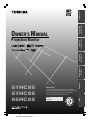 1
1
-
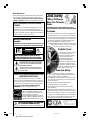 2
2
-
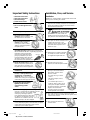 3
3
-
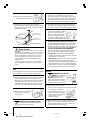 4
4
-
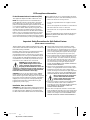 5
5
-
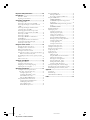 6
6
-
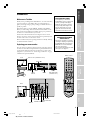 7
7
-
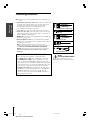 8
8
-
 9
9
-
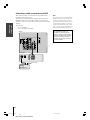 10
10
-
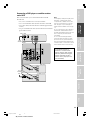 11
11
-
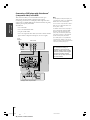 12
12
-
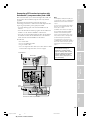 13
13
-
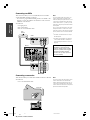 14
14
-
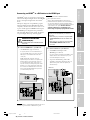 15
15
-
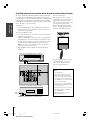 16
16
-
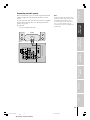 17
17
-
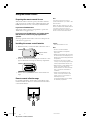 18
18
-
 19
19
-
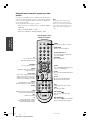 20
20
-
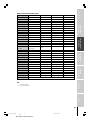 21
21
-
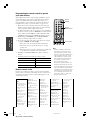 22
22
-
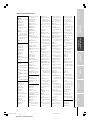 23
23
-
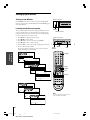 24
24
-
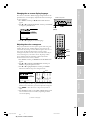 25
25
-
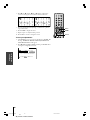 26
26
-
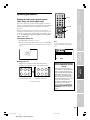 27
27
-
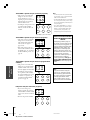 28
28
-
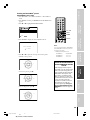 29
29
-
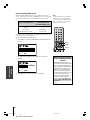 30
30
-
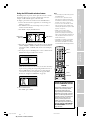 31
31
-
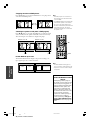 32
32
-
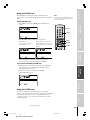 33
33
-
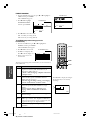 34
34
-
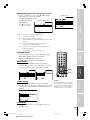 35
35
-
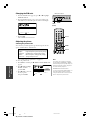 36
36
-
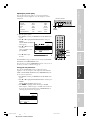 37
37
-
 38
38
-
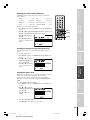 39
39
-
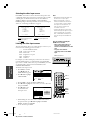 40
40
-
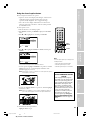 41
41
-
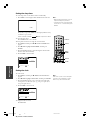 42
42
-
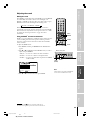 43
43
-
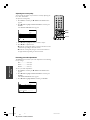 44
44
-
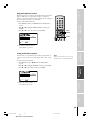 45
45
-
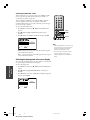 46
46
-
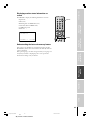 47
47
-
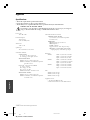 48
48
-
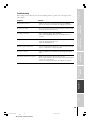 49
49
-
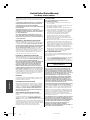 50
50
-
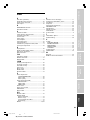 51
51
-
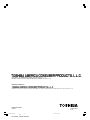 52
52
Ask a question and I''ll find the answer in the document
Finding information in a document is now easier with AI
Related papers
Other documents
-
Dish LCD30-500 User manual
-
Sony KDL-52EX1 Operating instructions
-
Apex Digital RCU100 Operating instructions
-
Dish Network 40.0 Quick start guide
-
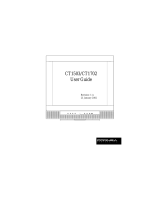 Cornea Systems CT1702 User manual
Cornea Systems CT1702 User manual
-
Sony DMX-WL1 User manual
-
Philips 55P8342 Owner's manual
-
malata DVD1190 User manual
-
Hitachi 57XWX20B User manual
-
Hitachi 57XWX20B User manual