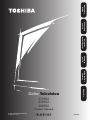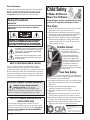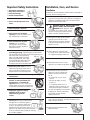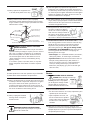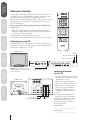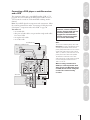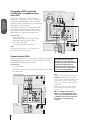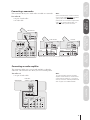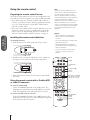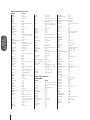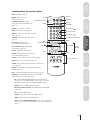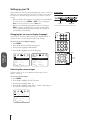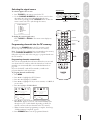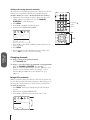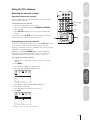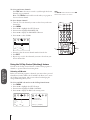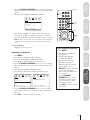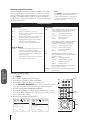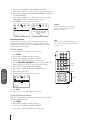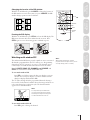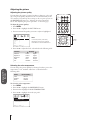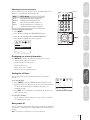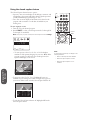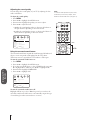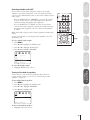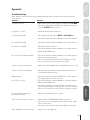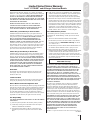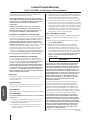Toshiba 36AF62 User manual
- Category
- Supplementary music equipment
- Type
- User manual

Welcome to
Toshiba
Connecting
your TV
Using the
Remote Control
Setting up
your TV
Using the TV’s
Features
Appendix
© 2002 TOSHIBA CORPORATION
All Rights Reserved.
®
23565603
Color Television
27AF62
32
AF62
36
AF62
Owner’s Manual

2 FEB02
Child Safety
It Makes A Difference
Where Your TV Stands
Congratulations on your purchase! As you enjoy
your new TV, keep these safety tips in mind:
The Issue
If you are like most Americans, you have a TV in your home.
Many homes, in fact, have more than one TV.
The home theater entertainment experience is a growing
trend, and larger TVs are popular purchases; however, they
are not always supported on the proper TV stands.
Sometimes TVs are improperly secured or inappropriately
situated on dressers, bookcases, shelves, desks, audio
speakers, chests, or carts. As a result, TVs may fall over,
causing unnecessary injury.
Toshiba Cares!
The consumer electronics industry
is committed to making home
entertainment enjoyable and safe.
The Consumer Electronics
Association formed the Home
Entertainment Support Safety
Committee, comprised of TV and
consumer electronics furniture
manufacturers, to advocate
children’s safety and educate
consumers and their families about
television safety.
Tune Into Safety
One size does NOT fit all! Use appropriate
furniture large enough to support the weight of your
TV (and other electronic components).
Use appropriate angle braces, straps, and anchors to secure
your furniture to the wall (but never screw anything directly
into the TV).
Carefully read and understand the other enclosed
instructions for proper use of this product.
Do not allow children to climb on or play with furniture
and TVs.
Avoid placing any item on top of your TV (such as a VCR,
remote control, or toy) that a curious child may reach for.
Remember that children can become excited while watching
a program and can potentially push or pull a TV over.
Share our safety message about this hidden hazard of
the
home with your family and friends. Thank you!
2500 Wilson Blvd.
Arlington, VA 22201 U.S.A.
Tel. 703-907-7600 Fax 703-907-7690
www.CE.org
CEA is the Sponsor, Producer and
Manager of the International CES
®
Safety Precautions
WARNING
TO REDUCE THE RISK OF FIRE OR ELECTRIC SHOCK,
DO NOT EXPOSE THIS APPLIANCE TO RAIN OR
MOISTURE.
Dear Customer,
Thank you for purchasing this Toshiba TV. This manual will
help you use the many exciting features of your new TV.
Before operating the TV, please read this manual
completely, and keep it nearby for future reference.
NOTE TO CATV INSTALLERS IN THE USA
This is a reminder to call the CATV system installer’s
attention to Article 820-40 of the NEC, which provides
guidelines for proper grounding and, in particular, specifies
that the cable ground shall be connected to the grounding
system of the building, as close to the point of cable entry
as practical. For additional antenna grounding information,
see items 24 and 25 on page 4.
NOTICE OF POSSIBLE ADVERSE EFFECTS
ON TV PICTURE TUBE
If a fixed (non-moving) pattern remains on the TV
screen for long periods of time, the image can become
permanently engrained in the picture tube. This type of
damage is NOT COVERED BY YOUR WARRANTY.
See item 32 on page 4.
The lightning symbol in the triangle tells you that the
voltage inside this product may be strong enough to
cause an electric shock. DO NOT TRY TO SERVICE
THIS PRODUCT YOURSELF.
The exclamation mark in the triangle tells you that
important operating and maintenance instructions
follow this symbol.
WARNING: TO REDUCE THE RISK OF ELECTRIC
SHOCK, DO NOT REMOVE COVER (OR BACK).
NO USER-SERVICEABLE PARTS INSIDE. REFER
SERVICING TO QUALIFIED SERVICE PERSONNEL.
NOTICE OF POSSIBLE TV STAND INSTABILITY
DANGER: RISK OF SERIOUS PERSONAL
INJURY OR DEATH!
Use this TV with
the TOSHIBA TV stand recommended in the
“Specifications” section only.
Use with other stands may
result in instability, causing possible injury or death.

FEB02 3
Installation, Care, and Service
Installation
Follow these recommendations and precautions and heed all
warnings when installing your TV:
15) Never modify this equipment. Changes or modifications
may void: a) the warranty, and b) the user’s authority to
operate this equipment under the rules of the Federal
Communications Commission.
16) DANGER: RISK OF SERIOUS PERSONAL
INJURY, DEATH, OR EQUIPMENT
DAMAGE! Never place the TV on
an unstable cart, stand, or table. The TV
may fall, causing serious personal injury,
death, or serious damage to the TV.
17) Never place or store the TV in direct
sunlight; hot, humid areas; areas
subject to excessive dust or vibration;
or locations with temperatures at or
below 41°F (5°C).
18) Always place the TV on the floor
or a sturdy, level, stable surface that
can support the weight of the unit.
19) Never place items such as vases,
aquariums, or candles on top of the TV.
20) Never block or cover the slots or
openings in the TV cabinet back,
bottom, and sides. Never place
the TV:
• on a bed, sofa, rug, or similar
surface;
• too close to drapes, curtains,
or walls; or
• in a confined space such as a
bookcase, built-in cabinet, or any
other place with poor ventilation.
The slots and openings are provided
to protect the TV from overheating
and to help maintain reliable
operation of the TV.
21) Never allow anything to rest on or roll over the power
cord, and never place the TV where the power cord is
subject to wear or abuse.
22) Never overload wall outlets and
extension cords.
Important Safety Instructions
1) Read these instructions.
2) Keep these instructions.
3) Heed all warnings.
4) Follow all instructions.
5) Do not use this apparatus near
water.
6) Clean only with a dry cloth.
7) Do not block any ventilation
openings. Install in accordance with
the manufacturer’s instructions.
8) Do not install near any heat
sources such as radiators,
heat registers, stoves, or other
apparatus (including amplifiers)
that produce heat.
9) Do not defeat the safety purpose of the polarized or
grounding type plug. A polarized plug has two blades
with one wider than the other. A grounding type plug has
two blades and a third grounding
prong. The wide blade or the third
prong are provided for your safety.
If the provided plug does not fit into
your outlet, consult an electrician
for replacement of the obsolete outlet.
10) Protect the power cord from being
walked on or pinched, particularly at
plugs, convenience receptacles, and
the point where it exits the apparatus.
11) Only use attachments/accessories specified by the
manufacturer.
12) Use only with the cart, stand, tripod,
bracket, or table specified by the
manufacturer, or sold with the
apparatus. When a cart is used, use
caution when moving the cart/apparatus
combination to avoid injury from tip-over.
13) Unplug this apparatus during
lightning storms or when
unused for long periods
of time.
14) Refer all servicing to qualified service
personnel. Servicing is required when
the apparatus has been damaged in
any way, such as power supply cord
or plug is damaged, liquid has been
spilled or objects have fallen into the
apparatus, the apparatus has been exposed
to rain or moisture, does not operate normally,
or has been dropped.
Wide plug
QUALIFIED
SERVICE
TECHNICIAN

4 FEB02
Ground clamp
Antenna discharge unit
(NEC Section 810-20)
Grounding conductors
(NEC Section 810-21)
Power service grounding
electrode system (NEC Art 250 Part H)
Ground clamps
Antenna lead-in wire
Electric service equipment
QUALIFIED
SERVICE
TECHNICIAN
23) Always operate this equipment from
a 120 VAC, 60 Hz power source only.
24) Always make sure the antenna system is properly
grounded to provide adequate protection against voltage
surges and built-up static charges (see Section 810 of the
National Electric Code).
25) DANGER: RISK OF SERIOUS PERSONAL
INJURY OR DEATH!
• Use extreme care to make sure you are never in
a position where your body (or any item you are in contact
with, such as a ladder or screwdriver) can accidentally
touch overhead power lines. Never locate the antenna
near overhead power lines or other electrical circuits.
• Never attempt to install any of the following during
lightning activity:
a) an antenna system; or b) cables, wires, or any home
theater component connected to an antenna or phone
system.
Care
For better performance and safer operation of your TOSHIBA
TV, follow these recommendations and precautions:
26) Always sit approximately 10–25 feet away from the TV and
as directly in front of it as possible. The picture can appear
dull if you sit too far to the left or right of the TV, or if
sunlight or room lights reflect on the screen. Turn the TV
off to check for reflections on the screen, and then remove
the source of reflections while viewing the TV.
27) Always unplug the TV before
cleaning. Never use liquid or
aerosol cleaners.
28) WARNING: RISK OF ELECTRIC SHOCK!
Never spill liquids or push objects of any kind
into the TV cabinet slots.
29) [This item applies to projection TVs only.] If the air
temperature rises suddenly (for example, when the TV is
first delivered), condensation may form on the lenses. This
can make the picture appear distorted or the color appear
faded. If this happens, turn off the TV for 6 to 7 hours to
allow the condensation to evaporate.
30)For added protection of your TV from lightning and power
surges, always unplug the power cord and disconnect the
antenna from the TV if you leave the TV unattended or
unused for long periods of time.
31) During normal use, the TV may make
occasional snapping or popping
sounds. This is normal, especially
when the unit is being turned on or
off. If these sounds become frequent
or continuous, unplug the power cord
and contact a Toshiba Authorized Service Center.
32) Possible Adverse Effects on TV Picture Tube: If a fixed
(non-moving) pattern remains on the TV screen for long
periods of time, the image can become permanently
engrained in the picture tube and cause subtle but
permanent ghost images. This type of damage is NOT
COVERED BY YOUR WARRANTY. Never leave your TV
on for long periods of time while it is displaying the
following formats or images:
• Fixed Images, such as PIP/POP windows, stock tickers,
video game patterns, TV station logos, and websites.
• Special Formats that do not use the entire screen. For
example, viewing letterbox style (16:9) media on a
normal (4:3) display (gray bars at top and bottom of
screen); or viewing normal style (4:3) media on a
widescreen (16:9) display (gray bars on left and right
sides of screen).
Service
33) WARNING: RISK OF ELECTRIC
SHOCK! Never attempt to service the
TV yourself. Opening and
removing the covers may expose
you to dangerous voltage or other
hazards. Refer all servicing to a
Toshiba Authorized Service Center.
34) If you have the TV serviced:
• Ask the service technician to use only replacement parts
specified by the manufacturer.
• Upon completion of service, ask
the service technician to perform
routine safety checks to determine
that the TV is in safe operating
condition.
35) When the TV reaches the end of its useful life, ask a
qualified service technician to properly dispose of the TV.
Improper disposal may result in a picture tube implosion
and possible personal injury.

Welcome to
Toshiba
Connecting
your TV
Using the
Remote Control
Setting up
your TV
Using the TV’s
Features
Appendix
5
Important safety information.....................2–4
Welcome to Toshiba ........................................ 6
Exploring your new TV ......................................... 6
Selecting a location for the TV ...............................6
Connecting your TV ......................................... 7
Note regarding picture quality ............................... 7
Connecting a VCR ................................................7
Connecting a cable converter box ..........................8
Connecting a cable converter box and VCR ........... 8
Connecting a DVD player or satellite receiver
and a VCR .............................................................9
Connecting a DVD player with ColorStream
®
(component video) and a VCR ............................ 10
Connecting two VCRs .........................................10
Connecting a camcorder ......................................11
Connecting an audio amplifier............................. 11
Using the remote control ............................. 12
Preparing the remote control for use ....................12
Installing the remote control batteries ..................12
Using the remote control with a Toshiba VCR or
cable TV converter ...............................................12
Programming the remote control for use with
a non-Toshiba VCR or cable TV converter ..........13
VCR code table ...............................................13
Cable TV converter code table ........................14
Learning about the remote control .......................15
Setting up your TV ......................................... 16
Changing the on-screen display language ............. 16
Selecting the antenna input ..................................16
Selecting the signal source ....................................17
Programming channels into the TV’s memory .....17
Programming channels automatically ..............17
Adding and erasing channels manually............18
Changing channels...............................................18
Image tilt correction.............................................18
Using the TV’s features................................. 19
Adjusting the channel settings ..............................19
Switching between two channels ..........................19
Programming your favorite channels ....................19
Using the V-Chip Control (blocking) feature .......20
Selecting a PIN code .......................................20
Changing your PIN code ................................21
If you forget your PIN code ......................... 21
Blocking programs by ratings ..........................22
Ratings definitions (MPAA, Youth TV, TV) ....22
Unblocking programs temporarily ..................23
Blocking unrated movies and programs........... 23
Blocking channels ........................................... 24
Locking video inputs ........................................... 25
Channel labels .....................................................26
Video labels ......................................................... 27
Watching picture-in-picture (PIP) ........................ 28
Switching the main and small pictures ............28
Changing the location of the PIP window ....... 29
Freezing the PIP display ..................................29
Watching multi-window PIP ..........................29
Adjusting the picture ...........................................30
Adjusting the picture quality ...........................30
Selecting the color temperature .......................30
Adjusting the picture preference ......................31
Displaying on-screen information ........................31
Setting the off timer ............................................. 31
Auto power off .....................................................31
Using the closed caption feature ...........................32
Adjusting the sound .............................................33
Muting the sound ...........................................33
Selecting stereo/SAP broadcasts.......................33
Adjusting the sound quality ............................34
Using the surround sound feature ...................34
Selecting variable audio OUT .........................35
Turning off the built-in speakers .....................35
Using the sub-bass system (SBS) ..................... 36
Viewing the demonstration (DEMO) mode ........ 36
Understanding the last mode memory feature ......36
Appendix .......................................................... 37
Tr oubleshooting ...................................................37
Specifications .......................................................38
Limited United States warranty............................39
Limited Canada warranty ....................................40

Welcome to
Toshiba
Connecting
your TV
Using the
Remote Control
Setting up
your TV
Using the TV’s
Features
Appendix
6
ANT (75Ω)
ANT-1 OUT ANT-2
IN
VIDEO 1VIDEO 2
S-VIDEO
VIDEO
L/MONO
R
AUDIO
OUT
VIDEO
L/MONO
R
AUDIO
DVD IN
COLOR
STREAM
INPUT
L
R
AUDIO
Y
Pb
Pr
ANT (75Ω)
ANT-1 OUT ANT-2
IN
VIDEO 1VIDEO 2
S-VIDEO
VIDEO
L/MONO
R
AUDIO
OUT
VIDEO
L/MONO
R
AUDIO
DVD IN
COLOR
STREAM
INPUT
L
R
AUDIO
Y
Pb
Pr
CH RTN
ADV/
PIP CH
ADV/
PIP CH
TV
CABLE
LIGHT
MUTE TV/VIDEO TIMER
RECALL
POWER
VCR
CH
VOL
ENT
ENTER
PLAY PIP
REC
STILL LOCATE SWAP
TV/VCR REW FF
STOP SOURCE
FAV
FAV
C.CAPT
EXIT
MENU
RESET
1
4
7
2
5
8
3
6
9
0
100
CT-9946
32AF62 – Back
Video 1
ColorStream
(component video)
Video 2
32AF62 – Front
Note: Model 27AF62 does not have
a DEMO button or an S-Video input
on the front panel.
Welcome to Toshiba
Congratulations! You have purchased one of the finest color TVs on
the market. The goal of this manual is to guide you through setting
up and operating your Toshiba TV as quickly as possible.
You may need to purchase additional audio or video cables to connect
other equipment to your TV. See “Connecting Your TV” on page 7
for more information.
Please read all safety and operating instructions carefully before
you proceed.
• This manual applies to models 27AF62, 32AF62, and 36AF62,
and there are slight differences among them. Check the model of
your TV before using this manual.
•Model 32AF62 is used for illustration purposes.
•Instructions in this manual are based on using the remote control.
Exploring your new TV
You can operate your TV using the buttons on the front panel or the
remote control. The front and back panels provide terminal inputs to
connect other equipment to your TV.
Selecting a location
for the TV
•Place the TV on the floor or on the
recommended TV stand listed in the
“Specifications” section.
•Place the TV in a location where
light does not directly hit the screen.
•Place the TV far enough from the
walls to allow proper ventilation.
Inadequate ventilation may cause
overheating, which may damage
the TV.
The model and serial numbers are
on the back of your TV. Record the
numbers below. Refer to the model
and serial numbers whenever you
communicate with your Toshiba
dealer about this TV.
Model number:
______________________________
Serial number:
______________________________
DEMO MENU TV/VIDEO VOLUME CHANNEL
S-VIDEO VIDEO L-MONO R
AUDIO
▲
Power Indicator (red)
Remote control sensor
POWER
Video 3 (behind the door)

Welcome to
Toshiba
Connecting
your TV
Using the
Remote Control
Setting up
your TV
Using the TV’s
Features
Appendix
7
Connecting a VCR
This connection allows you to watch TV or cable channels and
videotapes, play or record on the VCR while watching TV, and record
from one channel while watching another channel.
You will need:
• one coaxial cable
• one pair of audio cables (one single audio cable for a mono VCR)
• one video cable (For video cable type, see “Note Regarding
Picture Quality,” above.)
ANT (75Ω)
ANT-1 OUT ANT-2
IN
VIDEO 1VIDEO 2
S-VIDEO
VIDEO
L/MONO
R
AUDIO
OUT
VIDEO
L/MONO
R
AUDIO
DVD IN
COLOR
STREAM
INPUT
L
R
AUDIO
Y
Pb
Pr
Stereo VCR
VIDEO AUDIO
OUT
IN from ANT
CH 3
CH 4
OUT to TV
LR
IN
TV
From Cable or Antenna
Connecting your TV
Note: Cables are not supplied with your TV.
Coaxial cable is the cable that comes in from your antenna, cable TV service,
or cable converter box. Coaxial cable uses “F” connectors.
Standard A/V (audio/video) cables usually come in sets of three, and are
typically color-coded according to use: yellow for video, red for stereo right audio,
and white for stereo left (or mono) audio. On your TV’s back panel, the standard
A/V inputs are color-coded in the same manner as the cables.
S-Video cable is for use with video equipment that has an S-Video input.
Component video cables come in sets of three, and are for use with video
equipment that has component video inputs. (ColorStream
®
is Toshiba’s brand
of component video.)
NOTE REGARDING PICTURE QUALITY
When connecting video equipment to your Toshiba TV:
For GOOD picture quality: Use a standard yellow video cable.
For BETTER picture quality: If your equipment has an S-video input, use an
S-video cable
instead of a standard yellow video cable. (You still must
connect the standard red and white audio cables for full system connection,
but
do not connect the standard yellow video cable at the same time, or the
picture performance will be unacceptable.)
For BEST picture quality: If your equipment has component video inputs,
use component video cables
instead of a standard video or S-video cable.
(You still must connect the standard red and white audio cables for full system
connection, but
do not connect the standard yellow video cable or an S-Video
cable at the same time.)
Component video cables
Coaxial (antenna) cable
Standard A/V cables (red/white/yellow)
S-video cable
CAUTION: Do not plug in any power cords
until you have finished connecting all equipment.
The unauthorized recording, use,
distribution, or revision of television
programs, videotapes, DVDs, and other
materials is prohibited under the
Copyright Laws of the United States
and other countries, and may subject
you to civil and criminal liability.
Note:
When recording, set Audio Out to
FIXED (see “Selecting variable audio
OUT” on page 35). With Audio Out
set to FIXED, the TV’s volume setting
will not affect the sound level being
recorded.
If you have a mono VCR, connect L/Mono
to VCR Audio OUT using only one audio
cable.
If you have an S-VHS VCR, use an S-video
cable instead of a regular video cable.
Do not connect a regular video cable and
an S-video cable to Video-1 (or Video-2) at
the same time. Doing so will distort the
picture.

Connecting
your TV
8
Connecting a cable converter box
This connection allows you to watch basic and premium cable
channels.
To use the TV features (such as PIP swap, channel block, favorite
channels, or channel labels), select ANT-1, and use the TV remote
control to change channels. To view premium channels, select ANT-2,
tune the TV to channel 3 or 4 (whichever channel is vacant in your
area), and use the converter box to change channels.
You will need:
• one coaxial cable
ANT (75Ω)
IN
OUT DVD IN
From Cable
Cable
Converter
Box
Connecting a cable converter box and VCR
This connection allows you to watch and record basic and premium
cable channels, and watch videotapes.
To watch basic cable channels, select the channels using the TV
remote control.To watch premium cable channels, set the TV signal
source to Video 1 (see “Selecting the signal source” on page 17). Tune
the VCR to the same channel as the converter box output switch (3 or
4), and use the cable converter box to change channels. Set the PIP
source to “TV” (see page 28).
You will need:
• three coaxial cables
• one pair of audio cables (one single audio cable for a mono VCR)
• one video cable (For video cable type, see “Note Regarding
Picture Quality” on page 7.)
• one cable splitter
ANT (75Ω)
ANT-1 OUT ANT-2
IN
VIDEO 1VIDEO 2
S-VIDEO
VIDEO
L/MONO
R
AUDIO
OUT
VIDEO
L/MONO
R
AUDIO
DVD IN
COLOR
STREAM
INPUT
L
R
AUDIO
Y
Pb
Pr
Stereo VCR
VIDEO AUDIO
IN from ANT
CH 3
CH 4
OUT to TV
LR
TV
Cable
Converter Box
IN
OUT
IN
OUT
OUT
From Cable
IN
OUT
Cable
Signal
Splitter
Note:
When you use a converter box with your TV,
the remote control may not operate certain
features, such as PIP swap, channel y z,
channel block, favorite channels, or channel
labels.
Note:
When recording, set Audio Out to
FIXED (see “Selecting variable
audio OUT” on page 35). With
Audio Out set to FIXED, the TV’s
volume setting will not affect the
sound level being recorded.
When you use a converter box with your
TV, the remote control may not operate
certain features, such as PIP swap,
channel y z, channel block, favorite
channels, or channel labels.
If you have a mono VCR, connect
L/Mono Audio IN to VCR Audio OUT
using only one audio cable.
If you have an S-VHS VCR, use an
S-video cable
instead of the standard
(yellow) video cable. Do not connect a
standard video cable and an S-video
cable to Video 1 (or Video 2) at the
same time, or the picture performance
will be unacceptable.
The unauthorized recording, use,
distribution, or revision of television
programs, videotapes, DVDs, and other
materials is prohibited under the
Copyright Laws of the United States
and other countries, and may subject
you to civil and criminal liability.

Welcome to
Toshiba
Connecting
your TV
Using the
Remote Control
Setting up
your TV
Using the TV’s
Features
Appendix
9
Connecting a DVD player or satellite receiver
and a VCR
This connection allows you to watch DVD/satellite, VCR, or TV
programs. You can record from the DVD player/satellite receiver or
TV. You can also record one TV channel while watching another
channel.
Note: If your DVD player has component video connections, follow
the connection instructions under “Connecting a DVD player with
ColorStream
™
(component video) and a VCR” on page 10.
You will need:
• one coaxial cable
• three pairs of audio cables (one pair and two single audio cables
for a mono VCR)
• two regular video cables
• one S-video cable
ANT (75Ω)
ANT-1 OUT ANT-2
IN
S-VIDEO
VIDEO
L/MONO
R
AUDIO
VIDEO 1VIDEO 2
OUT
VIDEO
L/MONO
R
AUDIO
DVD IN
COLOR
STREAM
INPUT
L
R
AUDIO
Y
Pb
Pr
Stereo VCR
VIDEO AUDIO
OUT
IN from ANT
CH 3
CH 4
OUT to TV
LR
IN
DVD Player or Satellite Receiver
AUDIO
OUT
VIDEO
OUT
S VIDEO
L
R
From Satellite only
Satellite IN
From Cable or Antenna
Note:
You can use a standard (yellow) video cable
instead of an S-video cable between the TV
and DVD player/satellite receiver, but the
picture quality will decrease. Do not connect a
regular video cable and an S-video cable to
Video-1 (or Video-2) at the same time, or the
picture performance will be unacceptable.
The illustration at left shows one S-video
cable and one pair of audio cables connected
from the DVD player/satellite receiver to
Video-1 on the TV.
When recording, set Audio Out to
FIXED (see “Selecting variable audio
OUT” on page 35). With Audio Out set
to FIXED, the TV’s volume setting will
not affect the sound level being
recorded.
The unauthorized recording, use,
distribution, or revision of television
programs, videotapes, DVDs, and other
materials is prohibited under the
Copyright Laws of the United States
and other countries, and may subject
you to civil and criminal liability.

Connecting
your TV
10
Connecting a DVD player with
ColorStream
®
(component video)
and a VCR
Your TV has ColorStream
®
(component video)
connections. Connecting your TV to a component
video compatible DVD player (such as a Toshiba
DVD player with ColorStream
®
) can greatly enhance
picture quality and performance.
This connection allows you to watch DVD, VCR, or
TV programs, and record DVD or TV programs
(when authorized). You can record from one source
while watching a program from another source.
You will need:
• one coaxial cable
• three pairs of audio cables (one pair and two
single audio cables for a mono VCR)
• two regular video cables
• one set of component video cables
Note:
For the best picture performance, use component video
cables between the TV and DVD player.
Note:
If you have S-VHS VCRs, use S-video cables
instead of standard (yellow) video cables.
Do not connect a standard video cable and an
S-video cable to Video-1 (or Video-2) at the
same time or the picture performance will be
unacceptable.
Do not connect the same VCR to both the
output and the input jacks on the TV at the
same time.
When recording, set Audio Out to
FIXED (see “Selecting variable audio
OUT” on page 35). With Audio Out set
to FIXED, the TV’s volume setting will
not affect the sound level being
recorded.
ANT (75Ω)
ANT-1 OUT ANT-2
IN
S-VIDEO
VIDEO
L/MONO
R
AUDIO
VIDEO 1VIDEO 2
OUT
VIDEO
L/MONO
R
AUDIO
DVD IN
COLOR
STREAM
INPUT
L
R
AUDIO
Y
Pb
Pr
Stereo VCR
IN from ANT OUT to TV
VIDEO AUDIO
OUT
CH 3
CH 4
LR
IN
DVD Player with ColorStream
®
(component video)
AUDIO
OUT
VIDEO
OUT
S VIDEO
L
R
L
R
ColorStream
TM
(Component Video)
YPb Pr
From Cable or Antenna
TV
Connecting two VCRs
This connection allows you to record from one VCR to another VCR
while watching a video program. You can also record from one TV
channel while watching another channel.
You will need:
• one coaxial cable
• two pairs of audio cables (two single audio cables for mono VCRs)
• two video cables
TV
Stereo VCR [Playback]
VIDEO AUDIO
OUT
IN from ANT
CH 3
CH 4
OUT to TV
LR
IN
ANT (75Ω)
ANT-1 OUT ANT-2
IN
S-VIDEO
VIDEO
L/MONO
R
AUDIO
VIDEO 1VIDEO 2
OUT
VIDEO
L/MONO
R
AUDIO
DVD IN
COLOR
STREAM
INPUT
L
R
AUDIO
Y
Pb
Pr
From Cable or Antenna
Stereo VCR
[Recording]
VIDEO AUDIO
OUT
IN from ANT
CH 3
CH 4
OUT to TV
LR
IN
The unauthorized recording, use,
distribution, or revision of television
programs, videotapes, DVDs, and other
materials is prohibited under the
Copyright Laws of the United States
and other countries, and may subject
you to civil and criminal liability.

Welcome to
Toshiba
Connecting
your TV
Using the
Remote Control
Setting up
your TV
Using the TV’s
Features
Appendix
11
Connecting a camcorder
This connection allows you to watch videos recorded on a camcorder.
You will need:
• one pair of audio cables
• one video cable
Note:
If your camcorder has an S-video connection,
use an S-video cable instead of a standard
(yellow) video cable for better picture
performance. Do not connect a regular video
cable and an S-video cable to Video-1 (or
Video-2 or Video-3) at the same time.
Camcorder
S-VIDEO VIDEO L-MONO R
AUDIO
AUDIOVIDEO
OUT
L
R
TV Front*
Note:
To control the audio, both the TV and the
amplifier must be turned on, and the volume
of both must be set above 0, or you will not
hear any sound. See “Selecting variable audio
OUT” on page 35 for additional details.
*Model 27AF62 does not have an S-video input on the TV front panel.
ANT (75Ω)
ANT-1 OUT ANT-2
VIDEO 1VIDEO 2
OUT
VIDEO
L/MONO
R
AUDIO
DVD IN
COLOR
STREAM
INPUT
L
R
AUDIO
Y
Pb
Pr
IN
R
S-VIDEO
VIDEO
L/MONO
AUDIO
S-VHS Camcorder
AUDIOVIDEO
OUT
L
R
TV back
Connecting an audio amplifier
This connection allows you to use an audio amplifier to adjust the
audio level. This connection also allows you to use external speakers.
You will need:
• one pair of audio cables
ANT (75Ω)
ANT-1 OUT ANT-2
IN
VIDEO 1VIDEO 2
S-VIDEO
VIDEO
L/MONO
R
AUDIO
OUT DVD IN
COLOR
STREAM
INPUT
L
R
AUDIO
Y
Pb
Pr
R
VIDEO
L/MONO
AUDIO
TV
Audio Amplifier
From Cable,
Cable Box, or Antenna
AUDIO
LR
IN
OUT
S-VHS Camcorder
S-VIDEO VIDEO L-MONO R
AUDIO
S-VIDEO
AUDIOVIDEO
OUT
L
R
TV Front*

Using the
Remote Control
12
Using the remote control
Preparing the remote control for use
The remote control will operate your TV, most VCR models, and
most cable TV converters together, even if they are different brands.
•If you will be using your TV with a Toshiba VCR or cable TV
converter, your remote control is already programmed and ready
to use. See “Using the remote control with a Toshiba VCR or
cable TV converter” below.
•If you own a non-Toshiba VCR or converter and want to use your
TV remote control to operate it, you will need to program the
remote control. See “Programming the remote control for use
with a non-Toshiba VCR or cable TV converter” on page 13.
Installing the remote control batteries
To install the batteries:
1. Slide the battery cover off the back of the remote control.
2. Install two “AA” size batteries. Match the + and – symbols on
the batteries to the symbols on the battery compartment.
3. Slide the battery cover back onto the remote control until the
lock snaps.
Using the remote control with a Toshiba VCR
or cable TV converter
To control a Toshiba VCR:
Set the TV/CABLE/VCR switch to the VCR position. The
shaded buttons in the illustration at right will then control the
VCR. The unshaded buttons will operate the TV as usual.
To control a Toshiba cable TV converter:
Set the TV/CABLE/VCR switch to the CABLE position. The
shaded buttons in the top portion of the illustration at right will
then control the cable TV converter.
Note:
The remote control provided with your TV
may or may not operate certain features on
your VCR, cable TV converter, or other
electronic equipment. Refer to the owner’s
manuals provided with your other equipment
to see which features are available. In
addition, the other remote controls may have
buttons not available on your TV’s remote
control. If you would like to use those features
or buttons, you may need to use the original
remote controls provided with your other
equipment.
Caution:
• Dispose of batteries in a designated
disposal area. Do not throw batteries
into a fire.
• Do not mix battery types or combine used
batteries with new ones.
• Remove dead batteries immediately to
prevent battery acid from leaking into the
battery compartment.
• If you do not intend to use the remote
control for a long time, remove the
batteries.
CH RTN
ADV/
PIP CH
ADV/
PIP CH
LIGHT
MUTE TV/VIDEO TIMER
RECALL
POWER
TV
CABLE
VCR
ENT
ENTER
FAV
FAV
C.CAPT
EXIT
MENU
RESET
1
4
2
5
3
6
7
8
9
0
100
Channel
Numbers
TV/CABLE/VCR
switch
ENT (used for the “ENTER”
command with some VCRs
and cable TV converters)
POWER
CH
CH (Channel)
VOL
RECALL
PLAY PIP
REC
STILL LOCATE SWAP
TV/VCR REW FF
STOP SOURCE
FAST FORWARD
CT-9946
STOP
PLAY
TV/VCR
REWIND
RECORD

Welcome to
Toshiba
Connecting
your TV
Using the
Remote Control
Setting up
your TV
Using the TV’s
Features
Appendix
13
VCR code table
Brand Code
Adventura 019
Aiko 297
Aiwa 019
Akai 060, 068, 080, 125,
261
American High 054
Asha 259
Audiovox 056
Beaumark 259
Bell & Howell 123
Brandt 206
Broksonic 140, 203, 230, 314,
380
Calix 056
Canon 054
Capehart 039
Carver 100
CCE 091, 297
Citizen 056, 297
Colt 091
Craig 056, 066, 091, 259
Curtis Mathes 054, 060, 079
Cybernex 259
Daewoo 039, 064, 297
Daytron 039
Dynatech 019
Electrohome 056
Electrophonic 056
Emerex 051
Emerson 019, 021, 056, 062,
080, 087, 140, 203,
227, 228, 230, 231,
297, 313, 314, 380,
498
Fisher 066, 073, 085, 123
Fuji 052, 054
Funai 019, 344
Garrard 019, 344
GE 054, 079, 084, 221
Go Video 251, 298
Goldstar 037, 056, 057
Gradiente 019
Harley Davidson 019
Harman/Kardon 057, 094
Harwood 087, 091
Headquarter 065
HI-Q 066
Hitachi 060, 061, 084, 124,
185, 254
Jensen 060
JVC 027, 060, 086
Kenwood 057, 060, 086
Note:
• Every time you replace the batteries, you
must reprogram the remote control.
• Some newer VCRs are capable of working
on either of two remote codes. These
VCRs have a switch labeled “VCR1/
VCR2.” If your VCR has this kind of switch
and does not respond to any of the codes
for your VCR brand, set the switch to the
other position (VCR1 or VCR2) and
reprogram the remote control.
CH RTN
ADV/
PIP CH
LIGHT
MUTE TV/VIDEO TIMER
RECALL
POWER
TV
CABLE
VCR
ENT
C.CAPT
MENU
1
4
2
5
3
6
7
8
9
0
100
Channel
Numbers
TV/CABLE/VCR
switch
ENT (used for the “ENTER”
command with some VCRs
and cable TV converters)
POWER
CH
CH (Channel)
VOL
RECALL
Programming the remote control for use
with a non-Toshiba VCR or cable TV converter
The remote control provided with your Toshiba TV is
preprogrammed to operate Toshiba VCRs and cable TV converters.
To operate a non-Toshiba VCR or converter using the remote
control provided with your TV:
1. Refer to the VCR and cable TV converter code tables (below
and on the next page) to find the corresponding code for your
VCR or converter brand.
If more than one code is listed, try each one separately until you
find the one that works.
2. If you are programming the remote control to operate your:
• VCR: Set the TV/CABLE/VCR switch on the remote control
to “VCR.”
• Cable TV converter: Set the TV/CABLE/VCR switch on the
remote control to “CABLE.”
3. While holding down RECALL, press the CHANNEL
NUMBERS to enter the three-digit code for your VCR or
cable TV converter brand.
4. Point the remote control at the VCR or converter, and press
POWER to test the code.
•If the VCR or converter responds, you entered the correct
code.
•If the VCR or converter does not respond, repeat steps 1–4
using another code.
5. Set the TV/CABLE/VCR switch to “TV” to control the TV.
For future reference, write down the codes you used:
VCR code: _____________________
Cable TV converter code: _____________________

Using the
Remote Control
14
VCR code table (cont.)
Brand Code
KLH 091
Kodak 054, 056
Lloyd 019, 227
Logik 091
LXI 056
Magnavox 054, 058, 100, 129,
168
Magnin 259
Marantz 054, 100
Marta 056
Matsushita 054
MEI 054
Memorex 019, 054, 056, 058,
065, 066, 067, 123,
259
MGA 062, 080
MGN Technology 259
Minolta 061, 124
Mitsubishi 062, 080, 086, 094,
192, 233, 261
Motorola 054, 067
MTC 019, 259
Multitech 019, 091
NAD 077
NEC 057, 059, 060, 069,
086
Nikko 056
Noblex 259
Olympus 054
Optimus 056, 067, 077, 123
Optonica 081
Orion 498
Panasonic 054, 096, 181, 244,
473
Penney 054, 056, 057, 059,
061, 073, 259
Pentax 061, 084, 124
Philco 054
Philips 054, 081, 100, 129
Pilot 056
Pioneer 077, 086
Portland 039
Protec 091
Pulsar 058
Quarter 065
Quartz 065
Quasar 054, 096
Radio Shack 019, 056, 344
Radix 056
Randex 056
RCA 061, 079, 084, 096,
124, 125, 168, 221
Realistic 019, 054, 056, 065,
066, 067, 081, 085,
123, 259
Ricoh 053
Runco 058
Samsung 064, 259
Sanky 058, 067
Sansui 060, 086
Sanyo 065, 066, 123, 259
Scott 062, 064, 140, 203,
229, 230, 231
Sears 054, 056, 061, 065,
066, 073, 085, 123,
124
Sharp 067, 081
Shintom 091
Shogun 259
Singer 091
Sony 051, 052, 053, 054
STS 061
Sylvania 019, 054, 062, 100,
129
Symphonic 019, 344
Tatung 060
Teac 019, 060
Technics 054, 181
Teknika 019, 054, 056, 071
Telefunken 206
TMK 227, 259
Toshiba 062, 064, 085, 229,
231, 385
Totevision 056, 259
Unitech 259
Vector 064
Vector Research 057, 059
Video Concepts 059, 064, 080
Videosonic 259
Wards 019, 054, 061, 066,
067, 081, 091, 168,
231, 259
XR-1000 019, 054, 091
Yamaha 057
Zenith 052, 053, 058
Cable TV converter
code table
Brand Code
ABC 020, 022, 027, 030,
032, 033, 036, 066
Antronix 041
Archer 041, 058, 172
Belcor 075
Cable Star 075
Cabletenna 041
Cableview 041
Century 172
Citizen 172
Colour Voice 044, 050
Comtronics 059, 079
Contec 038
Dae Ryung 027
Eastern 021
Focus 419
Garrard 172
CG Electronics 075
Gemini 034, 089
General Instrument 030, 295
Gold Star 059, 163
Hamlin 028, 039, 053, 278,
292
Hitachi 030
Hytex 026
Jasco 172
Jerrold 022, 030, 031, 033,
034, 066, 295
Macom 052
Magnavox 046
Memorex 019
Movietime 175
NSC 089, 175
Oak 026, 038, 267
Panasonic 019, 040, 126
Paragon 019
Philips 044, 046, 047, 048,
049, 050, 172
Pioneer 042, 163, 552
Popular Mechanics 419
Pulsar 019
RCA 040
Regal 039, 278, 292
Recoton 419
Regency 021
Rembrandt 030, 089
Runco 019
Samsung 059, 163
Scientific Atlanta 025, 027, 036, 296
Signal 034, 059
Signature 030
SL Marx 059
Sprucer 040
Standard
Components 174
Starcom 022, 034, 066
Stargate 034, 059
Starquest 034
Sylvania 020
Teleview 059
Texscan 020
Tocom 031, 032, 078
Toshiba 019
Tusa 034
Unika 041, 172
United Artists 026
United Cable 022
Universal 041, 058, 075, 096,
172, 210
Viewstar 046, 079, 230
Zenith 019
Zentek 419

Welcome to
Toshiba
Connecting
your TV
Using the
Remote Control
Setting up
your TV
Using the TV’s
Features
Appendix
15
PIP CH
CH RTN
ADV/
PIP CH
ADV/
PIP CH
LIGHT
MUTE TV/VIDEO TIMER
RECALL
POWER
TV
CABLE
VCR
ENT
ENTER
PLAY PIP
REC
STILL LOCATE SWAP
TV/VCR REW FF
STOP SOURCE
FAV
FAV
C.CAPT
EXIT
MENU
RESET
1
4
2
5
3
6
7
8
9
0
100
Channel Numbers
C.CAPT
(Closed Caption)
Reset
MUTE
TV/CABLE/VCR switch
LIGHT
PIP (or VCR) Buttons
EXIT
CH RTN (Channel Return)
MENU
TIMER
POWER
RECALL
TV/VIDEO
CH
CH (Channel)
VOL
VOL (Volume)
CT-9946
FAV
Learning about the remote control
LIGHT illuminates the keys
RECALL displays on-screen
information (page 31)
TV/CABLE/VCR switch switches
among TV, Cable, and VCR inputs
(page 12)
POWER turns the TV on and off
MUTE turns off the sound (page 33)
TIMER sets the TV to turn off at a specific
time (page 31)
TV/VIDEO selects the signal input source
(page 17)
Channel yz cycles through
programmed channels (page 18)
Channel Numbers (0–9, 100) directly
tune channels (page 18)
VOL yz adjusts the volume level
CH RTN (Channel Return) returns to the
last viewed channel (page 19)
C.CAPT opens the Closed Caption menu (page 32)
MENU accesses on-screen menus (page 16)
yz x • select or adjust menu items when a menu is on-
screen (page 16)
FAV zy select channels you programmed as favorite
channels (page 19)
EXIT sets menu information and closes menus (page 16)
PIP Buttons access PIP functions when the TV/Cable/
VCR switch is set to TV (pages 28–29)
PIP turns the PIP and Multi-Window feature on and off
(one press for 1/9-size PIP window; two presses for 1/16-size
PIP window; three presses for the Multi-Window feature)
SOURCE selects the PIP signal input source
PIP CH yz (Up/Down Arrows) select PIP channels (when PIP
is on-screen)
STILL freezes the PIP display
LOCATE changes the location of the PIP window
SWAP switches the main and PIP pictures
Note: When the TV/Cable/VCR switch is set to “VCR,” the PIP buttons
function instead as VCR buttons (STOP, PLAY, REC, TV/VCR, REW, FF; see
page 12).

Setting up
your TV
16
Setting up your TV
After installing the batteries and programming the remote control, you
will need to set some preferences on your TV using the menu system.
You can access the menus using the buttons on your TV or remote
control.
• When you make a menu selection, your changes occur immediately.
You do not have to press MENU or EXIT to save your changes.
Note: The TV front panel does not have an EXIT button.
• When you are finished programming the menus, you can press
EXIT to clear the on-screen display, or wait 15 seconds and the
on-screen display will disappear automatically. Your changes are
automatically saved either way.
Changing the on-screen display language
You can choose from three different languages (English, French, or
Spanish) for the on-screen display of menus and messages.
To select an on-screen display language:
1. Press MENU .
2. Press
x or • until the SET UP menu appears.
3. Press
y or z to highlight LANGUAGE.
4. Press
x or • to highlight your desired language.
MOVE SELECT
[
]
[
]
LANGUAGE:
ANT1/2:
TV/CABLE:
CH PROGRAM
ADD/ERASE:
MORE
[ENGLISH]
FRANCAIS ESPANOL
[ANT1] ANT2
[TV] CABLE
[ADD] ERASE
SET UP
BOUGER CHOISIR
[
]
[
]
LANGUE:
ANT1/2:
TV/CABLE:
PROGRAMME CAN
AJOUT/EFF:
MORE
ENGLISH
[FRANCAIS] ESPANOL
[ANT1] ANT2
[TV] CABLE
[AJOUT] EFF
CONFIGURE
Selecting the antenna input
You can connect to one of two different antenna input sources
(ANT 1 or ANT 2).
To select the antenna input:
1. Press MENU.
2. Press
x or • to highlight the SET UP menu.
3. Press
y or z to highlight ANT 1/2.
4. Press
x or • to highlight either ANT 1 or ANT 2, depending on
the antenna terminal you wish to use.
MOVE SELECT
[
]
[
]
LANGUAGE:
ANT1/2:
TV/CABLE:
CH PROGRAM
ADD/ERASE:
MORE
[ENGLISH]
FRANCAIS ESPANOL
[ANT1] ANT2
[TV] CABLE
[ADD] ERASE
SET UP
TV Front Panel*
CH RTN
ADV/
PIP CH
ADV/
PIP CH
LIGHT
MUTE TV/VIDEO TIMER
RECALL
POWER
TV
CABLE
VCR
ENT
ENTER
FAV
FAV
C.CAPT
EXIT
MENU
RESET
1
4
2
5
3
6
7
8
9
0
100
EXIT
MENU
CH
VOL
DEMO MENU TV/VIDEO VOLUME CHANNEL
MENU x • y z
*Model 27AF62 does not have a DEMO button.

Welcome to
Toshiba
Connecting
your TV
Using the
Remote Control
Setting up
your TV
Using the TV’s
Features
Appendix
17
Selecting the signal source
To select the signal source to view:
1. Press TV/VIDEO on the remote control or the TV.
2. Use the CHANNEL NUMBERS on the remote control to select
the number (0–5) that corresponds with the desired source.
(You can also repeatedly press the TV/VIDEO button on either the
remote control or the TV to cycle through the sources.)
0–5: TO SELECT
SOURCE SELECTION
0: ANT 1
1: VIDEO 1
2: VIDEO 2
3: VIDEO 3
4: ColorStream
5: ANT 2
To display the current signal source:
Press TV/VIDEO or RECALL. The current source displays in
purple.
Programming channels into the TV’s memory
When you press CHANNEL ▲▼ on the TV or remote control,
the TV stops only on the channels stored in the TV’s memory.
Note: To tune the TV to a channel not programmed into the memory,
use the CHANNEL NUMBERS on the remote control.
Follow the steps below and on the next page to program channels into
the TV’s memory.
Programming channels automatically
Your TV can automatically detect all active channels in your area and
store them in the TV’s memory. After the channels are stored auto-
matically, you can manually add or erase individual channels (see
page 18).
If you use both ANT-1 and ANT-2 terminals, you will need to
program channels for each signal source.
To program channels automatically:
1. Press MENU.
2. Press
x or • to highlight the SET UP menu.
3. Press
y or z to highlight TV/CABLE.
4. Press
x or • to highlight TV (if you use an antenna) or CABLE (if
you use cable).
5. Press
z to highlight CH PROGRAM.
MOVE SELECT
[
]
[
]
LANGUAGE:
ANT1/2:
TV/CABLE:
CH PROGRAM
ADD/ERASE:
MORE
[ENGLISH]
FRANCAIS ESPANOL
[ANT1] ANT2
[TV] CABLE
[ADD] ERASE
SET UP
MOVE SELECT
[
]
[
]
LANGUAGE:
ANT1/2:
TV/CABLE:
CH PROGRAM
ADD/ERASE:
MORE
[ENGLISH]
FRANCAIS ESPANOL
[ANT1] ANT2
[TV] CABLE
[ADD] ERASE
SET UP
6. Press x or • to start automatic channel programming (“CH
PROGRAM” displays on-screen). The TV automatically cycles
through every TV or cable channel (depending on which you
selected), and stores all active channels in the TV’s memory.
7. When automatic channel programming is complete, the message
“CH Programming Completed” appears.
8. Press CHANNEL
▲▼ to view the programmed channels.
DEMO MENU TV/VIDEO VOLUME CHANNEL
TV Front Panel
TV/VIDEO
CH RTN
ADV/
PIP CH
ADV/
PIP CH
LIGHT
MUTE TV/VIDEO TIMER
RECALL
POWER
TV
CABLE
VCR
ENT
ENTER
PLAY PIP
REC
STILL LOCATE SWAP
TV/VCR REW FF
STOP SOURCE
FAV
FAV
C.CAPT
EXIT
MENU
RESET
1
4
2
5
3
6
7
8
9
0
100
Channel
Numbers
MENU
CH
CH (Channel)
VOL
CT-9946
RECALL
TV/VIDEO

Setting up
your TV
18
Adding and erasing channels manually
After you have automatically programmed the channels into the TV’s
memory, you can manually add and erase individual channels.
To add a channel to or erase a channel from the TV’s memory:
1. Tune the TV to the channel you want to add or erase. If you are
adding a channel, you will need to use the CHANNEL
NUMBERS to select the channel.
2. Press MENU.
3. Press
x or • to highlight the SET UP menu.
4. Press
y or z to highlight ADD/ERASE.
MOVE SELECT
[
]
[
]
LANGUAGE:
ANT1/2:
TV/CABLE:
CH PROGRAM
ADD/ERASE:
MORE
[ENGLISH]
FRANCAIS ESPANOL
[ANT1] ANT2
[TV] CABLE
[ADD] ERASE
SET UP
5. Press x or • to select ADD or ERASE, whichever function you
want to perform.
6. Press MENU.
7. Repeat steps 1–6 for other channels you want to add or erase,
or press EXIT to return to normal TV viewing.
Changing channels
To change to the next programmed channel:
Press CHANNEL
yz.
To change to a specific channel (programmed or unprogrammed):
Press the CHANNEL NUMBERS (0–9 and 100).
Note: For channels 100 and higher, press the 100 button, and
then the next two channel numbers (for example, to select
channel 100, press 100, 0, 0; to select channel 125, press
100, 2, 5).
Image tilt correction
When you install or change the direction of the TV, the picture may
become tilted (caused by the Earth’s magnetism). If this happens, use
the image tilt correction feature to obtain the best possible picture.
To adjust the image tilt:
1. Press MENU, and then press
x or • until the SET UP menu
appears.
2. Press
y or z to highlight IMAGE TILT.
3. Press
x or • to adjust the picture tilt (from –10 to +10).
MOVE SELECT
[
]
[
]
SET UP
–
+
MORE
DEMO [START] STOP
IMAGE TILT +3
CH RTN
ADV/
PIP CH
ADV/
PIP CH
LIGHT
MUTE TV/VIDEO TIMER
RECALL
POWER
TV
CABLE
VCR
ENT
ENTER
FAV
FAV
C.CAPT
EXIT
MENU
RESET
1
4
2
5
3
6
7
8
9
0
100
Channel
Numbers
MENU
CH
CH (Channel)
VOL
EXIT

Welcome to
Toshiba
Connecting
your TV
Using the
Remote Control
Setting up
your TV
Using the TV’s
Features
Appendix
19
Using the TV’s features
Adjusting the channel settings
Switching between two channels
You can switch between two channels without entering an actual
channel number each time.
To switch between two channels:
1. Select the first channel you want to view.
2. Select a second channel using the CHANNEL NUMBERS
(0–9 and 100).
3. Press CH RTN (channel return). The previous channel will
display.
Every time you press CH RTN, the TV will switch back and forth
between the last two channels you tuned the TV to.
Programming your favorite channels
The Favorite Channel feature allows you to use the FAV ▼▲ buttons
on the remote control to cycle through your favorite channels,
skipping over channels you do not normally watch. You can program
a maximum of 12 favorite channels.
Note: You can still use CHANNEL
▲▼ to cycle through all the
channels you previously programmed into the TV’s memory (see
“Programming channels into the TV’s memory” on page 17).
To program your favorite channels:
1. Tune the TV to a channel you want to program as a favorite
channel.
2. Press MENU.
3. Press
x or • to highlight the SET UP menu.
4. Press
y or z to highlight FAVORITE CH.
MOVE
[
]
[
]
MORE
V-CHIP CONTROL
FAVORITE CH
CH LABEL
VIDEO LABEL
TIMER: 0 MIN
MORE
SET UP
START
5. Press x or • to display the FAVORITE CH menu.
6. Press
x or • to select SET.
7. Press
z to add the current channel to the list.
8. Press EXIT.
SELECT
[
] [
]
FAVORITE CH
[SET] CLEAR
256
11
0000
0000
[TV: CYAN, CABLE: BLUE]
SET UP
SET
9. Repeat steps 1–8 for up to 12 channels.
CH RTN
ADV/
PIP CH
ADV/
PIP CH
LIGHT
MUTE TV/VIDEO TIMER
RECALL
POWER
TV
CABLE
VCR
ENT
ENTER
FAV
FAV
C.CAPT
EXIT
MENU
RESET
1
4
2
5
3
6
7
8
9
0
100
Channel
Numbers
MENU
CH
CH
VOL
EXIT
CH RTN
FAV
CH (Channel)

Using the TV’s
Features
20
Note:
The FAV
zy buttons function as menu x•
buttons when a menu is on-screen.
CH RTN
ADV/
PIP CH
ADV/
PIP CH
LIGHT
MUTE TV/VIDEO TIMER
RECALL
POWER
TV
CABLE
VCR
ENT
ENTER
FAV
FAV
C.CAPT
EXIT
MENU
RESET
1
4
2
5
3
6
7
8
9
0
100
MENU
CH
VOL
EXIT
FAV
To select your favorite channels:
Press FAV
zy on the remote control to cycle through the favorite
channels you programmed.
Note: The FAV
zy buttons will not work unless you program at
least one favorite channel.
To clear a favorite channel:
1. Tune the TV to the channel you want to clear from your favorite
channel list.
2. Press MENU.
3. Press
x or • to highlight the SET UP menu.
4. Press
y or z to highlight FAVORITE CH.
5. Press
x or • to display the FAVORITE CH menu.
6. Press
x or • to select CLEAR.
SELECT
[
] [
]
FAVORITE CH
SET [CLEAR]
256
0
0000
0000
[TV: CYAN, CABLE: BLUE]
SET UP
CLEAR
7. Press z to clear the current channel number from the list.
8. Press EXIT.
9. Repeat steps 1–8 for other channels you want to clear from your
favorite channel list.
Using the V-Chip Control (blocking) feature
You can use the V-Chip Control feature to block certain programs or
channels, to prevent others from viewing them.
Selecting a PIN code
Before you can block programs or channels, you must select a personal
identification number (PIN) code. Your PIN code allows you to access
the V-Chip Control menu, and prevents others from changing the
rating and blocking limits you set.
To select your PIN code and access the V-Chip Control menu:
1. Press MENU.
2. Press
x or • to highlight the SET UP menu.
3. Press
y or z to highlight V-CHIP CONTROL.
4. Press
x or • to display the PIN Code entering screen.
MOVE
[
]
[
]
MORE
V-CHIP CONTROL
FAVORITE CH
CH LABEL
VIDEO LABEL
TIMER: 0 MIN
MORE
SET UP
START
SELECT [0–9] END [EXIT]
BLOCKING IS ACTIVE
PLEASE ENTER PIN CODE
_ _ _ _
SET UP
Page is loading ...
Page is loading ...
Page is loading ...
Page is loading ...
Page is loading ...
Page is loading ...
Page is loading ...
Page is loading ...
Page is loading ...
Page is loading ...
Page is loading ...
Page is loading ...
Page is loading ...
Page is loading ...
Page is loading ...
Page is loading ...
Page is loading ...
Page is loading ...
Page is loading ...
Page is loading ...
Page is loading ...
-
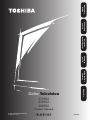 1
1
-
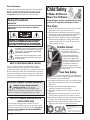 2
2
-
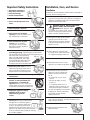 3
3
-
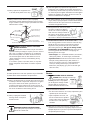 4
4
-
 5
5
-
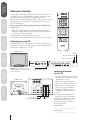 6
6
-
 7
7
-
 8
8
-
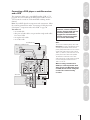 9
9
-
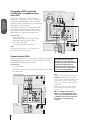 10
10
-
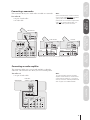 11
11
-
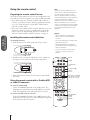 12
12
-
 13
13
-
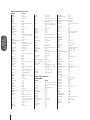 14
14
-
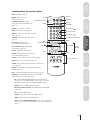 15
15
-
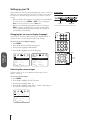 16
16
-
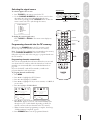 17
17
-
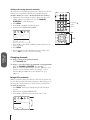 18
18
-
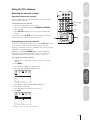 19
19
-
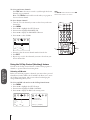 20
20
-
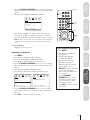 21
21
-
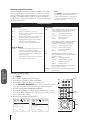 22
22
-
 23
23
-
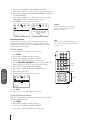 24
24
-
 25
25
-
 26
26
-
 27
27
-
 28
28
-
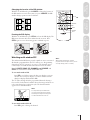 29
29
-
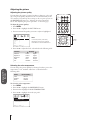 30
30
-
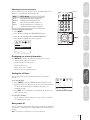 31
31
-
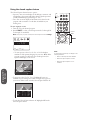 32
32
-
 33
33
-
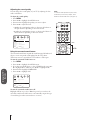 34
34
-
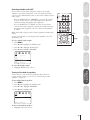 35
35
-
 36
36
-
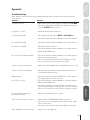 37
37
-
 38
38
-
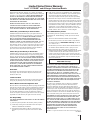 39
39
-
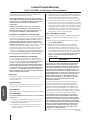 40
40
-
 41
41
Toshiba 36AF62 User manual
- Category
- Supplementary music equipment
- Type
- User manual
Ask a question and I''ll find the answer in the document
Finding information in a document is now easier with AI