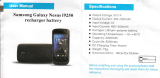Page is loading ...

WIRELESS
LIVE LOCAL TV
ON THE GO
WIDTV1
Mobile TV
Receiver
Quick Start
Guide

To access the English language WIDTV1 Mobile TV Receiver User Manual, please
visit www.audiovoxmobiletv.com.
To access the Spanish or French language WIDTV1 Mobile TV Receiver Quick
Start Guide or User Manual, please visit www.audiovoxmobiletv.com.
NOTE:
The Audiovox MobileTV product will only work in areas where there is cover-
age of ATSC-MH broadcast signals. Before operating the device, please check for
up-to-date information on what stations may be available in your area by
visiting: www.dyle.tv/coverage-map.

FCC Caution:
“Changes or modications not expressly approved by the part responsible for compliance
could void the user's authority to operate the equipment.”
FCC Statements:
“is device complies with Part 15 of the FCC Rules. Operation is subject to the following
two conditions: (1) this device may not cause harmful interference, and (2) is device
must accept any interference received, including interference that may cause undesired
operation.”
“is equipment has been tested and found to comply with the limits for a Class B
digital device, pursuant to part 15 of the FCC Rules. ese limits are designed to provide
reasonable protection against harmful interference in a residential installation.
is equipment generates, uses and can radiate radio frequency energy and, if not
installed and used in accordance with the instructions, may cause harmful interference
to radio communications. However, there is no guarantee that interference will not occur
in a particular installation. If this equipment does cause harmful interference to radio or
television reception, which can be determined by turning the equipment o and on,
the user is encouraged to try to correct the interference by one or more of the following
measures:
—Reorient or relocate the receiving antenna.
—Increase the separation between the equipment and receiver.
— Connect the equipment into an outlet on a circuit dierent from that to which the
receiver is connected.
—Consult the dealer or an experienced radio/TV technician for help.”
FCC Caution and Statements

Thank you for purchasing the Audiovox WIDTV1 Mobile TV Receiver. The
WIDTV1 is an ecient, user-friendly accessory for viewing live free-to-air TV
content on compatible Android® and Apple® devices, and is compatible with
ATSC-M/H digital TV transmissions. The WIDTV1 creates its own private WiFi
network for use by the mobile device and there is no need to search for an
internet connection or use cellular data airtime. Download the free
Dyle
TM
mobile TV app by Siano® from the App Store or Google Play®, watch TV
and enjoy.
Highlights
• View live digital TV (ATSC-M/H broadcasts) on compatible Android® and
Apple® smartphones and tablets
• Pause and rewind programs while viewing
• Access to detailed programming information (Electronic Programing
Guide - EPG)
• Equipped with internal battery for over 4 hours of viewing time
Introduction
Introduction
1

2
Package Contents
1. WIDTV1 Mobile TV Receiver
2. Telescopic Antenna
3. Micro USB Cable
4. Quick Start Guide
1
3
4
2
Package Contents

3
Supports the following Apple® devices: iPad2®, New iPad®, iPad Mini®,
iPhone 4S®, iPhone 5®, and iPod 5® with iOS 5.1.X or newer.
Designed for use with advanced Android® devices using Android® 4.0.3 or
newer, such as Samsung® Galax y S2/S3, Note/Note2, Google® Nexus 7, Asus® TF300,
HTC® One and others (WIDTV1 Mobile TV Receiver was tested with a select list of
manufacturers and models only).
System Requirements
Trademark Notice:
• Android® / Nexus® / Google Play® and Google® are all trademarks of Google® Inc. All
rights reserved. Google® and the Google® Logo are registered trademarks of Google®
Inc. in the U.S. and other countries.
• Asus® is a registered trademark of ASUSTeK Computer in the U.S. and/or other
countries.
• HTC® is a registered trademark of HTC® Corporation. All Rights Reserved. HTC®, the
HTC® logo, HTC® Innovation, ExtUSB, and HTC® Care are trademarks and/or service
marks of HTC® Corporation.
• iPad®/ iPad 2®/ iPad Mini®/ iPhone®/ iPhone 4S®/ iPhone 5®/ iPod® are all trademarks
of Apple® Computer, Inc., registered in the U.S. and other countries.
• SAMSUNG® is a trademark of Samsung® Group, Samsung® Electronics in the United
States or other countries.
• Wi-Fi® is a registered trademark of the Wireless Fidelity Alliance, Inc.
• DYLE™ and DYLE logo are trademarks of and copyright Mobile Content Venture LLC.
• Siano® is a registered trademark of Siano Mobile Silicon, Ltd.
System Requirements

4
Installation Instructions
Installation Instructions
1. Charge the WIDTV1 Mobile TV Receiver fully before initial operation.
• PlugthesuppliedUSBchargingcableintoaUSBport.
• Insert the Micro USB charging cable connector into the WIDTV1
Mobile TV Receiver and the red “Charge” LED will illuminate.
• WhentheWIDTV1MobileTVReceiverisfullycharged,thered“Charge”
LED will turn OFF.
2. Download and install the free Dyle
TM
mobile TV app by Siano® from the App
Store or Google Play®.
3. Open the application and perform the sign in process.
4. Turn the WIDTV1 Mobile TV Receiver ON by sliding the ON/OFF switch to
the ON position. The blue “Power” LED will illuminate.
NOTE: While the WIDTV1 is in use, the blue “Power” LED will turn o
10 minutes before the battery is depleted.
5. Release and fully extend the telescopic antenna from its docked position
and swivel it to an upright position.

5
Installation Instructions (continued)
Installation Instructions
6. Place the WIDTV1 Mobile TV Receiver in a suitable location close to a
window where it will not be subjected to moisture or excessive heat.
7. Set up the WiFi connectivity on your mobile device’s settings/connectivity
manager.
• Use your mobile device at a maximum of 7 meters distance from the
WIDTV1 Mobile TV Receiver
• Go to the Network Manager on your mobile phone or
tablet and search for the “Audiovox MobileTV xxxxxx” network.
NOTE: The “xxxxxx” notation in the network name represents the last
six digits of the WIDTV1 Mobile TV Receiver MAC address.
NOTE: On Apple® devices, although the WiFi connection has been
established, connection to the Audiovox MobileTV WiFi network may
not show a check mark. The check mark may be replaced by a spiraling
circle.
8. Activate the Dyle
TM
mobile TV app by Siano®.

9. Scan for channels.
a. Channels must be scanned in order to watch live TV, go to;
Settings > Scan Channels > Scan
NOTE: The Channel Scan progress bar will be displayed and the
process may take several minutes to complete.
b. When channels are found, the number of channels will be displayed.
If channels are not found, re-perform the channel scan process.
c. Once the channel scan is complete, press DONE.
10. To view available TV channels, select Live TV and a list of channels will be
displayed. Select a listed channel to watch live TV.
11. To access the electronic program guide, select Guide to view program
information.
12. The Settings feature is used to scan for channels, monitor battery life, etc.
Installation Instructions (continued)
Installation Instructions
6

7
Troubleshooting
Troubleshooting
Cannot connect to WIDTV1’s WiFi
• Turn OFF the WIDTV1 Mobile TV Receiver and then turn it ON again.
• Go to the network manager in your phone or tablet and search for the “Audiovox
MobileTV xxxxxx” network.
• Make sure that the mobile device is not in ight/airplane mode.
Poor Image Quality
• Try to improve the antenna location (near a window if possible).
• Scan for available stations with strong signals again.
Application is stuck or is not working
• a.ClosetheDyle
TM
mobile TV app by Siano®
b. Turn the WIDTV1 Mobile TV Receiver OFF
c. Turn the WIDTV1 Mobile TV Receiver ON and reconnect to the WiFi network
d. Open the Dyle
TM
mobile TV app by Siano® again
Scan did not locate a TV channel
• Try to improve the antenna location (near a window if possible).
• For up-to-date information on what stations may be available in your area, please
visit www.dyle.tv/coverage-map.
“No Content” message appears
• Ensure that the smartphone or tablet is within the WiFi range of the WIDTV1 Mobile
TV Receiver.
• Try to improve the antenna location (near a window if possible).
• For up-to-date information on what stations may be available in your area, please
visit www.dyle.tv/coverage-map.

8
Troubleshooting
Troubleshooting
Application does not recognize the device
• Close the application, turn the WIDTV1 Mobile TV Receiver OFF and back ON,
reconnect to the WiFi and open the application again
While using WIDTV1 Mobile TV Receiver, TV reception suddenly stops
• Make sure that the blue LED is ON
• If it is not on, this means that the battery is either empty or has only 10 more
minutes of operation; charge the battery until the red charging LED turns OFF.
NOTES:
a. Reception inside buildings may be sub-optimal; it is recommended that the
WIDTV1 Mobile TV Receiver is placed near a window.
b. Application may ask for a “Firmware Upgrade”. If asked, accept request. WIDTV1
Mobile TV Receiver will reboot and when complete.
c. The WIDTV1 Mobile TV Receiver can only be used with one smartphone or tablet
at a time. It is recommended to “Forget” the Audiovox MobileTV network on
original device WiFi manager before connecting the WIDTV1 Mobile TV Receiver
to another device.

128-9242
www.audiovoxproducts.com
© 2013 AUDIOVOX,150 Marcus Blvd. Hauppauge, NY 11788
/