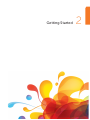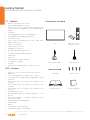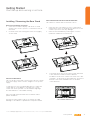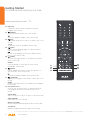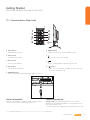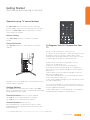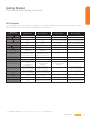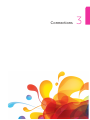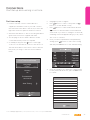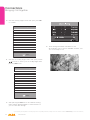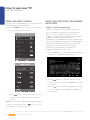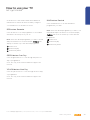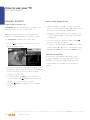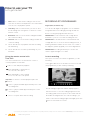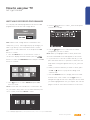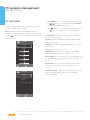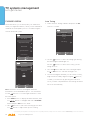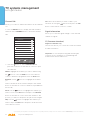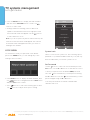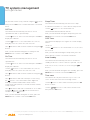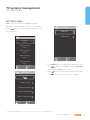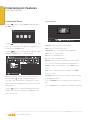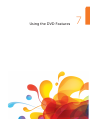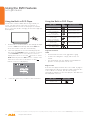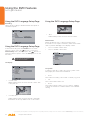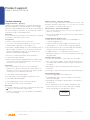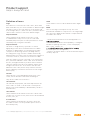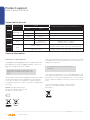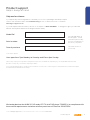Alba 28' HDREADYLEDTV/C User manual
- Category
- LCD TVs
- Type
- User manual
This manual is also suitable for

28“ LED TV with DVD Player
Instruction manual
LE-28GA06-B3+DVD

You’ll soon be up and running
Looking forward to your new Alba LED TV? Great.
Then let’s get you started.
Just follow this simple step-by-step guide and you’ll be good to go.
Help and Guidance
We’re here to help you get the most from your TV. Should you require any guidance, a simple
solution can often be found online at:
www.argos-support.co.uk
If you still require further assistance, call one of our experts on 0345 604 0105.
If you require any technical guidance or find that your product is not operating as intended, a simple solution can often be found in the Troubleshooting section of these instructions,

3
Contents
1
Safety information
Safety information
6
2
Getting Started
TV-Features
10
DVD-Features
10
Accessories included
10
Installing/Removing the Base Stand
11
Viewing remote control - TV
12
TV - Control buttons (Right side)
15
Aerial connection 15
Power connection 15
Remote control - Inserting batteries 16
Switching the TV On and Off
16
Operation using TV control buttons 17
To Program Your SKY Remote For Your TV 17
How to watch a DVD 18
Notes on DVD playback 18
DVD Controls 19
3
Connections
Connections 22
First time setup 23
4
How to use your TV
Selecting Input Source
28
Using The Electronic Programme Guide(EPG)
28
Viewing Teletext
30
Using The Time Shift Function
31
Recording DTV Programmes
32
Watching Recorded Programmes
33
5
TV systems management
Picture Menu
38
Sound Menu
39
Channel Menu
40
Lock Menu
44
Time Menu
45
Settings Menu
47
6
Entertainment Features
Using The USB Features
52
Viewing Movies
53
Listening to Music
54
Viewing Photos
55
Viewing Files
56
7
Using the DVD Features
Using the Bulit-in DVD Player 60
Basic DVD Playback Functions 61
Playing Multimedia Discs 63
Using the DVD Language Setup Page 63
Using the DVD Screen Setup Page 65
Using the DVD Audio Setup Page 65
Using the DVD Custom Setup Page 66
8
Other information
Specifications
70
Digital reception 70
Plug replacement - UK and Ireland only
71
Energy label 71
9
Product Support
Trouble shooting 74
Definition of terms 75
Supported file formats 76
Disposal information 76
Disposal 78
Guarantee 79
or online at www.argos-support.co.uk If you still require further assistance, call one of our experts on 0345 604 0105.


5
Safety information 1

6
Safety information
Important
- Please read these instructions fully before
installing or operating
RISK OF ELECTRIC SHOCK
DO NOT OPEN
CAUTION
CAUTION:
TO REDUCE THE RISK OF ELECTRIC SHOCK,
DO NOT REMOVE COVER (OR BACK).
NO USER-SERVICEABLE PARTS INSIDE.
REFER SERVICING TO QUALIFIED SERVICE
PERSONNEL.
The lightning flash with arrowhead symbol, within
an equilateral triangle, is intended to alert the user
to the presence of uninsulated “dangerous
voltage” within the product’s enclosure that may
be of sufficient magnitude to constitute a risk of
electric shock of persons.
The exclamation point within an equilateral
triangle is intended to alert the user to the
presence of important operating and
maintenance (servicing) instructions in the
literature accompanying the appliance.
Power source
• The TV should be operated only from a 100-240V AC,
50 Hz outlet.
• Warning: Do not leave your TV in standby or operating
mode when you leave your house.
Positioning the TV
• For ventilation, please leave a clear space of at least
10cm all around the TV.
10cm
10cm
10cm
• Do not block the ventilation openings.
• Do not place the TV on sloping or unstable surfaces,
the TV may tip over.
• To prevent damage to the TV, do not place any objects
on top of the TV.
• Only use the TV in moderate climates.
Power cord and plug
• The power cord plug should be easily accessible. In
case of storms and lightning, when going on holiday,
or when the TV is not used for a long period of time
disconnect the power cord from the mains power
socket.
• Do not place the TV, furniture, etc. on the power cord
or pinch the cord.
• Handle the power cord by the plug, do not unplug the
TV by pulling the power cord.
• Never touch the power cord/plug with wet hands as
this could cause a short circuit or electric shock.
• Never make a knot in the power cord or tie it with other
cords.
• Power cords should be placed in such away that they
are not likely to be stepped on or driven over.
• A damaged power cord/plug can cause fire or give you
an electric shock. When damaged it must be replaced,
this should only be done by qualified personnel.
Moisture and Water
• Do not use this TV in a humid or damp place (avoid
bathrooms, the sink in the kitchen, and near the
washing machine).
• Do not expose this TV to rain or water, as this may be
dangerous.
• Do not place objects filled with liquids, such as
flower vases, on top of the TV. Avoid from dripping or
splashing.
• If any solid object or liquid falls into the cabinet, unplug
the TV and have it checked by qualified personnel
before operating it any further.
Ventilation
• The slots and openings on the TV set are intended for
ventilation and to ensure reliable operation.
• To prevent overheating, these openings must not be
blocked or covered in anyway.
If you require any technical guidance or find that your product is not operating as intended, a simple solution can often be found in the Troubleshooting section of these instructions,

7
Headphone volume
• Excessive sound pressure from earphones and
headphones can cause hearing loss, please take care.
Headphone volume
To prevent injury, this TV must be securely attached to the
wall in accordance with the installation instructions (if the
option is available).
LCD Screen
• The LCD screen is a very high technology product
with about a million thin film transistors, giving you
fine picture details. Occasionally, a few non-active
pixels may appear on the screen as a fixed blue, green
or red point. Please note that this does not affect the
performance of your product.
• Take care not to scratch the screen with fingernails or
other hard objects
.
Cleaning
• Before cleaning, unplug the TV from the wall socket.
• Do not use liquid or aerosol cleaners. Only use a soft,
dry cloth.
Batteries
• Warning: Incorrect installation of batteries may cause
battery leakage and corrosion, resulting in damage to
the remote control.
• Do not mix old and new batteries, or
batteries of different types.
• Do not dispose of batteries in a fire.
• Do not dispose of batteries with normal household
waste, take to a local recycling centre.
Replacement parts
When replacement parts are required, make sure that
the service technician has used replacement parts,
which are specified by the manufacturer or have the
same specifications as the original one. Unauthorised
substitutions may result in fire, electrical shock or other
hazards.
Handling discs
• To keep the disc clean, only handle the disc by its edge.
Do not touch the surface.
• Do not stick paper or tape on the disc.
• If the disc is contaminated with any substance like glue,
remove before using it.
• Do not expose the disc to direct sunlight or heat
sources such as hot air ducts, or leave it in a car parked
in direct sunlight as the temperature can rise quickly
and damage the disc.
• After playing, store the disc in its case.
Cleaning discs
• Before playing, clean the disc with a cleaning cloth.
Wipe the disc from the centre out.
• Do not use solvents such as benzine, thinner,
commercially available cleaners or anti-static spray
intended for vinyl LPs.
Servicing
Warning: Risk of exposure to radiation from class 1/class 3b
visible and invisible laser beams. Do not open the TV and
stare directly into beam.
Warning: Risk of electric shock, do not attempt to
repair, service or modify this TV yourself. Contact the
manufacturer, their approved service agent or the Customer
Helpline: 0345 604 0105 .
This equipment is a Class II or double insulated electrical
appliance. It has been designed in such a way that it
does not require a safety connection to electrical earth.
Warning: To prevent the spread of fire, keep candles or
other open flames away from this product at all times.
or online at www.argos-support.co.uk If you still require further assistance, call one of our experts on 0345 604 0105.
Safety information
Important
- Please read these instructions fully before
installing or operating


9
Getting Started 2

10
Getting Started
Getting Started
You’ll be up and running in no time
If you require any technical guidance or find that your product is not operating as intended, a simple solution can often be found in the Troubleshooting section of these instructions,
TV - Features
• Remote controlled colour LCD TV.
• Fully integrated digital TV (DVB-T).
• HDMI connectors for digital video and audio. This
connection is also designed to accept high definition
signals.
• USB input.
• 100 programmes from VHF, UHF (analogue).
• 400 programmes for digital mode (DTV).
• OSD menu system.
• Scart socket for external devices (such as video, video
games, audio set, etc.).
• Stereo sound system.
• Teletext, fastext, TOP text.
• Headphone connection.
• Automatic programming system.
• Forward or backward manual tuning.
• Sleep timer.
• Child lock.
• AVL (Automatic Volume Limiting).
• PLL (Frequency Search).
• PC input.
• Plug & Play for Windows 98, ME, 2000, XP, Vista.
DVD - Features
• DVD / CD / CD-R / CD-RW / MP3 / JPEG / MPEG
playback.
• NTSC / PAL playback (according to disc content).
• LPCM audio via coaxial and optical digital audio outputs
(optional).
• Multi-Audio (up to 8) support (according to disc
content).
• Multi-Subtitle (up to 32) support (according to disc
content).
• Multi-Angle (up to 9) support (according to disc
content).
• 8 level parental control.
• Fast forward and rewind - 5 different speeds: 2x, 4x, 8x,
16x, 32x.
• Slow motion playback - 4 different speeds: 1/2x, 1/4x,
1/8x, 1/16x forward.
• Frame by frame forward playback.
• Search Mode.
• Repeat.
• Coaxial audio output (optional).
• Copied disks may be incompatible.
Accessories included
TV Remote Control
Batteries: 2 x AAA
MINI YPBPR Cable MINI AV Cable
Stand Base Screws (4PCS)
10+
CH.LIST
P.MODE S.MODE
LANG
MENU/SUBPAGE
/HOLD
/REVEAL
AUDIO/INDEX
TITLE/SIZE
X
/TTX
/CANCEL
GOTO
SLOW
/FAV
REPEATA -B
TV.RD
DVD.SETUP
TIME SHIFT
SUBTITLE
Instruction Book Quick start guide

11
Getting Started
or online at www.argos-support.co.uk If you still require further assistance, call one of our experts on 0345 604 0105.
Getting Started
You’ll be up and running in no time
Installing / Removing the Base Stand
Base Stand Assembly Instruction
1. Place the TV with the display side down on a flat
surface.Use a cloth to protect. Locate the bottom at
the stand.
2. Fix the bottom with turning the screw (4PCS)tightly
on the stand.
INSTALLATION NOTES
This TV can be connected to an AC 100-240 Volts, 50/60
Hz power supply. Never connect straight to a DC power
supply.
Locate the TV in a room where light does not strike the
screen directly. Total darkness or a reflection on the
screen can cause eyestrain. Soft and indirect lighting is
recommended for comfortable viewing.
Allow enough space between the TV and the wall to
permit ventilation.
Avoid excessively warm locations to prevent possible
damage to the cabinet or premature component failure.
WALL MOUNTING INSTALLATION GUIDELINES
This television can be wall mounted as follows:
1. Place the LED LCD Television onto a solid surface.
Please place some soft material over the front of the
screen to protect it from any damage.
2. Remove the stand base by undoing the 4 screws
(retain the stand base for future use).
3. To prevent injury, this TV must be securely attached
to the wall in accordance with the bracket
installation instructions. Please note VESA size is 100
x 100mm. 4x M6*12 bolts are required to secure the
bracket to the VESA standard holes on the back
of the television.
100 x 100mm VESA mount

12
If you require any technical guidance or find that your product is not operating as intended, a simple solution can often be found in the Troubleshooting section of these instructions,
Getting Started
You’ll be up and running in no time
Getting Started
Viewing remote control - TV
1 .
Switch the TV between on and standby mode.
2 . MUTE
Mutes and restores your TV sound.
3 . 0-9 Number Button
Press to select a programme. (ATV / DTV mode)
4. CH.LIST
Display channel list. (ATV / DTV mode)
10+
Press to select a programme, used when the
programme number is 10 or greater than 10.
5.
Return to the previous viewing channel. (ATV/ DTV
mode)
6. P.MODE
Select picture mode: Dynamic / Standard /Mild /
Personal.
7. S.MODE
Select sound mode: Standard / Music / Movie/ Personal.
8. TV.RD
Select TV program or Radio program. (DTV mode).
9. LANG
Select DTV audio language. (DTV mode)
10. SOURCE
Select among the dierent input signal sources: Digital
TV/Analogue TV/DVD/Composite/AV/SCART/
Component/Ypbpr/HDMI 1/HDMI 2/HDMI 3/PC.
11. DISPLAY
Display the present screen information such as the
current channel and the input source.
12. CH+/-
Select a channel.
13. VOL+/-
Adjust the volume.
14. NICAM
Switch between dierent audio channels (only
applicable when the TV programme has this feature).
10+
CH.LIST
P.MODE S.MODE
LANG
MENU/SUBPAGE
/HOLD
/REVEAL
AUDIO/INDEX
TITLE/SIZE
X
/TTX
/CANCEL
GOTO
SLOW
/FAV
REPEAT A-B
TV.RD
DVD.SETUP
TIME SHIFT
SUBTITLE
21
3
4
5
6
9
7
8
1
0 11
1
2 13
1
4
.

13
or online at www.argos-support.co.uk If you still require further assistance, call one of our experts on 0345 604 0105.
Getting Started
Getting Started
You’ll be up and running in no time
Viewing remote control - TV
15. ASPECT
Select from the following mode settings: 16:9 / Zoom1 /
Zoom2 / Auto / 4:3.
16. SLEEP
Set the TV sleep timer.
17. EPG
Display the EPG (Electronic Program Guide).(DTVmode)
18.
Allows you to navigate the OSD menus and adjust the
system settings to your preference.
OK
• Confirm the selection in the OSD menus.
• Display a list of channels saved in the TV tuner
memory.
19. MENU
Display the OSD (On Screen Display) menu.
20. EXIT
Exit the OSD (On Screen Display) menu.
21.
Press once to stop. (USB / DVD mode)
FAV
Display the Favourite Channel list. ( ATV / DTV mode)
22.
Record the current programme. (DTV mode)
Ejects a disc. (DVD mode)
23.
• To start the timeshift playback. (DTV mode)
• To start playback or pause. (USB / DVD mode)
24. TIMESHIFT
Start the time-shift function. (DTV mode)
DVD.SETUP
Displays the DVD OSD menu. (DVD mode)
25. TTX
Turn on and o the Teletext function. (ATV /DTV mode)
To skip to the beginning of the previous chapter / track
/ photo. (USB / DVD mode)
10+
CH.LIST
P.MOD .MODE
LANG
MENU/SUBPAGE
/HOLD
/REVEAL
AUDIO/INDEX
TITLE/SIZE
X
/TTX
/CANCEL
GOTO
SLOW
/FAV
REPEAT A-B
TV.RD
DVD.SETUP
TIME SHIFT
SUBTITLE
16
18
19
21
23
20
22
17
25
24
15
. E S

14
If you require any technical guidance or find that your product is not operating as intended, a simple solution can often be found in the Troubleshooting section of these instructions,
Getting Started
Getting Started
You’ll be up and running in no time
Viewing remote control - TV
26. SUBTITLE
Display the subtitle which is broadcast with the
program. (DTV mode)
27. CANCEL
To exit the teletext mode. (ATV / DTV mode)
To reverse playback rapidly. (USB / DVD mode)
28. SIZE
To enlarge the picture on the TV in teletext. (ATV / DTV
mode)
TITLE
Display disc menu (if available). (DVD mode)
29. HOLD
Freezes a multi-page passage on screen in teletext.
(ATV / DTV mode)
To skip to the beginning of the next chapter /track /
photo. (USB / DVD mode)
30. INDEX
To select the page number of the index from teletext.
(ATV / DTV mode)
AUDIO
Press repeatedly to switch amony audio option
(if available). (DVD mode)
31. REVEAL
Reveals hidden information such as the answer to a
quiz in teletext. (ATV / DTV mode).
To advance playback rapidly. (USB / DVD mode)
32. SUBPAGE
Displays the subpage on the teletext screen.(ATV / DTV
mode)
MENU
Return to the main menu of a loaded DVD (if available).
(DVD Mode)
33. Coloured buttons
Accesses the TELETEXT items or channel edit when
using Digital / Freeview TV Channels. (ATV / DTV
mode)
GOTO (RED)
Skips to a specific location on a DVD / CD.(DVD mode)
SLOW (GREEN)
Plays video slow. (DVD mode)
REPEAT (YELLOW)
Selects between dierent repeat modes. (DVD mode)
A–B (BLUE)
Repeats a segment between A and B. (DVD mode)
10+
CH.LIST
P.MODE S.MODE
LANG
MENU/SUBPAGE
/HOLD
/REVEAL
AUDIO/INDEX
TITLE/SIZE
X
/TTX
/CANCEL
GOTO
SLOW
/FAV
REPEA -B
TV.RD
DVD.SETUP
TIME SHIFT
SUBTITLE
2
7
28
2
9 30
26
32
31
33
T A
.

15
or online at www.argos-support.co.uk If you still require further assistance, call one of our experts on 0345 604 0105.
Getting Started
You’ll be up and running in no time
TV - Control buttons (Right side)
Getting Started
1. VOL+ button
Increases the volume.
2. VOL- button
Decreases the volume.
3. CH+ button
Moves up a channel.
4. CH- button
Moves down a channel.
5. SOURCE button
Press to select among different input signal sources.
6. MENU button
Displays the OSD (on screen display) menu.
7.
Press to eject disc. (DVD mode)
8.
Press to start playback or pause.(DVD mode)
9. ( )button
Turns the TV on when in standby mode or turns the
TV off into standby mode.
Aerial connection
Connect the “aerial” or “cable TV” plug to AERIAL INPUT
(ANT.) socket located on the back of the TV .
Power connection
Please note: After unpacking, allow the TV to reach
ambient room temperature before connecting the TV to
the mains power socket.
Connect the power cord plug to the mains power socket.
1 2
3 4
5 6
7 8
9
Content Side Facing Towards You
(12 cm disc onl
y)

16
If you require any technical guidance or find that your product is not operating as intended, a simple solution can often be found in the Troubleshooting section of these instructions,
Remote control - Inserting batteries
Remove the battery cover on the back of the remote
control, gently push down and pull backwards at the
same time as shown.
Insert two AAA or equivalent type batteries. Ensure the
batteries are inserted the correct way and replace the
battery cover.
Note: When the remote control is not going to be used
for long periods of time, the batteries should be removed.
Otherwise the remote control may be damaged, caused
by battery leakage and corrosion.
Batteries
Switching the TV On and Off
Switching the TV On
With power cord plug connected to the mains power
socket and TV in ‘Standby’ mode.
To switch the TV on from standby mode, either:
a: The Remote control; Press the “ ” button.
b: The TV; Press the “ ” button at the
right of the TV.
Switching the TV Off
Either press the “ ” button on the remote
control or press the “ ” button at the right of the TV, the
TV will then switch to standby mode.
Getting Started
Getting Started
You’ll be up and running in no time
AAA X2

17
or online at www.argos-support.co.uk If you still require further assistance, call one of our experts on 0345 604 0105.
Getting Started
Getting Started
You’ll be up and running in no time
Operation using TV control buttons
The VOL+/VOL- buttons will function as volume up/
down as default. Even if you set other functions for these
buttons, the VOL+/VOL- buttons will return to volume
control after a short while.
Volume Setting
Press VOL+/VOL- buttons to increase or decrease
volume.
Channel Selection
Press CH+/CH- buttons to select the next or previous
channel.
The remote control is designed to control all the functions
of the model you selected.
Volume Setting
Press VOL+ button to increase the volume. Press VOL-
button to decrease the volume. A volume level scale (slider)
will be displayed on the screen.
Channel Selection
(Previous or Next Channel)
Press CH- button to select the previous channel.
Press CH+ button to select the next channel.
Channel Selection
(Direct Access)
Press number buttons on the remote control to select
programmes between 0 and 9. The TV will switch to the
selected channel.
To Program Your SKY Remote For Your
TV
Set up your Sky Q remote to control your TV
To set up your Sky Q remote to control the volume, power
and input source on your new TV press Menu, select
Settings, then Setup, then Remote control. Select your Sky
Q remote and follow the on screen instructions.
1.Make sure your SKY box is connected to your TV
2.Turn your TV and SKY box on
3.Press TV on your SKY remote control handset
4.Hold down SELECT and the RED button together for
about two seconds, until the red light on the SKY remote
blinks twice.
5.Key in 3992 on your SKY remote. The light on the SKY
remote should blink twice
6.Press the STANDBY button on your SKY remote control.
Your TV should now switch off.
7.Press SELECT again. The light on your SKY remote control
should now blink twice
You should now be able to control some basic functions
on your TV from your SKY remote control (e.g. volume up/
down, programme up/down).
*If this number does not work, please go to SKY website to
find the alternative number to operate the TV.
.

18
If you require any technical guidance or find that your product is not operating as intended, a simple solution can often be found in the Troubleshooting section of these instructions,
How to watch a DVD
1. Press the “ ” button on the TV or remote control.
2. Switch to DVD source using the “SOURCE” button on
the remote control.
3. Insert a disc into the loader.
The content side of the disc MUST be facing you when
looking at the TV screen.
If play does not start automatically, press the “ ” button
on the remote control, or the “ ” button at the righ t of
the TV.
A menu may appear on the TV screen after a few
moments or the film may start immediately after the
Film/TV Company introduction. This will depend on the
disc content and may differ on each disc.
Steps 4 and 5 are only available when a menu is
recorded on the disc.
4. Press the navigation buttons “ ”, “ ”, “ ” or “ ”
or the number button/s to select the required title.
5. Press the OK button. The selected item starts to play.
Notes on DVD playback
• No sound will be heard during Rapid advance or
Rapid reverse.
• No sound will be heard during Slow motion play.
• Reverse Slow motion play is not available.
• In some cases, the subtitle language will not be
changed immediately to the selected one.
• When the preferred language will not select, even
after pressing the button several times, it means the
language is not available on the disc.
• When the DVD player is restarted or the disc is
changed, the subtitle selection is automatically
changed back to the initial settings.
• If a language is selected that is not supported by the
disc, the subtitle language will automatically be set to
the disc’s priority (default) language.
• Usually a ‘circulation’ will happen while switching to
another language, this means you can cancel the
subtitle by pressing the same button a number of
times until “Subtitle Off” appears on the screen.
• When the power is turned on or the disc is removed,
the language heard will be the one selected at the
initial settings.
• Some DVDs may not contain root and/or title menus.
• Reverse stepping is not available.
• For reference: If you attempt to enter a number
greater than the total time of the current title, the
time search box disappears and “Input Invalid ”
message appears on top-left corner of screen.
• The slide show is disabled when the ZOOM mode is
on.
Getting StartedGetting Started
Getting Started
You’ll be up and running in no time

19
or online at www.argos-support.co.uk If you still require further assistance, call one of our experts on 0345 604 0105.
Getting Started
Getting Started
You’ll be up and running in no time
DVD Controls
You can operate DVD, movie CD, music or picture CD’s content by using the correct buttons on your remote control.
Below are main functions of commonly used remote control buttons.
Buttons on
Remote Control
DVD Playback Movie Playback Picture Playbac Music Playback
Play/Pause Play/Pause Play/Pause Play/Pause
/FAV Stop Stop Return to the picture list Stop
Open or close the dics
tray
Open or close the dics
tray
Open or close the dics tray Open or close the dics tray
DVD.SETUP
Displays the DVD OSD
menu
Displays the DVD OSD
menu
Displays the DVD OSD
menu
Displays the DVD OSD menu
/HOLD Skip backward Skip backward Skip backward Skip backward
/TXX Rapid reverse Rapid reverse X Rapid reverse
TITLE/SIZE
Display disc menu (if
available)
Display disc menu (if
available)
X X
SUBTITLE
Subtitle on-o. Press
repeatedly to switch
between subtitle option
Subtitle on-o. Press
repeatedly to switch
between subtitle option
X X
/ REVEAL Skip forward Skip forward Skip forward Skip forward
/CANCEL Rapid advance Rapid advance X Rapid advance
MENU/SUBPAGE
Return to the main
menu
of a loaded DVD (if
available)
Return to the main menu
of a loaded DVD (if
available)
Return to the main menu
of a loaded DVD (if
available)
X
AUDIO/INDEX
Press repeatedly to
switch amony audio
option (if available)
Press repeatedly to
switch amony audio
option (if available)
X
Press repeatedly to
switch amony audio
option (if available)
GOTO
Go to a specified track
or time on a loaded disc
Go to a specified track
or time on a loaded disc
X X
SLOW
Slow down playback
speed
Slow down playback
speed
X X
REPEAT Displays repeat options Displays repeat options Displays repeat options Displays repeat options
A-B
Reprat a selected sec-
tion
Reprat a selected section X Reprat a selected section

Page is loading ...
Page is loading ...
Page is loading ...
Page is loading ...
Page is loading ...
Page is loading ...
Page is loading ...
Page is loading ...
Page is loading ...
Page is loading ...
Page is loading ...
Page is loading ...
Page is loading ...
Page is loading ...
Page is loading ...
Page is loading ...
Page is loading ...
Page is loading ...
Page is loading ...
Page is loading ...
Page is loading ...
Page is loading ...
Page is loading ...
Page is loading ...
Page is loading ...
Page is loading ...
Page is loading ...
Page is loading ...
Page is loading ...
Page is loading ...
Page is loading ...
Page is loading ...
Page is loading ...
Page is loading ...
Page is loading ...
Page is loading ...
Page is loading ...
Page is loading ...
Page is loading ...
Page is loading ...
Page is loading ...
Page is loading ...
Page is loading ...
Page is loading ...
Page is loading ...
Page is loading ...
Page is loading ...
Page is loading ...
Page is loading ...
Page is loading ...
Page is loading ...
Page is loading ...
Page is loading ...
Page is loading ...
Page is loading ...
Page is loading ...
Page is loading ...
Page is loading ...
Page is loading ...
Page is loading ...
-
 1
1
-
 2
2
-
 3
3
-
 4
4
-
 5
5
-
 6
6
-
 7
7
-
 8
8
-
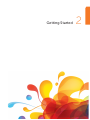 9
9
-
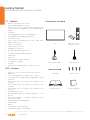 10
10
-
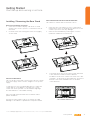 11
11
-
 12
12
-
 13
13
-
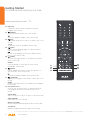 14
14
-
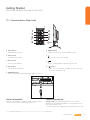 15
15
-
 16
16
-
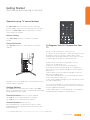 17
17
-
 18
18
-
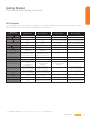 19
19
-
 20
20
-
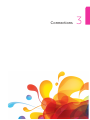 21
21
-
 22
22
-
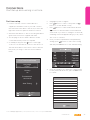 23
23
-
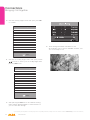 24
24
-
 25
25
-
 26
26
-
 27
27
-
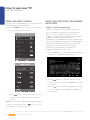 28
28
-
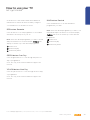 29
29
-
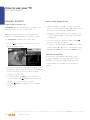 30
30
-
 31
31
-
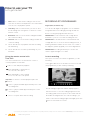 32
32
-
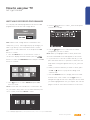 33
33
-
 34
34
-
 35
35
-
 36
36
-
 37
37
-
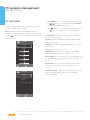 38
38
-
 39
39
-
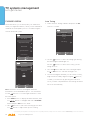 40
40
-
 41
41
-
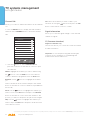 42
42
-
 43
43
-
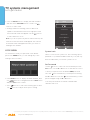 44
44
-
 45
45
-
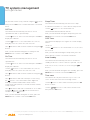 46
46
-
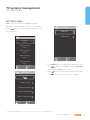 47
47
-
 48
48
-
 49
49
-
 50
50
-
 51
51
-
 52
52
-
 53
53
-
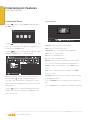 54
54
-
 55
55
-
 56
56
-
 57
57
-
 58
58
-
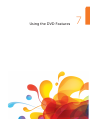 59
59
-
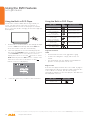 60
60
-
 61
61
-
 62
62
-
 63
63
-
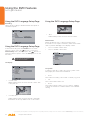 64
64
-
 65
65
-
 66
66
-
 67
67
-
 68
68
-
 69
69
-
 70
70
-
 71
71
-
 72
72
-
 73
73
-
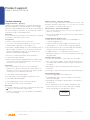 74
74
-
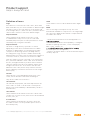 75
75
-
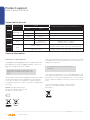 76
76
-
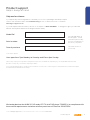 77
77
-
 78
78
-
 79
79
-
 80
80
Alba 28' HDREADYLEDTV/C User manual
- Category
- LCD TVs
- Type
- User manual
- This manual is also suitable for
Ask a question and I''ll find the answer in the document
Finding information in a document is now easier with AI
Related papers
-
Alba LE-24GY15-T2+DVD User manual
-
Alba LE-24GY15-T2+DVD User manual
-
Alba 24 Inch HD Ready LED TV/DVD Combi User manual
-
Alba 28' HD READY FREEVI User manual
-
Alba LE-24GY15-T2 User manual
-
Alba ALTVDi31217 User manual
-
Alba ALTVDi31217 User manual
-
Alba 8" Android Tablet User manual
-
Alba VL19HDLED-D User manual
-
Alba 122/3336 AMKDVD19 User manual
Other documents
-
Panasonic WJ-SW208E Owner's manual
-
Bush LE-55GV350-B1 User manual
-
ElectrIQ eiQ-32HDT2DVD User manual
-
Logik L32HED13 User manual
-
Bush 40INCH CTV401DVD FVHD LED TVCOMBI User manual
-
Lenco DVT-2422 User manual
-
Bush 40INCH CTV401 FVHD LED TV User manual
-
Lenco DVT-1936 User manual
-
Acer AT4258ML Owner's manual
-
Acer AT1927ML User manual