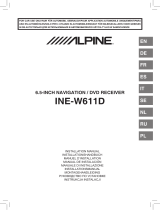Page is loading ...

Designed by ALPINE Japan
Printed in Korea
PART NO. 68-34732Z92-A
M3514663010
JEIL Moon Hwa Co.
18-6, 3Ga, Pil_dong, Jung_gu, Seoul, Korea
EN
DE
IT
FR
ES
SE
NL
PL
RU
FOR CAR USE ONLY/NUR FÜR AUTOMOBIL GEBRAUCH/POUR APPLICATION AUTOMOBILE UNIQUEMENT/PARA USO
EN AUTOMÓVILES/SOLO PER L’UTILIZZO IN AUTOMOBILE/ENDAST FÖR BILBRUK/ALLEEN VOOR GEBRUIK IN DE
AUTO/ТОЛЬКО ДЛЯ ИСПОЛЬЗОВАНИЯ В АВТОМОБИЛЯХ/DO UŻYCIA TYLKO W SAMOCHODZIE
9-inch Digital Media Station
iLX-F903D
• INSTALLATION MANUAL
• INSTALLATIONSANLEITUNG
•GUIDE D’INSTALLATION
•MANUAL DE INSTALACIÓN
• MANUALE DI INSTALLAZIONE
• INSTALLATIONSHANDBOK
• INSTALLATIEHANDLEIDING
• РУКОВОДСТВО ПО УСТАНОВКЕ
• INSTRUKCJA MONTAŻU
ALPINE ELECTRONICS MARKETING, INC.
1-7, Yukigaya-Otsukamachi, Ota-ku,
Tokyo 145-0067, JAPAN
Phone: 03-5499-4531
ALPINE ELECTRONICS OF AMERICA, INC.
19145 Gramercy Place, Torrance,
California 90501, U.S.A.
Phone 1-800-ALPINE-1 (1-800-257-4631)
ALPINE ELECTRONICS OF AUSTRALIA PTY. LTD.
161-165 Princes Highway, Hallam
Victoria 3803, Australia
Phone 03-8787-1200
ALPINE ELECTRONICS GmbH
Wilhelm-Wagenfeld-Str. 1-3, 80807 München, Germany
Phone 089-32 42 640
ALPINE ELECTRONICS OF U.K. LTD.
Alpine House
Fletchamstead Highway, Coventry CV4 9TW, U.K.
www.alpine.co.uk
ALPINE ELECTRONICS France S.A.R.L.
184 allée des Erables
CS 52016 – Villepinte
95 945 Roissy CDG cedex
FRANCE
Phone : + 33(0)1 48 63 89 89
ALPINE ITALIA S.p.A.
Viale Cristoforo Colombo 8,
20090 Trezzano sul Naviglio MI, Italy
Phone +39 02 484781
ALPINE ELECTRONICS DE ESPAÑA, S.A.
Portal de Gamarra 36, Pabellón, 32
01013 Vitoria (Alava)-APDO 133, Spain
Phone 945-283588


ENGLISH
1-EN
Contents
WARNING ...................................................... 2
CAUTION ....................................................... 2
Precautions ................................................... 3
Accessory List ........................................................ 3
Installation .............................................................. 3
Caution concerning the installation
location ............................................................ 3
Adjust the front-back position of the Display
unit (Optional) ...............................................4
Attach the Sheet cap (Only necessary when
the front-back position of the Display unit
is in the forward position) ............................4
Mounting the GPS Antenna inside the
vehicle .............................................................. 4
Mounting the Microphone ............................... 5
Installation example using the Original
Mounting Bracket ..........................................5
Install the display unit .......................................6
Connections ...........................................................9
If an ACC power supply is not available ......11
System Example ...................................................12
Position Adjustment and Mounting
Dimensions of the Display .............................18

2-EN
DO NOT DISASSEMBLE OR ALTER.
Doing so may result in an accident, fire or electric shock.
KEEP SMALL OBJECTS SUCH AS SCREWS OUT OF THE REACH OF
CHILDREN.
Swallowing them may result in serious injury. If swallowed, consult
a physician immediately.
USE THE CORRECT AMPERE RATING WHEN REPLACING FUSES.
Failure to do so may result in fire or electric shock.
DO NOT BLOCK VENTS OR RADIATOR PANELS.
Doing so may cause heat to build up inside and may result in fire.
USE THIS PRODUCT FOR MOBILE 12V APPLICATIONS.
Use for other than its designed application may result in fire,
electric shock or other injury.
MAKE THE CORRECT CONNECTIONS.
Failure to make the proper connections may result in fire or
product damage.
USE ONLY IN CARS WITH A 12 VOLT NEGATIVE GROUND.
(Check with your dealer if you are not sure.) Failure to do so may
result in fire, etc.
BEFORE WIRING, DISCONNECT THE CABLE FROM THE NEGATIVE BATTERY
TERMINAL.
Failure to do so may result in electric shock or injury due to
electrical shorts.
DO NOT ALLOW CABLES TO BECOME ENTANGLED IN SURROUNDING
OBJECTS.
Arrange wiring and cables in compliance with the manual to
prevent obstructions when driving. Cables or wiring that obstruct
or hang up on places such as the steering wheel, shift lever, brake
pedals, etc. can be extremely hazardous.
DO NOT SPLICE INTO ELECTRICAL CABLES.
Never cut away cable insulation to supply power to other
equipment. Doing so will exceed the current carrying capacity of
the wire and result in fire or electric shock.
DO NOT DAMAGE PIPE OR WIRING WHEN DRILLING HOLES.
When drilling holes in the chassis for installation, take precautions
so as not to contact, damage or obstruct pipes, fuel lines, tanks or
electrical wiring. Failure to take such precautions may result in fire.
DO NOT USE BOLTS OR NUTS IN THE BRAKE OR STEERING SYSTEMS TO
MAKE GROUND CONNECTIONS.
Bolts or nuts used for the brake or steering systems (or any other
safety-related system), or tanks should NEVER be used for
installations or ground connections. Using such parts could disable
control of the vehicle and cause fire etc.
DO NOT INSTALL IN LOCATIONS WHICH MIGHT HINDER VEHICLE
OPERATION, SUCH AS THE STEERING WHEEL OR SHIFT LEVER.
Doing so may obstruct forward vision or hamper movement etc.
and results in serious accident.
DO NOT INSTALL THE MONITOR NEAR THE PASSENGER SEAT AIR BAG.
If the unit is not installed correctly the air bag may not function
correctly and when triggered the air bag may cause the monitor to
spring upwards causing an accident and injuries.
HAVE THE WIRING AND INSTALLATION DONE BY EXPERTS.
The wiring and installation of this unit requires special technical
skill and experience. To ensure safety, always contact the dealer
where you purchased this product to have the work done.
USE SPECIFIED ACCESSORY PARTS AND INSTALL THEM SECURELY.
Be sure to use only the specified accessory parts. Use of other than
designated parts may damage this unit internally or may not
securely install the unit in place. This may cause parts to become
loose resulting in hazards or product failure.
ARRANGE THE WIRING SO IT IS NOT CRIMPED OR PINCHED BY A SHARP
METAL EDGE.
Route the cables and wiring away from moving parts (like the seat
rails) or sharp or pointed edges. This will prevent crimping and
damage to the wiring. If wiring passes through a hole in metal, use a
rubber grommet to prevent the wire’s insulation from being cut by
the metal edge of the hole.
DO NOT INSTALL IN LOCATIONS WITH HIGH MOISTURE OR DUST.
Avoid installing the unit in locations with high incidence of
moisture or dust. Moisture or dust that penetrates into this unit may
result in product failure.
WARNING
This symbol means important instructions. Failure
to heed them can result in serious injury or death.
CAUTION
This symbol means important instructions. Failure
to heed them can result in injury or material
property damage.

3-EN
Precautions
• Be sure to disconnect the cable from the (–) battery post before
installing your unit. This will reduce any chance of damage to the
unit in case of a short-circuit.
• Be sure to connect the colour coded leads according to the
diagram. Incorrect connections may cause the unit to
malfunction or damage to the vehicle’s electrical system.
• When making connections to the vehicle’s electrical system, be
aware of the factory installed components (e.g. on-board
computer). Do not tap into these leads to provide power for this
unit. When connecting the unit to the fuse box, make sure the
fuse for the intended circuit of the unit has the appropriate
amperage. When in doubt, consult your Alpine dealer.
• The unit uses female RCA-type jacks for connection to other
units (e.g. amplifier) having RCA connectors. You may need an
adaptor to connect other units. If so, please contact your
authorized Alpine dealer for assistance.
• Be sure to connect the speaker (–) leads to the speaker (–)
terminal. Never connect left and right channel speaker cables to
each other or to the vehicle body.
Accessory List
Main unit............................................................................................................. 1
Display unit ........................................................................................................ 1
Owner’s Manual ......................................................................................... 1set
<Cables>
Power cable........................................................................................................ 1
GPS Antenna...................................................................................................... 1
Antenna mounting plate .............................................................................. 1
Cable clamp for antenna......................................................................... 1set
USB extension cable ....................................................................................... 1
PRE OUT cable................................................................................................... 1
Microphone ....................................................................................................... 1
CAN I/F cable..................................................................................................... 1
W.REMOTE cable .............................................................................................. 1
<Main unit mounting parts>
HDMI Bracket..................................................................................................... 1
Flush head screw (M5×8).............................................................................. 4
Screw (M5×8) .................................................................................................... 4
<Display unit mounting parts>
POWER PLATE.................................................................................................... 1
Cover rear L........................................................................................................ 1
Cover rear R........................................................................................................ 1
Flush head screw (M4×13) ....................................................................2(
*1)
Screw (M4×6) .............................................................................................7(
*2)
Screw (M3×4) .............................................................................................2(
*3)
Sheet cap .....................................................................................................4(*4)
• Amounts of Display unit mounting parts marked with * include
spare parts provided in case of loss. Store them safely.
*1 Number of spares for up-down adjustment of the Display.
*2 Includes 3 spares for fixing and adjusting the angle of the Display.
*3 Includes 1 spare for fixing the Cover middle.
*4 Includes 2 spares for blocking the display screen.
Installation
Angle of installation
Install at an angle between horizontal and 30°. Note that installing at
an angle outside of this range will result in a loss of performance and
possibly damage.
Mounting
Consult “Position Adjustment and Mounting Dimensions
of the Display” (page 18) in advance so that this unit does
not obstruct your field of vision or impair driving when
mounted.
Caution concerning the installation location
Caution
• Do not block the unit’s fan, thus preventing air
circulation. If blocked, heat will accumulate inside
the unit and may cause a fire.
Air ventilation hole
Rear of the Unit
<example>
• When installing the display unit and main unit, do not
touch the connectors with your hands.
<Display unit> <Main unit>
Connectors
0 - 30°

4-EN
Depending on the vehicle, it may be necessary to adjust the front-
back position of the Display unit when mounting it.
If front-back position adjustment is necessary, set the slider to the
back position before mounting the display unit to the vehicle.
[Default setting: forward position]
1 Remove 4 flush head screws from the Top and Bottom of
the main unit.
2 Push the slider to the back position (To return the slider
to the forward position, pull it forward).
3 Tightly fix the slider using the 4 screws that were
removed in Step 1.
Only attach the Sheet cap when the front-back position of the Display
unit is in the forward position.
1 Clean the mounting location.
2 Put on the GPS Antenna mounting plate.
3 Mount the GPS Antenna.
• Do not mount the GPS Antenna inside the centre console.
- Mount the GPS Antenna on a flat plane of the dash board or rear
tray.
- Make sure the GPS Antenna is not covered (obstructed) by any
metallic surface or object.
Adjust the front-back position of the Display
unit (Optional)
WARNING
MAGNETIC SCREWDRIVER REQUIRED TO
CAREFULLY REMOVE SCREWS.
Flush head screw
Flush head screw
Main unit
Slider
Attach the Sheet cap (Only necessary when
the front-back position of the Display unit is in
the forward position)
Mounting the GPS Antenna inside the vehicle
Flush head screw
Flush head screw
Sheet cap
Antenna mounting plate
GPS Antenna
This unit

5-EN
• If the GPS Antenna is mounted near the unit, the reception becomes
poor, and the location of your vehicle may not be displayed correctly.
- Mount the GPS Antenna far away enough from the unit.
- Bundle the GPS Antenna cable away from the rear of the unit.
• Some thermal reflection type or thermal absorption type glass may
interrupt high frequency waves. If reception is poor with the antenna
installed inside the car, try to mount the antenna outside the car.
For safe use, make sure of the following:
• Location is stable and firm.
• Does not interfere with safety equipment.
• Driver’s view and operations are not obstructed.
• Microphone is located where the driver’s voice can be easily
picked up (for example, on the sun visor).
When you speak into the microphone, you should not have to change
your driving posture. This may cause a distraction, taking your
attention away from safely driving your vehicle. Carefully consider
direction and distance while mounting the microphone. Confirm that
the driver’s voice can be easily picked up at the selected location.
1 Mount the original mounting bracket to the main unit
using the supplied screws.
• If you do not have the original mounting bracket, mount the Double din
KIT* (provided with the side mounting bracket), etc. to the main unit.
* Sold separately.
2 Connect all other leads of the main unit according to
details described in the “Connections” (page 9).
Note on using HDMI Connection Cables (HDMI Cable not
included)
When using HDMI connection cables, secure the cables to the HDMI
Terminals with the supplied HDMI Bracket.
1) Slide the HDMI Bracket into the grooves (A).
2) Secure it with the screw (B).
3 Mount the main unit in a car.
• Fix the cables carefully. Do not damage them by mounting them into
movable parts, such as the seat rail, or by locating them against sharp or
pointed edges.
4 Reattach the removed vehicle parts (panels, etc.) or
other aftermarket dash kit back onto the vehicle.
Mounting the Microphone
Installation example using the Original
Mounting Bracket
Microphone
Cable clamp
(Sold separately)
Original Mounting Bracket
Screws (M5×8)
(Included)
HDMI Terminal
(A)
(B)
HDMI Bracket
(Included)
(A)

6-EN
1 Remove the 2 angle adjustment screws (M4×6) fixing the
left and right sides of the Display unit and pull the top of
the display forward.
• Vertical positioning screws may need to be removed earlier (See Step 4)
in order to manipulate the screen enough to install the POWER PLATE.
2 Fix the Display unit to the slider of the main unit using 4
screws (M4×6).
3 Mount the POWER PLATE using a screw (M3×4).
• If you do not attach the POWER PLATE, the display will not turn on.
Make sure to attach the POWER PLATE.
Install the display unit
Angle adjustment screws (M4×6) (left and right)
Display unit
Screw (M4×6) (Included)
POWER PLATE (Included)
Screw (M3×4) (Included)

7-EN
4 Adjust the mounting position of the display.
• The available adjustment positions of the Display differ depending on
the front-back/up-down/angle positions. Consult “Position Adjustment
and Mounting Dimensions of the Display” (page 18) for details.
1) Hold the Display up vertically, remove the 4 flush head
screws (M4×13) on the left and right sides for up-down
adjustment, and adjust the up-down position of the display.
2) After adjustment, tightly fix the display with the 4 Flush head
screws (M4×13) for up-down adjustment.
3) Adjust the angle of the display.
Flush head screw (M4×13)
(left and right)
Flush head screw (M4×13)
(left and right)
0°
-20°
45°
20°

8-EN
4) After adjustment, secure the display with the 2 angle
adjustment screws (M4×6) (left and right) that were removed
in Step 1 on page 6.
5 Attach Cover rear-L/R to the left and right sides of the
display unit.
• When removing Cover rear-L/R, push in the tab and slide it.
0° -20°
45°
20°
2-b
2-a
Refer to the illustration below to use the screw holes for angle
adjustment.
•Example:
To install the display at the angle of 20°, use the screw holes 2
and b.
2-c
a
b
c
2
1
Angle adjustment screws (M4×6)
(left and right)
Cover rear L
(Included)
Cover rear R (Included)
Tab

9-EN
Connections
SPEED SENSOR
Antenna
(Green/White)
CAMERA
CONNECT2 I/F
AUX INPUT
REMO
(Blue/White)
REVERSE
(Orange/White)
PARKING BRAKE
(Yellow/Blue)
Power cable
(Green)
(Green/Black)
W.REMOTE cable
STEERING REMOTE
SUBW
MIC IN
FRONT OUT
REAR OUT
ISO Antenna Plug
GPS Antenna (Included)
To the vehicle speed pulse line
To RCA Rear camera
To CAN Interface box
To AUX output device
To amplifier or equalizer
To plus side of the back lamp signal
lead of the car
To the parking brake signal lead
To power antenna
Rear Left
Front Left
Front Right
Rear Right
Speakers
To steering remote control interface
Microphone (Included)
To input terminal of amplifier when
adding an external amplifier
ACC
(Red)
GND
(Black)
P. A NT
(Blue)
BATT
(Yellow)
PRE OUT cable
(White)
(White/Black)
(Grey/Black)
(Grey)
(Violet/Black)
(Violet)
CAN I/F cable
Ignition key
Battery

10-EN
Radio Antenna Receptacle
ISO/JASO Antenna Adapter (sold separately)
ISO/JASO Antenna Adapter may be required, depending on the
vehicle.
Speed Sensor Lead (Green/White)
Improper connection of the speed pulse line may cause
important safety features of the vehicle to fail (such as the
brakes or air bags). Such failures may result in an accident and
loss of life. We strongly recommend that the installation be
performed by a trained, authorized Alpine dealer.
CAMERA Input RCA Connector
Use when connecting a camera with RCA Output Connector.
CAN Interface Connector
To CAN Interface box
AUX Input Connector
Input lead for AUX video/audio signal.
• A separately sold AV/RCA interface cable (4-pole mini AV plug to
3-RCA) is required. For details on using an AV/RCA interface
cable (4-pole mini AV plug to 3-RCA), see “Usable AV/RCA
Interface Cable (4-pole mini AV plug to 3-RCA)” (page 10).
Remote Turn-On Lead (Blue/White)
Connect this lead to the remote turn-on lead of your amplifier or
signal processor.
Reverse Lead (Orange/White)
Parking Brake Lead (Yellow/Blue)
Connect this lead to the power supply side of parking brake
switch to transmit the parking brake status signals to the unit.
ISO Power Supply Connector
Switched Power Lead (Ignition) (Red)
Connect this lead to an open terminal on the vehicle’s fuse box
or another unused power source that provides (+) 12V only
when the ignition is turned on or in the accessory position.
Ground Lead (Black)
Connect this lead to a good chassis ground on the vehicle.
Make sure the connection is made to bare metal and is securely
fastened using the sheet metal screw provided.
Power Antenna Lead (Blue)
Connect this lead to the +B terminal of your power antenna, if
applicable.
• This lead should be used only for controlling the vehicle’s power
antenna. Do not use this lead to turn on an amplifier or a signal
processor, etc.
Battery Lead (Yellow)
Connect this lead to the positive (+) post of the vehicle’s battery.
Fuse Holder (15A)
ISO Connector (Speaker Output)
Left Rear (+) Speaker Output Lead (Green)
Left Rear (–) Speaker Output Lead (Green/Black)
Left Front (+) Speaker Output Lead (White)
Left Front (–) Speaker Output Lead (White/Black)
Right Front (–) Speaker Output Lead (Grey/Black)
Right Front (+) Speaker Output Lead (Grey)
Right Rear (–) Speaker Output Lead (Violet/Black)
Right Rear (+) Speaker Output Lead (Violet)
Steering Remote Control Interface Connector
To steering remote control interface.
For details about connections, consult your nearest Alpine dealer.
MIC Input Connector
To microphone (Included)
Subwoofer RCA Connectors
RED is right and WHITE is left.
Front Output RCA Connectors
Can be used as Front Output RCA Connectors. RED is right and
WHITE is left.
Rear Output RCA Connectors
Can be used as Rear Output RCA Connectors. RED is right and
WHITE is left.
GPS Antenna Receptacle
Connect to GPS antenna (Included).
CAN I/F Connector
USB Connector
To USB flash drive, iPod/iPhone or Android smartphone.
HDMI Input Connector
Power Supply Connector
W.REMOTE Connector
PRE OUT Connector
DAB Antenna Connector
To DAB Antenna (sold separately).
Usable AV/RCA Interface Cable (4-pole mini AV plug to
3-RCA)
Wiring convention of this system is as follows;
• Configuration commercially available 4-pole mini AV plugs is not
standardised.
Audio L (White)
Audio R (Red)
Ground
Video (Yellow)
(Yellow)
(Red)
(White)
Video input terminal
Audio input terminal (R, L)

11-EN
Connection Diagram of SPST Switch (sold separately)
• If your vehicle has no ACC power supply, add an SPST (single-pole, single-throw) switch (sold separately) and fuse (sold separately).
• The diagram and the fuse amperage shown above are in the case when the unit is used individually.
• If the switched power (ignition) lead of the unit is connected directly to the positive (+) post of the vehicle’s battery, the unit draws some current (several
hundred milliamperes) even when its switch is placed in the OFF position, and the battery may be discharged.
If an ACC power supply is not available
iLX-F903D
(Red)
(Yellow)
SPST SW (Optional)
FUSE (5A)
(Optional)
FUSE (20A)
(Optional)
Battery
ACC
BATTERY
To prevent external noise from entering the audio system.
• Locate the unit and route the leads at least 10 cm away from the car harness.
• Keep the battery power leads as far away from other leads as possible.
• Connect the ground lead securely to a bare metal spot (remove any paint, dirt or grease if necessary) of the car chassis.
• If you add an optional noise suppressor, connect it as far away from the unit as possible. Your Alpine dealer carries various noise
suppressors, contact them for further information.
• Your Alpine dealer knows best about noise prevention measures so consult your dealer for further information.

12-EN
System Example
Connection of an iPod/iPhone
• Do not leave an iPod/iPhone in a vehicle for a long time. Heat and humidity may damage the iPod/iPhone, and you may not be able to play it again.
When connecting to an iPod/iPhone with a Lightning connector
USB connector
USB extension cable (Included)
iPod/iPhone with a Lightning
connector (sold separately)
Lightning to USB Cable
KCU-471i (sold separately)
iPhone 4S
(sold separately)
USB extension cable (Included)
When connecting to iPhone 4S
USB connector
Included with iPhone 4S

13-EN
Connection of a Flash Drive
• Do not leave a flash drive in a vehicle for a long time. Heat and humidity may damage the flash drive.
Connection of an HDMI Device (iPhone with a Lightning connector)
* When connecting an HDMI connection cable, be sure to secure it using the supplied HDMI Bracket. For details on how to secure it, see “Note on using
HDMI Connection Cables (HDMI Cable not included)” (page 5).
• Set the HDMI Setup to “HDMI.” For details, refer to “HDMI Setup” in the OWNER’S MANUAL (CD-ROM).
USB connector
USB Flash Drive (sold separately)
USB extension cable (Included)
USB connector
Lightning Digital AV Adapter
(Apple Inc., products)
(sold separately)
HDMI connection kit KCU-610HD (sold separately)
HDMI input connector*
USB extension cable
(Included)
Lightning to USB Cable
KCU-471i (sold separately)
iPhone with a Lightning
connector (sold separately)

14-EN
Connection of an HDMI Device (Android device)
• A connection kit or adapter kit suitable for the type of terminal on the connecting device is required.
• Set the HDMI Setup to “HDMI.” For details, refer to “HDMI Setup” in the OWNER’S MANUAL (CD-ROM).
* When connecting an HDMI connection cable, be sure to secure it using the supplied HDMI Bracket. For details on how to secure it, see “Note on using
HDMI Connection Cables (HDMI Cable not included)” (page 5).
USB connector
HDMI Type-D
conversion adapter
HDMI input connector*
USB extension cable
(Included)
HDMI connection kit KCU-610HD (sold separately)
Android device with
HDMI connector
(sold separately)
HDMI connection cable
Micro USB conversion cable
Android device with
MHL connector (sold
separately)
MHL conversion adapter
MHL connection kit KCU-610MH (sold separately)
HDMI connection cable
Micro USB conversion cable

15-EN
Connection of an External Device
AUX Input Connector AV/RCA Interface Cable (4-pole mini AV plug to 3-RCA)
(sold separately)
RCA Extension Cable (sold separately)
• You can change the name of an external device. For details, refer to “Setting the Auxiliary (AUX) Name” in the OWNER’S MANUAL (CD-ROM).
• For details on using an AV/RCA interface cable (4-pole mini AV plug to 3-RCA), see “Usable AV/RCA Interface Cable (4-pole mini AV p l ug t o 3- R C A ) ”
(page 10).
CAN I/F connector
AUX INPUT
(Yellow)
(White)
(Red)
To Video Output terminal
To Audio Output terminal
External Device
(sold separately)
CAN I/F cable

16-EN
Connection of an External Amplifier
Remote Turn-On Lead (Blue/White)
Subwoofer RCA Connectors
Front Output RCA Connectors
Rear Output RCA Connectors
RCA Extension Cable (sold separately)
PRE OUT connector
Power Supply connector
(Blue/White)
REMOTE ON
(Blue/White)
Subwoofer
REMO
Amplifier for subwoofer
(sold separately)
To subwoofer input terminal
(Red)
(White)
SUBW
FRONT OUT
REAR OUT
To front input terminal
Amplifier 4 ch
(sold separately)
To rear input terminal
Front speaker
Rear speaker
REMOTE ON
(Blue/White)
(Red)
(White)
(Red)
(White)
Power cable
PRE OUT cable

17-EN
Connection of a Rearview camera
CAMERA Input RCA Connector
Reverse Lead (Orange/White)
RCA Extension Cable (sold separately)
• Set the Camera Select to “Rear.” For details, refer to “Setting the Camera Input” in the OWNER’S MANUAL (CD-ROM).
CAN I/F connector
Reverse
Connect to the plus side of the car’s reverse lamp.
To Video Output terminal
Power Supply connector
CAMERA
(Orange/White)
Camera with RCA video output (sold
separately)
Power cable
CAN I/F cable

18-EN
Position Adjustment and Mounting Dimensions of the Display
The mounting position of this unit’s Display can be adjusted (front-back/up-down/angle). When mounting the Display, confirm the mounting
position and mounting dimensions so that it does not obstruct your field of vision or impair driving.
Display mounting dimensions and adjustable positions
Display unit size
Front-back position
Adjustable Display angle and up-down position
* Depending on the up-down position of the forward and back positions, there are certain positions in which the angle cannot be adjusted.
Consult “Mounting Dimensions for Angle Adjustment of the Display” (page 19) for details.
WARNING
• In the following cases, the display cannot be mounted.
- It impairs operation of the steering wheel or various levers (gearshift, windshield wiper switch, turn signal switch, etc.)
- It impairs operation of the airbag
- It significantly impairs operation of the hazard switch
- It impairs identification or operation of any other control switches
- It impairs confirmation of gauges or warning indicators
- It interferes with vehicle equipment (switches, panels, etc.)
* Depending on the vehicle, the glove compartment or cup holders may become inaccessible, or air conditioner ventilation ducts may be covered.
<Forward position>
<Back position>
235.2 mm (MAX)
70 mm
28 mm
50 mm
8 mm
152.2 mm (MAX)
50 mm
50 mm
-15 mm
-30 mm
-45 mm
-60 mm
45°
20°
0°
-20°
/