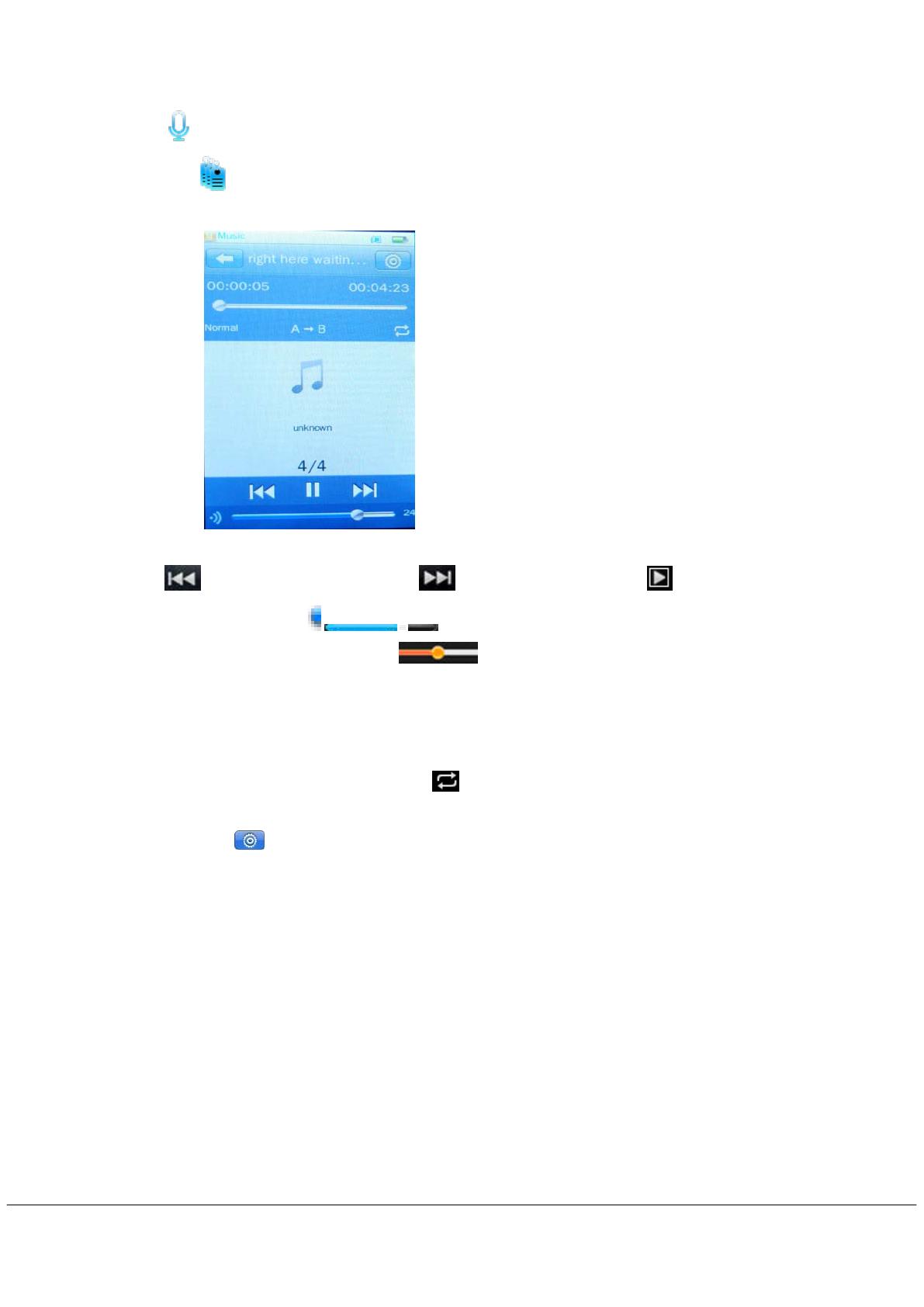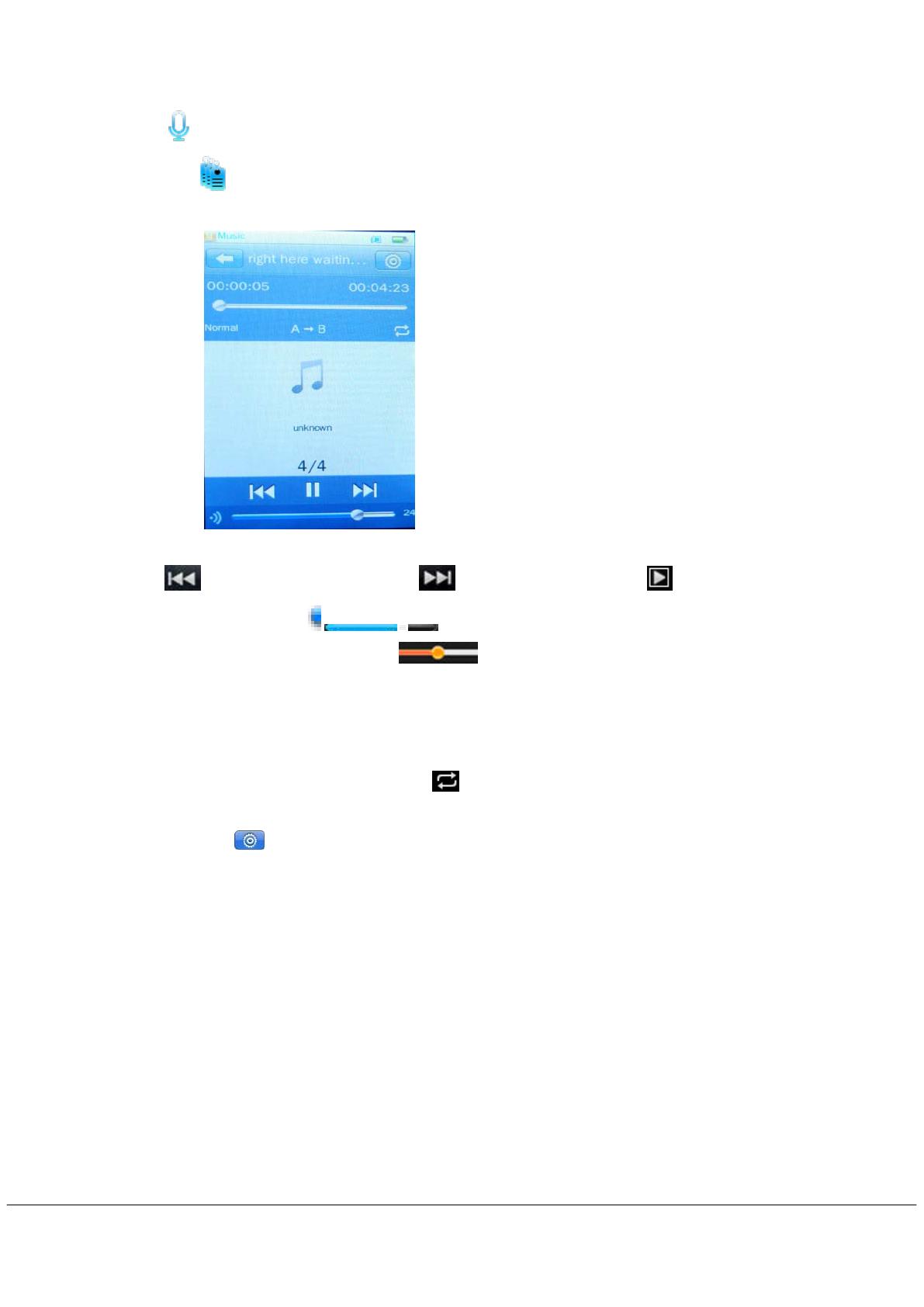
- 5 -
Click : list all record files.
Click
: list all the music tag set by user; supporting up to 32 tag lists.
3. Then press the music file to to start playing.
4. Click
to select the previous file, click to select the next file. Click to play /pause, When
playing the song,Slide the
to adjust the Volume,
Fast forward or Fast backward: Slide
to adjust the playing point.
EQ Setting: Under playing status, Click “NORMAL” to choose EQ mode, Including Normal, Rock,
Pop, Classic, Soft, Jazz ,DBB and User EQ,
A-B Repeat:Under playing status, Click “A” to set repeat start point A,And then click”B” to set repeat
end point B. The player will then loop-play the content between point A and B.
Play mode: Under playing status, Click to choose play mode, Including Sequence, Repeat
One, Repeat All, shuffle and Intro.
Setting: Click
to enter setting menu and browse available options by moving the menu towards
up.
Variable Speed Playback: set music playing speed from -4 to 4.
Add Tag: The now-playing music with its current time point will be added to Tag List and
the system then will return to playing interface.
Delete: Delete specific song you want.
Information: Check the information of now playing music.
Add to My playlist: select one list to add to music file.
User EQ: this option allows you to adjust the range manually.
Advanced: Click Advanced to enter setting menu, Including Replay Times, Replay Gap and Fade in/out.
Synchronous Lyric Display
The player supports lyric files with *.LRC suffix, and displays synchronously.
How to use lyric files?
Please make sure the lyric has the same name to the music
For example: