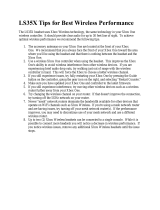NOTES
• To use the headset, you must be
signed in with a gamer prole. The
rst time you use the headset, you
m
ust connect to Xbox Live. For
information about Xbox Live, visit
www.xbox.com/live.
• You can connect up to four wireless
headsets to a console at one time.
Each connected headset is assigned
to a quadrant on the Ring of Light.
•
Before you can connect a wireless
headset, at least one quadrant must
b
e free (unlit). To disconnect a
wireless controller, press and hold
the Xbox Guide button for three
seconds, and then turn the controller
o
ff. To disconnect a wired controller,
unplug its cable from the console.
• I
f you plan to connect multiple
controllers and multiple wireless
headsets, connect a wireless
headset rst, alternating between
each headset and its intended
controller.
•
A controller is not required for the
headset to work with the console. If
you’re not using a controller, the
headset will occupy its own
quadrant on the Ring of Light. If you
have a friends list, you can open a
chat window or send a voice
message using the wireless headset
a
nd either the Xbox 360 Media
Remote or the Xbox 360 Universal
Media Remote.
• An Xbox 360 Headset (wired)
takes precedence over a wireless
h
eadset. A wireless headset cannot
be associated with a controller
that is connected to a wired
headset. To use a wireless headset
instead, disconnect the wired
headset and then repeat the
wireless connection steps.
• W
hen you turn off your console, the
headset also turns off. It will still be
connected the next time you turn on
the console.
• Y
our headset is connected to only
one console at a time. You can
connect to a new console at any
time, but your connection to the
previously connected console will
be lost.
•
The Xbox 360 Wireless Headset
works only within 9 meters (30
f
eet) of the console. Objects
between the controller and the
console can reduce this range.
X134458701_man.indd 9 1/19/2007 9:29:53 AM