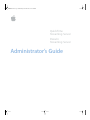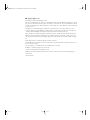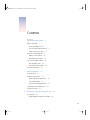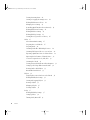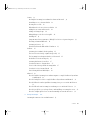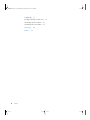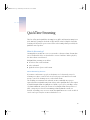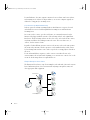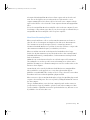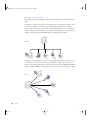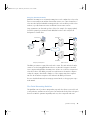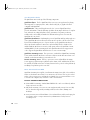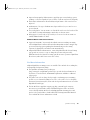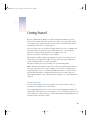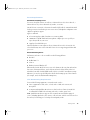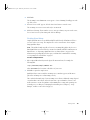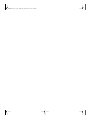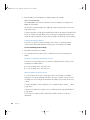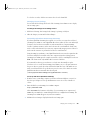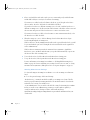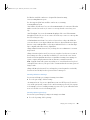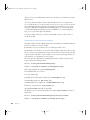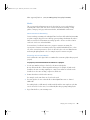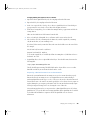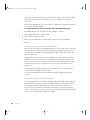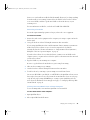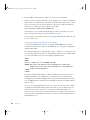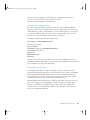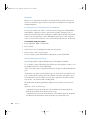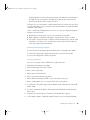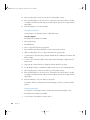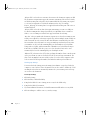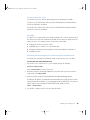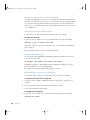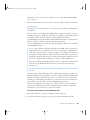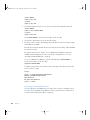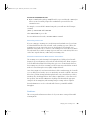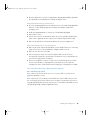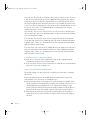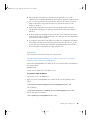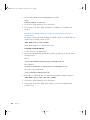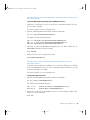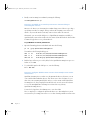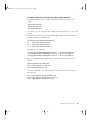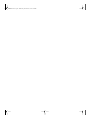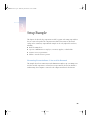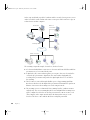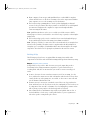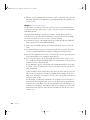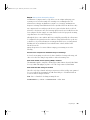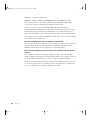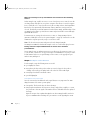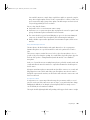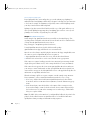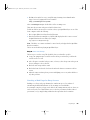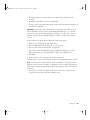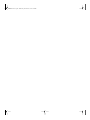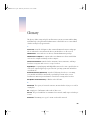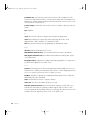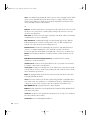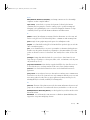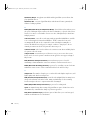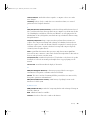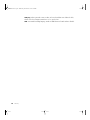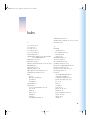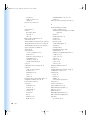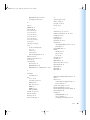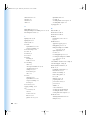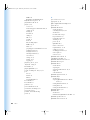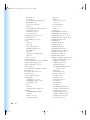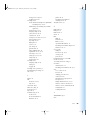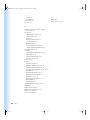Administrator’s Guide
QuickTime
Streaming Server
Darwin
Streaming Server
LL0329.book Page 1 Wednesday, November 20, 2002 2:09 PM

K
Apple Computer, Inc.
©
2002 Apple Computer, Inc. All rights reserved.
The owner or authorized user of a valid copy of QuickTime Streaming Server and Darwin Streaming Server software
may reproduce this publication for the purpose of learning to use such software. No part of this publication may be
reproduced or transmitted for commercial purposes, such as selling copies of this publication or for providing paid-
for support services.
The Apple logo is a trademark of Apple Computer, Inc., registered in the U.S. and other countries. Use of the
“keyboard” Apple logo (Option-Shift-K) for commercial purposes without the prior written consent of Apple may
constitute trademark infringement and unfair competition in violation of federal and state laws.
Apple, the Apple logo, AppleScript, AppleShare, AppleTalk, ColorSync, FireWire, Keychain, Mac, Macintosh, Power
Macintosh, QuickTime, Sherlock, and WebObjects are trademarks of Apple Computer, Inc., registered in the U.S.
and other countries. AirPort, Extensions Manager, Finder, iMac, and Power Mac are trademarks of Apple Computer,
Inc.
Adobe and PostScript are trademarks of Adobe Systems Incorporated.
Java and all Java-based trademarks and logos are trademarks or registered trademarks of Sun Microsystems, Inc. in
the U.S. and other countries.
Netscape Navigator is a trademark of Netscape Communications Corporation.
RealAudio is a trademark of Progressive Networks, Inc.
© 1995–2001 The Apache Group. All rights reserved.
UNIX is a registered trademark in the United States and other countries, licensed exclusively through X/Open
Company, Ltd.
022-0329/11-20-02
LL0329.book Page 2 Wednesday, November 20, 2002 2:09 PM

3
Contents
Preface
QuickTime Streaming 7
What Is Streaming? 7
About Streaming Servers 7
Live Versus On-Demand Delivery 8
Simple Setup for Live Video 8
How Does Streaming Work? 9
Multicast Versus Unicast 10
Relaying Streamed Media 11
The Total Streaming Solution 11
The QuickTime Suite 12
More About QTSS and DSS 12
For More Information 13
1 Getting Started 15
Setup Overview 15
Hardware and Software 16
Client Computer Requirements 16
Server Requirements 17
Live Broadcasting Requirements 17
Setting Up Your Streaming Server 18
Testing Your Setup 19
2 Managing Your Streaming Server 21
User Interface 21
Working With Streaming Server Admin 21
LL0329.book Page 3 Wednesday, November 20, 2002 2:09 PM

4
Contents
Viewing Streaming Status 22
Starting or Stopping Streaming Service 22
Working With Connected Users 22
Changing Server Settings 23
Controlling QuickTime Broadcaster Remotely 23
Working With General Settings 24
Working With Port Settings 25
Working With Log Settings 25
Viewing Error Logs and Access History 26
Media 27
About Instant-On Streaming 27
Preparing Prerecorded Media 27
Preparing Audio 28
Streaming Media Files With Multiple Sources 28
Streaming File Formats Like .avi, .text, and .wav 28
Exporting a QuickTime Movie as a Hinted Movie 29
Improving the Performance of Hinted Movies 30
Session Description Protocol (SDP) Files 30
Streaming Live Media 31
Viewing Streamed Media From a Client Computer 31
Setting Up a Web Page With Streamed Media 32
Creating Links to MP3 Playlists 33
Bandwidth Considerations 33
Playlists 34
Using Playlists to Broadcast Prerecorded Media 34
Working With Playlist Settings 34
Starting and Stopping Playlists 35
Creating a Playlist 35
Changing a Playlist 36
Deleting a Playlist 36
Relays 37
Working With Relay Settings 37
Setting Up Relays 38
Turning a Relay On or Off 39
LL0329.book Page 4 Wednesday, November 20, 2002 2:09 PM

Contents
5
Security 39
Resetting the Streaming Server Admin User Name and Password 39
Controlling Access to Streamed Media 40
Creating an Access File 40
What Clients Need to Access Protected Media 42
Adding User Accounts and Passwords 42
Adding or Deleting Groups 42
Making Changes to the User or Group File 42
Installing SSL 43
Using Automatic Unicast (Announce) With QTSS or DSS on a Separate Computer 43
Executing a Command With sudo 44
Streaming on Port 80 45
Firewalls and Networks With Address Translation 45
Problems 45
Streaming Server Admin Is Not Responding 46
The Server Doesn’t Start Up or Quits Unexpectedly 46
The Streaming Server Computer Crashes or Is Restarted 46
Media Files Do Not Stream Properly 46
Streaming Performance Seems Slow 47
Users Can’t Connect to Your Broadcast 47
Users See Error Messages While Streaming Media 47
Users Can’t See Live Streamed Media 48
You’re Having Problems With Playlists 48
Advanced 49
How do I bind the Streaming Server Admin computer to a single IP address if my machine
is multihomed? 49
How do I bind QTSS or DSS to a single IP address if my machine is multihomed? 50
How do I kill and restart the QuickTime Streaming Server processes in Mac OS X Server?
51
How do I kill and restart Streaming Server Admin processes in Mac OS X Server? 51
How do I get QTSS to re-read its preferences without killing or restarting the server? 52
How do I configure QTSS to host streams from multiple user media directories? 52
3 Setup Example 55
Streaming Presentations—Live and On Demand 55
LL0329.book Page 5 Wednesday, November 20, 2002 2:09 PM

7
PREFACE
QuickTime Streaming
The focus of this guide is QuickTime Streaming Server (QTSS) and Darwin Streaming Server
(DSS). But before getting into the details of QTSS and DSS, it may be helpful to learn what
streaming is all about and to get an overview of the total streaming solution provided by the
QuickTime suite of products.
What Is Streaming?
Streaming delivers media from a server over a network to a client in real time, from modem
rates to broadband. No file is ever downloaded to a viewer’s hard drive. Media is played by
the client software as it is delivered.
With QuickTime streaming you can deliver
m
broadcasts of live events in real time
m
video on demand
m
playlist broadcasts of prerecorded content
About Streaming Servers
If you want to send streams to people over the Internet or a local network, you need a
streaming server. Just as you need a web server for web pages, and a mail server for email
messages, you need a streaming server to send real-time streams.
The streaming server transmits video and audio streams to individuals in response to
requests from those individuals using client software such as QuickTime Player. The requests
are handled using Real-Time Streaming Protocol (RTSP), a protocol for controlling a stream
of real-time multimedia content. The streams are sent using Real-Time Transport Protocol
(RTP), a transport protocol used for transmitting real-time multimedia content over
networks. A streaming server can create streams from QuickTime movies stored on a disk. It
can also send copies of any live streams to which it has access.
LL0329.book Page 7 Wednesday, November 20, 2002 2:09 PM

8
Preface
For small audiences, the same computer can run web server software, mail server software,
and streaming server software. For larger audiences, one or more computers typically are
dedicated to acting purely as streaming servers.
Live Versus On-Demand Delivery
Delivery options for real-time streaming media are divided into two categories: live and
on demand. You can serve both from QuickTime Streaming Server and from Darwin
Streaming Server.
Live events, such as concerts, speeches, and lectures, are commonly streamed over the
Internet as they happen with the assistance of broadcasting software, such as QuickTime
Broadcaster. The broadcasting software encodes a live source, such as video from a camera,
in real time and delivers the resulting stream to the server. The server then serves, or
“reflects,” the live stream to clients.
Regardless of when different customers connect to the stream, each sees the same point in
the stream at the same time. This live experience can be simulated with recorded content
by broadcasting from an archive source such as a tape deck or creating playlists of media on
the server.
For an on-demand delivery experience, such as a movie or an archived lecture, each
customer initiates the stream from the beginning, so no customer ever comes in “late” to the
stream. No broadcasting software is required in this case.
Simple Setup for Live Video
The illustration below shows a setup for streaming live video and audio. (Most video cameras
have a built-in microphone.) You can stream audio only using a microphone, mixer, and
other appropriate audio equipment.
Broadcaster
Streaming server
LL0329.book Page 8 Wednesday, November 20, 2002 2:09 PM

QuickTime Streaming
9
A PowerBook G4 with QuickTime Broadcaster software captures and encodes video and
audio. The encoded signal is sent over an Internet Protocol (IP) network to a server
computer running QTSS or DSS software. QTSS or DSS on the server computer sends the
signal over the Internet or a local network to client computers that tune in using QuickTime
Player.
You can also run QuickTime Broadcaster and QTSS or DSS on the same computer. If you are
broadcasting to a large audience (more than, say, 100), however, Apple recommends that you
run QuickTime Broadcaster and QTSS or DSS on separate computers.
How Does Streaming Work?
When you watch and listen to cable or over-the-air media transmissions on television or
radio, the cable or electromagnetic wavelengths used are dedicated to that transmission.
Those transmissions are mostly uncompressed and so consume large amounts of
transmission bandwidth. But that’s not a problem, because they don’t have to compete with
other transmissions within the frequency over which they’re broadcast.
When you send that same media over the Internet, the bandwidth used is no longer
dedicated to only that transmission stream. The media now has to share extremely limited
bandwidth with thousands, potentially millions, of other transmissions traveling back and
forth over the Internet.
Multimedia sent over the Internet is therefore encoded and compressed for transmission.
The resulting files are saved in a specific location, and streaming server software such as
QuickTime Streaming Server or Darwin Streaming Server is used to send the media over the
Internet to client computers.
Streamed media can be viewed by both Macintosh and Windows users using QuickTime
Player (available free on the Apple web site) or any other application that supports
QuickTime or standard MPEG-4 files. Streams can also be set up so that users can view them
from within a web browser when the QuickTime plug-in is installed.
When a user starts to play streamed media through a web page, the QuickTime plug-in sends
a request to the streaming server. The server responds by sending the multimedia content to
the client computer.
The type of multimedia that is sent to the client computer depends on what content you
specified on the web page. If you linked to a playlist created on the streaming server, that’s
sent. If you linked to a QuickTime movie in the specified media directory, that movie is sent.
If you linked to a live broadcast, that’s sent.
LL0329.book Page 9 Wednesday, November 20, 2002 2:09 PM

10
Preface
Multicast Versus Unicast
QTSS and DSS support both multicast and unicast network transport to deliver streaming
media.
In a multicast, a single stream is shared among the clients (see illustration). Each client “tunes
in” to the stream much as a radio tunes in to an FM broadcast. Although this technique
reduces network congestion, it does require a network that either has access to the multicast
backbone, otherwise called the Mbone, for content generally distributed over the Internet, or
is multicast enabled for content distributed within a contained private network.
In a unicast, each client initiates its own stream, resulting in the generation of many one-to-
one connections between client and server (see illustration). Many clients connected via
unicast to a stream in a local network can result in heavy network traffic. But this technique is
the most reliable for delivery over the Internet since no special transport support is required.
Multicast
Unicast
LL0329.book Page 10 Wednesday, November 20, 2002 2:09 PM

QuickTime Streaming
11
Relaying Streamed Media
QuickTime Streaming Server or Darwin Streaming Server can be configured as a relay. A relay
listens to an incoming stream and then forwards that stream to one or more destinations. A
relay can reduce Internet bandwidth consumption. Relays can be useful in special broadcast
situations, especially if numerous viewers in different locations want to tune in.
Large organizations can often make good use of relays. For example, if a company regularly
broadcasts a quarterly presentation from the CEO, that broadcast can be relayed from
headquarters to branch offices.
The CEO’s presentation is captured live with a video camera. The audio and video from the
camera are encoded using QuickTime Broadcaster on a Mac OS X computer. A Mac OS X
Server computer with QuickTime Streaming Server software acts as the relay computer and
relays the broadcast of the CEO’s presentation over the Internet to destination computers
serving the company’s branch offices. Employees of the company using client computers
tune in to the destination computers to hear and watch the CEO’s presentation.
For more detailed information about setting up streamed media, see the appropriate topics
in this manual.
The Total Streaming Solution
The QuickTime suite of products is unique in that it provides the software you need for end-
to-end production, transmission, and reception of streamed media. Each product is designed
from start to finish for optimum compatibility with every other component in the suite.
Destination
ClientsDestinationBroadcaster
Clients
Relay
Company headquarters Branch offices
Internet
LL0329.book Page 11 Wednesday, November 20, 2002 2:09 PM

12
Preface
The QuickTime Suite
The QuickTime suite is made up of the following components:
QuickTime Player:
The free QuickTime Player is an easy-to-use application for playing,
interacting with, or viewing any video, audio, virtual reality ( VR), or graphics file that is
compatible with QuickTime.
QuickTime Pro:
This powerful application, the “Pro” version of QuickTime Player,
provides an abundance of media authoring capabilities. From simple slide shows to complex
video and audio encoding, Media Skin creation, automation of repetitive production
workflow tasks, and assembly of hundreds of different media types into one movie file,
QuickTime Pro can do it all.
QuickTime Broadcaster:
Combining the power of QuickTime with legendary Apple ease
of use, QuickTime Broadcaster allows just about anyone to produce a live broadcast event.
From a backyard birthday party to a corporate keynote speech, QuickTime Broadcaster
allows anyone with an Internet connection to attend virtually. This free download, also
included with Mac OS X Server version 10.2, will capture and encode QuickTime content,
including MPEG-4, for live streaming via the web. QuickTime Broadcaster supports most
codecs supported by QuickTime and allows users to create custom settings.
QuickTime Streaming Server:
The open-source, standards-based QuickTime Streaming
Server, included with Mac OS X Server version 10.2, delivers media either in real time or on
demand over the Internet with no per-stream license fee.
Darwin Streaming Server:
This free, open-source version of QuickTime Streaming
Server supports popular enterprise platforms such as Linux, Solaris, and Windows NT/2000.
It is available for download in source or binary form and can be ported to other platforms by
modifying a few platform-specific source files.
More About QTSS and DSS
QuickTime Streaming Server (QTSS) 4 and Darwin Streaming Server (DSS) 4 let you deliver
media over the Internet in real time. Users can tune in to broadcasts of live or prerecorded
media, or they can view prerecorded media on demand. Users see streamed media as soon
as it reaches the computer; they don’t have to wait to download files.
Features of QTSS and DSS 4 include
m
Native MPEG-4 streaming:
Standard hinted MPEG-4 files can be served directly, without
being converted to .mov files.
m
MP3 audio streaming:
You can create your own Internet radio station. Now serve MP3
files to clients that support MP3 streaming via HTTP, such as iTunes, WinAmp, and
RealPlayer.
m
An even easier-to-use web-based admin:
You can benefit from a whole new design, plus
new features such as a setup assistant and easy administration of relays between
streaming servers.
LL0329.book Page 12 Wednesday, November 20, 2002 2:09 PM

QuickTime Streaming
13
m
Improved stream quality:
Enhancements to Apple skip-protection technology (patent
pending)—a collection of quality-of-service features-—result in even better stream quality.
m
Performance enhancements:
Overall stability and performance of the server has been
improved.
m
Authentication:
Two types of authentication, digest and basic, let you control access to
protected media.
m
Server-side playlists:
You can stream a set of media files as if it were a live broadcast. This
can be ideal for creating and managing a virtual radio or television station.
m
Relay support:
You can easily set up several layers of servers to broadcast streams to a
virtually unlimited number of clients.
QTSS and DSS 4.1 added these features:
m
Support for Instant-On:
Viewers with a broadband connection watching a streaming
video with QuickTime 6 and later will benefit from Instant-On, an advance in Apple skip-
protection technology (patent pending) that dramatically improves the viewing
experience by playing video and audio streams instantaneously.
m
Integrated Broadcaster administration:
A new dialog linked from the General Settings
page provides an easy way to set up or change the user name and password for
QuickTime Broadcaster. A Broadcast Settings pane allows remote operation of QuickTime
Broadcaster (on Mac OS X Server version 10.2 or later).
For More Information
Additional QuickTime streaming resources are available. These include classes, mailing lists,
and frequently asked questions (FAQs).
m
The QuickTime Streaming Server product page
(http://www.apple.com/quicktime/products/qtss/) provides the latest information on
key features, recent downloads, and minimum requirements, with links to additional
support pages.
m
The public source web site (http://developer.apple.com/darwin/projects/streaming/)
provides access to Darwin Streaming Server source code as well as access to the public
Concurrent Version System (CVS) archive and developer information. Be sure to read the
FAQs linked from this page.
m
The Mac OS X Server AppleCare support page (http://www.info.apple.com/usen/
macosxserver/) provides links to many useful Knowledge Base articles on all of the
services that ship with Mac OS X Server, including QuickTime Streaming Server and
Apache. It also provides links to downloadable PDFs of
Getting Started With Mac OS X
Server
and
Mac OS X Server Administrator’s Guide.
LL0329.book Page 13 Wednesday, November 20, 2002 2:09 PM

14
Preface
m
The QuickTime Streaming course takes an in-depth look at QuickTime Streaming Server
and Darwin Streaming Server by teaching system administrators and QuickTime authors
the details behind real-time streaming. For more information, see the Resources section
of the QuickTime Streaming Server product page
(http://www.apple.com/quicktime/products/qtss/).
m
The best-selling
QuickTime for the Web
is an excellent hands-on guide. This Apple
QuickTime Developer Series book shows how to integrate video, recorded sound, Flash
animation, virtual reality, MIDI, text, still images, live streams, games, and user interactivity
into a web site. The companion CD-ROM includes QuickTime Pro and a full set of
development tools for both Windows and Macintosh. Published by Morgan Kaufmann,
this award-winning book is featured with other useful titles on the QuickTime
Instructional web site (http://www.apple.com/quicktime/tools_tips/books.html). Get the
third edition for the most up-to-date information.
m
The Apple Discussions area within the AppleCare support web site
(http://discussions.info.apple.com/) provides a community posting location for
QuickTime Streaming Server issues. Navigate to the Mac OS X Server section and then
to QuickTime Streaming Server. You can post messages and view posts from other
registered users.
m
Apple hosts many mailing lists (http://lists.apple.com) including lists for streaming server
users and developers. Actively followed by Apple engineers, these lists are an excellent
resource for novice and advanced users alike. If you want to subscribe, click “Lists hosted
on this site,” and then click “streaming-server users” or “streaming-server developers,”
and sign up. You can also search through the archives of both lists.
m
The QuickTime Services web site (http://www.apple.com/quicktime/tools_tips/services/)
lists streaming service providers. Apple partners listed provide services ranging from
content delivery and encoding to authoring and webcasting.
m
If you are an advanced user, you may want to review the Request for Comments (RFC)
memorandums on the RTP and RTSP standards by visiting the web site of the Internet
Engineering Task Force (IETF). For RTP, the web address is
http://www.ietf.org/rfc/rfc1890.txt. For RTSP, it is http://www.ietf.org/rfc/rfc2326.txt.
LL0329.book Page 14 Wednesday, November 20, 2002 2:09 PM

15
CHAPTER
1
1
Getting Started
Welcome to QuickTime Streaming Server (QTSS) and Darwin Streaming Server (DSS).
Mac OS X Server includes QTSS in its suite of services. QTSS comes preinstalled on Apple
server hardware and is optimized for the Power Mac G4. It is also installed if you purchase
and install the Mac OS X Server software package.
DSS, based on the same code as QTSS and supported by the open source community, runs
on non-Mac OS X Server platforms. You can download the source code and compiled
binaries free of charge from the Apple Darwin Streaming Server web site
(http://developer.apple.com/darwin/projects/streaming/).
QTSS and DSS are similar in design and configuration to Apache, the popular web server
software that is also included in Mac OS X Server. If you have experience working with
Apache, working with QTSS or DSS will seem familiar.
This chapter will help you get your streaming server up and running quickly.
Note:
The instructions that follow assume that you have already installed and performed a
basic setup of Mac OS X Server or other compatible server software. For instructions on
setting up Mac OS X Server, see “Getting Started With Mac OS X Server” (included on the
installation CD and available to download in PDF format at http://www.info.apple.com/
support/manuals.html). For a list of platforms that DSS supports, see “Server Requirements”
on page 17.
Setup Overview
1
If you are currently using an older version of QTSS or DSS, and you want to retain your
streaming server configuration, note the following:
If you’re upgrading Mac OS X Server:
Your old server settings (including streaming server
settings) will be automatically preserved. If you want to do a “clean install” and preserve your
old streaming server settings, back up your “/Library/QuickTimeStreaming/Config/ directory
and merge back any customized settings.
LL0329.book Page 15 Wednesday, November 20, 2002 2:09 PM

16
Chapter 1
If you’re upgrading DSS on a non-Mac OS X platform:
The new installation overwrites the
configuration files. If you want to preserve your old settings, back up your “/etc/streaming/”
directory (for Windows, “c:\Program Files\Darwin Streaming Server\” directory) and merge
back any customized settings.
2
If you are setting up QTSS or DSS on a remote server or a server with no display attached (a
“headless” server such as Xserve), you should already have set up an administrator computer
from which you can enable and configure the streaming server software using the web-based
Streaming Server Admin user interface (UI). For information on setting up an administrator
computer, see
Getting Started With Mac OS X Server.
3
If you want to run DSS on non-Mac OS X Server platforms, download the free installation
package (http://developer.apple.com/darwin/projects/streaming/).
4
If you want to broadcast live content, you can use QuickTime Broadcaster, which is included
and installed with Mac OS X Server. For setup and other information, see the Apple
QuickTime Broadcaster web page (http://www.apple.com/quicktime/products/broadcaster/)
and QuickTime Broadcaster online help.
Note:
QuickTime Broadcaster and QTSS must be running on the same computer if you
want to control QuickTime Broadcaster remotely. This feature is available only with Mac OS X
version 10.2 and QTSS 4.1 and later.
Hardware and Software
Make sure that your hardware and software meet the following requirements.
Client Computer Requirements
QuickTime 6 and a broadband Internet connection are required to take advantage of Instant-
On using QuickTime Streaming Server or Darwin Streaming Server 4.1 or later.
Any computer with QuickTime 4 or later installed can view media streamed by the streaming
server. For best results, Apple recommends QuickTime 6 or later.
Any ISO-compliant MPEG-4 player can view MPEG-4 files. Streaming MP3 playlists can be
listened to using iTunes or other compatible streaming MP3 player such as WinAmp.
You can download QuickTime client software from the QuickTime web site at
http://www.apple.com/quicktime/products/qt/
Important
During remote installation, the administrator computer and the server must be
connected to the same IP subnet. If necessary, you can connect a portable administrator
computer to the server’s subnet during installation, or install the software over the
administrator computer’s subnet, and then move the server to its permanent network
location to finish setting it up.
LL0329.book Page 16 Wednesday, November 20, 2002 2:09 PM

Getting Started
17
Server Requirements
QuickTime Streaming Server
You can use the QTSS software on an Xserve, a Macintosh Server G4, a Power Mac G4, a
Macintosh Server G3, a Power Macintosh G3, an iMac, or an eMac.
Mac OS X Server version 10.2 or later must be installed. QTSS will also run under Mac OS X
Desktop version 10.2 and Desktop/Server version 10.1.x, although this configuration is not
eligible for AppleCare support.
Apple recommends
m
at least 128 megabytes (MB) of random-access memory (RAM)
m
a minimum of 512 MB of RAM and 500 megahertz or higher processor speed if you
expect heavy traffic on your server
m
1 gigabyte of available disk space
Automatic hardware restart requires an Xserve, Macintosh Server G4, or Power Mac G4
released in February 2000 or later. Mac OS X Server does not support upgraded PowerPC
processors.
Darwin Streaming Server
DSS binaries and source code are available on the following platforms:
m
Mac OS X
m
RedHat Linux 7.2
m
Solaris 8
m
Windows 2000 and Windows NT
When installed on Mac OS X, DSS stores some of its binaries in the /usr/sbin/ and /usr/bin
directories (for Linux and Solaris, /usr/local/sbin/ and /usr/local/bin). If this path is not
included in your shell’s default $PATH variable, add it to your shell’s environment settings.
Otherwise, you need to type the full path to the file when starting up any of these binaries
(for example, /usr/local/sbin/DarwinStreamingServer).
Live Broadcasting Requirements
You need the following equipment to stream live audio or video:
m Source equipment for audio, video, or both, such as a VCR, video camera, and
microphone.
m A computer with QuickTime Broadcaster or other broadcast software (PowerPC G4
recommended for MPEG-4 broadcasting) and a video or audio capture card.
Note: QuickTime Broadcaster supports video capture from most FireWire-equipped
sources, including digital video (DV) cameras, some webcams, and DV converter boxes for a
fast and easy broadcasting process with professional-quality results.
LL0329.book Page 17 Wednesday, November 20, 2002 2:09 PM

18 Chapter 1
m 128 MB of RAM (256 MB recommended for professional broadcasting).
m QuickTime 6 or later.
Setting Up Your Streaming Server
Follow these steps to set up your streaming server:
1 From Mac OS X Server, click the Streaming Server Admin icon in the Dock. From a server
with QuickTime Streaming Server or Darwin Streaming Server installed, open your web
browser. From a remote computer, open Microsoft Internet Explorer version 4.5 or later,
Netscape Navigator or Netscape Communicator version 4.x or later, or Mozilla 1.0 or later.
2 Enter the URL for your Streaming Server Admin computer. For example:
http://hostname:1220
where hostname is the hostname or IP address of your streaming server computer and
1220 is the port number.
The first time you run Streaming Server Admin, the Setup Assistant prompts you for a user
name and password.
Note: For help on administering your streaming server software, select the question mark
on any Streaming Server Admin page.
3 After entering and reentering a new user name and password in the Assign Username/
Password page, click Set Password.
Note: You will use this user name and password to administer the streaming server.
The MP3 Broadcast Password page appears.
4 Enter and reenter a new password.
You will use this password when you send an MP3 stream to your streaming server.
5 Click Next.
The Secure Administration page appears. Enable this option only if you are administering
your server remotely and have an SSL certificate installed for secure remote administration.
For more information on secure mode operation, see “Installing SSL” on page 43.
6 Click Next.
The Media Folder page appears. Note the default path. This is where you place media you
want to stream.
7 Click Next.
The Streaming on Port 80 page appears. Enable port 80 if you intend to allow content to be
viewed from outside the local area network (that is, from the Internet). For information on
the pros and cons of choosing this option, see “Streaming on Port 80” on page 45.
LL0329.book Page 18 Wednesday, November 20, 2002 2:09 PM

Getting Started 19
8 Click Finish.
The Streaming Server Admin main screen appears. “Server is Running” should appear at the
top of the screen.
9 If instead “Server is Idle” appears, click the Start Server button to start the server.
The streaming server is now active and ready to stream media.
10 Click General Settings. If you want the server to start up each time you power on the server,
choose Start Server at System Startup and click Save Changes.
Testing Your Setup
Sample QuickTime movies are included with QTSS and DSS in the default movie folder so
you can test the server setup. The sample movies can be viewed from a client computer
using QuickTime Player.
Note: The included sample .mp3 file is for use in a streaming MP3 playlist only. It is not a
hinted QuickTime movie and cannot be streamed on demand via RTSP. For information on
hinted movies, see “Exporting a QuickTime Movie as a Hinted Movie” on page 29. For
information on preparing MP3 and other prerecorded media for simulated live streaming,
see “Preparing Prerecorded Media” on page 27.
To view a sample movie:
1 Choose Open URL in New Player in the player File menu and enter, for example, the
following URL:
rtsp://hostname/sample_300kbit.mov
where hostname is the host name or IP address of your server.
2 Click OK to request the sample movie.
QuickTime Player connects with the streaming server, a window appears, and the movie
plays if the streaming server is functioning correctly.
This concludes the initial setup of your streaming server software. Additional settings depend
on your hardware and software, network connections, expected number of viewers, and
media you want to stream. For guidance in determining these settings and operating your
streaming server, see Chapter 2, “Managing Your Streaming Server,” Chapter 3, “Setup
Example,” and the resources listed on page 13.
LL0329.book Page 19 Wednesday, November 20, 2002 2:09 PM

LL0329.book Page 20 Wednesday, November 20, 2002 2:09 PM
Page is loading ...
Page is loading ...
Page is loading ...
Page is loading ...
Page is loading ...
Page is loading ...
Page is loading ...
Page is loading ...
Page is loading ...
Page is loading ...
Page is loading ...
Page is loading ...
Page is loading ...
Page is loading ...
Page is loading ...
Page is loading ...
Page is loading ...
Page is loading ...
Page is loading ...
Page is loading ...
Page is loading ...
Page is loading ...
Page is loading ...
Page is loading ...
Page is loading ...
Page is loading ...
Page is loading ...
Page is loading ...
Page is loading ...
Page is loading ...
Page is loading ...
Page is loading ...
Page is loading ...
Page is loading ...
Page is loading ...
Page is loading ...
Page is loading ...
Page is loading ...
Page is loading ...
Page is loading ...
Page is loading ...
Page is loading ...
Page is loading ...
Page is loading ...
Page is loading ...
Page is loading ...
Page is loading ...
Page is loading ...
Page is loading ...
Page is loading ...
Page is loading ...
Page is loading ...
Page is loading ...
Page is loading ...
Page is loading ...
Page is loading ...
Page is loading ...
Page is loading ...
Page is loading ...
Page is loading ...
Page is loading ...
Page is loading ...
Page is loading ...
Page is loading ...
Page is loading ...
Page is loading ...
-
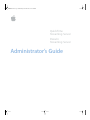 1
1
-
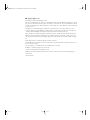 2
2
-
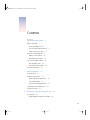 3
3
-
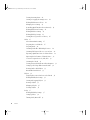 4
4
-
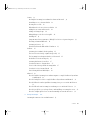 5
5
-
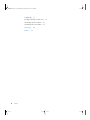 6
6
-
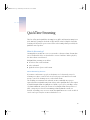 7
7
-
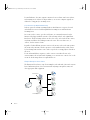 8
8
-
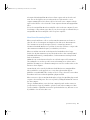 9
9
-
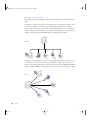 10
10
-
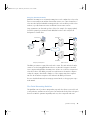 11
11
-
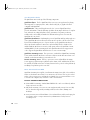 12
12
-
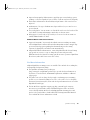 13
13
-
 14
14
-
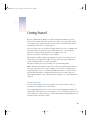 15
15
-
 16
16
-
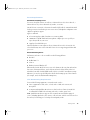 17
17
-
 18
18
-
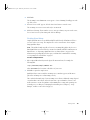 19
19
-
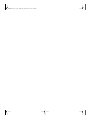 20
20
-
 21
21
-
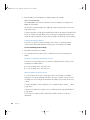 22
22
-
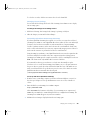 23
23
-
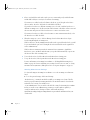 24
24
-
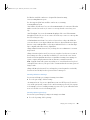 25
25
-
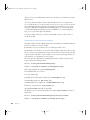 26
26
-
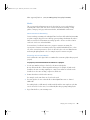 27
27
-
 28
28
-
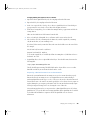 29
29
-
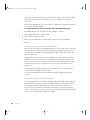 30
30
-
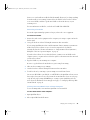 31
31
-
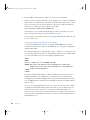 32
32
-
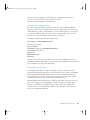 33
33
-
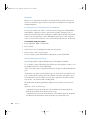 34
34
-
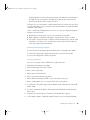 35
35
-
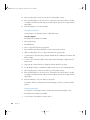 36
36
-
 37
37
-
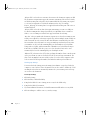 38
38
-
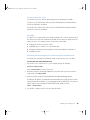 39
39
-
 40
40
-
 41
41
-
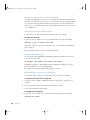 42
42
-
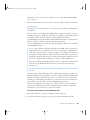 43
43
-
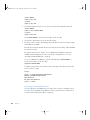 44
44
-
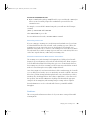 45
45
-
 46
46
-
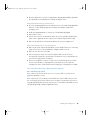 47
47
-
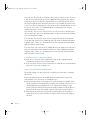 48
48
-
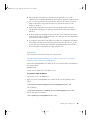 49
49
-
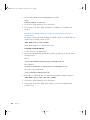 50
50
-
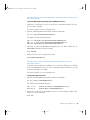 51
51
-
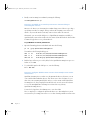 52
52
-
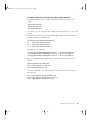 53
53
-
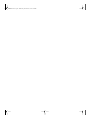 54
54
-
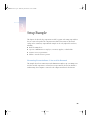 55
55
-
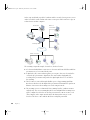 56
56
-
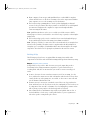 57
57
-
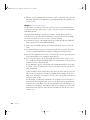 58
58
-
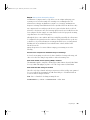 59
59
-
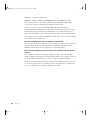 60
60
-
 61
61
-
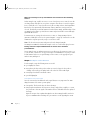 62
62
-
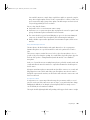 63
63
-
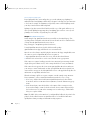 64
64
-
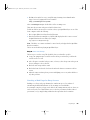 65
65
-
 66
66
-
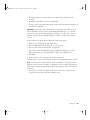 67
67
-
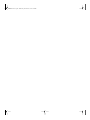 68
68
-
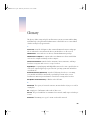 69
69
-
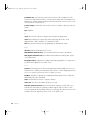 70
70
-
 71
71
-
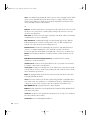 72
72
-
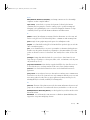 73
73
-
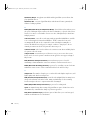 74
74
-
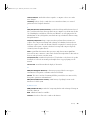 75
75
-
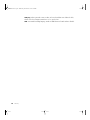 76
76
-
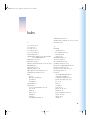 77
77
-
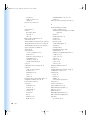 78
78
-
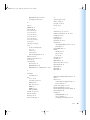 79
79
-
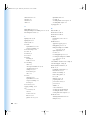 80
80
-
 81
81
-
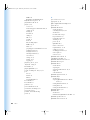 82
82
-
 83
83
-
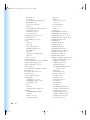 84
84
-
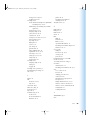 85
85
-
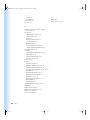 86
86
Apple QuickTime Server User manual
- Type
- User manual
Ask a question and I''ll find the answer in the document
Finding information in a document is now easier with AI
Related papers
-
Apple QuickTime 7.2 User manual
-
Apple Rack Mount Kit User manual
-
Apple Xserve Owner's manual
-
Apple 0636_Cvr User manual
-
Apple FireWire Cable User manual
-
Apple iMovie 08 Quick Start
-
Apple RAID User manual
-
Apple 073-0755 User manual
-
Apple Mac mini Owner's manual
-
Apple Computer Drive Hard Drive User manual
Other documents
-
 ADS Technologies USBAV-708 INSTANT VIDEOMPX Operating instructions
ADS Technologies USBAV-708 INSTANT VIDEOMPX Operating instructions
-
Samsung SDP-950ST Owner's manual
-
Conceptronic CUSBKMFSHARE Datasheet
-
Diamond Multimedia VC500MAC User guide
-
Samsung SDP-950DXA User guide
-
Samsung SDP-850DX User guide
-
Geovision GV-Live Streaming Installation guide
-
Olympus Dm-10 User manual
-
Olympus 20 User manual
-
Olympus AS-2300 User manual