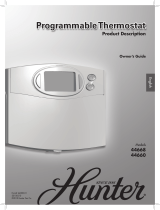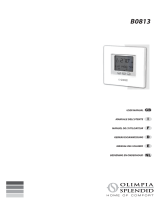Page is loading ...

Owner's Manual

YOU WILL LOVE THIS THERMOSTAT.
TM
You have the Comfort Programmable thermostat. This unique device's
state-of-the-art technology makes it easier than ever for you to keep your home
comfortable.
Designed to be as smart - and smart-looking - as any of the other electronics in
your home, your new thermostat offers programming options to fit your lifestyle -
not anybody else's. Let this manual show you how easy it is to enjoy the newest
experience in home comfort.
@ Designed and Assembled in the U.S.A.

TABLE OF CONTENTS
BUqTON IDENTIFICATION ........................................ 4
ON-SCREEN INDICATORS ........................................ 6
QUICK START
Setting the time and day ........................................... 8
Setting the temperatures for heating and cooling ........................ 9
Changing the temperature ........................................ 11
Understanding Touch 'N' Go" featme .............................. 12
PROGRAMMING THE THERMOSTAT
Programming the Touch 'N' Go feature .............................. 13
Setting the home temperature .............................. 16
Setting the away temperature .............................. 17
Setting the sleep temperature .............................. 18
Changing the temperature time periods ............................... 19
Assigning time periods to temperatures .............................. 25
OPEIqATING THE THERMOSTAT
Using Touch 'N' Go buttons ....................................... 29
To make a temporary change .............................. 29
To hold it at home, away or sleep ........................... 30
Using the thermostat to turn the heating and cooling system off ............ 31
Using the fan ................................................... 32
Using emergency heat (heat pump systems only) ....................... 33
Changing the batteries ........................................... 34
ADVANCED PROGRAMMING OP'IIONS
Advanced programming display codes chart .......................... 37
Changing from Fahrenheit to Celsius ................................ 38

TABLE OF CONTENTS
Turning off the continuous backlighting .............................. 39
Keypad lockout ................................................ 41
Unlocking the keypad .................................... 42
Changing from programmable to nonprogrammable .................... 43
Changing the number of programming periods ......................... 45
SPECIAL FEATURES
Auto changeover ................................................ 46
Smart Recovery ................................................. 46
WHAT IF...
The battery icon is displayed ....................................... 47
"Aux heat on" is displayed (heat pump systems only) ................... 47
"Em heat" is displayed (heat pump systems only) ...................... 47
There is a power outage .......................................... 48
You get a system error message .................................... 48
COMMON TERMS AND WHERE TO FIND THEM
Auto changeover ................................................ 49
Auxiliary heat (heat pump systems only) ............................. 49
Backlighting ................................................... 49
Emergency heat (heat pump systems only) ............................ 50
Hold ......................................................... 50
Mode ......................................................... 50
Override ...................................................... 50
Smart Recovery ................................................. 50
Temporary hold ................................................. 51
Time period .................................................... 51
Touch 'N' Go .................................................. 51
WARRANTY .................................................... 53

BUTTON IDENTIFICATION
©
mode
©
run
hold
©
fan
0
_t
_hedule
days period start time
@@@
d/h/m _et

BUTTON IDENTIFICATION
a. FAN
b. RUN/HOLD
c. MODE
d. UP
e. DOWN
f. DONE
g. SLEEP
h. AWAY
i. HOME
j. D/H/M SET CLOCK
k. START TIME
I. PERIOD
m. DAYS
Selects whether the fan operates continuously (on) or
only when needed for heating or cooling (auto)
Holds the currently selected temperature or runs the
scheduled program
Selects whether thermostat is set for heating,
cooling, emergency heat (heat pump system only),
auto (heat and cool as needed), or off
Increases the temperature or adjusts the screen
selection up when setting advanced programming
features
Decreases the temperature or adjusts the screen
selection down when setting advanced programming
features
Saves settings when completing a set-up or
programming step
Activates heating and cooling settings for the sleep
program period
Activates heating and cooling settings for the away
program period
Activates heating and cooling settings for the home
program period
Activates clock set mode
Activates the programming menu, displaying the
four period start times
Activates the programming menu, displaying the
four programming time periods
Activates the programming menu, displaying three
options - all days, weekdays and weekends

ON-SCREEN INDICATORS
//
/
J //
/ ,,' i

ON-SCREEN INDICATORS
1. Clock
2. Fan mode - on or auto
3. Selected heating set point; "on" indicates system is in heating mode
4. System is in auxiliary (supplemental) mode
5. Current temperature
6. Thermostat mode is either off or using emergency heat
7. Fahrenheit
8. Keypad is locked (no padlock means unlocked)
9. Celsius
10. Battery strength indicator
11. Selected cooling set point: "on" indicates system is in cooling mode
12. Second stage of cooling is active for 2 speed thermostat models
13. Day of the week for programming mode
14. System is using sleep settings
15. AM or PM indicator for current time
16. System is using away settings
17. System is in hold
18. System is in temporary hold
19. System is using home settings

QUICK START
Setting the time and day
You must set the time and day before you can use any of the thermostat's
programming features.
1. Open the door. °ll IIo
2. Press the d/h/m button. It's on the lower right, under the o ©
display screen. The day of the week will flash on the dis-
play. o o o •
3. Press the up or down button, located to the right of the
display, to change the day. Stop on the correct day. o_e
4. Press the d/h/m button again and the hour will flash on o_e
the display, o o
5. Press the tip or down button to change the hour. Stop on ooo o
the correct number.
6. Press the d/h/m button again and minutes will flash on the display.
7. Press the tip or down button to change the minutes. Stop on the correct
minute.
8. Press the done button or close the door.

QUICK START
Setting the temperatures for heating and cooling
Your thermostat is installed with pre-set heating and cooling temperature settings.
You can use these or change them so your home is as warm or as cool as you'd like
it to be. These steps will hold the temperature where you set it. For the temperature
to change automatically according to your lifestyle needs - whether you're home.
away or asleep - you'll need to follow the Touch 'N' Go instructions on pages 13 -
19.
1. Open the door. o •
2. Press the up or down button located on the right side of o o
the display. You will see the preset temperature settings
for heating and cooling. The word hoar will flash, o o o o
3. Press the up or down button to change the hoar setting.
Stop on the correct setting, oil ito
4. Press the hold/run button. ®_o
o o
000 0

QUICK START
5. Press the mode button located on the left side of the dis-
play once. You will see the preset temperature setting for
cooling appear on the right side of the display.
6. Press the up or down button. The word cool will flash.
7. Continue pressing the up or down button to change the
cool setting. Stop at the desired cooling setting.
8. Press the hold/run button located on the left side of the
display. This holds the thermostat at that setting.
9. Press the done button.
10. Close the door.
o o
o o
ooo o
o •
o o
ooo o
® o
o o
ooo o
o o
o @
ooo o

QUICK START
Changing the temperature
There are times when you want to change the temperature,
Here's how,
1. Open the door. °[_le
2. Press the up or down buttons on the right side until you o_e
reach the desired temperature setting. This creates a "tern- o o
porary hold" until the next pre-set time period. You will ooo o
see temporary bold on the display. (To switch from the
cooling temperature to the heating temperature - or vice
versa - press the mode button on the left until the word
heat or cool is flashing.) "ll IlO
3. To maintain that temperature setting so it doesn't change °_°
during the next pre-set time period, press the hold/run o o
button on the left side. The display will show bold. The ° °° o
temperature will stay at the setting you selected until you
release the hold.
4. To return the temperature to the pre-set level for that time °[_Io
period, press hold/run. This releases the hold and the tern- ®_°
perature will return to its programmed level, o o
5. Close the door. o o o o

QUICK START
Understanding Touch 'N' Go feature
The unique Touch 'N' Go feature on your thermostat is a revolutionary tool that lets
you use a simpler programming option - literally, touch and go - to help you get
the maximum comfort control from the entire comfort system.
With the touch of one Touch 'N' Go button - home, away or sleep - you can
tell your thermostat where you'll be. To keep the home at that comfort level
indefinitely, you add one more button - hold/run - and you're set. It's the ideal
choice for somebody whose schedule varies from day to day or doesn't fit into the
two or four predictable time periods allowed by the thermostat.
At the same time. these three comfort options - home. away and sleep - are
connected to the thermostat's full-level programming power so that you get the
home comfort you desire exactly when you want it.
The three Touch 'N' Go buttons are preset at the factory for typical heating and
cooling temperature settings and assigned to specific time periods. You can change
these temperature settings and the hours you want to use them easily. Learn how to
do that and discover how useful this device is as you read through this manual.

PROGRAMMING THE THERMOSTAT
Programming the Touch 'N' Go feature
The Touch 'N' Go feature on your thermostat involves the home, away and sleep
buttons immediately under the display. They are used for two programming
options. One is more sophisticated than the other.
The simpler programming option requires you to either accept the preset
temperature settings for when you are home, away or asleep, or to set your own
Touch 'N' Go heating and cooling temperature settings. Either way, your home,
away and sleep settings are automatically linked to one of four time periods that are
also preset (and changeable) on the thermostat.
You can override those preset time periods and their relationship to your home,
away and sleep buttons by pressing one of those three buttons at any time. This
will let you create a "temporary hold" at that comfort level until the next
programming period.
You can also hold the thermostat at your home, away or sleep temperatures by
pressing one of those three buttons and then pressing the hold button.
This approach is popular with people who don't follow the same routine every day.
And while you need to remember to push one of those three buttons when you
leave, come home, or go to bed, doing that is easier for some than manually
re-setting the temperature several times a day.

PROGRAMMING THE THERMOSTAT
The more sophisticated programming option works well with people who tend to
follow a more predictable routine and who also want to get the most from this
thermostat's potential. For both programming options, you must set-up your Touch
'N' Go heating and cooling temperatures in order to use the thermostat's expanded
programming options.
Here are the temperature settings that are pre-programmed for your home, away
and sleep periods.
Home 68 74
60 85
Away
Sleep
66 78

PROGRAMMING THE THERMOSTAT
Use this blank grid to determine how warm or cool you want your home to be when
you're home. away or asleep. You'll assign time periods to those temperatures later.
Home
Away
Sleep

PROGRAMMING THE THERMOSTAT
Setting the home temperature
1. Open the door.
o _ o
2. Press the home button located under the display on the o o
left. You will see a triangle icon (V) above the home but- o o
ton. This icon will always tell you whether you're in the
home, away or sleep setting, o o o o
3. You will see the heating and cooling temperatures that
were set at the factory. To use these, just close the door.
4. To change the factory settings press the home button. You o_----_e
will see the word heat flashing on the screen, o_e
5. Press the up or down button until you reach the desired o o
temperature setting, o o o o
6. Press and hold the home button for about three seconds.
The set temperature will flash, indicating that it saved
your settings.
7. To change the cooling temperature setting, press the e_----------_o
mode button repeatedly until you see the word cool flash- ©_o
ing on the screen, o o
8. Press the up or down button on the right side of the dis- ooo o
play until you reach the desired temperature setting.
9. Press and hold the home button for about three seconds. The set temperat-
ure will flash, indicating that it saved your settings.

PROGRAMMING THE THERMOSTAT
Setting the away temperature
1. Press the away button located under the display in the cen- o[_lo
I I I I
ter. You will see a triangle icon (V) above the away but-o[I ito
ton. o_o
2. You will see the heating and cooling temperatures that ooo o
were set at the factory. To use these, just close the door.
3. To change the factory settings, press the away button. You o_e
will see the word heat flashing on the screen, o_e
4. Press the up or down button on the right side of the dis- o o
play until you reach the correct temperature setting, o o o o
5. Press and hold the away button for about three seconds.
The set temperature will flash, indicating that it saved your e_o
settings.
o o
6. To change the cooling temperature setting, press the mode o o
button until you will see the word cool flashing on the ooo o
screen.
7. Press the up or down button until you reach the desired temperature set-
ting.
8. Press and hold the away button for about three seconds. The set temperat-
ure will flash, indicating that it saved your settings.

PROGRAMMING THE THERMOSTAT
Setting the sleep temperature
1. Press the sleep button located under the display in the °11 IIo
center. You will see a triangle icon (V) above the sleep o_o
button, o o
2. You will see the heating and cooling temperatures that were o o o o
set at the factory. To use these, just close the door. o_e
3. To change the factory settings, press the sleep button. You o_e
will see the word heat flashing on the screen, o o
4. Press the up or down button on the right side of the dis- ooo o
play until you reach the desired temperature setting.
5. Press and hold the sleep button for about three seconds.
The set temperature will flash, indicating that it saved your e_o
settings, o_o
6. To change the cooling temperature setting, press the mode o o
button until you see the word cool flashing on the screen, o o o o

PROGRAMMING THE THERMOSTAT
7. Press the up or down button until you reach the desired o •
temperature setting, o o
8. Press and hold the sleep button for about three seconds, ooo o
The set temperature will flash, indicating that it saved your
settings, o o
o _ o
9. Close the door. o o
Changing the temperature time periods o o o o
After you have set your three Touch 'N' Go buttons with temperature settings for
when you're away, home and asleep, you can program the time of day you want to
use for those temperature settings.
The thermostat has four time ranges called periods. They are identified on the
display as P1. P2. P3 and P4.
With four time period options, you have a great deal of schedule and temperature
flexibility. For example, in a household where nobody is home during the day, the
users might use P1 for the morning before they leave for work, P2 for the hours
they are at work. P3 for the period when they are home in the evening, and P4 when
they are sleeping.
In situations where somebody is home most of the day, P1. P2 and P3 can all be
assigned the same "home" temperatures, while P4 is reserved for the sleeping
hours. (To learn how to reduce the number of time periods from four to two. see
page 22.)
/