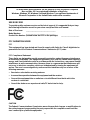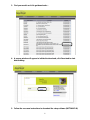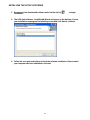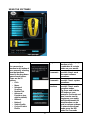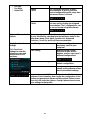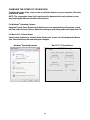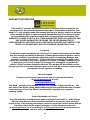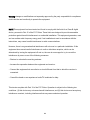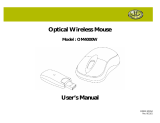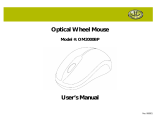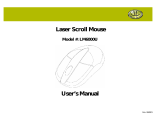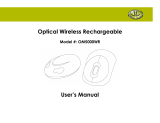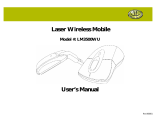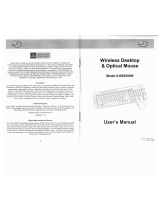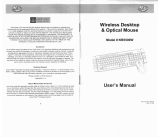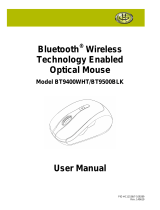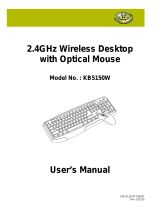PID #: 111383/4/5/6/111603-109289
Rev. 140220
2.4 GHz Wireless Optical
Tilt-Wheel Mouse
MS-148OR
User Manual

2
All brand name and trademarks are the property of their respective companies
Mac and Mac OS X are registered trademarks of Apple Inc.
Windows, Windows XP, Windows Vista and Windows 7 are registered trademarks of
Microsoft Corporation in the United States and/or other countries.
USER RECORD
To provide quality customer service and technical support, it is suggested that you keep
the following information as well as your store receipt and this user manual.
Date of Purchase: ________________________________
Model Number: ________________________________
Product Rev Number (located below the UPC on the package): ____________________
FCC RADIATION NORM
FCC
This equipment has been tested and found to comply with limits for Class B digital device
pursuant to Part 15 of Federal Communications Commission (FCC) rules.
FCC Compliance Statement
These limits are designed to provide reasonable protection against frequency interference
in residential installation. This equipment generates, uses, and can radiate radio frequency
energy, and if not installed or used in accordance with the instructions, may cause harmful
interference to radio communication. However, there is no guarantee that interference will
not occur in television reception, which can be determined by turning the equipment off
and on. The user is encouraged to try and correct the interference by one or more of the
following measures:
Reorient or relocate the receiving antenna.
Increase the separation between the equipment and the receiver.
Connect the equipment into an outlet on a circuit different from that to which the
receiver is connected.
Consult the dealer or an experienced radio/TV technician for help.
CAUTION
The Federal Communications Commission warns the user that changes or modifications to
the unit not expressly approved by the party responsible for compliance could void the
user’s authority to operate the equipment.

3
PACKAGE CONTENTS
Your new mouse will ship with the following items:
- 2.4GHz Wireless Optical Tilt-Wheel Mouse
- Nano Receiver
- 2 AAA Batteries
- User Manual
- Warranty Information
SYSTEM REQUIREMENTS
Please be sure that you meet all of the system requirements below to avoid difficulties
during installation
Compatible with: PCs, Mac
®
Works with:
computers, and Chromebook™ notebook computers
- Windows
®
XP, Windows
®
Vista , and Windows
®
- Mac
7 operating systems
OS X
®
- An available USB port
10.3 and above (Tilt-Wheel function is compatible with PCs only)
SPECIFICATIONS
Your new mouse complies with the following specifications:
- USB Interface
Note: In order for the tilt-wheel function to work on your mouse you MUST download the
setup software from the Gear Head website.

4
INSTALLING BATTERIES
To properly install batteries into your mouse, please follow the instructions below:
1. Remove the battery compartment cover from your mouse.
2. Install two AAA batteries into the battery compartment following the orientation
guide in the battery bay.
3. Replace the battery compartment cover back onto your mouse until it locks securely.

5
INSTALLATION
For All Operating Systems
1. Make sure you have successfully installed the batteries into your mouse. Refer to the
Installing Batteries section in this manual if necessary.
2. Pull out the Nano Receiver stowed in the bottom of your mouse.
3. Turn on your computer and plug the Nano Receiver into an available USB port on
your computer. (If you are not able to find a USB port on your computer, please refer
to the user manual of your computer for more detail.) Your wireless optical mouse is
now ready!

6
DOWNLOADING TILT-WHEEL SETUP SOFTWARE
In order for the tilt-wheel function to work on your mouse you MUST download the setup
software from the Gear Head website.
1. Go to the Support page (http://pcgearhead.com/support.php) on the Gear Head
website and click the DOWNLOAD: DRIVERS, MANUALS, OR SOFTWARE button.
2. Find Desktop Mice and click Select Category.

7
3. Find your model and click get downloads….
4. A pop-up window will appear to initiate the download; click Download to start
downloading.
5. Follow the onscreen instructions to download the setup software (MPT3000CLR).

8
INSTALLING THE SETUP SOFTWARE
1. Decompress the downloaded software and click the Set Up icon to begin
installation.
2. The USB Optical Mouse - InstallShield Wizard will appear on the desktop. Choose
your installation language on the following screen and click Next to continue.
3. Follow the onscreen instructions to finish the software installation. Please restart
your computer after the installation is finished.

9
USING THE SOFTWARE
Button Assignment
You can assign a
function to any button of
your mouse by selecting
from the functions
stored in the drop-down
menu of each button.
These are the 12
options:
- Click
-
Menu,
-
Universal
Scrolling,
-
Double-click
-
Advanced
Functions (see
right for details)
-
Button 4
-
Button 5
-
Switch Profile
-
Cycle of Switch
Profile
Advanced Functions
Single/Macr
o
You can assign any key
function or key
combination to a single
button on your mouse.
Basic
Commands
The drop-down menu
provides 9 basic word
document software
operations.
Additional
Commands
The drop-down menu
provides 7 basic system
operations.
Media
Functions
The drop-down menu
provides 7 basic media
operation modes.
Tip: Press and hold the
DPI button on your
mouse for 5 seconds and
then it can be used to
play/pause your media,
while the horizontal tilt-
wheel function can be
used as volume up/down.
To return to the normal
mode, press the DPI
button for 5 seconds

10
-
Pan Left
- Pan Right
-
Button Off
again.
Switch
Profile
You can set the functions of your
mouse buttons to go to a specified
mouse configuration profile, every time
that mouse button is clicked.
Cycle of Switch
Profile
You can rotate between the 5 profiles
you have set by clicking the assigned
mouse button. The 5 configurations can
be set and stored using the software.
Advanced Mousewheel
Options
You can assign a function to the vertical (up or down) operation
of your tilt-wheel by selecting from the functions stored in the
drop-down menu: Click, Menu, Double-click, Advanced
Functions, Scroll Up, and Scroll Down are available.
Config Save/Load
Settings
Click Save/Load
Settings to enter the
following screen and
perform one of four
functions.
Load Config
Retrieve a configuration
previously saved to your
computer.
Save Config
After assigning custom
functions to your mouse
buttons, you can save up to 5
different configurations.
Reset to Default Configuration
Revert all settings back to the
default configuration.
Reset Current Profile
Change the current settings
shown on the software screen
back to the default settings.
You can store up to 5 different configurations with this
software. Select a number then change the configuration in the
Button Assignment and Advanced Mousewheel Options menu.
Next click Ok under the Advance Config Options menu to save
your settings to that profile.

11
CHANGING THE SPEED OF YOUR MOUSE
To adjust the speed of the cursor or the scroll button features on your computer, follow the
instructions below:
NOTE: The screenshots show in this section are for demonstration only and your screen
may look slightly different but with similar options.
For Windows
®
Open the Control Panel. Double-click the Mouse icon to open the Mouse Properties screen
and then select Pointer Options. Adjust the settings to your liking and select Apply then OK.
Operating Systems
For Mac
OS X
®
Open System Preferences. At the System Preferences screen, click the Keyboard & Mouse
icon. Select the Mouse tab and make your changes.
10.3 and Above
Windows
®
Operating Systems Mac
OS X
®
10.3 and Above

12
WARRANTY INFORMATION
Gear Head, LLC warrants that this product shall be free from defects in materials and
workmanship for the reasonable lifetime of the product. If the product is defective, Gear
Head, LLC’s sole obligation under this warranty shall be at its election, subject to the terms
of this warranty, to repair or replace any parts deemed defective. This warranty is for the
exclusive benefit of the original purchaser and is not assignable or transferable. THIS
WARRANTY IS MADE IN LIEU OF ALL OTHER WARRANTIES, EXPRESS OR IMPLIED, AND
ANY IMPLIED WARRANTIES, INCLUDING THE IMPLIED WARRANTIES OF
MERCHANTABILITY AND FITNESS FOR A PARTICULAR PURPOSE, ARE LIMITED TO THE
TERMS OF THIS WARRANTY, UNLESS OTHERWISE PROHIBITED BY LAW.
Exclusions
To the fullest extent permitted by law, Gear Head, LLC expressly disclaims and excludes
from this warranty any liability for damages, including but not limited to general, special,
indirect, incidental, consequential, aggravated, punitive or exemplary damages, and
economic loss (even if Gear Head™ is informed of their possibility), third party claims
against you, including for any loss or damages, and claims or damages related to loss of,
or, damage to, your records or data. This warranty does not apply to any product the
exterior of which has been damaged or defaced. This warranty will be voided by misuse,
improper physical environment, improper repair, acts of God, war or terror, commercial use,
and improper service, operation or handling.
Technical Support
Please access Technical Support on the web or contact our technicians
at info@pcgearhead.com for help.
www.pcgearhead.com
Gear Head™ provides phone support, 866-890-7115, Monday - Friday from 9:00 am – 5:30
pm Eastern Time. Before calling, please make sure you have available the Model # (located
on the front page of your User Manual) and information regarding your computer’s
operating system.
Return Merchandise for Service
Any claim under this warranty must be made in writing to Gear Head, LLC, within 30 days
after the owner discovers the circumstances giving rise to any such claim, and must
include a copy of this warranty document, a receipt or copy of your invoice marked with the
date of purchase, and the original packaging. You may contact us on the web
at www.pcgearhead.com or by emailing us at info@pcgearhead.com to receive service or
request a return service authorization.

13
Warning:changes or modifications not expressly approved by the party responsible for compliance
could void the user’s authority to operate the equipment.
NOTE:This equipment has been tested and found to comply with the limits for a Class B digital
device, pursuant to Part 15 of the FCC Rules. These limits are designed to provide reasonable
protection against harmful interference in a residential installation. This equipment generates, uses
and can radiate radio frequency energy and, if not installed and used in accordance with the
instructions, may cause harmful interference to radio communications.
However, there is no guarantee that interference will not occur in a particular installation. If this
equipment does cause harmful interference to radio or television reception, which can be
determined by turning the equipment off and on, the user is encouraged to try to correct the
interference by one or more of the following measures:
-- Reorient or relocate the receiving antenna.
-- Increase the separation between the equipment and receiver.
-- Connect the equipment into an outlet on a circuit different from that to which the receiver is
connected.
-- Consult the dealer or an experienced radio/TV technician for help.
This device complies with Part 15 of the FCC Rules. Operation is subject to the following two
conditions: (1) this device may not cause harmful interference, and (2) this device must accept any
interference received, including interference that may cause undesired operation.

14
CAUTION
RISK OF EXPLOSION IF BATTERY IS REPLACED
BY AN INCORRECT TYPE.
DISPOSE OF USED RATTERIES ACCORDING
TO THE INSTRUCTIONS
Correct Disposal of this product. This marking indicates that this product should not be
disposed with oter household wastes throughout the EU.To prevent possible harm to the
environment or human health from uncontrolled waste disposal, recycle it responsibly to promote
the sustainable reuse of material resources. To return your used device, please use the return and
collection systems or contact the retailer where the product was purchased. They can take this
product for environmental safe recycling.
-
 1
1
-
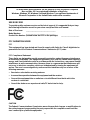 2
2
-
 3
3
-
 4
4
-
 5
5
-
 6
6
-
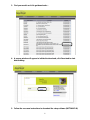 7
7
-
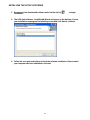 8
8
-
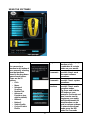 9
9
-
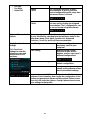 10
10
-
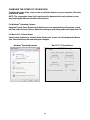 11
11
-
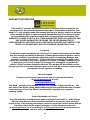 12
12
-
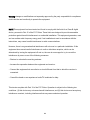 13
13
-
 14
14
Ask a question and I''ll find the answer in the document
Finding information in a document is now easier with AI
Related papers
-
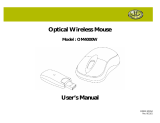 Gear Head Mouse OM4000W User manual
Gear Head Mouse OM4000W User manual
-
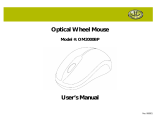 Gear Head Mouse OM2000BP User manual
Gear Head Mouse OM2000BP User manual
-
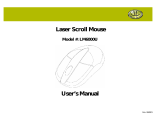 Gear Head Mouse LM6000U User manual
Gear Head Mouse LM6000U User manual
-
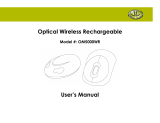 Gear Head Mouse OM5000WR User manual
Gear Head Mouse OM5000WR User manual
-
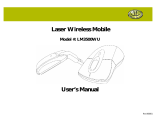 Gear Head Mouse LM3500WU User manual
Gear Head Mouse LM3500WU User manual
-
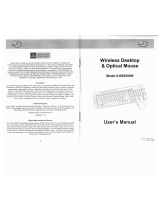 Gear Head KB5500W User manual
Gear Head KB5500W User manual
-
 Gear Head Mouse LM3000RU User manual
Gear Head Mouse LM3000RU User manual
-
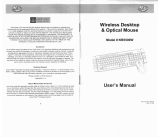 Gear Head Mouse KB5500W User manual
Gear Head Mouse KB5500W User manual
-
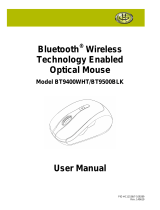 Gear Head BT9500BLK User manual
Gear Head BT9500BLK User manual
-
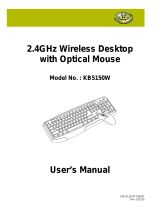 Gear Head KB5150W User manual
Gear Head KB5150W User manual