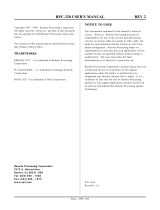Page is loading ...

_®
Setup Manualfor Fax,Printer _ Copier
MFC 4550
MFC 6550MC
MFC 7550MC
Please complete the following check listwhen you set upyour machine.
Check t/! STEP Page
I
Selecting a suitable location for your machine.
Check the supplied items.
Install the Drum Unit assembly.
q Load Paper into the machine.
Attach the trays.
Connect your MFC to your computer.
Connect the handset, the power cord and telephone line.
(Connect a Telephone Answering Device.)
Set the dialing mode (Tone/Pulse).
__ii_i_ Set the date and time.
Set the station ID.
Set the beeper sound level. 3-5
Set up the Multi-Function Link Pro software, t 3-13
t 1 ...... ........
..... i Set upthew}ndo_s_operatingsoftware.!_Seet_h_e_Mu}ti'Func_!i_onLink_Pro_Manua.! __
..... j_ (Set_u_p On_e_Touchand Speed.Dial numbers:_) ......... 3-6~9
Test your machine. 4-1
1-1
1-2
2-1
2-2
2-5
" 2-7
2-6
2-8
3-1
3-2
3-3

I his equipment has been tested alLd found to comply with the limits for a
Class B digital device, pursuant to Part 15 of the FCC rules. These limits
are designed to piovide reasonable protection against harmful
interference in a residential installation. This equipment generates, uses
and can radiate radio frequency energy and if not installed and used in
accordance with the instructions, may cause harmful interference to
radio communications. However, there is no guarantee that interference
will not occur in a particular installation. If this equipment does cause
harmful interference to radio or television reception, which can be
determined by turning the equipment off and on, the user is encouraged
to try to correct the interference by one or more of the following
measures:
• Reorient or relocate the receiving antenna.
• Increase the separation between the equipment and the receiver.
• Connect the equipment to an outlet on a circuit different from that to
which the receiver is connected.
• Consult with the dealer or an experienced radio/TV technician for help.

Introduction to the Setup Manual
• [Read this manua| first, to set up your machine and prepare
your computer for the printer mode.
This Setup Manual will help you prepare your machine to
operate asa fax, printer and copier.
• [Your Multt-Funchon'.... Center 6_OM_f_O_ has......._'_ _ .... _6
performance modes in one machine. It is a Fax, Printer,
Copier, Scanner, PC Fax and Message Center.
• _nd _f MFC 45_0_has 5 performance modes. It is a
Printer, Copier, Scanner and PC Fax.
• After you complete setting up the MFC, s_t-Ile ;_ra-tionsl
[Manual for Fax_Printer, Cop|e_lfor more information about
your MFC suchasfunctions of machine and the control panel.
Information about maintenance, troubleshooting and
technical specifications are also available in this Manual.
• [Seethe "Multi-Function LinkProManual for Scanner& PC]
_for informationon how to set up your machine and
computer,and how to usethescannerand PCFax.

TABLEOFCONTENTS
................... FOR YOUR INFORMATION
1. SUITABLE PLACE AND PACKING LIST ................ 1-1
Choosing a Suitable Place forYour Machine ................................. 1-1
The Good Places .......................................................................... 1-1
And the Bad Places ..................................................................... 1-1
Checking All Supplied Items .......................................................... 1-2
2. MECHANICAL SETTINGS ........................................ 2-1
A. Installing the Drum Unit Assembly (with Toner Cartridge) .... 2-1
B. Loading Paper into the MFC machine ...................................... 2-2
• Accetabel Paper: ................................................................. 2-4
C. Setting Up the MFC ................................................................... 2-5
D.Connecting the MFC to the Computer ...................................... 2-7
E. Connecting a Telephone Answering Device (TAD) .................... 2-8
Hooking up the Telephone Answering Device ........................... 2-8
If your machine is MFC 4550: .................................................... 2-9
If your machine is MFC 6550MC/7550MC: ............................... 2-9
Recotding the TAD's Outgoing Message (OGM) ..................... 2-10
F. Connecting to Different Types of Phone Lines ........................ 2-11
• Roll Over Phone Lines ......................................................... 2-11
• Two Line Phone System ...................................................... 2-11
• Converting Telephone Wall Outlets .................................... 2-11
• Installing a MFC, Two Line TAD and TWo Line
Telephone ............................................................................. 2-12
• Connecting Your Machine to a Multi Line system (PBXs) 2-13
• Connecting to a Private Branch Exchange ........................ 2-13
• Custum Features on Your Phone Line ............................... 2-13
3. SOFTWARE SETTINGS ............................................. 3-1
A. TELEPHONE FUNCTION SETTINGS .................................... 3-1
Setting the Dialing Mode (Tone/Pulse) ...................................... 3-1
Setting the Date and Time ......................................................... 3-2
Setting the Station ID ................................................................ 3-3
Setting the Beeper Volume Level ............................................... 3-5
Storing the One-Touch Dial Numbers ....................................... 3-6
Storing the Speed-Dial Numbers ............................................... 3-8
• When You Wish to Change the Stored One-Touch and
Speed-Dial Numbers (During Step 6 on Page 3-6, 8) ........ 3-10
• Memory Storage/Temporary Battery Back Up ................... 3-10
Setting Up Number Groups for Broadcasting ......................... 3-11

B.MULTI-FUNCTIONLINKPROSOFTWARESETTINGS....3-13
1)FORWINDOWS@)USERS..................................................3-13
SettingUpWindows®95fortheMFC...............................3-13
SettingUpWindows®3.1fortheMFC..............................3-14
2)FORDOSUSERS(OnlyforMFC6550MC/7550MC).......3-15
HowtoUsetheMFCwithYourDOSApplication
Software...............................................................................3-15
WhatDoestheRemotePrinterConsoleDo?......................3-16
InstallingtheRemotePrinterConsole...............................3-16
UsingtheRemotePrinterConsoleMainProgram............3-17
RemotePrinterConsole......................................................3-18
PrinterSetupCategory.......................................................3-19
UsingthePrinterStatusMonitorProgram.......................3-21
4. TEST YOUR MACHINE .............................................. 4-1
Print a Test Sample Page ............................................................... 4-1
Send a Test Sheet by Fax ............................................................... 4-1
5. INDEX ............................................................................ 5-1

SUITABLEPLACE AND PACKING LIST
I. SUITABLEPLACEAND PACKING LIST
Choosing a Suitable Place for Your Machine
Use the following list as a guide to find a suitable place ibr your nmchine.
The Good Places...
Place your machine in a location where the temperature stays between 50-90.5°F
(10-32.5°C).
Place your machine on a flat, stable surface, such as a desk or table.
Select a place that is free from vibration and shocks.
The main plug on this equipment must be used to disconnect main power.
Please ensure the socket outlet is installed near the equipment and is easily
accessible.
And the Bad Places...
Avoid setting it up in a high-traffic area.
Avoid setting up the machine near heaters, air conditioners, water, chemicals, or
refrigerators.
Do not select a place that exposes your machine to direct sunlight, excessive heat,
humidity, moisture, or dust.
Do not connect your machine to electrical outlets controlled by wall switches or
automatic timers. This will cause a disruption ofpower and can wipe out information
from the unit's memory.
Do not connect your machine to electrical outlets on the same circuit as large
appliances or other equipment that might disturb the power supply.
Avoid placing the machine close to interference sources, such as speakers or the base
units of cordless phones.
1-1

SUITABLEP CE AND PACKING LIST
Checking All Supplied Items
Check to make sure you have the supplied items included in your box.
*4550-..6pcs included
*6550MC/7550MC...9pcs included
Dust cover
HelpfulHints
Please check to make sure you have all the items shown before
disbanding the carton.
If you plan on shipping the machine, we recommend you keep and
re-use the original carton and packing materials.
- Never install telephm,c' wrong during a lightning storm.
- Never install telephone jacks in wet locations unless thejaek is specilically
designed for wet locations.
- Never touch telephone wires or terminals that are not insulated unless
the telephone line has been disconnected at the network interface.
- Use caution when installing or modifying telephone lines.
- Avoid using a telephone (other than a cordless type) during an electrical
storm. There may be a remote risk of electric shock from lightning.
- Do not use the telephone to report a gas leak in the vicinity of the leak.
- For PLUGGABLE EQUIPMENT, the socket-outlet should be installed
near the equipment and should be easily accessible.
1-2

MECHANICAL SETTINGS
2. MECHANICAL SETTINGS
Follow these steps to set up your machine.
A. Installing the Drum Unit Assembly (with Toaer Cartridge)
Drum unit assembly
Do NOT remove the starter sheet
1)
1) Unpack the drum unit assembly
including the toner cartridge and
gently rock it from side to side five
or six times. Unseal the tape on
the toner cartridge lever.
--WARNING
Do not expose the drum unit to
light for longer than a few minutes
because it will damage the drum.
WARNING - • .
Do not remove the starter
sheet. This sheet will be ejected
while the machine is warming up
after installing a new drum unit.
(See page 2-7.)
2)
Topcover
!
2) Open the top cover of the MFC
until the latch clicks into place.
2.1

MECHANICAL SETTINGS
3)
Drum unit
3) Holding the drum unit by its
handles, insert it into the MFC
machine.
4)
Topcover
4) Close the top cover.
(See page 13-1 of the Operations
Manual for more information
about replacement of the toner
cartridge.)
B. Loading Paper into the MFC machine
1)
wre
Multipurpose heet feeder
1) Hook the wire extension into the
multipurpose sheet feeder.
II
2-2

MECHANICAL SETTINGS
3)
\
Cover
Multipurpose
sheet feeder
2) Toinstallthepaper, fanthepaper
wellandthentaptheleadingedge
of the pages on a flat surface so
they are even.
3) Open the multipurpose sheet
_edercover.
4_
4) Load paper in the multipurpos(,
sheet _eder.
NOTE
The feeder can hold up to 200 sheets
of plain paper or up to 10 envelopes
Excessive sheets may cause paper
jams. Make sure the paper level is
stacked below the I* mark.
5)
Paper guide
5) Move the paper guide to fit the
paper width.
WARNING
Failure to set the paper guide to
the paper width may cause paper i
to skew and jam. p
i
11111111I I II I IIII iii
2-3

IMECHANICAL SETTINGS
6) Due,co\er
7)
s!cover
Multipurposesheet
feeder cover
6) Attach the dust cover to the
multipurpose sheet feeder cover.
- NOTE
• It is essential to use the dust
cover for your MFC to prevent
dust from entering the drum unit
and causing damage.
• Using the dust cover on your
MFC will prolong the drum unit
life.
7) Close the multipurpose sheet
feeder cover.
• Accetable Paper :
The MFC can handle paper that has the following specifications:
But please note that you can receive fax messages only on Letter, Legal and A4 paper.
And if you use legal or A4 sheet, you have to change the Recording Paper Size setting,
which is Function 1-5-6 (See Operations Manual page 6-7).
Paper Type Paper Size
Cut sheet A4, Letter, Legal, B5, A5, Executive, Custom size
2.75-8.5 x 5-14 inches (70-216 x 127-356 mm)
Envelopes DL, C5, COM-10, Monarch, 9" x 12"
Post Card 2.75-8.5 x 5-11 inches (70-216 x 127-356 ram)
Organizer Day-Timer_ J, K, L, M
2.75-8.5 x 5-11 inches (70-216 x 127-356 mm)
Labels and 2.75-8.5 x 5-14 inches (70-216 x 127-356 mm)
Transparencies
2-4

MECHANICAL SETTINGS
Paper Capacity in Feeder
Multipurpose
Sheet Feeder: Up to 0.87 inch (22 mm) in height (up to the mark) Approx. 200
sheets of 20 lb. (75 g/m _)or 50 sheets of 42 lb. (158 g/m 2)A4/Letter
paper, or 10 envelopes
Output Tray: Approx. 100 sheets of 20 lb. (75 g/m 2)A4/Letter paper
Cut Sheet Envelope
Basis Weight 16 to 42 lb. 20 to 24 lb.
(60 to 158 g/m 2) (75 to 90 g/m _)
single thickness
Caliper +0.03 to +0.08 in. 0.0033 to 0.0058 in.
(0.08 to 0.2 mm) (0.084 to 0.14 ram)
single thickness
Moisture Content 4% to 6% by weight 4% to 6% by weight
Smoothness 100 to 250 (Sheffield) 100 to 250 (Sheffield)
Recommended paper types:
Cut sheet: Xerox 4200
Label: Avery laser label or equivalent
Transparency: 3M CG3300 or equivalent
C. Setting Up the MFC
1) Attach the document and paper
2-5
Document tra__
Paper tray

Telephone
linecord
2) Connect the handset.
Handset
curled cord
_ernal
_" _ telephone
orTAD*
* TAD: Telephone Answering Devices
3) Connect the power cord and turn on the power switch that is located on
the left side of your machine.
When you turn on the power switch, the display will show "01/01/1997 00 00 .
Make sure the machine automatically ejects the starter sheet while the machine
is warming up immediately after installing a new drum unit.
Starter sheet
I I Jlllll II Jill II I ill IIIII IJll
2-6

MECHANICAL SETTINGS
1.This machine must be gtuunded using a 3-prong plug.
2.Since the machine is grounded through the power outlet, you can proLecL
yourself from potentially hazardous electrical conditions on the
telephone network byplugging in the power cord before you connect it to
the telephone line.
Similarly, you can protect yourself when you want to move your machine,
by disconnecting the telephone line first, and then the power cord.
4) Connect the telephone line to the LINE jack.
D. Connecting the MFC to the Computer
You must connect the MFC to your computer with the bidirectional IEEE 1284
compliant parallel cable that is included, unless you are using the optional serial
interface board.
1)
I:ON O :OFF
1) Make sure the power switch is off
before connecting or disconnecting
the interface cable.
Also, make sure the computer is
turned off.
ttlttltU Ill
2-7

MECHANICAL SETTINGS
2)
2)
Connect the parallel interface
cable to the parallel interface port
of the MFC machine. (Q)
Secure the connection with the
wire clips. (Q)
Connect the interface cable to the
printer port of the computer.
NOTE
You can use the optional RS-232C/RS-422A serial interface board (Part No.:RS100M).
However, installing the RS100M optional interface board will not allow PC faxing and
scanning on an Apple Macintosh computer.
For the location of your computer's parallel (or serial, if you are using the optional
interface board) printer port, see the User's Guide for your computer.
E. Connecting a Telephone Answering Device (TAD)
Hooking Up the Telephone Answering Device
There is only one way you can hook up a Telephone Answering Device (TAD) on the
fax phone line. The TAD _ be plugged into the back of the MFC machine
in the jack labeled EXT. Your MFC machine can not work properly if you plug the
TAD into a wall jack. Follow these steps:
1. Plug the telephone line cord from the wall jack into the back of the MFC machine
in the jack labeled LINE.
2. Plug the telephone line cord from your TAD into the back of the MFC machine in
the jack labeled EXT, (Double check that the telephone line cord comes from the
jack in the TAD for telephone line and not for telephone set.)
Please review the operation and receiving mode sections for more details on using
Telephone Answering Devices (TAD).
(See "Operations Manual for Fax, Printer, Copier page 6-17-20.)
]1111 __till ..... III I I I II
III
2-8

MECHANICAL SETTINGS
If your machine is MFC 4550:
You can change the answer mode by pressing the answer Mode key on the control
panel.
1. Change the Answer Mode to TAD Mode.
* "_" Fax
[ Fax ] L TAv
[: F/_T::} .O.F/TF
: TAD;
I Manual!
Mode
Press Mode until both the Fax and
FFrlightsarelit.
2. Set up Your TAD.
If your machine is MFC 6550MC/7550MC:
1.Change the Answer Mode to MSG CTR Mode.
• Fax
Fax _-M,_f
FIT
:--: __::.- .O. FIT
Manual
Mode
%
PressModeuntilboththeFaxand
F/T lightsarelit.
2. Set up Your TAD.
IIIII II
2.9

MECHANICAL SETTINGS
Recording the TAD's Outgoing Message (OGM)
The TAD's outgoing message is important because it must be set up to handle two
kinds of fax receptions: automatic and manual. Timing is important.
1. Record 5 seconds of silence as the beginning ofyour message. (Your MFC machine
will be able to hear the fax calling tones, ofautomatic fax transmissions, before they
stop.)
2. Limit your speaking to 20 seconds.
3. End your 20 second message by giving your Remote Activation Code for people
sending manual faxes:
"After the beep, leave a message or send a fax by pressing $51."
NOTE: Do not assume that most callers send faxes automatically. Many people do not
realize they are not sending fax tones when they lift the handset or press the
Hook key. Also, some machines may not send fax tones.
' ' .............. 2.io

MECHANICAL SETTINGS
F. Connecting to Different Types of Phone Lines
FORYOUR INFORMATION
Roll Over Phone Lines
A roll over phone system is a group of two or more separate telephone lines
that pass incoming calls to each other ifthey are busy. The calls are usually
passed down or "rolled over" to the next available phone line in a preset
order.
Your MFC can work in a roll over system as long as it is the last
number in the sequence so the call can not roll away. Do not put the MFC
on any of the other numbers. When the other lines are busy and a second
fax call is received, the fax call is transferred to a line that does not have
a MFC.
Two Line Phone System
A two line phone system is nothing more than two separate phone numbers
on the same wall outlet. The two phone numbers can be on separate jacks
(RJ 1l) or combined into one jack (RJ 14). Your MFC must be plugged into an
RJ 11jack. RJ 11and RJ14jacks may be equal in size and appearance and both
may contain 4 wires (black, red, green, yellow). To test the type ofjack, plug
in a two line phone and see if it can access both lines. If it can, you must
separate the lines for your MFC.
Converting Telephone Wall Outlets
There are three ways to convert to an RJll receptacle. The first two ways
may require assistance from the telephone company. You can change the
wall outlet from one RJ 14jack to two RJ11 jacks. Or, you can have an RJ11
wall outlet installed and slave or jump one of the phone numbers to it. The
third way is the easiest. Buy a triplex adapter.
You can plug a triplex adapter into an tLll4 wall outlet. It will separate the
wires into two separate RJll jacks (line 1, line 2) and a third RJ14 jack
dines 1 and 2). Plug the fax machine into L2 of the triplex adapter.
RJI4
RJII RJII RJl4
Triplex Adapter
I IIIIIIIIIIII II I I J I I I
2-1
1

_R YOURINI_ORMATION
Installing a MFC, Two Line TAD and Two Line Telephone
When you are installing a two line telephone answering device (TAD) and
a two line telephone, your MFC must be isolated on one line at both the wall
jack and at the TAD. The most common connection is to put the fax machine
on line 2. The back of the two line TAD must have two telephone jacks: one
labeled L1 or L1 and L2 and the other labeled L2. You will need at least
three telephone line cords: the one that came with your MFC and two for
your two line TAD. You will need a fourth line cord if you add a two line
telephone.
Place the two line TAD and two line telephone beside your MFC. Plug one
end of the telephone line cord for your MFC into the L2 jack of the triplex
adapter; plug the other end into the LINE jack in the back of the MFC. Plug
one end of the first telephone line cord for your TAD into the L1 jack of the
triplex adapter; plug the other end into the L1 or L1 and L2jack in the back
of the two line TAD. Plug one end of the second telephone line cord for your
TAD into the L2jack in the back ofthe two line TAD; plug the other end into
the EXTjack in the back ofthe MFC. The two line TAD hookup is complete.
It will answer both lines as usual.
You can keep two line telephones on other wall outlets as always. There are
two ways to add a two line telephone to the MFC's wall outlet. Plug the
telephone line cord from the two line telephone into the LI+L2 jack of the
triplex adapter. If you prefer, you can plug it into the TELE jack in the back
of the two line TAD instead.
Triplex Adapter
l ? TwoLi.e Phooe
L] L2 L]____2] _LI/L2
L] L2
Two Line TAD Fax Machine
I I
2-12

MECHANICAL SETIINGS
FORYOUR INFORMATION
Connecting Your Machine to a Multi Line system (PBXs)
Most offices use a central telephone system. While it is often relatively
simple to connect the machine to a key system or a PBX (private branch
exchange), we suggest that you contact the company that installed your
telephone system and ask them to connect the machine for you.
It is advisable to have a separate line for the machine. You can then leave
the machine in Fax Mode to receive faxes at any time of the day or night.
If the machine is to be connected to a multi-line system, ask your installer
to connect the unit to the last line on the system. This will prevent the unit
from being activated each time a telephone call is received.
• As with all fax units this machine must be connected to a two wire phone
system. If your line has more than two wires, proper connection of the
machine can not be made.
Connecting to a Private Branch Exchange
The following points should be kept in mind if you are installing the
machine to work with a private branch exchange(PBX).
1)It is not guaranteed that the unit will operate correctly under all
circumstances with PBXs. Any cases of difficulty should be reported first
to the company that handles your PBX.
2)If all incoming calls will be answered by a switchboard operator, it is
recommended that the Answer Mode be set to Manual. (See page 6-1-2
ofthe Operation sManual.) All incoming calls should initi ally be regarded
as telephone calls.
3)The unit may be used with either pulse or tone dialing telephone types.
Custum Features on Your Phone Line
If you have Call Waiting, Ring Master, Voice Mail, an Answering Service,
Alarm System or any other custom calling feature on your telephone line,
it may create a problem in operation of your MFC.
zZ3. .......... '.....
/