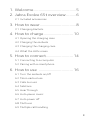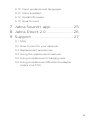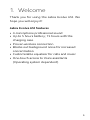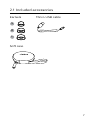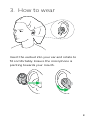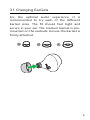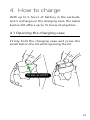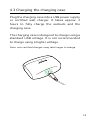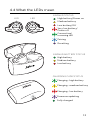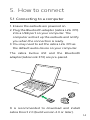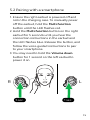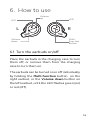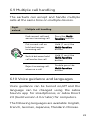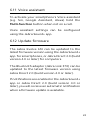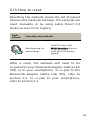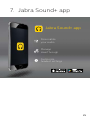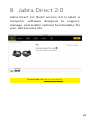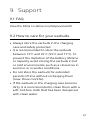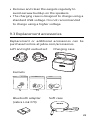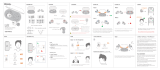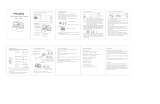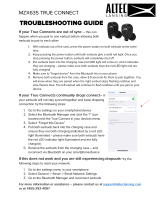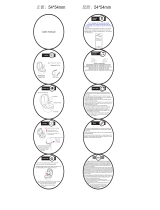Jabra Evolve 65t UC User manual
- Category
- Mobile headsets
- Type
- User manual
This manual is also suitable for

User manual
Jabra
Evolve 65t

© 2018 GN Audio A/S. All rights reserved. Jabra
®
is a
trademark of GN Audio A/S. The Bluetooth
®
word mark and
logos are registered trademarks owned by the Bluetooth
SIG, Inc. and any use of such marks by GN Audio A/S is under
license.
Declaration of Conformity can be found on
www.jabra.com/doc
Made in China
MODEL: OTE070 OTE071
CPB070 END040W

3
ENGLISH
1. Welcome ......................................... 5
2. Jabra Evolve 65t overview ..........6
2.1 Included accessories
3. How to wear ...................................8
3.1 Changing EarGels
4. How to charge ............................ 10
4.1 Opening the charging case
4.2 Charging the earbuds
4.3 Charging the charging case
4.4 What the LEDs mean
5. How to connect .......................... 14
5.1 Connecting to a computer
5.2 Pairing with a smartphone
6. How to use ................................. 16
6.1 Turn the earbuds on/o
6.2 Mono earbud use
6.3 Calls & music
6.4 Sidetone
6.5 HearThrough
6.6 Auto-pause music
6.7 Auto power o
6.8 Multi-use
6.9 Multiple call handling

4
ENGLISH
6.10 Voice guidance and languages
6.11 Voice assistant
6.12 Update firmware
6.13 How to reset
7. Jabra Sound+ app ...................... 25
8. Jabra Direct 2.0 .......................... 26
9. Support ........................................ 27
9.1 FAQ
9.2 How to care for your earbuds
9.3 Replacement accessories
9.4 Using the replacement earbuds
9.5 Using a replacement charging case
9.6 Using a replacement Bluetooth adapter
(Jabra Link 370)

5
ENGLISH
1. Welcome
Thank you for using the Jabra Evolve 65t. We
hope you will enjoy it!
Jabra Evolve 65t features
• 4-microphone professional sound
• Up to 5 hours battery; 15 hours with the
charging case
• Proven wireless connection
• Blocks out background noise for increased
concentration
• Customizable equalizer for calls and music
• One-touch access to Voice assistants
(Operating system dependent)

6
ENGLISH
2. Jabra Evolve 65t
overview
Jabra Evolve 65t earbuds
On-the-go charging case
Bluetooth adapter (Jabra Link 370)

7
ENGLISH
2.1 Included accessories
EarGels Micro-USB cable
M
L
S
Soft case

8
ENGLISH
3. How to wear
Insert the earbud into your ear and rotate to
fit comfortably. Ensure the microphone is
pointing towards your mouth.

9
ENGLISH
3.1 Changing EarGels
For the optimal audio experience, it is
recommended to try each of the different
EarGel sizes. The fit should feel tight and
secure in your ear. The medium EarGel is pre-
mounted on the earbuds. Ensure the EarGel is
firmly attached.
M
L
S

10
ENGLISH
4. How to charge
With up to 5 hours of battery in the earbuds,
and 2 recharges in the charging case, the Jabra
Evolve 65t offers up to 15 hours of playtime.
4.1 Opening the charging case
Firmly hold the charging case and press the
small tab on the lid while opening the lid.
Press and lift

11
ENGLISH
4.2 Charging the earbuds
Place the earbuds in the charging case and
close the lid. The battery LED inside the
charging case will flash red, yellow or green
when the lid is opened to indicate the earbuds
current battery status.
It takes approx. 2 hours to fully recharge the
earbuds. If the earbuds are at low battery, you
will get up to 1 hour of playtime by charging
them in the charging case for 10 to 20 minutes.

12
ENGLISH
4.3 Charging the charging case
Plug the charging case into a USB power supply
or certified wall charger. It takes approx. 2
hours to fully charge the earbuds and the
charging case.
The charging case is designed to charge using a
standard USB voltage. It is not recommended
to charge using a higher voltage.
Note: non-certified chargers may take longer to charge.

13
ENGLISH
4.4 What the LEDs mean
CHARGING CASE STATUS
Charging - high battery
Charging - medium battery
Charging - low battery
Firmware updating
Fully charged
LED LED
EARBUD STATUS
High battery/Power on
Medium battery
Low battery/Off
Very low battery/
Power off
Connecting/
Incoming call
Pairing
Resetting
EARBUD BATTERY STATUS
High battery
Medium battery
Low battery

14
ENGLISH
5. How to connect
5.1 Connecting to a computer
1. Ensure the earbuds are powered on.
2. Plug the Bluetooth adapter (Jabra Link 370)
into a USB port on your computer. The
computer will set up the earbuds and notify
you when the connection is ready.
3. You may need to set the Jabra Link 370 as
the default audio device on your computer.
The Jabra Evolve 65t and the Bluetooth
adapter(Jabra Link 370) are pre-paired.
It is recommended to download and install
Jabra Direct 2.0 (build version 4.0 or later).

15
ENGLISH
5.2 Pairing with a smartphone
1. Ensure the right earbud is powered off and
not in the charging case. To manually power
off the earbud, hold the Multi-function
button until the LED flashes red.
2. Hold the Multi-function button on the right
earbud for 5 seconds until you hear the
connection instructions in the earbud and
the LED flashes blue. Release the button, and
follow the voice-guided instructions to pair
to your smartphone.
3. You may need to hold the Volume down
button for 1 second on the left earbud to
power it on.
5 sec.
L
1 sec.
R

16
ENGLISH
6. How to use
L
R
Volume
up
Volume
down
Multi-
Function
Button
LED
LED
6.1 Turn the earbuds on/o
Place the earbuds in the charging case to turn
them off, or remove them from the charging
case to turn them on.
The earbuds can be turned on or off individually
by holding the Multi-function button on the
right earbud, or the Volume down button on
the left earbud, until the LED flashes green (on)
or red (off).

17
ENGLISH
6.2 Mono earbud use
The right earbud can be used alone for mono
playback, or for calls. For volume, and/or skip
track controls, use your connected smartphone.
When both earbuds are turned on and within
20 centimeters (8 inches) of one another, they
will automatically relink.
6.3 Calls & music
Right
earbud
Calls & music
Play/pause
music
Press the Multi-function Multi-function
button
Answer/end
call
Press the
Multi-function Multi-function
button
Reject call
Double-press the Multi-Multi-
function function button when
there is an incoming call
Voice assistant
(Siri, Google
Assistant,
Alexa)
Hold (1 sec) the
Multi-functionMulti-function button
when not on a call
HearThrough
on/o
Double-press the
Multi-function Multi-function button
when not on a call

18
ENGLISH
Left
earbud
Calls & music
Volume
up
Volume
down
Adjust volume
Press the
Volume upVolume up or
Volume downVolume down button
Skip track
Hold (2 secs) the
Volume Volume
up up or Volume downVolume down
button when listening
to music
Battery status
Press the
Volume upVolume up or
Volume downVolume down button
when not on a call or
listening to music
6.4 Sidetone
Sidetone enables you to hear your own voice
when you are on a call.
Sidetone settings can be configured using the
Jabra Sound+ app for smartphones, or Jabra
Direct 2.0 (build version 4.0 or later) for
computers.

19
ENGLISH
6.5 HearThrough
With the touch of a button you can be more
aware of your surroundings with HearThrough,
which conveniently filters in the sounds that
surround you.
Right
earbud
HearThrough
HearThrough
on/o
Double-press the
Multi-function Multi-function button
when not on a call
HearThrough settings can be configured using
the Jabra Sound+ app for smartphones, or
Jabra Direct 2.0 (build version 4.0 or later) for
computers.

20
ENGLISH
6.6 Auto-pause music
When you remove an earbud from your ear
while listening to music, the music will
automatically pause.
To resume the music, place the earbud back
into your ear within 60 seconds. After 60
seconds (or when mono playback is preferred)
the music can be resumed by pressing the
Multi-function button.
Auto-pause music settings can be configured
using the Jabra Sound+ app for smartphones,
or Jabra Direct 2.0 (build version 4.0 or later)
for computers.
Page is loading ...
Page is loading ...
Page is loading ...
Page is loading ...
Page is loading ...
Page is loading ...
Page is loading ...
Page is loading ...
Page is loading ...
Page is loading ...
Page is loading ...
-
 1
1
-
 2
2
-
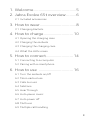 3
3
-
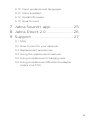 4
4
-
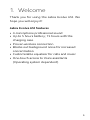 5
5
-
 6
6
-
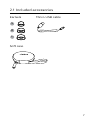 7
7
-
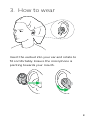 8
8
-
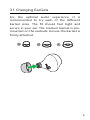 9
9
-
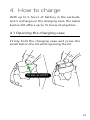 10
10
-
 11
11
-
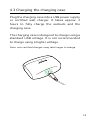 12
12
-
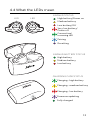 13
13
-
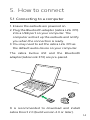 14
14
-
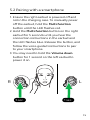 15
15
-
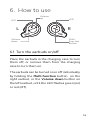 16
16
-
 17
17
-
 18
18
-
 19
19
-
 20
20
-
 21
21
-
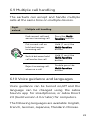 22
22
-
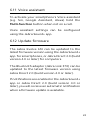 23
23
-
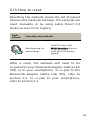 24
24
-
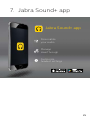 25
25
-
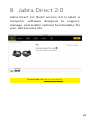 26
26
-
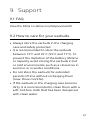 27
27
-
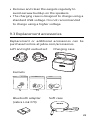 28
28
-
 29
29
-
 30
30
-
 31
31
Jabra Evolve 65t UC User manual
- Category
- Mobile headsets
- Type
- User manual
- This manual is also suitable for
Ask a question and I''ll find the answer in the document
Finding information in a document is now easier with AI
Related papers
-
Jabra Evolve 65t User manual
-
Jabra Evolve 65 MS Stereo Operating instructions
-
Jabra Evolve 65 MS Stereo Operating instructions
-
Jabra EVOLVE 65 Operating instructions
-
Jabra Evolve 20 Operating instructions
-
Jabra LINK 370 User manual
-
Jabra LINK 370 Operating instructions
-
Jabra Engage 55 Operating instructions
-
Jabra Engage 55 User manual
-
Jabra Elite 65t Operating instructions
Other documents
-
Altec Lansing MZX5301 User manual
-
Altec Lansing MZX5001 User guide
-
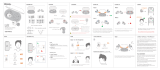 Ocely TWS-06P-NWT Lilt Sport Wireless Earbuds Bluetooth User manual
Ocely TWS-06P-NWT Lilt Sport Wireless Earbuds Bluetooth User manual
-
CAPOXO N7 User manual
-
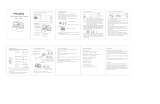 FALWEDI T5 User manual
FALWEDI T5 User manual
-
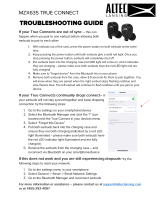 Altec Lansing MZX635 User guide
Altec Lansing MZX635 User guide
-
Altec MZX5000 User guide
-
Xtreme AERO BUDS II User manual
-
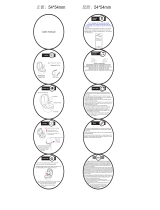 Transtyle Technology TW92AJ4 Truly Wireless Earphones User manual
Transtyle Technology TW92AJ4 Truly Wireless Earphones User manual
-
 Happy Plugs Hope User manual
Happy Plugs Hope User manual