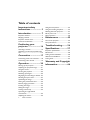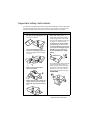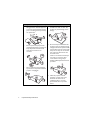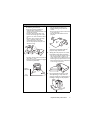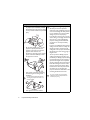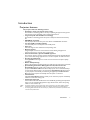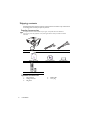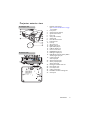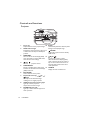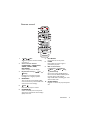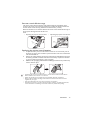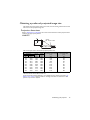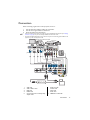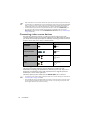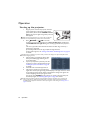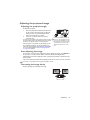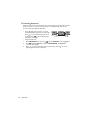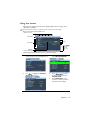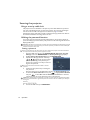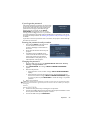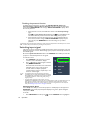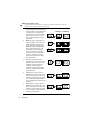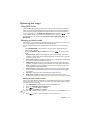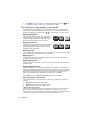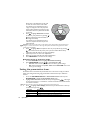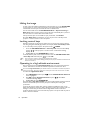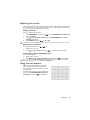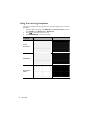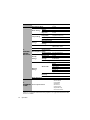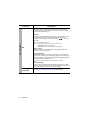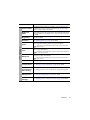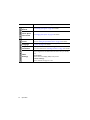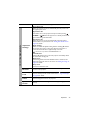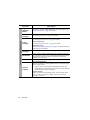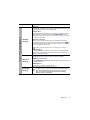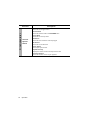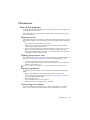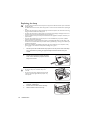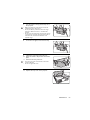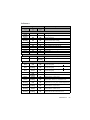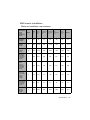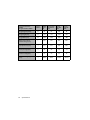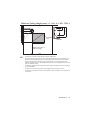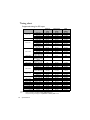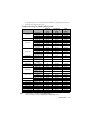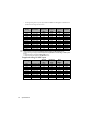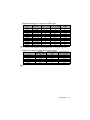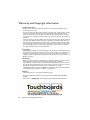Table of contents2
Ta b l e o f c o n t e n t s
Important safety
instructions ................... 3
Introduction.................. 7
Projector features.....................................7
Shipping contents......................................8
Projector exterior view...........................9
Controls and functions ..........................10
Positioning your
projector ..................... 14
Choosing a location................................14
Obtaining a preferred projected image
size..............................................................15
Connection ................. 17
Connecting video source devices........18
Connecting smart devices.....................19
Operation ................... 20
Starting up the projector ......................20
Adjusting the projected image .............21
Using the menus......................................23
Securing the projector...........................24
Switching input signal .............................26
Magnifying and searching for details ...27
Selecting the aspect ratio......................27
Optimizing the image .............................29
Setting the presentation timer.............32
Remote paging operations ....................33
Freezing the image..................................33
Hiding the image......................................34
Locking control keys..............................34
Operating in a high altitude
environment.............................................34
Adjusting the sound................................35
Using the test pattern............................ 35
Using the teaching templates............... 36
Shutting down the projector ............... 37
Direct power off..................................... 37
Menu operation ...................................... 38
Maintenance ............... 49
Care of the projector............................ 49
Lamp information ................................... 50
Troubleshooting......... 56
Specifications.............. 57
Projector specifications......................... 57
Dimensions .............................................. 58
Ceiling mount installation..................... 58
Wall mount installation......................... 59
Timing chart............................................. 62
Warranty and Copyright
information................. 66

Important safety instructions 3
Important safety instructions
Your projector is designed and tested to meet the latest standards for safety of information
technology equipment. However, to ensure safe use of this product, it is important that
you follow the instructions mentioned in this manual and marked on the product.
Safety Instructions
1. Please read this manual before
you operate your projector. Save
it for future reference.
2. Do not look straight at the
projector lens during operation.
The intense light beam may damage
your eyes.
3. Refer servicing to qualified
service personnel.
4. Always open the lens shutter (if
any) or remove the lens cap (if
any) when the projector lamp is
on.
5. In some countries, the line voltage is
NOT stable. This projector is
designed to operate safely within a
mains voltage between 100 to 240
volts AC, but could fail if power cuts
or surges of ±10 volts occur. In
areas where the mains voltage
may fluctuate or cut out, it is
recommended that you connect
your projector through a power
stabilizer, surge protector or
uninterruptible power supply
(UPS).
6. Do not block the projection lens with
any objects when the projector is
under operation as this could cause
the objects to become heated and
deformed or even cause a fire. To
temporarily turn off the lamp, press
ECO BLANK.

Important safety instructions4
Safety Instructions (Continued)
7. The lamp becomes extremely hot
during operation. Allow the projector
to cool for approximately 45 minutes
prior to removing the lamp assembly
for replacement.
8. Do not operate lamps beyond the
rated lamp life. Excessive operation of
lamps beyond the rated life could
cause them to break on rare
occasions.
9. Never replace the lamp assembly or
any electronic components unless the
projector is unplugged.
10. Do not place this product on an
unstable cart, stand, or table. The
product may fall, sustaining serious
damage.
11. Do not attempt to disassemble this
projector. There are dangerous high
voltages inside which may cause death
if you should come into contact with
live parts. The only user serviceable
part is the lamp which has its own
removable cover.
Under no circumstances should you
ever undo or remove any other
covers. Refer servicing only to
suitably qualified professional service
personnel.
12. When the projector is under
operation, you may sense some
heated air and odor from its
ventilation grill. It is a normal
phenomenon and not a product
defect.

Important safety instructions 5
Safety Instructions (Continued)
13. Do not place this projector in any of
the following environments.
- Space that is poorly ventilated or
confined. Allow at least 50 cm
clearance from walls and free flow of air
around the projector.
- Locations where temperatures may
become excessively high, such as the
inside of a car with all windows rolled
up.
- Locations where excessive humidity,
dust, or cigarette smoke may
contaminate optical components,
shorten the projector's life span and
darken the image.
- Locations near fire alarms
- Locations with an ambient temperature
above 40°C / 104°F
- Locations where the altitudes are higher
than 3000 m (10000 feet).
14. Do not block the ventilation holes.
- Do not place this projector on a
blanket, bedding or any other soft
surface.
- Do not cover this projector with a cloth
or any other item.
- Do not place inflammables near the
projector.
If the ventilation holes are seriously
obstructed, overheating inside the
projector may result in a fire.
15. Always place the projector on a level,
horizontal surface during operation.
- Do not use if tilted at an angle of more
than 10 degrees left to right, nor at
angle of more than 15 degrees front to
back. Using the projector when it is not
fully horizontal may cause a malfunction
of, or damage to, the lamp.
16. Do not stand the projector on end
vertically. Doing so may cause the
projector to fall over, causing injury or
resulting in damage to the projector.
3000 m
(10000 feet)
0 m
(0 feet)

Important safety instructions6
Safety Instructions (Continued)
17. Do not step on the projector or place
any objects upon it. Besides probable
physical damage to the projector, doing
so may result in accidents and possible
injury.
18. Do not place liquids near or on the
projector. Liquids spilled into the
projector may cause it to fail. If the
projector does become wet,
disconnect it from the power supply's
power outlet and call BenQ to have
the projector serviced.
19. This product is capable of displaying
inverted images for ceiling mount
installation.
Use only BenQ's Ceiling Mount Kit for
mounting the projector and ensure it is
securely installed.
20. This apparatus must be earthed.
Ceiling mounting the projector
We want you to have a pleasant
experience using your BenQ projector,
so we need to bring this safety matter
to your attention to prevent possible
damage to person and property.
If you intend to mount your projector
on the ceiling, we strongly recommend
that you use a proper fitting BenQ
projector ceiling mount kit and that
you ensure it is securely and safely
installed.
If you use a non-BenQ brand projector
ceiling mount kit, there is a safety risk
that the projector may fall from the
ceiling due to an improper attachment
through the use of the wrong gauge or
length screws.
You can purchase a BenQ projector
ceiling mount kit from the place you
purchased your BenQ projector. BenQ
recommends that you also purchase a
separate Kensington lock compatible
security cable and attach it securely to
both the Kensington lock slot on the
projector and the base of the ceiling
mount bracket. This will perform the
secondary role of restraining the
projector should its attachment to the
mounting bracket become loose.
Hg - Lamp contains mercury. Manage in
accordance with local disposal laws. See
www.lamprecycle.org.

Introduction 7
Introduction
Projector features
The projector offers the following features.
• SmartEco™ starts your dynamic power saving
The SmartEco™ technology offers a new way of operating the projector lamp system
and saves lamp power depending on the content brightness level.
• Longest lamp life with SmartEco™ technology
The SmartEco™ technology lowers the power consumption and increases the lamp
life.
• HDMI/MHL compatible
You can project the content from your smart devices via HDMI/MHL connection
• Less than 0.5W in standby condition
Less than 0.5W power consumption under standby mode.
• Filter Free
Filter free design to lower maintenance and operating costs.
• Network Control
Integrated RJ45 connector for wired network control allowing management of
projector status from a computer using a web browser.
• Crestron RoomView®, PJ Link and AMX supported
The projector supports Crestron eControl and RoomView, PJ Link and AMX allowing
you to control and manage equipment from a remote computer via LAN connection.
• One-key auto-adjustment
Pressing AUTO on the keypad or remote control to show the best picture quality
immediately.
• Built-in 10W speaker(s)
Built-in 10W speaker(s) providing mixed mono audio when an audio input is connected
• Quick Cooling, Auto Power Off, Signal Power On, Direct Power On
Quick Cooling function speeds up the cooling process when turning off the
projector. Auto Power Off function allows the projector to turn off automatically if
no input signal is detected after a set period of time. Signal Power On function turns
on your projector automatically once detecting the signal input and Direct Power
On boots up the projector automatically when the power is connected.
• Instant Restart
Selectable Instant Restart function enables you to restart the projector immediately
within 90 seconds after turning it off.
• 3D Function supported
Various 3D formats make the 3D function more flexible. By presenting the depth of the
images, you can wear BenQ 3D glassed to enjoy the 3D movies, videos and sporting
events in a more realistic way.
• The apparent brightness of the projected image will vary depending on the ambient lighting conditions,
selected input signal contrast/brightness settings, and is directly proportional to projection distance.
• The lamp brightness will decline over time and may vary within the lamp manufacturers specifications. This
is normal and expected behavior.

Introduction8
Shipping contents
Carefully unpack and verify that you have all of the items shown below. If any of these items
are missing, please contact your place of purchase.
Standard accessories
The supplied accessories will be suitable for your region, and may differ from those illustrated.
*The warranty card is only supplied in some specific regions. Please consult your dealer for detailed
information.
Optional accessories
Projector Power cord VGA cable
Quick start guide User manual CD Warranty card*
Remote control with batteries
Digital Projector
Quick Start Guide
1. Spare lamp kit
2. Ceiling mount kit
3. 3D glasses
4. RS232 cable
5. Carry bag

Introduction 9
Projector exterior view
1. External control panel
(See "Controls and functions" on page
10 for details.)
2. Lamp cover
3. Vent (heated air exhaust)
4. Quick-release button
5. Focus ring
6. Vent (cool air intake)
7. Speaker grill
8. Front IR remote sensor
9. Projection lens
10. Lens cap
11. AC power jack
12. RS232 control port
13. RJ45 LAN input jack
14. USB mini B type port
15. Rear IR remote sensor
16. HDMI/MHL-input port
17. RGB signal output jack
18. RGB (PC)/Component Video (YPbPr/
YCbCr) signal input jack
19. S-Video input jack
Video input jack
20. Audio (L/R) input jacks
21. Audio (1/2) input jacks
Audio output jack
22. Kensington anti-theft lock slot
23. Rear adjuster foot
24. Front adjuster foot
25. Ceiling mount holes
26. PointWrite module mounting hole
27. Security bar
2
1
35
4
6
7
8
9
10
Front/upper side
12 13 14 15 16 17 18 19 20 21
22
11
23
24
25
25
25
27
26
Rear/lower side

Introduction10
Controls and functions
Projector
1. Focus ring
Adjusts the focus of the projected image.
2. LAMP indicator light
Indicates the status of the lamp. Lights up
or flashes when the lamp has developed a
problem.
3. MENU/EXIT
Turns on the On-Screen Display (OSD)
menu. Goes back to previous OSD menu,
exits and saves menu settings.
4. Left/
Decreases the projector volume.
5. MODE/ENTER
Selects an available picture setup mode.
Activates the selected On-Screen Display
(OSD) menu item.
6. ECO BLANK
Used to hide the screen picture.
7. Keystone/Arrow keys ( / Up, /
Down)
Manually corrects distorted images
resulting from an angled projection.
8. TEMP (Temperature) warning light
Lights up red if the projector's
temperature becomes too high.
9. POWER indicator light
Lights up or flashes when the projector is
under operation.
10. AUTO
Automatically determines the best picture
timings for the displayed image.
11. POWER
Toggles the projector between standby
mode and on.
12. Right/
Increases the projector volume.
When the On-Screen Display (OSD)
menu is activated, the #4, #7, and #12
keys are used as directional arrows to
select the desired menu items and to
make adjustments.
13. SOURCE
Displays the source selection bar.
1
2
8
9
10
7
12
11
13
3
4
6
7
5

Introduction 11
Remote control
1. ON/OFF
Toggles the projector between standby
mode and on.
2. Source selection buttons
(COMPUTER 1, COMPUTER 2,
VIDEO, S-VIDEO, HDMI,
NETWORK)
Selects an input source for display.
3. Keystone/Arrow keys ( / Up, /
Down)
Manually corrects distorted images
resulting from an angled projection.
4. MENU/EXIT
Turns on the On-Screen Display (OSD)
menu. Goes back to previous OSD menu,
exits and saves menu settings.
5. Left/
Decreases the projector volume.
6. MODE/ENTER
Selects an available picture setup mode.
Activates the selected On-Screen Display
(OSD) menu item.
7. ECO BLANK
Used to hide the screen picture.
8. LASER
Emits visible laser pointer light for
presentation purposes.
9. MHL control buttons
(Previous, Play/Pause,
Next, Rewind, Stop,
Fast-forward)
Goes to the previous file/Plays/Pauses/
Goes to the next file/Rewinds/Stops/Fast-
forwards during media playback.
Only available when controlling your smart
device in MHL mode.
10. ZOOM+/ZOOM-
Magnifies or reduces the projected picture
size.
4
3
7
8
9
11
10
12
13
14
15
16
17
18
21
22
19
20
3
5
6
1
2

Introduction12
Controlling your smart device with the remote control
When the projector projects the content from your MHL compatible smart device, you
can use the remote control to control your smart device.
To enter the MHL mode, press and hold AUTO for 3 seconds. The following buttons are
available for controlling your smart device: Arrow keys ( / Up, / Down,
Left, Right), MENU/EXIT, MODE/ENTER, MHL control buttons.
To leave the MHL mode, press and hold AUTO for 3 seconds.
11. PAGE +/PAGE -
Operate your display software program
(on a connected PC) which responds to
page up/down commands (like Microsoft
PowerPoint).
12. FREEZE
Freezes the projected image.
13. NETWORK SETTING
Displays the Network Settings OSD
menu.
14. QUICK INSTALL
Quickly selects several functions to adjust
the projected image and displays the test
pattern.
15. AUTO
Automatically determines the best picture
timings for the displayed image.
16. Right/
Increases the projector volume.
When the On-Screen Display (OSD) menu
is activated, the #5, #3, and #16 keys are
used as directional arrows to select the
desired menu items and to make
adjustments.
17. SOURCE
Displays the source selection bar.
18. MIC/VOL +/MIC/VOL -
(No function.)
19. MUTE
Toggles projector audio between on and
off.
20. ASPECT
Selects the display aspect ratio.
21. SMART ECO
Displays the Lamp Mode menu for
selecting a suitable lamp operating mode.
22. Numeric buttons
Enters numbers in network settings.
Operating the LASER pointer
The Laser Pointer is a
presentation aid for
professionals. It emits red
colored light when you press it.
The laser beam is visible. It is
necessary to press and hold
LASER for continuous output.
Do not look into the laser light
window or shine the laser light beam on yourself or
others. See the warning messages on the back of the
remote control prior to using it.
The laser pointer is not a toy. Parents should be
mindful of the dangers of laser energy and keep
this remote control out of the reach of children.

Introduction 13
Remote control effective range
The remote control must be held at an angle within 30 degrees perpendicular to the
projector's IR remote control sensor(s) to function correctly. The distance between the
remote control and the sensor(s) should not exceed 8 meters (~ 26 feet).
Make sure that there are no obstacles between the remote control and the IR sensor(s) on
the projector that might obstruct the infra-red
beam.
Replacing the remote control batteries
1. To open the battery cover, turn the remote control over to view its back, push on
the finger grip on the cover and slide it up in the direction of the arrow as illustrated.
The cover will slide off.
2. Remove any existing batteries (if necessary) and install two AAA batteries observing
the battery polarities as indicated in the base of the battery compartment. Positive
(+) goes to positive and negative (-) goes to negative.
3. Refit the cover by aligning it with the base and sliding it back down into position. Stop
when it clicks into place.
• Avoid leaving the remote control and batteries in an excessive heat or humid environment like the
kitchen, bathroom, sauna, sunroom or in a closed car.
• Replace only with the same or equivalent type recommended by the battery manufacturer.
• Dispose of the used batteries according to the manufacturer's instructions and local environment
regulations for your region.
• Never throw the batteries into a fire. There may be danger of an explosion.
• If the batteries are dead or if you will not be using the remote control for an extended period of time,
remove the batteries to avoid damage to the remote control from possible battery leakage.
• Operating the projector from the front • Operating the projector from the rear
Approx. +30º
Approx. +30º

Positioning your projector14
Positioning your projector
Choosing a location
Your projector is designed to be installed in one of four possible installation locations:
Your room layout or personal preference will dictate which installation location you select.
Take into consideration the size and position of your screen, the location of a suitable
power outlet, as well as the location and distance between the projector and the rest of
your equipment.
1. Front Table
Select this location with the projector
placed on the table in front of the screen.
This is the most common way to position
the projector for quick setup and
portability.
2. Front Ceiling
Select this location with the projector
suspended upside-down from the ceiling in
front of the screen.
Purchase the BenQ Projector Ceiling
Mount Kit from your dealer to mount your
projector on the ceiling.
Set Front Ceiling in the SYSTEM
SETUP: Basic > Projector Installation
menu after you turn the projector on.
3. Rear Ceiling
Select this location with the projector
suspended upside-down from the ceiling
behind the screen.
Note that a special rear projection screen
and the BenQ Projector Ceiling Mount Kit
are required for this installation location.
Set Rear Ceiling in the SYSTEM
SETUP: Basic > Projector Installation
menu after you turn the projector on.
4. Rear Table
Select this location with the projector
placed on the table behind the screen.
Note that a special rear projection screen
is required.
Set Rear Table in the SYSTEM SETUP:
Basic > Projector Installation menu
after you turn the projector on.

Positioning your projector 15
Obtaining a preferred projected image size
The distance from the projector lens to the screen, the zoom setting, and the video format
each factors in the projected image size.
Projection dimensions
Refer to "Dimensions" on page 58 for the center of lens dimensions of this projector before
calculating the appropriate position.
MX823ST
The screen aspect ratio is 4:3 and the projected picture is 4:3
For example, if you are using an 120-inch screen, the recommended projection distance is
1487 mm and the vertical offset is 274 mm.
If your measured projection distance is 2.5 m (2500 mm), the closest match in the "(b)
Distance from screen" column is 2479 mm. Looking across this row shows that a 200''
(about 5.1 m) screen is required.
(a)
(b)
Center of lens
Screen
(c)
(a) Screen size (b) Distance from screen
(mm)
(c) Vertical offset
(mm)
Diagonal Height
(mm)
Width
(mm)
Inches mm
80 2032 1219 1626 992 183
100 2540 1524 2032 1240 229
120 3048 1829 2438 1487 274
150 3810 2286 3048 1859 343
180 4572 2743 3658 2231 411
200 5080 3048 4064 2479 457
220 5588 3353 4470 2727 503
240 6096 3658 4877 2975 549
270 6858 4115 5486 3347 617
300 7620 4572 6096 3719 686

Positioning your projector16
MW824ST
The screen aspect ratio is 16:10 and the projected picture is 16:10
For example, if you are using an 120-inch screen, the recommended projection distance is
1267 mm and the vertical offset is 81 mm.
If your measured projection distance is 2.5 m (2500 mm), the closest match in the "(b)
Distance from screen" column is 2533 mm. Looking across this row shows that a 240''
(about 6.1 m) screen is required.
All measurements are approximate and may vary from the actual sizes.
BenQ recommends that if you intend to permanently install the projector, you should physically test the
projection size and distance using the actual projector in situ before you permanently install it, so as to make
allowance for this projector's optical characteristics. This will help you determine the exact mounting position
so that it best suits your installation location.
(a)
(b)
Center of lens
Screen
(c)
(a) Screen size (b) Distance from screen
(mm)
(c) Vertical offset
(mm)
Diagonal Height
(mm)
Width
(mm)
Inches mm
80 2032 1077 1723 844 54
100 2540 1346 2154 1055 67
120 3048 1615 2585 1267 81
150 3810 2019 3231 1583 101
180 4572 2423 3877 1900 121
200 5080 2692 4308 2111 135
220 5588 2962 4739 2322 148
240 6096 3231 5169 2533 162
270 6858 3635 5816 2850 182
300 7620 4039 6462 3166 202

Connection 17
Connection
When connecting a signal source to the projector, be sure to:
1. Turn all equipment off before making any connections.
2. Use the correct signal cables for each source.
3. Ensure the cables are firmly inserted.
• In the connections shown below, some cables may not be included with the projector (see "Shipping
contents" on page 8). They are commercially available from electronics stores.
• The connection illustrations below are for reference only. The rear connecting jacks available on the
projector vary with each projector model.
1. VGA cable
2. VGA to DVI-A cable
3. USB cable
4. HDMI cable
5. Component Video to VGA (D-Sub)
adapter cable
6. Audio L/R cable
7. S-Video cable
8. Video cable
9. Audio cable
10. HDMI-Micro USB cable
999
121
3645 7 8
10
4
Notebook or desktop computer
Speakers
or
A/V device
Monitor
(DVI)
(VGA)
or
or

Connection18
• Many notebooks do not turn on their external video ports when connected to a projector. Usually a key
combo like FN + F3 or CRT/LCD key turns the external display on/off. Locate a function key labeled CRT/
LCD or a function key with a monitor symbol on the notebook. Press FN and the labeled function key
simultaneously. Refer to your notebook's documentation to find your notebook's key combination.
• The D-Sub output only works when an appropriate D-Sub input is made to the COMPUTER-1 jack.
• If you wish to use this connection method when the projector is in standby mode, make sure the
Monitor Out function is turned on in the SYSTEM SETUP: Advanced menu. See "Standby Settings"
on page 47 for details.
Connecting video source devices
You need only connect the projector to a video source device using just one of the
connecting methods, however each provides a different level of video quality. The method
you choose will most likely depend upon the availability of matching terminals on both the
projector and the video source device as described below:
Connecting audio
The projector has built-in speaker(s) which are designed to provide basic audio
functionality accompanying data presentations for business purposes only. They are not
designed for, nor intended for stereo audio reproduction use as might be expected in
home theater or home cinema applications.
The built-in speaker(s) will be muted when the AUDIO-OUT jack is connected.
• The projector is only capable of playing mixed mono audio, even if a stereo audio input is connected. See
"Connecting audio" on page 18 for details.
• If the selected video image is not displayed after the projector is turned on and the correct video source
has been selected, check that the video source device is turned on and operating correctly. Also check
that the signal cables have been connected correctly.
Te r m i n a l n a m e Terminal appearance Picture quality
HDMI/MHL Best
Component Video Better
S-Video Good
Video Normal

Connection 19
Connecting smart devices
The projector can project the content directly from a MHL compatible smart device. Using
a HDMI to Micro USB cable or a HDMI to Micro USB adaptor, you can connect your smart
devices to the projector and then enjoy your content on the big screen.
Some smart devices may not be compatible to the cable that you use. Please consult the manufacturer of your
smart device for detailed information.
Using a HDMI to Micro USB cable
1. Take a HDMI to Micro USB cable and connect one end to the HDMI input connector
on the projector.
2. Connect the other end to the Micro USB output socket on your smart device.
3. Switch to the HDMI/MHL input source. To switch input signal, see "Switching input
signal" on page 26 for details.
Using a HDMI to Micro USB adaptor and a HDMI cable
1. Take a HDMI cable and connect one end to the HDMI input connector on the
projector.
2. Connect the other to the HDMI input socket on the adaptor.
3. Connect the other of the adaptor to the Micro USB output socket on your smart
device.
4. Switch to the HDMI/MHL input source. To switch input signal, see "Switching input
signal" on page 26 for details.
Power

Operation20
Operation
Starting up the projector
1. Plug the power cord into the projector and into a
power outlet. Turn on the power outlet switch
(where fitted). Check that the POWER indicator
light on the projector lights orange after power has
been applied.
Please use the original accessories (e.g. power cord) only with the
device to avoid possible dangers such as electric shock and fire.
2. Press POWER or ON to start the
projector. As soon as the lamp lights up, a "Power On Ring Tone" will be heard.
The POWER indicator light flashes green and stays green when the projector is
on.
The start up procedure takes about 30 seconds. In the later stage of start up, a
startup logo is projected.
(If necessary) Rotate the focus ring to adjust the image clearness.
To turn off the ring tone, see "Turning off the Power On/Off Ring Tone" on page 35
for details.
If the projector is still hot from previous activity, it will run the cooling fan for approximately 90 seconds
before energizing the lamp.
3. If the projector is activated for the first time,
select your OSD language following the on-
screen instructions.
4. If you are prompted for a password, press the
arrow keys to enter a six-digit password. See
"Utilizing the password function" on page 24
for details.
5. Switch all of the connected equipment on.
6. The projector will start to search for input
signals. The current input signal being scanned displays in the upper left corner of the
screen. If the projector doesn't detect a valid signal, the message “No Signal” will
continue displaying until an input signal is found.
You can also press SOURCE on the projector or remote control to select your
desired input signal. See "Switching input signal" on page 26 for details.
If the frequency/resolution of the input signal exceeds the projector's operating range, you will see the
message “Out of Range” displayed on the background screen. Please change to an input signal which is
compatible with the projector's resolution or set the input signal to a lower setting. See "Timing chart" on
page 62 for details.
Page is loading ...
Page is loading ...
Page is loading ...
Page is loading ...
Page is loading ...
Page is loading ...
Page is loading ...
Page is loading ...
Page is loading ...
Page is loading ...
Page is loading ...
Page is loading ...
Page is loading ...
Page is loading ...
Page is loading ...
Page is loading ...
Page is loading ...
Page is loading ...
Page is loading ...
Page is loading ...
Page is loading ...
Page is loading ...
Page is loading ...
Page is loading ...
Page is loading ...
Page is loading ...
Page is loading ...
Page is loading ...
Page is loading ...
Page is loading ...
Page is loading ...
Page is loading ...
Page is loading ...
Page is loading ...
Page is loading ...
Page is loading ...
Page is loading ...
Page is loading ...
Page is loading ...
Page is loading ...
Page is loading ...
Page is loading ...
Page is loading ...
Page is loading ...
Page is loading ...
Page is loading ...
-
 1
1
-
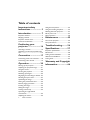 2
2
-
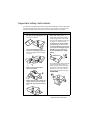 3
3
-
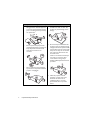 4
4
-
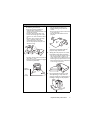 5
5
-
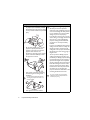 6
6
-
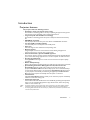 7
7
-
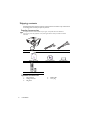 8
8
-
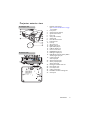 9
9
-
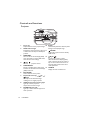 10
10
-
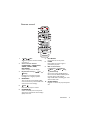 11
11
-
 12
12
-
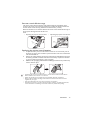 13
13
-
 14
14
-
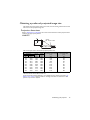 15
15
-
 16
16
-
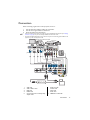 17
17
-
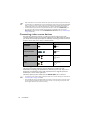 18
18
-
 19
19
-
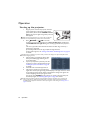 20
20
-
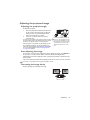 21
21
-
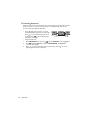 22
22
-
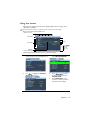 23
23
-
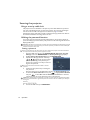 24
24
-
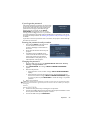 25
25
-
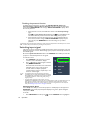 26
26
-
 27
27
-
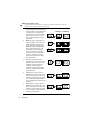 28
28
-
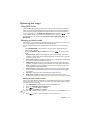 29
29
-
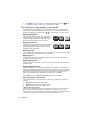 30
30
-
 31
31
-
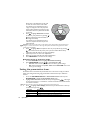 32
32
-
 33
33
-
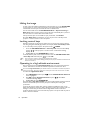 34
34
-
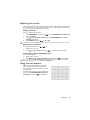 35
35
-
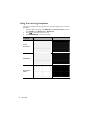 36
36
-
 37
37
-
 38
38
-
 39
39
-
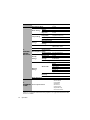 40
40
-
 41
41
-
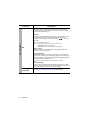 42
42
-
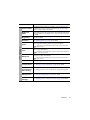 43
43
-
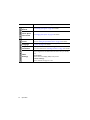 44
44
-
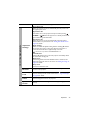 45
45
-
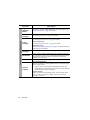 46
46
-
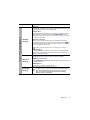 47
47
-
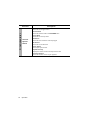 48
48
-
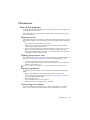 49
49
-
 50
50
-
 51
51
-
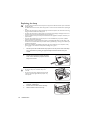 52
52
-
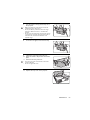 53
53
-
 54
54
-
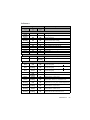 55
55
-
 56
56
-
 57
57
-
 58
58
-
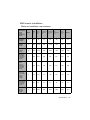 59
59
-
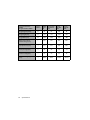 60
60
-
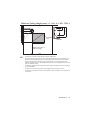 61
61
-
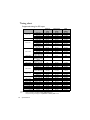 62
62
-
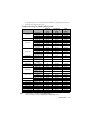 63
63
-
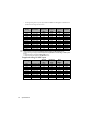 64
64
-
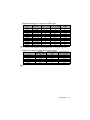 65
65
-
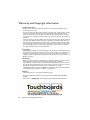 66
66
Ask a question and I''ll find the answer in the document
Finding information in a document is now easier with AI