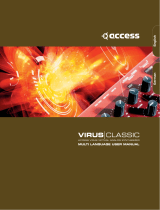Dual ch3
YM2612 offers a special mode where the 4 operators of channel3 can be
individually detuned to arbitrary frequencies as described above in the
YM2612 Overview. Recommended for experimental / percussive sounds.
Dual ch3 has 2 possible modes: duo phonic (alternating between chip 1
and 2) and monophonic stereo (firing both chips at once). Press LFO3
chain button to toggle between modes. Display will show d3 for duo
phonic mode and S3 for stereo mode.
Unison
All voices are played at once in unison and detuned using the fat knob.
Turn the fat knob clockwise to gradually detune all 12 voices. At
maximum fat, the 12 voices are arranged in a chord. 3 Note priority
modes are available: Highest, Lowest (factory default) and Last note
priority. Press retrig in setup mode to toggle between the 3 modes.
Display will show Hi, Lo(w) or LA(st) accordingly.
Fat
Use the fat knob to detune the 12 voices in any voice mode. In Unison
mode you can detune the voices from slightly detuned (aka fat) all the
way to a grand chord, THX style!
In all other modes, you can detune the voices either by 1 semitone or 1
octave. See setup to choose between the 2 options.
Glide
When you hold the voicing button the fat knob becomes glide. Adding
glide increases the time it takes each voice to reach its new pitch.
Volume
Use the volume knob to set the volume of the current preset.
Note about volume: A digital potentiometer is used to set the volume so
that it can be recalled between presets. Digital potentiometers can make
a click noise known as zipper noise when changing values, in order to
reduce this noise the volume is only updated after the knob has been
adjusted, not during so please allow a quarter second for the volume to
change.