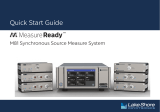Page is loading ...

1 https://www.lakeshore.com/240/ Model 240 Quick Start Guide
Quick Start Guide
240 Series Cryogenic Sensor Input Module

2Model 240 Quick Start Guide
Safety Precautions
Observe these general safety precautions during all phases of
instrument operation, service, and repair. Failure to comply with
these precautions or with specific warnings in the user’s manual
violates safety standards of design, manufacture, and intended
instrument use. Lake Shore Cryotronics, Inc. assumes no liability
for customer failure to comply with these requirements.
The 240 Series input module protects the operator and
surrounding area from electric shock or burn, mechanical
hazards, excessive temperature, and spread of fire from the
instrument. Environmental conditions outside of the conditions
below may pose a hazard to the operator and surrounding area.
Indoor use
Altitude to 2000 m
Temperature for safe operation: -20 °C to 50 °C
Maximum relative humidity: 95% non-condensing
Power supply voltage fluctuations not to exceed
±10% of the nominal voltage
Overvoltage category II
Pollution degree 2
IP20: not protected against harmful ingress of water
Ground the instrument
To minimize shock hazard, the instrument is equipped with a
grounded connection to the DIN rail. Connect the DIN rail to an
electrical ground.
Do not operate in an explosive atmosphere
Do not operate the instrument in the presence of flammable gases or
fumes. Operation of any electrical instrument in such an environment
constitutes a definite safety hazard.
Do not substitute parts or modify instrument
Do not install substitute parts or perform any unauthorized
modification to the instrument. Return the instrument to an
authorized Lake Shore Cryotronics, Inc. representative for service and
repair to ensure that safety features are maintained.
Cleaning
Do not submerge instrument. Clean only with a damp cloth,
exterioronly.
Installation
When installing the instrument, ensure it is mounted securely on the
DIN rail.
Improper Use
If the instrument is used in a manner that is not specified by Lake
Shore, the safety protections provided by the instrument are no
longer guaranteed, and may be impaired.
For more safety information, refer to the Model 240 user’s manual:
https://www.lakeshore.com/240manual.

3 https://www.lakeshore.com/240/ Model 240 Quick Start Guide
Introduction
This guide provides basic
information for getting started
with your input modules. For
further information, please see
the Model 240 user’s manual.
Front-mounted
OLED screen
Cryogenic temperature
sensor inputs
(5-pin connectors)
Power and communication
connector (4-pin connector)
USB port
USB port
Integrated
rear DIN rail
connections

4Model 240 Quick Start Guide
Unpacking
1. Inspect shipping containers for external damage
before opening them.
2. Photograph any container that has significant
damage before opening it.
3. Inspect all items for both visible and hidden damage
that occurred during shipment. If there is visible
damage to the contents of the container, contact the
shipping company and Lake Shore immediately.
NOTE: Procedures vary slightly with shipping
companies. Keep all damaged shipping materials and
contents until instructed to either return or discard
them.
4. Open the shipping container and keep the container
and shipping materials until all contents have been
accounted for.
Packing list
Items included with Model 240 input module:
240 Series input module
2 or 8 sensor input connectors, 5-pin terminal plug
connectors
1 power and communication connector, 4-pin
terminal plug connector
1 or 4 DIN rail backplane connector, 5-pin 35 mm DIN
rail connectors
NOTE: For further information, see section 3.2.1 of the
Model 240 user’s manual.

5 https://www.lakeshore.com/240/ Model 240 Quick Start Guide
Power and Communication
Connection
To minimize shock hazard, the instrument is equipped
with a grounded connection to the DIN rail. Connect the
DIN rail to an electrical ground.
Power
The typical power supply is 24 VDC, but can range
from 21.6 VDC to 26.4 VDC. The power supply should be
capable of supplying at least 100 mA per module.
RS-485/PROFIBUS interface
The RS-485/PROFIBUS-DP communication integrates
with distributed PLC-based control architectures.
Sensor Input Connection
For best results, voltage leads (V+ and V-) and current
leads (I+ and I-) should be twisted together. The twisted
pairs of voltage and current leads should then be
covered with a braided or foil shield that is connected
to the shield pin of the instrument. This type of cable is
available through local electronics suppliers. Instrument
specifications are given assuming 3 m (10 ft) of sensor
cable. Longer cables can be used, but environmental
conditions may degrade accuracy and noise
specifications.
The sensor inputs are isolated from earth ground to
reduce noise pickup. The shield should not be connected
to earth ground at the modules. One shield should
be connected to an earth ground near the sensors.
Connecting at more than one point will cause a ground
loop, which adds noise to the measurement.
PWR+ DC power supply positive
PWR- DC power supply return
B+ PROFIBUS signal
A- PROFIBUS signal
I+ Positive current
V+ Positive voltage
SH Shield
V- Negative voltage
I- Negative current

6Model 240 Quick Start Guide
NOTE: Make sure to properly seat connectors.
When removing a sensor, use a screwdriver to gently
remove the connector.
USB Connection
MeasureLINK™ utility
Lake Shore provides a utility called MeasureLINK™,
which makes loading temperature curves into the
Model 240 a very simple process. The program
configures the module and copies curves from
formatted files into the Model 240.
Configure the USB/PC connection
The Model 240 is fully-configurable through direct USB
connection.
NOTE: After configuring the USB, disconnect it from the
computer before beginning PLC communication.
Physical Installation
The 240 Series input module has been specifically
designed to mount on a DIN rail. To minimize shock
hazard, the instrument is equipped with a grounded
connection to the DIN rail. Mount the input module
vertically, and connect the DIN rail to an electrical
ground. If the input module is mounted in an equipment
rack or enclosure, ensure that the ambient temperature
does not exceed the instrument rating.
NOTE: For best noise and accuracy performance, install the
input module in a grounded metallic enclosure.
Power and RS-485
connections may be
shared between
modules by using
the optional
backplane
connectors supplied
with the module.

7 https://www.lakeshore.com/240/ Model 240 Quick Start Guide
Startup
Once you have placed the Model 240 in its intended location, you can begin setting up the instrument. The steps
that follow will take you through to displaying measurements. This is just the beginning of what is possible with the
Model 240. For additional features, please see the Model 240 user’s manual.
Basic operation
1. Connect a power adapter to the input module.
2. Connect the USB connector to the computer using a USB cable.
3. Install and run the
MeasureLINK™ utility.
4. Select the input module from
the drop down menu and
click Connect.
5. Click the Input at the left of
the screen to configure the
sensor settings.

8Model 240 Quick Start Guide
6. Turn Sensor Excitation ON. (Turn Sensor Excitation off to disable any unused inputs.)
7. Load the sensor calibration file (under Sensor setup) that matches the sensor by navigating to the
appropriate file.

9 https://www.lakeshore.com/240/ Model 240 Quick Start Guide
If you have a custom calibration curve to load,
choose Custom Curve and load your file (the Model
240 supports the .340 file format).
If a sensor with a standard curve is connected,
choose Standard Curve and select the curve from
the drop down menu.
If you aren’t using a curve, the module will continue
to monitor sensor units.
Type of sensor
Custom curve Cernox®
Standard curve Platinum/Diode
No curve Simulated
7. Once the curve is loaded, rename the Input Label (if
desired).
8. Under Operating mode, select High accuracy or High
speed.
NOTE: The Current Reversal option is available if a
resistive sensor is connected, and the High accuracy
mode is selected.
NOTE: High speed ID is only available for the Model
240-2P.
9. Under Reporting units, select either Sensor units or a
temperature unit.
10. Live readings from your connected sensors should
now be displayed at the right of the screen, as well
as on the front OLED display of the 240 Series input
module.
11. Click Module to go to the Module Settings screen,
and set the PROFIBUS address.
NOTE: For further information on communication
settings, see section 4.3.3.2 of the Model 240 user’s
manual.
12. Your module should now be configured to respond
to PROFIBUS requests, and you may disconnect the
Model 240 by clicking the Disconnect button.

10 Model 240 Quick Start Guide
Evaluation Kit
1. Connect the sensor simulator to the desired input
of the 240 Series input module using the pluggable
connector.
2. In MeasureLINK™, choose the correct input.
3. Under Sensor setup, select Standard Curve and pick
Sensor Simulator – NTC from the drop down list.
4. Make any other changes to the input configuration
needed for your application, and then disconnect
from MeasureLINK™.
5. Adjust the dial to change the temperature to
coincide with the markings on the sensor simulator
box.
NOTE: The accuracy rating of the trimpot is 10%, so the
measured resistance and temperature value may not align
exactly with the markings on the dial. Please do not use the
sensor simulator as a method for verifying accuracy of the
240 Series input module.
The evaluation kit includes
two unique accessories for
the 240 Series input module
that will help simulate a live
sensor connection if one is
not readily available for your
evaluation testing, which
are described below:
Sensor simulator
Fixed resistor board
Sensor simulator
A box containing a trimpot (variable resistor) that is
similar to the Cernox ® temperature range, to be used as
a rough approximation of these sensors. This product
can be useful if you’d like to see how the 240 Series
input module handles communicating and displaying a
particular temperature range, or if you’d like to see how
the 240 Series input module autoranges. Follow these
steps to use the sensor simulator:

11 https://www.lakeshore.com/240/ Model 240 Quick Start Guide
Fixed resistor board
A small PCB containing two different fixed resistors
that correspond with an arbitrary Cernox® sensor at
approximately 1.8 K and a 100 W platinum sensor at
approximately 65 K. The evaluation kit contains enough
of these boards for both the 2 and 8 input modules
included in the kit so that valid readings can be easily
obtained on all inputs. Follow these steps to use the fixed
resistor board:
1. Insert one of the fixed resistor boards into one of the
5-pin sensor input connectors provided with the 240
Series input module. Locate the board so that the
switch is on the same side as the screw heads on the
terminal connector.
2. Screw down the terminal connections so that the
terminals contact the metal traces on the fingers of
the fixed resistor board.
NOTE: The fingers can be fragile. Please handle
the assembled set by the terminal connector when
connecting and disconnecting to the 240 Series input
module.
3. Plug the terminal connector into the desired input of
the 240 Series input module. The switch should face
toward the front of the module.
4. In MeasureLINK™, choose the correct input.
5. Under Sensor Setup, select the sensor you wish to
simulate from the drop down list under Standard
Curve:
For Cernox® reading 1.8K, choose Sensor
Simulator – NTC
For Platinum reading 65 K, choose LSCI PT-100
6. Make any other changes to the input configuration
needed for your application, and then disconnect
from MeasureLINK™.
7. Set the switch on the fixed resistor board to
CERNOX if you loaded the Sensor Simulator – NTC
temperature curve. Set the switch to PLATINUM if
you selected the LSCI PT-100 curve instead.
NOTE: If the switch is set to PLATINUM when the Sensor
Simulator – NTC curve is loaded, the temperature
displayed will be approximately 400 K. If the switch is
set to CERNOX when the LSCI PT-100 curve is loaded,
the input module will report an S.Over error since the
resistance value is greater than the 1 kW limit for a PTC
sensor.

12 Model 240 Quick Start Guide
Contacting Lake Shore
The Lake Shore Technical Support Department is staffed Monday through Friday between the hours of
8:00 a.m. and 5:00 p.m. EST, excluding holidays and company shut down days: https://www.lakeshore.com/support/.
The Lake Shore Forum is also a great place to look for solutions, to post issues, and to share successes:
https://forums.lakeshore.com/
For further documentation and information, please see https://www.lakeshore.com/240.
Lake Shore Technical Support
Lake Shore Cryotronics
Instrument Service Department
575 McCorkle Blvd.
Westerville, Ohio USA 43082-8888
Phone: 614-891-2244
Email: support@lakeshore.com
Web: www.lakeshore.com
Rev. 1.4 PN 119-240 8 November 2023
/