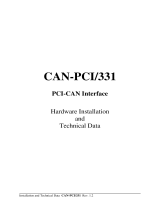Page is loading ...

Installation and Technical Data CAN-Bluetooth Rev. 1.1
CAN-Bluetooth
Intelligent CAN-Bluetooth-Interface
Hardware Installation, Configuration
and
Technical Data

Installation and Technical Data CAN-Bluetooth Rev. 1.1
Document file: I:\texte\Doku\MANUALS\CAN\Bluetooth\Englisch\Bluetooth11H.en9
Date of print: 24.07.2002
PCB-version: CAN-Bluetooth Rev. 1.1
Changes in the chapters
The changes in the document listed below affect changes in the hardware as well as changes in the
description of facts only.
Chapter Changes as compared to previous version
4.1, 4.4 Permitted range of power supply voltage changed. Note on usage of power
supplies with stabilized output voltage added.
Technical details are subject to change without further notice.

Installation and Technical Data CAN-Bluetooth Rev. 1.1
N O T E
The information in this document has been carefully checked and is believed to be entirely reliable. esd
makes no warranty of any kind with regard to the material in this document, and assumes no
responsibility for any errors that may appear in this document. esd reserves the right to make changes
without notice to this, or any of its products, to improve reliability, performance or design.
esd assumes no responsibility for the use of any circuitry other than circuitry which is part of a product
of esd gmbh.
esd does not convey to the purchaser of the product described herein any license under the patent rights
of esd gmbh nor the rights of others.
esd electronic system design gmbh
Vahrenwalder Str. 207
30165 Hannover
Germany
Phone: +49-511-372 98-0
Fax: +49-511-372 98-68
E-mail: info@esd-electronics.com
Internet: www.esd-electronics.com
USA / Canada:
esd electronics Inc.
12 Elm Street
Hatfield, MA 01038-0048
USA
Phone: +1-800-732-8006
Fax: +1-800-732-8093
E-mail: us-sales@esd-electronics.com
Internet: www.esd-electronics.us

Installation and Technical Data CAN-Bluetooth Rev. 1.1 1
Contents
1. Overview .................................................................3
1.1 Module Description....................................................... 3
2. Display and Operating Elements ..............................................5
2.1 Front View with LED-Display ..............................................5
2.2 Switching On/Off.........................................................6
3. Hardware Installation and Configuration .......................................7
3.1 Configuration ...........................................................7
3.2 Connecting a CAN-Network ................................................8
3.3 Software Support ........................................................ 9
3.3.1 Web Interface .....................................................9
3.3.1.1 Menu Point: Overview .......................................10
3.3.1.2 Menu Point: Configuration .................................... 10
3.3.1.3 Menu Point: Setup Bridge .................................... 12
3.3.1.4 Menu Point: CAN-Watch ..................................... 14
3.3.1.5 Menu Point: CAN-Send ...................................... 15
3.3.1.6 Menu Point: Update .........................................16
3.3.1.7 Menu Point: Baudrate........................................ 17
3.3.1.8 Menu Point: Scope .......................................... 18
3.3.2 Special Features of the CAN-API ..................................... 20
4. Summary of Technical Data ................................................. 21
4.1 General Technical Data ................................................... 21
4.2 Bluetooth-Interface and Micro Controller ..................................... 22
4.3 CAN-Interface.......................................................... 22
4.4 Order Information ....................................................... 23
5. Connector Assignment ..................................................... 25
5.1 CAN-Interface at DSUB9-Connector ........................................ 25
6. Correctly Wiring Electrically Isolated CAN Networks ............................ 27

Installation and Technical Data CAN-Bluetooth Rev. 1.1
2
This page has intentionally been left blank.

Overview
Installation and Technical Data CAN-Bluetooth Rev. 1.1 3
C
A
N
B
U
S
DSUB9
CiA pinning
CAN Controller
SJA1000
Physical
CAN
Layer
A/D-Converter
Internal
Antenna
Bluetooth
Module
UART
Power
Supply
Power
Button
9V (DC)
Connector
Internal
Accu (option) IBM
PPC405
Control Logic
Flash
EPROM
Status LEDs
Bit Rate
Detection
SDRAM
1. Overview
1.1 Module Description
Fig. 1.1: Block-circuit diagram of the CAN-Bluetooth module
CAN Bluetooth is an intelligent CAN-interface with a PowerPC-micro controller for local data
management. CAN Bluetooth enables a wireless transmission of fieldbus data across a range of up to
10 metres.
The CAN-interface is ISO 11898-compatible and permits a maximum data-transfer rate of 1 Mbit/s. Like
many other features of the CAN-module the bit rate can be configured via software.
Via the optionally available charging battery (accumulator) CAN-Bluetooth can be operated without
stationary power supply. You can operate the CAN-Bluetooth module also via a 9 V-power pack,
however.
Four LEDs in the front panel signal the wireless and CAN activities and the state of charge for the
accumalator. In order to prevent the accumulator from deep discharging the module automatically
switches off when the red LED has blinked for five minutes.

Overview
Installation and Technical Data CAN-Bluetooth Rev. 1.1
4
Bluetooth-CAN modules can be used in two ways:
1. Wireless CAN-interface for PDAs and notebooks
Fig. 1.2: Wireless CAN interface
2. Wireless CAN-to-CAN-Bridge (two devices are required)
Fig. 1.3: Wireless CAN-to-CAN bridge

Installation
Installation and Technical Data CAN-Bluetooth Rev. 1.1 5
CAN LEDs
CAN
Connect
Power Fail
Charge
Power
1 2 3 4 5
6 7 8 9
9 V/DC
Input
DSUB9
Connector
ON/OFF-
Switch
2. Display and Operating Elements
2.1 Front View with LED-Display
Fig. 2.1: Front-panel view
LED Colour Function Status Meaning
LED100D green CAN-Traffic on device ready
flashing transmission of CAN-data
LED100C green Bluetooth-
Connect
on Bluetooth connection ready
flashing transmission of Bluetooth data
off no Bluetooth connection
LED100B red
Power-Fail/
Low Batt/
Msg-Lost
off power supply OK
flashing
Akkumulator discharged in about five
minutes. Device will switch off
automatically.
Switch off device and charge
accumulator or operate via power
pack.
short flashes
CAN-data cannot be transmitted
completely. Messages are lost.
Use acceptance filter.
LED100A yellow Charge on accumulator is being charged
off accumulator is charged

Installation
Installation and Technical Data CAN-Bluetooth Rev. 1.1
6
2.2 Switching On/Off
Switching on
Module version with internal accumulator (order no. C.2065.02):
Keep power switch pressed until the upper green CAN-LED
switches on. When the other three LEDs have flashed in sequence
the device is ready for operation.
Module version without internal accumulator (order no. C.2065.04):
Connect to power supply (power switch is insignificant).
Operating display The upper green LED is on.
Switching off
Module version with internal accumulator (order no. C.2065.02):
Keep power switch pressed until the red LED switched on and off
again.
Module version without internal accumulator (order no. C.2065.04):
Switch off power supply/disconnect power supply
(power switch is insignificant).

Installation
Installation and Technical Data CAN-Bluetooth Rev. 1.1 7
3. Hardware Installation and Configuration
3.1 Configuration
You can configure the CAN-Bluetooth module from your PC or laptop via any web browser.
Doing this you can set a bit rate for CAN, the IP-address and the network mask for accessing the web
surface as well as the Bluetooth-device name. Additionally you can configure a wireless CAN-bridge.
The module status when delivered is represented below:
IP-address 192.168.1.1
Network mask 255.255.255.0
Default CAN-bit rate 125 kbit
Device name esd_Bluetooth_CAN <serial number>
Bluetooth Passkey 1234
CAN-bridge switched off
Procedure:
1. Switch your PC or laptop on.
2. Switch the Bluetooth module on (refer to page 5 )
3. Search for Bluetooth devices in your environment via your Bluetooth software. You will be
shown a selection menu with all available Bluetooth devices in your environment. The list
contains the esd-Bluetooth module.
4. Now establish a LAN-Access or Dial-Up-Networking connection to the CAN-Bluetooth module.
If a user name and pass word will be requested when establishing this connection, you can enter
any combination of characters you like. Just enter a ‘0’ as Dial-Up telephone number. If a
Bluetooth Passkey will be requested, please enter ‘1234’ (default).
5. Start your web browser again and go to page: 192.168.1.1 (IP-address):
http://192.168.1.1

Installation
Installation and Technical Data CAN-Bluetooth Rev. 1.1
8
6. Via a navigation menu (links) you reach individual configuration and application pages. Please
always refer to the information on of the according pages. A detailed description of the web
interface will be given on page 9.
3.2 Connecting a CAN-Network
1. Switch off the CAN-devices to whose network the CAN-module is to be connected.
2. Connect the CAN-bus to the 9-pin DSUB-connector.
Please remember that the CAN-bus must be terminated at both ends. You can order T-connectors
and terminations from esd, if required. Furthermore, the CAN-GND signal must be grounded at
exactly one point in the CAN-network. Therefore the termination connectors have got a ground
contact. A CAN-device whose CAN-interface is not electrically isolated equals a grounding of
CAN-GND.

Installation
Installation and Technical Data CAN-Bluetooth Rev. 1.1 9
3. Switch the other CAN-bus devices on again.
4. Hardware installation finished.
For the installation of Windows-98/ME software please refer tp the ‘CAN-API, Monitor Program
CAN-Scope and Installation’ manual.
3.3 Software Support
Driver software for Windows 2000/XP, Windows 98/ME and Linux is available for the CAN-Bluetooth
module. The software requires a Bluetooth support of the respective operating system. Especially virtual
serial interfaces, provided by common Bluetooth PC-cards or USB-adapters, are required.
The module can be configured, as described on page 7, via common web browsers. In addition to using
the web interface the device can be accessed like a conventional CAN-interface via the esd-CAN-API.
The CAN-Monitor program “CANscope” can also be used.
3.3.1 Web Interface
The esd-Bluetooth-CAN module can be operated and configured via a web interface by means of a
normal web browser (such as Netscape, IE, Opera, Konqueror).
In order to do this please establish a LAN-Access or Dial-Up-Networking connection from your
Bluetooth notebook or PC to the device. After the connection has been established successfully you can
reach the entry page under URL: http://192.168.1.1 (you can change this address later if desired).
Please pay attention to the Release Notes on the entry page. On the left hand side of the page you can
find a navigation menu via which you can reach the various configuration and application pages:
• Overview - entry page
• Configuration - configuration of basis parameters
• Setup Bridge - configuration of a CAN-Bridge
• CAN Watch - simple CAN-monitor
• CAN Send - sending a CAN-message
• Baudrate - bit rate detection
• Scope - analog recording of CAN-signals
• Update - firmware update
• Support - support information
In the following abstracts the individual pages/menu points will be explained in detail.

Installation
Installation and Technical Data CAN-Bluetooth Rev. 1.1
10
3.3.1.1 Menu Point: Overview
The Overview page is the entry page of the web interface. Here you can find general information about
the device and the firmware used. For support requests please state the firmware version shown on this
page.
3.3.1.2 Menu Point: Configuration
Via the page Configuration several basic device parameters can be configured.
After you have made changes on the page they will be stored in the device-internal configuration
memory by clicking the Save changes-button and will be valid from then on. Via the Defaults-button
you can cancel your changes again.

Installation
Installation and Technical Data CAN-Bluetooth Rev. 1.1 11
In detail the options have got the following meaning:
Option Meaning
Base IP-address IP-address of the device while using the web interface. The clients
are assigned with the next highest addresses (192.168.1.2 etc.).
Netmask IP-network mask which is to be used.
Device name
Bluetooth device name. This name is represented by your Bluetooth
software on your laptop or PC when searching for Bluetooth
devices. The serial number of the device (such as AB067) is added
to the name you specify here.
Device Passkey
When a connection is being established to the web interface a pass
key will frequently be requested from you. In this case specify the
value of this field. The default value is: ‘1234’
Default CAN
baudrate
Default-bit rate of the CAN-interface. This bit rate is used by all
pages of the web interface which access the CAN-bus. In addition
this bit rate is used during CAN-bridge operation.
ID format
By means of this option the number format for the CAN-IDs is
determined. If you use hexadecimal IDs you do not have to use a
prefix (0x...). This option is adopted by all pages of the web
interface.

Installation
Installation and Technical Data CAN-Bluetooth Rev. 1.1
12
3.3.1.3 Menu Point: Setup Bridge
Via this page you can configure a wireless CAN-to-CAN bridge with two Bluetooth CAN modules.
Both devices of a bridge have to be configured first.
Generally there is a Bluetooth CAN-to-CAN bridge consisting of a master and a slave device (These
terms have nothing in common with the master and slaves of the Bluetooth radio technology.). In bridge
operation the master establishes a connection to the slave. Therefore the Bluetooth address of the slave
has to be stored in the master device of a bridge. You can find the Bluetooth address on the serial
number label or the search function of your Bluetooth software.

Installation
Installation and Technical Data CAN-Bluetooth Rev. 1.1 13
In order to reduce the required bandwidth on the radio interface you can configure an acceptance filter
on the basis of CAN-IDs. The acceptance filtering determines which locally received CAN-messages are
to be transmitted to the bridge remote station.
In addition to a filtering it is possible to determine up to eight rules for a transition of local IDs to remote
IDs.
The individual configuration options:
Option Description
Mode Determines the role of master or slave in bridge operation.
Slave Address For the bridge master this field represents the Bluetooth
address of the slave. It can be ignored for the Bluetooth slave.
Filter Mask These three options configure an acceptance filtering. The IDs
of locally received CAN-messages are AND-linked to the
Filter mask bit by bit. The result of this link is compared to the
Filter-ID. If the comparison results in a value unequal 0, the
message is transmitted - otherwise it is not transmitted. If the
Filter logic is configured to reverse, the transmission behaviour
is negated.
Filter-ID
Filter Logic
Filter Rules(1-8) The filter rules translate locally received IDs.
Enable The check boxes enable or disable a rule.
Local ID A locally received CAN-message with the ID ‘localID’ is
transmitted as message with the ID ‘remoteID’. These rules
have exclusively been implemented for 11-bit IDs.
Remote ID

Installation
Installation and Technical Data CAN-Bluetooth Rev. 1.1
14
3.3.1.4 Menu Point: CAN-Watch
This page provides a simple CAN-monitor. CAN-messages received are represented on the web page.
When activating this menu point you first reach a configuration page (in the foreground of the figure).
Specify the number of messages which you desire to wait for. The Frame Timeout specifies the time to
be waited for each individual message. The parameters ‘enable ID range’ specify the messages which
are to be received.
The messages received will only be displayed after the specified number of messages has been received
by the device.

Installation
Installation and Technical Data CAN-Bluetooth Rev. 1.1 15
3.3.1.5 Menu Point: CAN-Send
By means of this menu an individual CAN-message can be transmitted manually.
Via the entry fields on this page a CAN-message can be assembled in accordance with CAN-
Specification 2.0A or 2.0B. By clicking the button ‘Send’ the message is transmitted to the connected
CAN-bus. The bit rate is determined by means of menu point ‘Configuration’ (see page 10).
The individual fields have got the following meaning:
Option Description
ID Identifier of the CAN-message. The number format (hex./dec.) is
determined in menu point “Configuration”.
ID length
The radio buttons decide about the number of identifier bits (11 bits -
in accordance with CAN 2.0A or 29 bits - in accordance with CAN
2.0B)
Data length This field determines the number of data bytes to be transmitted.
Possible values are 0...8.
Data (field) In the data field the reference data bytes of the CAN-message are
specified. They have to be entered as hexadecimal value (00-FF).
RTR This button determines whether the RTR-bit of the CAN-message is
to be set or not. The data field will be ignored in this case.

Installation
Installation and Technical Data CAN-Bluetooth Rev. 1.1
16
3.3.1.6 Menu Point: Update
If you received a new firmware by esd in form of an update file, you can transfer this into the flash
memory of the device via menu point “Update”.
By clicking the Browse...-button a file-selection dialog is opened. Select the firmware file and click
Open. Now the file name appears in the text entry line of the web-interface page. Now click on Update
now. The file is being transferred now.
As soon as the file has been transferred completely you have acknowledge the update procedure again.
The entire update procedure can take several minutes.
Attention! Do not disconnect the power supply to the device in any case during the update
procedure. A failing update can my cause problems to the device which cannot be used
anymore then and has to be sent in!

Installation
Installation and Technical Data CAN-Bluetooth Rev. 1.1 17
3.3.1.7 Menu Point: Baudrate
The menu point Baudrate provides the option to automatically recognize the bit rate on the CAN-bus.
This function will only be available from firmware version 0.2.0 .
/