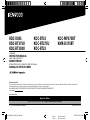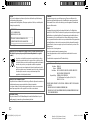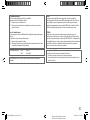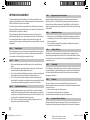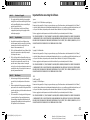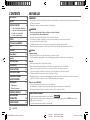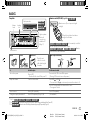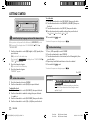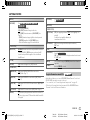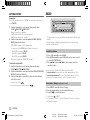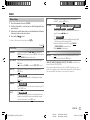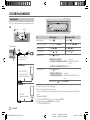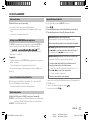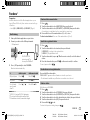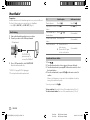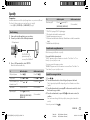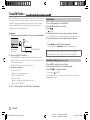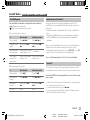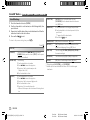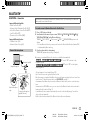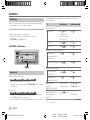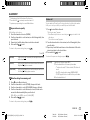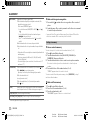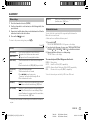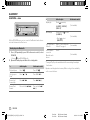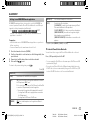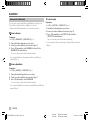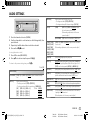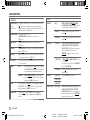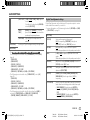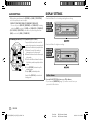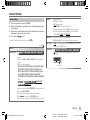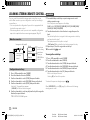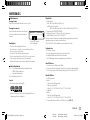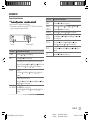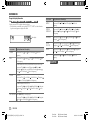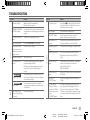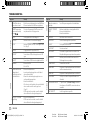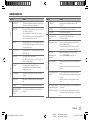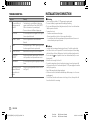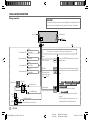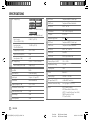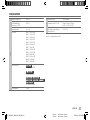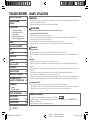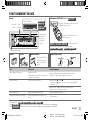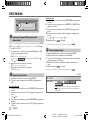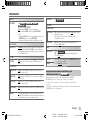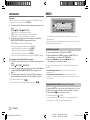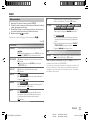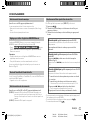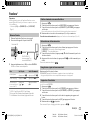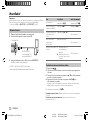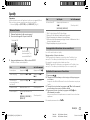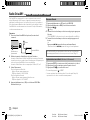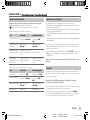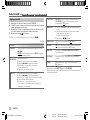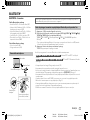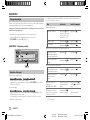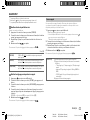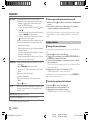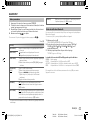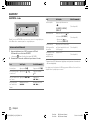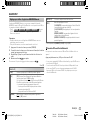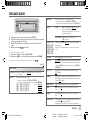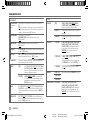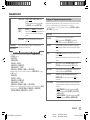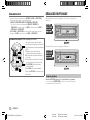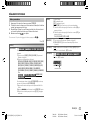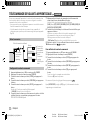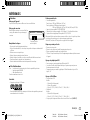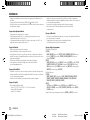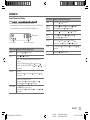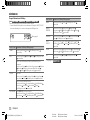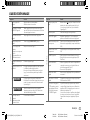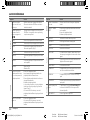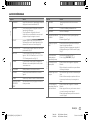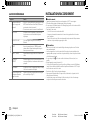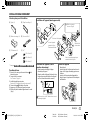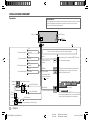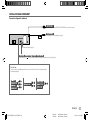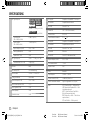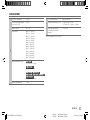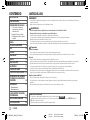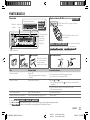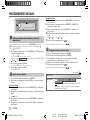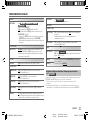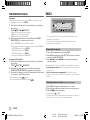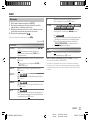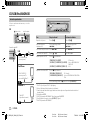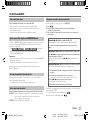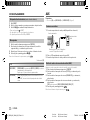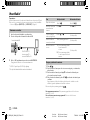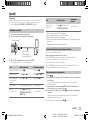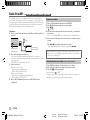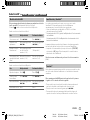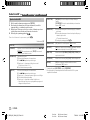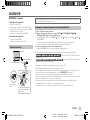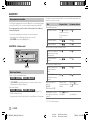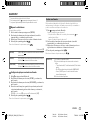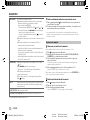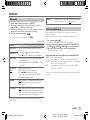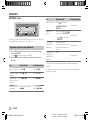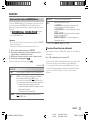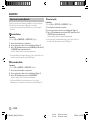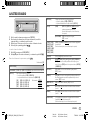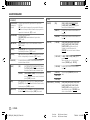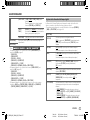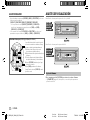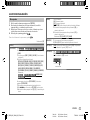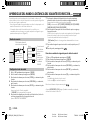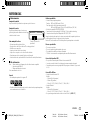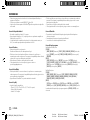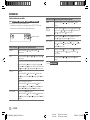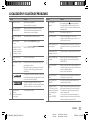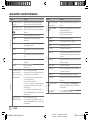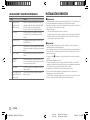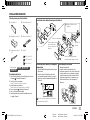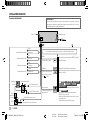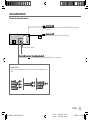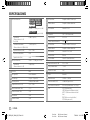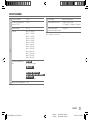Kenwood KMR-D375BT Owner's manual
- Category
- Car video systems
- Type
- Owner's manual
This manual is also suitable for

Data Size: B6L (182 mm x 128 mm)
Book Size: B6L (182 mm x 128 mm)
For your records
Record the serial number, found on the back of the unit, in the spaces designated on the warranty card, and in the space provided below. Refer to the model and serial
numbers whenever you call upon your Kenwood dealer for information or service on the product.
Model KDC-X303/KDC-BT375U/KDC-BT350U/KDC-BT33/KDC-BT275U/KDC-BT23/KDC-MP375BT/KMR-D375BT
Serial number
US Residents Only
Register Online
Register your Kenwood product at http://www.kenwood.com/usa/
B5A-2599-20 (KN)© 2018 JVC KENWOOD Corporation
KDC-X303
KDC-BT375U
KDC-BT350U
CD-RECEIVER
INSTRUCTION MANUAL
AMPLI-TUNER LECTEUR DE CD
MODE D’EMPLOI
REPRODUCTOR DE DISCOS COMPACTOS RECEPTOR DE FM/AM
MANUAL DE INSTRUCCIONES
KDC-BT33
KDC-BT275U
KDC-BT23
KDC-MP375BT
KMR-D375BT
JS_KWD_KDC_X303_KN_C20.indd 1JS_KWD_KDC_X303_KN_C20.indd 1 9/7/2018 10:21:30 AM9/7/2018 10:21:30 AM

Data Size: B6L (182 mm x 128 mm)
Book Size: B6L (182 mm x 128 mm)
i
CAUTION
Use of controls or adjustments or performance of procedures other than those specified herein may
result in hazardous radiation exposure.
In compliance with Federal Regulations, following are reproductions of labels on, or inside the product
relating to laser product safety.
JVC KENWOOD Corporation
2967-3, ISHIKAWA-MACHI,
HACHIOJI-SHI, TOKYO, JAPAN
THIS PRODUCT COMPLIES WITH DHHS RULES 21CFR
SUBCHAPTER J IN EFFECT AT DATE OF MANUFACTURE.
Location : Top Plate
FCC WARNING
This equipment may generate or use radio frequency energy. Changes or modifications to this
equipment may cause harmful interference unless the modifications are expressly approved in the
instruction manual. The user could lose the authority to operate this equipment if an unauthorized
change or modification is made.
FCC NOTE
This equipment has been tested and found to comply with the limits for a Class B digital device,
pursuant to Part 15 of the FCC Rules. These limits are designed to provide reasonable protection against
harmful interference in a residential installation. This equipment may cause harmful interference to
radio communications, if it is not installed and used in accordance with the instructions. However,
there is no guarantee that interference will not occur in a particular installation. If this equipment does
cause harmful interference to radio or television reception, which can be determined by turning the
equipment off and on, the user is encouraged to try to correct the interference by one or more of the
following measures:
• Reorient or relocate the receiving antenna.
• Increase the separation between the equipment and receiver.
• Connect the equipment into an outlet on a circuit different from that to which the receiver is
connected.
• Consult the dealer or an experienced radio/TV technician for help.
CALIFORNIA, USA ONLY
This product contains a CR Coin Cell Lithium Battery which contains Perchlorate Material—special
handling may apply. See www.dtsc.ca.gov/hazardouswaste/perchlorate
Información acerca de la eliminación de equipos eléctricos y electrónicos al final de la vida
útil (aplicable a los países que hayan adoptado sistemas independientes de recogida de
residuos)
Los productos con el símbolo de un contenedor con ruedas tachado no podrán ser
desechados como residuos domésticos. Los equipos eléctricos y electrónicos al final
de la vida útil, deberán ser reciclados en instalaciones que puedan dar el tratamiento
adecuado a estos productos y a sus subproductos residuales correspondientes.
Póngase en contacto con su administración local para obtener información sobre el
punto de recogida más cercano. Un tratamiento correcto del reciclaje y la eliminación
de residuos ayuda a conservar los recursos y evita al mismo tiempo efectos
perjudiciales en la salud y el medio ambiente.
Informação sobre a eliminação de pilhas
Este produto não deve ser eliminado como lixo doméstico geral. Devolva a pilha usada ao revendedor ou
entidade autorizada para que a mesma seja devolvida ao fabricante ou importador.
A reciclagem e a eliminação de lixo de maneira apropriada ajudarão a conservar os recursos naturais ao
mesmo tempo que prevenirão os efeitos prejudicais à nossa saúde e ao meio ambiente.
Supplier's Declaration of Conformity
Trade Name: KENWOOD
Products: CD RECEIVER
Model Name: KDC-X303/KDC-BT375U/KDC-BT350U/KDC-BT33/KDC-BT275U/
KDC-BT23/KDC-MP375BT/KMR-D375BT
Responsible Party: JVCKENWOOD USA CORPORATION
2201 East Dominguez Street, Long Beach, CA 90810, U.S.A.
PHONE: 310 639-9000
THIS DEVICE COMPLIES WITH PART 15 OF THE FCC RULES. OPERATION IS SUBJECT TO THE FOLLOWING
TWO CONDITIONS:
(1) THIS DEVICE MAY NOT CAUSE HARMFUL INTERFERENCE, AND
(2) THIS DEVICE MUST ACCEPT ANY INTERFERENCE RECEIVED, INCLUDING INTERFERENCE THAT MAY
CAUSE UNDESIRED OPERATION.
JS_KWD_KDC_X303_KN_C.indd iJS_KWD_KDC_X303_KN_C.indd i 4/6/2018 11:26:21 AM4/6/2018 11:26:21 AM

Data Size: B6L (182 mm x 128 mm)
Book Size: B6L (182 mm x 128 mm)
ii
CAUTION
This equipment complies with FCC/IC radiation exposure limits set forth for an uncontrolled
environment and meets the FCC radio frequency (RF) Exposure Guidelines and RSS-102 of the IC radio
frequency (RF) Exposure rules. This equipment has very low levels of RF energy that it deemed to
comply without maximum permissive exposure evaluation (MPE). But it is desirable that it should be
installed and operated keeping the radiator at least 20 cm or more away from person’s body.
ATTENTION
Cet équipement est conforme aux limites d’exposition aux rayonnements énoncées pour un
environnement non contrôlé et respecte les règles les radioélectriques (RF) de la FCC lignes directrices
d’exposition et d’exposition aux fréquences radioélectriques (RF) CNR-102 de l’IC. Cet équipement émet
une énergie RF très faible qui est considérée comme conforme sans évaluation de l’exposition maximale
autorisée (MPE). Cependant, il est souhaitable qu’il devrait être installé et utilisé en gardant une
distance de 20 cm ou plus entre le radiateur et le corps humain.
IC (Industry Canada) Notice
This device complies with Industry Canada’s licence-exempt RSSs.
Operation is subject to the following two conditions:
(1) This device may not cause interference; and
(2) This device must accept any interference, including interference that may cause undesired
operation of the device.
Note de IC (Industrie Canada)
Le présent appareil est conforme aux CNR d’Industrie Canada applicables aux appareils radio exempts
de licence.
L’exploitation est autorisée aux deux conditions suivantes:
(1) l’appareil ne doit pas produire de brouillage;
(2) l’utilisateur de l’appareil doit accepter tout brouillage radioélectrique subi, même si le brouillage
est susceptible d’en compromettre le fonctionnement.
Para cumplimiento de la IFT:
“La operación de este equipo está sujeta a las siguientes dos condiciones:
(1) es posible que este equipo o dispositivo no cause interferencia perjudicial y
(2) este equipo o dispositivo debe aceptar cualquier interferencia, incluyendo la que pueda causar su
operación no deseada”
Contains Bluetooth Module FCC ID: ZWY8811X
IC ID: 12033A-8811X
This transmitter must not be co-located or operated in conjunction with any other antenna or
transmitter.
JS_KWD_KDC_X303_KN_C.indd iiJS_KWD_KDC_X303_KN_C.indd ii 4/6/2018 11:26:21 AM4/6/2018 11:26:21 AM

Data Size: B6L (182 mm x 128 mm)
Book Size: B6L (182 mm x 128 mm)
iii
SOFTWARE LICENSE AGREEMENT
The software embedded in the Product (hereinafter the "Licensed Software") provided by Licensor is
copyrighted to or sublicensable by the Licensor, and this Agreement provides for the terms and conditions
which Users shall follow in order to use the Licensed Software.
The User shall use the Licensed Software by agreeing with the terms of this Software License Agreement.
This Agreement shall be deemed completed at the time the User (hereinafter the "User") initially used the
Product in which the "Licensed Software" is embedded.
The Licensed Software may include the software which has been licensed to the Licensor directly or
indirectly from any third party. In such case, some third parties require the Users to follow their conditions
for use separately from this Software License Agreement. Such software shall not be subject to this
Agreement, and the Users are urged to read the "Important Notice concerning the Software" to be provided
separately below.
Article 1 General Provision
The Licensor shall grant to the User a non-exclusive and non-transferable (other than the exceptional case
referred to in Article 3, Paragraph 1) licensed to use the Licensed Software within the country of the User.
(the country where the User bought the Product (hereinafter the "Country")
Article 2 License
1. The license granted under this Agreement shall be the right to use the Licensed Software in the
Product.
2. The User shall not duplicate, copy, modify, add, translate or otherwise alter, or lease the Licensed
Software and any related documents, whether in whole or in part.
3. The use of the Licensed Software shall be limited to personal purpose, and the Licensed Software shall
not be distributed, licensed or sub-licensed whether it is for commercial purpose or not.
4. The User shall use the Licensed Software according to the directions described in the operation
manual or help file, and is prohibited to use or duplicate any data in a manner violating the Copyright
Law or any other laws and regulations by applying whole or a part of the Licensed Software.
Article 3 Conditions for Grant of License
1. When the User transfers the Product, it may also transfer the license to use the Licensed Software
embedded in the Product (including any related materials, updates and upgrades) on condition that
no original, copies or related materials continue in the possession of the User, and that the User shall
cause the transferee to comply with this Software License Agreement.
2. The User shall not carry out reverse engineering, disassembling, decompiling or any other code
analysis works in connection with the Licensed Software.
Article 4 Right pertaining to the Licensed Software
Any and all copyrights and other rights pertaining to the Licensed Software and related documents
shall belong to the Licensor or the original holder of the right who granted to the Licensor the license or
sublicense for the Licensed Software (hereinafter the "Original Rightholder"), and the User shall not be
entitled to any right other than the license granted hereunder, in respect of the Licensed Software and any
related documents.
Article 5 Indemnification of Licensor
1. Neither the Licensor nor the Original Rightholder shall be liable for any damage incurred by the User
or any third party due to the exercise of the license granted to the User under this Agreement, unless
otherwise restricted by law.
2. The Licensor will offer no guarantee for the merchantability, convertibility and consistency with
certain objective of the Licensed Software.
Article 6 Liability to Third Party
If any dispute has arisen with any third party due to an infringement upon a copyright, patent or any
other intellectual property right that was caused by the User's use of the Licensed Software, the User shall
settle such dispute at its own cost and hold the Licensor and the Original Rightholder harmless from any
inconvenience it may cause.
Article 7 Confidentiality
The User shall keep the confidentiality of such portion of the Licensed Software, related documents thereof
or any other information to be granted under this Agreement, as well as the conditions of this Agreement
as has not yet entered the public domain, and shall not disclose or divulge the same to any third party
without approval of the Licensor.
Article 8 Termination
In case the User falls under any of the events described in the following items, the Licensor may
immediately terminate this Agreement or claim that the User compensates for the damage incurred by the
Licensor due to such event:
(1) when the User violated any provision of this Agreement; or
(2) when a petition has been filed against the User for an attachment,
provisional attachment, provisional disposition or any other compulsory execution.
Article 9 Destruction of the Licensed Software
If this Agreement is terminated pursuant to the provision of Article 8, the User shall destroy the Licensed
Software, any related documents and copies thereof within two (2) weeks from such date of termination.
JS_KWD_KDC_X303_KN_C.indd iiiJS_KWD_KDC_X303_KN_C.indd iii 4/6/2018 11:26:21 AM4/6/2018 11:26:21 AM
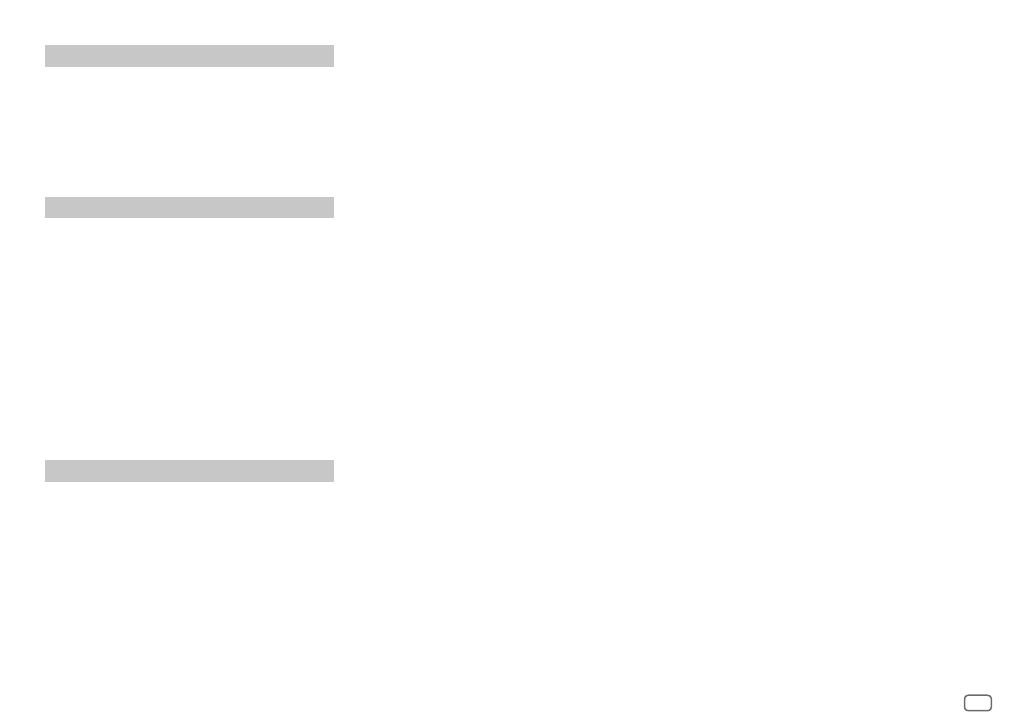
Data Size: B6L (182 mm x 128 mm)
Book Size: B6L (182 mm x 128 mm)
iv
Article 10 Protection of Copyright
1. The copyright and all the other intellectual property rights
relating to the Licensed Software shall belong to the Licensor
and the Original Rightholder, and in no event shall they be
under the ownership of the User.
2. The User shall, whenever it uses the Licensed Software,
comply with any laws relating to the copyright and other
intellectual property rights.
Article 11 Export Restriction
1. It is prohibited to export the Licensed Software and any
related documents outside the country of the User (including
transmission thereof outside the country of the User via
Internet of other communication tools).
2. The User shall understand that the Licensed Software shall be
subject to the export restrictions adopted by the country of
User and any other countries.
3. The User shall agree that the software will be subject to any
and all applicable international and domestic laws (including
the export control regulation of the country of User and
any other countries, and any restrictions concerning the
end-users, the use by end-users and importing countries to be
provided by the country of User and any other countries, and
any other governmental authorities).
Article 12 Miscellaneous
1. In the event any part of this Agreement is invalidated by
operation of law, the residual provisions shall continue in
force.
2. Matters not stipulated in this Agreement or any ambiguity or
question raised in the construction of this Agreement shall be
provided or settled upon good-faith consultation between the
Licensor and the User.
3. The Licensor and the User hereby agree that this Agreement
is governed by the laws of Japan, and any dispute arising
from, and relating to the rights and obligations under, this
Agreement shall be submitted to the exclusive jurisdiction of
the Tokyo District Court for its first instance.
Important Notice concerning the Software
-jansson
Copyright (c) 2009-2012 Petri Lehtinen <[email protected]>
Permission is hereby granted, free of charge, to any person obtaining a copy of this software and associated documentation files (the "Software"),
to deal in the Software without restriction, including without limitation the rights to use, copy, modify, merge, publish, distribute, sublicense, and/
or sell copies of the Software, and to permit persons to whom the Software is furnished to do so, subject to the following conditions:
The above copyright notice and this permission notice shall be included in all copies or substantial portions of the Software.
THE SOFTWARE IS PROVIDED "AS IS", WITHOUT WARRANTY OF ANY KIND, EXPRESS OR IMPLIED, INCLUDING BUT NOT LIMITED TO THE WARRANTIES
OF MERCHANTABILITY, FITNESS FOR A PARTICULAR PURPOSE AND NONINFRINGEMENT. IN NO EVENT SHALL THE AUTHORS OR COPYRIGHT HOLDERS
BE LIABLE FOR ANY CLAIM, DAMAGES OR OTHER LIABILITY, WHETHER IN AN ACTION OF CONTRACT, TORT OR OTHERWISE, ARISING FROM, OUT OF OR
IN CONNECTION WITH THE SOFTWARE OR THE USE OR OTHER DEALINGS IN THE SOFTWARE.
-cJSON
Copyright (c) 2009 Dave Gamble
Permission is hereby granted, free of charge, to any person obtaining a copy of this software and associated documentation files (the "Software"),
to deal in the Software without restriction, including without limitation the rights to use, copy, modify, merge, publish, distribute, sublicense, and/
or sell copies of the Software, and to permit persons to whom the Software is furnished to do so, subject to the following conditions:
The above copyright notice and this permission notice shall be included in all copies or substantial portions of the Software.
THE SOFTWARE IS PROVIDED "AS IS", WITHOUT WARRANTY OF ANY KIND, EXPRESS OR IMPLIED, INCLUDING BUT NOT LIMITED TO THE WARRANTIES
OF MERCHANTABILITY, FITNESS FOR A PARTICULAR PURPOSE AND NONINFRINGEMENT. IN NO EVENT SHALL THE AUTHORS OR COPYRIGHT HOLDERS
BE LIABLE FOR ANY CLAIM, DAMAGES OR OTHER LIABILITY, WHETHER IN AN ACTION OF CONTRACT, TORT OR OTHERWISE, ARISING FROM, OUT OF OR
IN CONNECTION WITH THE SOFTWARE OR THE USE OR OTHER DEALINGS IN THE SOFTWARE.
-CMP
The MIT License (MIT)
Copyright (c) 2014 Charles Gunyon
Permission is hereby granted, free of charge, to any person obtaining a copy of this software and associated documentation files (the "Software"),
to deal in the Software without restriction, including without limitation the rights to use, copy, modify, merge, publish, distribute, sublicense, and/
or sell copies of the Software, and to permit persons to whom the Software is furnished to do so, subject to the following conditions:
The above copyright notice and this permission notice shall be included in all copies or substantial portions of the Software.
THE SOFTWARE IS PROVIDED "AS IS", WITHOUT WARRANTY OF ANY KIND, EXPRESS OR IMPLIED, INCLUDING BUT NOT LIMITED TO THE WARRANTIES
OF MERCHANTABILITY, FITNESS FOR A PARTICULAR PURPOSE AND NONINFRINGEMENT. IN NO EVENT SHALL THE AUTHORS OR COPYRIGHT HOLDERS
BE LIABLE FOR ANY CLAIM, DAMAGES OR OTHER LIABILITY, WHETHER IN AN ACTION OF CONTRACT, TORT OR OTHERWISE, ARISING FROM, OUT OF OR
IN CONNECTION WITH THE SOFTWARE OR THE USE OR OTHER DEALINGS IN THE SOFTWARE.
JS_KWD_KDC_X303_KN_C.indd ivJS_KWD_KDC_X303_KN_C.indd iv 4/6/2018 11:26:21 AM4/6/2018 11:26:21 AM

Data Size: B6L (182 mm x 128 mm)
Book Size: B6L (182 mm x 128 mm)
2
ENGLISH
BEFORE USE
IMPORTANT
• To ensure proper use, please read through this manual before using this product. It is especially important that you read and observe Warnings
and Cautions in this manual.
• Please keep the manual in a safe and accessible place for future reference.
WARNING
• Do not operate any function that takes your attention away from safe driving.
• Do not ingest the battery, Chemical Burn Hazard.
The remote control supplied with this product contains a coin/button cell battery.
If the coin/button cell battery is swallowed, it can cause severe internal burns in just 2 hours and can lead to death.
Keep new and used batteries away from children.
If the battery compartment does not close securely, stop using the product and keep it away from children.
If you think batteries might have been swallowed or placed inside any part of the body, seek immediate medical attention.
Caution
Volume setting:
• Adjust the volume so that you can hear sounds outside the car to prevent accidents.
• Lower the volume before playing digital sources to avoid damaging the speakers by the sudden increase of the output level.
General:
• Avoid using the external device if it might hinder safe driving.
• Make sure all important data has been backed up. We shall bear no responsibility for any loss of recorded data.
• Never put or leave any metallic objects (such as coins or metal tools) inside the unit to prevent a short circuit.
• If a disc error occurs due to condensation on the laser lens, eject the disc and wait for the moisture to evaporate.
• USB rating is indicated on the main unit. To view, detach the faceplate. (Page 3)
• Depending on the types of cars, the antenna will automatically extend when you turn on the unit with the antenna control wire connected
(page 40). Turn off the unit or change the source to STANDBY when parking at a low ceiling area.
Remote control (RC-406):
• Do not leave the remote control in hot places such as on the dashboard.
• The Lithium battery is in danger of explosion if replaced incorrectly. Replace it only with the same or equivalent type.
• The battery pack or batteries shall not be exposed to excessive heat such as sunshine, fire or the like.
CONTENTS
BEFORE USE 2
BASICS 3
GETTING STARTED 4
1 Select the display language
and cancel the demonstration
2 Set the clock and date
3 Set the initial settings
RADIO 6
CD/USB/iPod/ANDROID 8
AUX 10
Pandora® 11
iHeartRadio® 12
Spotify 13
SiriusXM® Radio 14
BLUETOOTH® 17
AUDIO SETTINGS 25
DISPLAY SETTINGS 28
LEARNING STEERING
REMOTE CONTROL 30
REFERENCES 31
Maintenance
More information
TROUBLESHOOTING 35
INSTALLATION/
CONNECTION 38
SPECIFICATIONS 42
How to read this manual
• Operations are explained mainly using buttons on the faceplate of .
• English indications are used for the purpose of explanation. You can select the display language from the [FUNCTION] menu. (Page 5)
• [XX] indicates the selected items.
• (Page XX) indicates references are available on the stated page.
JS_KWD_KDC_X303_KN_EN_6th.indd 2JS_KWD_KDC_X303_KN_EN_6th.indd 2 4/6/2018 11:26:35 AM4/6/2018 11:26:35 AM

Data Size: B6L (182 mm x 128 mm)
Book Size: B6L (182 mm x 128 mm)
3
ENGLISH
BASICS
To On the faceplate On the remote control
Turn on the power
Press B SRC.
• Press and hold to turn off the power.*2
Press and hold SRC to turn off the power.
( Pressing SRC does not turn on the power. )
Adjust the volume Turn the volume knob. Press VOL
or VOL .
• Press and hold VOL
to continuously increase the volume to 15.
Press ATT during playback to attenuate the sound.
• Press again to cancel.
Select a source
Press B SRC repeatedly.
Press SRC repeatedly.
Change the display information*3 Press DISP repeatedly. (Page 33, 34) ( Not available )
*1 Only for / / / .
*2 For
: The power will automatically turn off after 20 minutes when in standby mode (Auto Power Off).
*3 For
: You can also turn off the display information by pressing DISP repeatedly. (Page 34)
Remote control (RC-406)
(supplied for )
Attach How to reset Detach
Faceplate
How to replace the battery
Remote sensor (Do not expose to bright
sunlight.)
Pull out the insulation sheet when
using for the first time.
Reset the unit
within 5 seconds
after detaching the
faceplate.
Volume
knob
Loading
slot
Detach button
Display window
Lights up when
Bluetooth
connection is
established.*1
(Page17)
/ / : Can be remotely controlled
with an optionally purchased remote control.
/ / / : Remote
control functions are not available.
JS_KWD_KDC_X303_KN_EN_6th.indd 3JS_KWD_KDC_X303_KN_EN_6th.indd 3 4/6/2018 11:26:36 AM4/6/2018 11:26:36 AM

4
ENGLISH
Data Size: B6L (182 mm x 128 mm)
Book Size: B6L (182 mm x 128 mm)
GETTING STARTED
Select the display language and cancel the demonstration
When you turn on the power for the first time (or
[FACTORY RESET]
is set to
[YES]
, see page5), the display shows: “SEL LANGUAGE” “PRESS”
“VOLUME KNOB”
1 Turn the volume knob to select
[ENG]
(English) or
[SPA]
(Spanish), then
press the knob.
[ENG]
is selected for the initial setup.
Then, (except for ) the display shows: “CANCEL DEMO”
“PRESS” “VOLUME KNOB”.
2 Press the volume knob again.
[YES]
is selected for the initial setup.
3 Press the volume knob again.
“DEMO OFF” appears.
Set the clock and date
1
Press the volume knob to enter
[FUNCTION]
.
2 Turn the volume knob to select
[CLOCK]
, then press the knob.
To adjust the clock
3 Turn the volume knob to select
[CLOCKADJUST]
, then press the knob.
4 Turn the volume knob to make the settings, then press the knob.
Hour Minute
5 Turn the volume knob to select
[CLOCK FORMAT]
, then press the knob.
6 Turn the volume knob to select
[12H]
or
[24H]
, then press the knob.
1
2
To set the date
7 Turn the volume knob to select
[DATEFORMAT]
, then press the knob.
8 Turn the volume knob to select
[DD/MM/YY]
or
[MM/DD/YY]
, then press
the knob.
9 Turn the volume knob to select
[DATESET]
, then press the knob.
10 Turn the volume knob to make the settings, then press the knob.
Day Month Year or Month Day Year
11 Press and hold to exit.
To return to the previous setting item, press
.
Set the initial settings
1
Press B SRC repeatedly to enter STANDBY.
2 Press the volume knob to enter
[FUNCTION]
.
3 Turn the volume knob to select an item (see the following table), then
press the knob.
4 Repeat step 3 until the desired item is selected or activated.
5 Press and hold to exit.
To return to the previous setting item, press
.
Default: [XX]
[AUDIO CONTROL]
[SWITCH PREOUT]
(For / / /
)
[REAR]/[SUB-W]: Selects whether rear speakers or a subwoofer are
connected to the line out terminals on the rear (through an external
amplifier). (Page 41)
3
JS_KWD_KDC_X303_KN_EN_6th.indd 4JS_KWD_KDC_X303_KN_EN_6th.indd 4 4/6/2018 11:26:37 AM4/6/2018 11:26:37 AM

ENGLISH
5
Data Size: B6L (182 mm x 128 mm)
Book Size: B6L (182 mm x 128 mm)
GETTING STARTED
[DISPLAY]
[EASY MENU]
(For / / /
)
When entering [FUNCTION]...
[ON]: [ZONE 1] illumination changes to white color. ;
[OFF]: [ZONE 1] illumination remains as [COLOR SELECT] color.
(Page 29)
• [ZONE 2] illumination changes to light blue color when you enter
[FUNCTION], irregardless of the [EASY MENU] setting.
• Refer to the illustration on page 28 for zone identification.
[TUNER SETTING]
[PRESET TYPE]
[NORMAL]: Memorizes one station for each preset button in each band
(FM1/FM2/FM3/AM). ; [MIX]: Memorizes one station or SiriusXM
channel for each preset button, regardless of the selected band or
SiriusXM channel.
[SYSTEM]
[KEY BEEP]
[ON]: Activates the keypress tone. ; [OFF]: Deactivates.
[SOURCE SELECT]
[PANDORA SRC]
[ON]: Enables PANDORA/PANDORA BT in source selection. ;
[OFF]: Disables. (Page 11)
[IHEART SRC]
[ON]: Enables IHEARTRADIO in source selection. ; [OFF]: Disables.
(Page 12)
[SPOTIFY SRC]
[ON]: Enables SPOTIFY/SPOTIFY BT in source selection. ; [OFF]: Disables.
(Page 13)
[BUILT-IN AUX]
[ON]: Enables AUX in source selection. ; [OFF]: Disables. (Page 10)
[CD READ]
[1]: Automatically distinguishes between audio file disc and music CD. ;
[2]: Forces to play as a music CD. No sound can be heard if an audio file
disc is played.
[USER S.REMO]
(For
)
See page 30 for details.
[F/W UPDATE]
[UPDATE SYSTEM]
[F/W UP xxxx]
[YES]: Starts upgrading the firmware. ; [NO]: Cancels (upgrading is not
activated).
For details on how to update the firmware, visit
<www.kenwood.com/cs/ce/>.
[FACTORY RESET]
[YES]: Resets the settings to default (except the stored station). ;
[NO]: Cancels.
[CLOCK]
[CLOCK DISPLAY]
(Except for )
[ON]: The clock time is shown on the display even when the unit is turned
off. ; [OFF]: Cancels.
[ENGLISH]
Select the display language for [FUNCTION] menu and music information
if applicable.
By default, [ENGLISH] is selected.
[ESPANOL]
Register the marine remote ID
(for )
Applicable only when you connect KENWOOD Marine Remote Control unit
(KCA-RC55MR, optional accessory) to this unit.
• For connection, see “Connecting external components” on page 41.
• Refer also to the supplied instruction manual of the KENWOOD Marine
Remote Control unit for more information.
JS_KWD_KDC_X303_KN_EN_6th.indd 5JS_KWD_KDC_X303_KN_EN_6th.indd 5 4/6/2018 11:26:38 AM4/6/2018 11:26:38 AM

6
ENGLISH
Data Size: B6L (182 mm x 128 mm)
Book Size: B6L (182 mm x 128 mm)
RADIO
• “ST” lights up when receiving an FM stereo broadcast with sufficient signal
strength.
• The unit switches to FM alarm automatically when receiving an alarm
signal from FM broadcast.
Search for a station
1
Press B SRC repeatedly to select RADIO.
2 Press BAND repeatedly (or press #FM+/
*
AM– on the remote control)
to select FM1/FM2/FM3/AM.
3 Press S / T (or press S / T (+) on the remote control) to
search for a station.
You can store up to 18 stations for FM and 6 stations for AM.
• To store a station: Press and hold one of the number buttons (1 to 6).
• To select a stored station: Press one of the number buttons (1 to 6) (or
press one of the number buttons (1 to 6) on the remote control).
Direct Access Tuning
(using the remote control)
1 Press DIRECT to enter Direct Access Tuning.
2 Press the number buttons to enter a station frequency.
3 Press ENT IW to search for a station.
• To cancel, press
or DIRECT.
• If no operation is done for 10 seconds after step 2, Direct Access Tuning is
automatically canceled.
GETTING STARTED
Preparation:
Press B SRC repeatedly to enter STANDBY, then press the volume knob to
enter
[FUNCTION]
.
1 Turn the volume knob to select an item, then press the knob.
[SYSTEM]
[REM SETTING]
[REMOTE ID SET]
Remote control ID list is displayed.
•
[YES]
indicates that this ID is already registered.
•
[NO]
indicates that this ID is available.
2 Turn the volume knob to select an available ID
[REMID1]
/
[REMID2]
/
[REMID3]
, then press the knob.
“REGISTERING” appears on the display window.
To register, on the KENWOOD Marine Remote Control unit:
• Press ENTER to register as
[REM ID1]
.
• Press SRC to register as
[REM ID2]
.
• Press DISP to register as
[REM ID3]
.
Once the ID is registered, “COMPLETED” appears.
To delete the registered ID
1 Turn the volume knob to select an item, then press the knob.
[SYSTEM]
[REM SETTING]
[REMOTE ID DEL]
2 Turn the volume knob to select the ID to delete
[ID1 DELETE]
/
[ID2 DELETE]
/
[ID3 DELETE]
, then press the knob.
3 Turn the volume knob to select
[YES]
to delete the selected ID, and
select
[NO]
to cancel.
• To exit, press and hold
.
• To return to the previous setting item, press
.
JS_KWD_KDC_X303_KN_EN_6th.indd 6JS_KWD_KDC_X303_KN_EN_6th.indd 6 4/6/2018 11:26:38 AM4/6/2018 11:26:38 AM

ENGLISH
7
Data Size: B6L (182 mm x 128 mm)
Book Size: B6L (182 mm x 128 mm)
Other settings
1
Press the volume knob to enter
[FUNCTION]
.
2 Turn the volume knob to select an item (see the following table), then
press the knob.
3 Repeat step 2 until the desired item is selected/activated or follow the
instructions stated on the selected item.
4 Press and hold to exit.
To return to the previous setting item, press
.
Default: [XX]
[TUNER SETTING]
[SEEK MODE]
Selects the searching method for
S / T
buttons when pressed.
[AUTO1]: Automatically search for a station. ; [AUTO2]: Search for a preset
station. ; [MANUAL]: Manually search for a station.
[AUTO MEMORY]
[YES]: Automatically starts memorizing 6 stations with good reception. ;
[NO]: Cancels.
• Selectable only if [NORMAL] is selected for [PRESET TYPE]. (Page 5)
[MONO SET]
[ON]: Improves the FM reception, but the stereo effect will be lost. ;
[OFF]: Cancels.
[NEWS SET]
(For )
[ON]: The unit will temporarily switch to News Programme if available. ;
[OFF]: Cancels.
[REGIONAL]
(For )
[ON]: Switches to another station only in the specific region using the “AF”
control. ; [OFF]: Cancels.
[AF SET]
(For )
[ON]: Automatically searches for another station broadcasting the same
program in the same Radio Data System network with better reception
when the current reception is poor. ; [OFF]: Cancels.
RADIO
[TI] [ON]: Allows the unit to temporarily switch to Traffic Information if
available (“TI” lights up). ; [OFF]: Cancels.
[PTY SEARCH]
(For / / / /
/ / )
Select the available Program Type (for Radio Broadcast Data System, see
page 32), then press
S
/
T
to start.
(For
)
1
Turn the volume knob to select the available Program Type (for Radio
Data System, see page 32), then press the knob.
2
Turn the volume knob to select the PTY language ([ENGLISH]/
[FRENCH]/[GERMAN]), then press the knob.
3
Press
S
/
T
to start searching.
[CLOCK]
[TIME SYNC]
[ON]: Synchronizes the unit’s time to the Radio Broadcast Data System/
Radio Data System station time. ; [OFF]: Cancels.
•
[MONO SET]
/
[NEWS SET]
/
[REGIONAL]
/
[AF SET]
/
[TI]
/
[PTY SEARCH]
is selectable only
when the band is FM1/FM2/FM3.
• If the volume is adjusted during reception of traffic information or news
bulletin, the adjusted volume is memorized automatically. It will be applied
the next time traffic information or news bulletin is turned on.
JS_KWD_KDC_X303_KN_EN_6th.indd 7JS_KWD_KDC_X303_KN_EN_6th.indd 7 4/6/2018 11:26:38 AM4/6/2018 11:26:38 AM

8
ENGLISH
Data Size: B6L (182 mm x 128 mm)
Book Size: B6L (182 mm x 128 mm)
CD/USB/iPod/ANDROID
To On the faceplate On the remote control
Play back/pause
Press 6 IW. Press ENT IW.
Reverse/Fast-forward*4
Press and hold S / T. Press and hold S / T (+).
Select a track/file
Press S / T. Press S / T (+).
Select a folder*5 Press 2
/ 1 . Press #FM+/ AM–.
Repeat play*4*6 Press 4
repeatedly.
[TRACK REPEAT]
/
[ALL REPEAT]
: Audio CD
[FILE REPEAT]
/
[FOLDER REPEAT]
/
[ALL REPEAT]
: MP3/WMA/AAC/WAV/
FLAC file
[FILE REPEAT]
/
[FOLDER REPEAT]
/
[REPEAT OFF]
: iPod
Random play*4*6 Press 3
repeatedly.
[DISC RANDOM]
/
[RANDOM OFF]
: Audio CD
[FOLDERRANDOM]
/
[RANDOM OFF]
: MP3/WMA/AAC/WAV/FLAC file or
iPod
Press and hold 3
to select
[ALL RANDOM]
.*7
*1 KCA-iP102: 30-pin type, KCA-iP103: Lightning type
*2 Do not leave the cable inside the car when not used.
*3 You can control Android device using the Android device itself via other media player application installed in the Android
device.
*4 Not applicable for ANDROID.
*5 For CD: Only for MP3/WMA/AAC files. This does not work for iPod/ANDROID.
*6 For iPod: Applicable only when [MODE OFF] is selected. (Page 9)
*7 For CD: Only for MP3/WMA/AAC files.
Start playback
The source changes automatically and playback starts.
CD
Eject disc
Label side
USB input terminal
CA-U1EX (max.: 500 mA)
(optional accessory)
USB cable*2
(commercially available)
KCA-iP102/KCA-iP103
(optional accessory)*1 or
accessory of the iPod/iPhone*2
USB
iPod/iPhone
ANDROID*3
JS_KWD_KDC_X303_KN_EN_6th.indd 8JS_KWD_KDC_X303_KN_EN_6th.indd 8 4/6/2018 11:26:39 AM4/6/2018 11:26:39 AM

ENGLISH
9
Data Size: B6L (182 mm x 128 mm)
Book Size: B6L (182 mm x 128 mm)
Select music drive
While in USB source, press 5 repeatedly.
Stored songs in the following drive will be played back.
• Selected internal or external memory of a smartphone (Mass Storage
Class).
• Selected drive of a multiple drive device.
Settings to use KENWOOD Remote application
KENWOOD Remote application is designed to control the KENWOOD car
receiver’s operations from the iPhone/iPod (via USB input terminal).
• For
/ / / , “R.APP”
indicator on the display window lights up when KENWOOD Remote
application is connected.
Preparation:
• Install the latest version of KENWOOD Remote application on your device
before connecting.
• For more information, visit <www.kenwood.com/cs/ce/>.
You can make the settings in the same way as connection via Bluetooth.
(Page23)
Listen to TuneIn Radio/TuneIn Radio Pro
While listening to TuneIn Radio or TuneIn Radio Pro, connect the iPod/
iPhone to the USB input terminal of the unit.
• The unit will output the sound from these applications.
Select control mode
While in iPodUSB source (or iPodBT source), press 5 repeatedly.
[MODE ON]
: Control iPod using the iPod itself. However, you can still perform
play/pause, file skip, fast-forward or fast-reverse from this unit.
[MODE OFF]
: Control iPod from this unit.
Select a file from a folder/list
For iPod, applicable only when
[MODE OFF]
is selected.
1 Press .
2 Turn the volume knob to select a folder/list, then press the knob.
3 Turn the volume knob to select a file, then press the knob.
Quick search
(applicable only for CD and USB source)
If you have many files, you can search through them quickly.
Turn the volume knob quickly to browse through the list quickly.
Skip search
(applicable only for iPod USB source or iPod BT source)
Press S / T to search at a preset skip search ratio. (Page 10)
• Pressing and holding S / T searches at a 10% ratio.
Alphabet search
(applicable only for iPodUSB source or iPod BT source)
You can search for a file according to the first character.
1 Turn the volume knob quickly to enter character search.
2 Turn the volume knob to select the character.
• Select “
*
” to search for a character other than A to Z, 0 to 9.
3 Press S / T to move to the entry position.
• You can enter up to 3 characters.
4 Press the volume knob to start searching.
• To return to the root folder/first file/top menu, press 5. (Not applicable for
BT AUDIO source.)
• To return to the previous setting item, press
.
• To cancel, press and hold
.
CD/USB/iPod/ANDROID
JS_KWD_KDC_X303_KN_EN_6th.indd 9JS_KWD_KDC_X303_KN_EN_6th.indd 9 4/6/2018 11:26:39 AM4/6/2018 11:26:39 AM

10
ENGLISH
Data Size: B6L (182 mm x 128 mm)
Book Size: B6L (182 mm x 128 mm)
CD/USB/iPod/ANDROID
Direct Music Search
(using the remote control)
1 Press DIRECT.
2 Press the number buttons to enter a track/file number.
3 Press ENT IW to search for music.
• To cancel, press
or DIRECT.
• Not available if Random Play is selected.
• Not applicable for iPod USB and ANDROID source.
Other settings
1
Press the volume knob to enter
[FUNCTION]
.
2 Turn the volume knob to select an item (see the following table), then
press the knob.
3 Repeat step 2 until the desired item is selected or activated.
4 Press and hold to exit.
To return to the previous setting item, press
.
Default: [XX]
[USB]
[MUSIC DRIVE] [DRIVE CHANGE]: The next drive ([DRIVE 1] to [DRIVE 4]) is selected
automatically and playback starts.
Repeat steps 1 to 3 to select the following drives.
[SKIP SEARCH]
[0.5%]/[1%]/[5%]/[10%]: While listening to iPod USB source (or iPod BT
source), selects the skip search ratio over the total files.
Preparation:
• Select
[ON]
for
[BUILT-IN AUX]
in
[SOURCESELECT]
. (Page5)
Start listening
1
Connect a portable audio player (commercially available).
Portable audio player
3.5 mm (1/8") stereo mini plug with “L”
shaped connector (commercially available)
Auxiliary input jack
2 Press B SRC repeatedly to select AUX.
3 Turn on the portable audio player and start playback.
Set the AUX name
While listening to a portable audio player connected to the unit...
1 Press the volume knob to enter
[FUNCTION]
.
2 Turn the volume knob to select
[SYSTEM]
, then press the knob.
3 Turn the volume knob to select
[AUX NAME SET]
, then press the knob.
4 Turn the volume knob to select an item, then press the knob.
[AUX]
(default)/
[DVD]
/
[PORTABLE]
/
[GAME]
/
[VIDEO]
/
[TV]
5 Press and hold to exit.
To return to the previous setting item, press
.
AUX
JS_KWD_KDC_X303_KN_EN_6th.indd 10JS_KWD_KDC_X303_KN_EN_6th.indd 10 4/6/2018 11:26:39 AM4/6/2018 11:26:39 AM

ENGLISH
11
Data Size: B6L (182 mm x 128 mm)
Book Size: B6L (182 mm x 128 mm)
Pandora®
Preparation:
Install the latest version of the Pandora application on your
device (iPhone/iPod touch), then create an account and log in
to Pandora.
• Select
[ON]
for
[PANDORASRC]
in
[SOURCESELECT]
. (Page5)
Start listening
1
Start up the Pandora application on your device.
2 Connect your device to the USB input terminal.
USB input terminal
KCA-iP102/KCA-iP103
(optional accessory)*1 or
accessory of the iPod/iPhone*2
3 Press B SRC repeatedly to select PANDORA.
Broadcast starts automatically.
To On the faceplate On the remote control
Play back/pause
Press 6 IW. Press ENT IW.
Skip a track
Press T. Press T (+).
Select thumbs
up or thumbs
down*3
Press 2
/ 1 . Press #FM+/ AM–.
*1 KCA-iP102: 30-pin type, KCA-iP103: Lightning type
*2 Do not leave the cable inside the car when not used.
*3 If thumbs down is selected, the current track is skipped.
Create and store a new station
1
Press .
2 Turn the volume knob to select
[NEW STATION]
, then press the knob.
3 Turn the volume knob to select
[FROM ARTIST]
or
[FROM TRACK]
, then press the knob.
A new station is created based on the current artist or current song.
4 Press and hold one of the number buttons (3, 4 or 5) to store.
To select a stored station: Press one of the number buttons (3, 4 or 5).
Search for a registered station
1
Press .
2 Turn the volume knob to select an item, then press the knob.
[SORT BYDATE]
: According to the registered date
[SORT BY A-Z]
: By alphabetical order
3 Turn the volume knob (or press J/K on the remote control) to select the desired
station.
4 Press the volume knob (or press ENT IW on the remote control) to confirm.
To cancel, press and hold .
Bookmark current song information
Press and hold the volume knob.
“BOOKMARKED” appears and the information is stored to your device.
• The bookmark is available on your Pandora account but not on this unit.
Delete a station
While listening to PANDORA...
1 Press .
2 Turn the volume knob to select
[STATION DEL]
, then press the knob.
3 Turn the volume knob to select
[SORT BY DATE]
or
[SORT BY A-Z]
, then press the knob.
4 Turn the volume knob to select the desired station to delete, then press the knob.
5 Turn the volume knob to select
[YES]
, then press the knob.
6 Press and hold to exit.
To return to the previous setting item, press
.
JS_KWD_KDC_X303_KN_EN_6th.indd 11JS_KWD_KDC_X303_KN_EN_6th.indd 11 4/6/2018 11:26:39 AM4/6/2018 11:26:39 AM

12
ENGLISH
Data Size: B6L (182 mm x 128 mm)
Book Size: B6L (182 mm x 128 mm)
iHeartRadio®
Preparation:
Install the latest version of iHeartAuto application on your device (iPhone/
iPod touch), then create an account and log in to iHeartRadio.
• Select
[ON]
for
[IHEART SRC]
in
[SOURCE SELECT]
. (Page5)
Start listening
1
Start up the iHeartAuto application on your device.
2 Connect your device to the USB input terminal.
USB input terminal
KCA-iP102/KCA-iP103
(optional accessory)*1 or
accessory of the iPod/iPhone*2
3 Press B SRC repeatedly to select IHEARTRADIO.
Broadcast starts automatically
*1 KCA-iP102: 30-pin type, KCA-iP103: Lightning type
*2 Do not leave the cable inside the car when not used.
To On the faceplate On the remote control
Play back/pause
Press 6 IW. Press ENT IW.
Skip a track for custom
station
Press T. Press T (+).
Select thumbs up or
thumbs down
Press 2 / 1 .
( Not available )
Create a new/custom
station
Press and hold 1.
( Not available )
Scan for live station
1 Press and hold 2 to
start scanning.
2 Press and hold 2 again
to listen to the station.
( Not available )
Search and store a station
1
Press .
2 Turn the volume knob to select a category, then press the knob.
3 Turn the volume knob (or press J/K on the remote control) to select
the desired station.
4 Press the volume knob (or press ENT IW on the remote control) to
confirm.
When a city list appears, you can search cities in alphabetical order by
turning the volume knob quickly.
To cancel, press and hold
.
To store a station: Press and hold one of the number buttons (3, 4 or 5).
To select a stored station: Press one of the number buttons (3, 4 or 5).
JS_KWD_KDC_X303_KN_EN_6th.indd 12JS_KWD_KDC_X303_KN_EN_6th.indd 12 4/6/2018 11:26:39 AM4/6/2018 11:26:39 AM

ENGLISH
13
Data Size: B6L (182 mm x 128 mm)
Book Size: B6L (182 mm x 128 mm)
Spotify
Preparation:
Install the latest version of the Spotify application on your device (iPhone/
iPod touch), then create an account and log in to Spotify.
• Select
[ON]
for
[SPOTIFY SRC]
in
[SOURCE SELECT]
. (Page5)
Start listening
1
Start up the Spotify application on your device.
2 Connect your device to the USB input terminal.
USB input terminal
KCA-iP102/KCA-iP103
(optional accessory)*1 or
accessory of the iPod/iPhone*2
3 Press B SRC repeatedly to select SPOTIFY.
Broadcast starts automatically
To On the faceplate On the remote control
Play back/pause
Press 6 IW. Press ENT IW.
Skip a track
Press S*3 / T. Press S*3 / T (+).
Select thumbs up or
thumbs down *4
Press 2
/ 1 . Press #FM+/ AM–.
Start radio Press and hold 5. ( Not available )
Repeat play*5 Press 4
repeatedly.
[REPEAT ALL], [REPEAT ONE]*3,
[REPEATOFF]
( Not available )
To On the faceplate On the remote control
Random play*5 Press 3 repeatedly *3.
[SHUFFLE ON], [SHUFFLEOFF]
( Not available )
*1 KCA-iP102: 30-pin type, KCA-iP103: Lightning type
*2 Do not leave the cable inside the car when not used.
*3 Available for premium account users only.
*4 This feature is available for tracks in Radio only. If thumbs down is selected, the current track is
skipped.
*5 Available for tracks in Playlists only.
Save favorite song information
While listening to the Radio on Spotify...
Press and hold the volume knob.
“SAVED” appears and the information is stored to “Your Music” or “Your
Library” on your Spotify account.
To unsave, repeat the same procedure.
“REMOVED” appears and the information is removed from “Your Music” or
“Your Library” on your Spotify account.
Search for a song or station
1
Press .
2 Turn the volume knob to select a list type, then press the knob.
The list types displayed differ depending on the information sent from
Spotify.
3 Turn the volume knob (or press J/K on the remote control) to select
the desired song or station.
4 Press the volume knob (or press ENT IW on the remote control) to
confirm.
You can browse through the list quickly by turning the volume knob
quickly.
To cancel, press and hold
.
JS_KWD_KDC_X303_KN_EN_6th.indd 13JS_KWD_KDC_X303_KN_EN_6th.indd 13 4/6/2018 11:26:40 AM4/6/2018 11:26:40 AM

14
ENGLISH
Data Size: B6L (182 mm x 128 mm)
Book Size: B6L (182 mm x 128 mm)
SiriusXM® Radio
(for / / / )
Start listening
1
Press B SRC repeatedly to select SIRIUSXM.
2 Press BAND repeatedly to select a band.
3 Press .
“ ” lights up.
4 Turn the volume knob to select a category, then press the knob.
If “ALL CHANNELS” is selected, all the available channels will be shown.
5 Turn the volume knob to select a channel, then press the knob.
(or)
Press S / T to search for a channel manually.
• Pressing and holding S / T changes the channel rapidly.
If a locked channel or a mature channel is selected, a pass code input
screen appears. Enter the pass code to receive the channel. (Page16)
Direct Access Tuning
(using the remote control)
1 Press DIRECT to enter Direct Access Tuning.
2 Press the number buttons to enter a channel number.
3 Press ENT IW to search for the channel.
• To cancel, press
or DIRECT.
• If no operation is done for 10 seconds after step 2, Direct Access Tuning is
automatically canceled.
Only SiriusXM® brings you more of what you love to listen to, all in one place.
Get over 140 channels, including commercial-free music plus the best sports,
news, talk, comedy and entertainment. Welcome to the world of satellite
radio. A SiriusXM Vehicle Tuner and Subscription are required. For more
information, visit <www.siriusxm.com>.
Preparation:
1 Connect the optional SiriusXM Vehicle Tuner (commercially available).
Antenna
Expansion port on
the rear panel
SiriusXM Vehicle Tuner
2 Check your Radio ID for activation.
The SiriusXM Radio ID is required for activation and can be found by
tuning to Channel 0 as well as on the label found on the SiriusXM Vehicle
Tuner and its packaging.
The Radio ID does not include the letters I, O, S or F.
3 Activate the subscription.
For users in the U.S.A.:
Online: Go to <www.siriusxm.com>
Phone: Call 1-866-635-2349
For users in Canada:
Online: Go to <www.siriusxm.ca/subscribe-now>
Phone: Call 1-877-438-9677
4 Press B SRC repeatedly to select SIRIUSXM to start updating.
JS_KWD_KDC_X303_KN_EN_6th.indd 14JS_KWD_KDC_X303_KN_EN_6th.indd 14 4/6/2018 11:26:40 AM4/6/2018 11:26:40 AM

ENGLISH
15
Data Size: B6L (182 mm x 128 mm)
Book Size: B6L (182 mm x 128 mm)
SmartFavorites and TuneStart™
User stored channels are recognized as SmartFavorite channels*. The
SiriusXM Vehicle Tuner automatically buffers the broadcast content in the
background.
• SmartFavorites feature is available with SXV200 or later SiriusXM Vehicle
Tuner.
* SXV300 (and later) SiriusXM Vehicle Tuner can use all 18 stored channels as SmartFavorites.
The SXV200 SiriusXM Vehicle Tuner can use 6 stored channels from the current band as
SmartFavorites.
When you select a SmartFavorite channel, you can rewind and replay up to
30 minutes of any of the missed news, talk, sports or music content.
• Playback starts from the beginning of the song if
[TUNE START]
is set to
[ON]
(page 16) for most music channels stored as a SmartFavorite.
Press one of the number buttons (1 to 6) to select a stored channel.
TuneScan™
You can get a short preview of the songs that you have missed on each of
your SmartFavorites music channels or a music channel currently tuned into.
Press and hold BAND to start scanning the first 6 seconds of the recorded
music contents.
• To listen to the current song, press the volume knob to stop scanning. The
unit continues playing the current song.
• To select the previous/next song, press S / T.
• To cancel scanning, press and hold the volume knob. Playback returns to
the channel before you entered TuneScan.
SiriusXM® Radio
(for / / / )
SiriusXM Keymode
Press and hold the volume knob to change the keymode (channel or
replay). (Default: Channel keymode)
“
” lights up when replay keymode is selected.
When channel keymode is selected...
To On the faceplate On the remote control
Select a channel
Press S / T. Press S / T (+).
Change a channel
rapidly
Press and hold S /
T.
Press and hold S /
T (+).
Store a channel of
the current band
Press and hold one of the
number buttons (1 to 6).
( Not available )
Select a stored
channel of the
current band
Press one of the number
buttons (1 to 6).
Press one of the number
buttons (1 to 6).
When replay keymode is selected...
To On the faceplate On the remote control
Play back/pause
Press 6 IW. Press ENT IW.
Skip backward/
forward
Press S / T. Press S / T (+).
Rewind/Fast-
forward
Press and hold S /
T.
Press and hold S /
T (+).
Go to Live Press 1. Press 1.
JS_KWD_KDC_X303_KN_EN_6th.indd 15JS_KWD_KDC_X303_KN_EN_6th.indd 15 4/6/2018 11:26:40 AM4/6/2018 11:26:40 AM

16
ENGLISH
Data Size: B6L (182 mm x 128 mm)
Book Size: B6L (182 mm x 128 mm)
SiriusXM settings
1
Press the volume knob to enter
[FUNCTION]
.
2 Turn the volume knob to select an item (see the following table), then
press the knob.
3 Repeat step 2 until the desired item is selected/activated or follow the
instructions stated on the selected item.
4 Press and hold to exit.
To return to the previous setting item, press
.
Default: [XX]
[SIRIUS XM]
[SEEK MODE]
Selects the tuning method for
S / T
buttons when pressed.
[CHANNEL]: Manually search for a channel. ; [PRESET]: Search for a preset
channel of the selected band.
[CHANNEL LOCK] To unlock settings:
1
Turn the volume knob to select a number.
2
Press
S
/
T
to move to the entry position.
3
Repeat steps 1 and 2 to enter the current pass code.
(Initial pass code is 0000.)
4
Press the volume knob to confirm.
[CODESET]
1
Turn the volume knob to select a number.
2
Press
S
/
T
to move to the entry position.
3
Repeat steps 1 and 2 to enter a new 4-digit pass code.
4
Press the volume knob to confirm.
5
Repeat steps 1 to 4 to reconfirm the pass code.
• Make a note of the new pass code to enter channel lock settings for next
time.
[LOCK SETTING] [MATURE CH]: Selects the SiriusXM-defined lock setting. ;
[USER DEFINED]: Selects the individual channels the user wants to
lock. ; [OFF]: Cancels.
[CHANNEL EDIT]*1
1
Turn the volume knob to select a category, then press the knob.
2
Turn the volume knob to select a channel you want to lock, then
press the knob.
“L” appears in front of the channel number.
3
Press and hold to exit.
[CHANNEL CLEAR]*1
[YES]: Clears all the locked channels. ; [NO]: Cancels.
[TUNE START]*2
[ON]: All qualified music channels in the SmartFavorites will start
playback from the beginning of the song. ; [OFF]: Cancels.
[SIGNAL LEVEL] Shows the strength ([NO SIGNAL]/[WEAK]/[GOOD]/[STRONG]) of
the current received signal.
[BUFFER USAGE] Shows the memory usage ([0%] to [100%]) for Replay buffer.
[SXM RESET]
[YES]: Resets all SiriusXM settings to default. ; [NO]: Cancels.
*1 Displayed only when [LOCK SETTING] is set to [USER DEFINED].
*2 Available only if the connected SiriusXM Vehicle Tuner is SXV200 or later that supports
SmartFavorites.
SiriusXM® Radio
(for / / / )
JS_KWD_KDC_X303_KN_EN_6th.indd 16JS_KWD_KDC_X303_KN_EN_6th.indd 16 4/6/2018 11:26:40 AM4/6/2018 11:26:40 AM
Page is loading ...
Page is loading ...
Page is loading ...
Page is loading ...
Page is loading ...
Page is loading ...
Page is loading ...
Page is loading ...
Page is loading ...
Page is loading ...
Page is loading ...
Page is loading ...
Page is loading ...
Page is loading ...
Page is loading ...
Page is loading ...
Page is loading ...
Page is loading ...
Page is loading ...
Page is loading ...
Page is loading ...
Page is loading ...
Page is loading ...
Page is loading ...
Page is loading ...
Page is loading ...
Page is loading ...
Page is loading ...
Page is loading ...
Page is loading ...
Page is loading ...
Page is loading ...
Page is loading ...
Page is loading ...
Page is loading ...
Page is loading ...
Page is loading ...
Page is loading ...
Page is loading ...
Page is loading ...
Page is loading ...
Page is loading ...
Page is loading ...
Page is loading ...
Page is loading ...
Page is loading ...
Page is loading ...
Page is loading ...
Page is loading ...
Page is loading ...
Page is loading ...
Page is loading ...
Page is loading ...
Page is loading ...
Page is loading ...
Page is loading ...
Page is loading ...
Page is loading ...
Page is loading ...
Page is loading ...
Page is loading ...
Page is loading ...
Page is loading ...
Page is loading ...
Page is loading ...
Page is loading ...
Page is loading ...
Page is loading ...
Page is loading ...
Page is loading ...
Page is loading ...
Page is loading ...
Page is loading ...
Page is loading ...
Page is loading ...
Page is loading ...
Page is loading ...
Page is loading ...
Page is loading ...
Page is loading ...
Page is loading ...
Page is loading ...
Page is loading ...
Page is loading ...
Page is loading ...
Page is loading ...
Page is loading ...
Page is loading ...
Page is loading ...
Page is loading ...
Page is loading ...
Page is loading ...
Page is loading ...
Page is loading ...
Page is loading ...
Page is loading ...
Page is loading ...
Page is loading ...
Page is loading ...
Page is loading ...
Page is loading ...
Page is loading ...
Page is loading ...
Page is loading ...
Page is loading ...
Page is loading ...
Page is loading ...
Page is loading ...
Page is loading ...
Page is loading ...
Page is loading ...
Page is loading ...
-
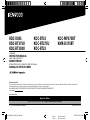 1
1
-
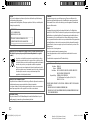 2
2
-
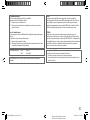 3
3
-
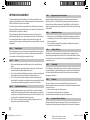 4
4
-
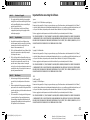 5
5
-
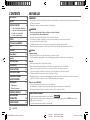 6
6
-
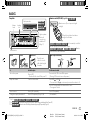 7
7
-
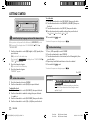 8
8
-
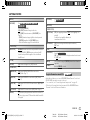 9
9
-
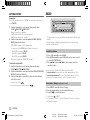 10
10
-
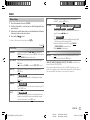 11
11
-
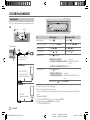 12
12
-
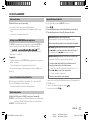 13
13
-
 14
14
-
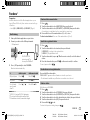 15
15
-
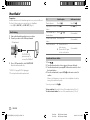 16
16
-
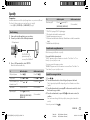 17
17
-
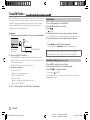 18
18
-
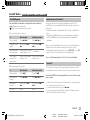 19
19
-
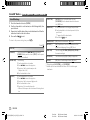 20
20
-
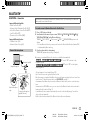 21
21
-
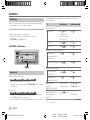 22
22
-
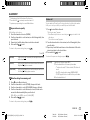 23
23
-
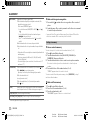 24
24
-
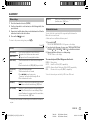 25
25
-
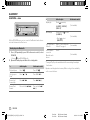 26
26
-
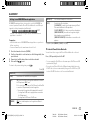 27
27
-
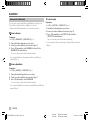 28
28
-
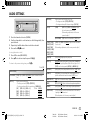 29
29
-
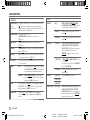 30
30
-
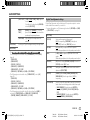 31
31
-
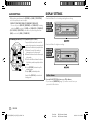 32
32
-
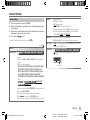 33
33
-
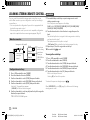 34
34
-
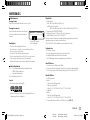 35
35
-
 36
36
-
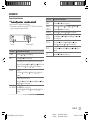 37
37
-
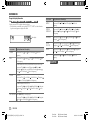 38
38
-
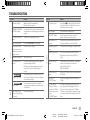 39
39
-
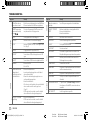 40
40
-
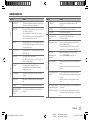 41
41
-
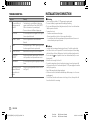 42
42
-
 43
43
-
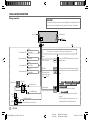 44
44
-
 45
45
-
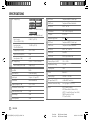 46
46
-
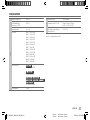 47
47
-
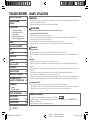 48
48
-
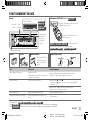 49
49
-
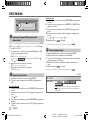 50
50
-
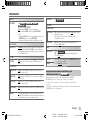 51
51
-
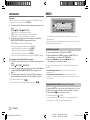 52
52
-
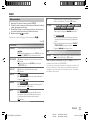 53
53
-
 54
54
-
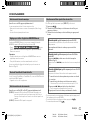 55
55
-
 56
56
-
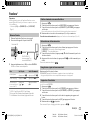 57
57
-
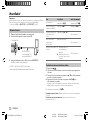 58
58
-
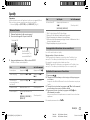 59
59
-
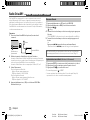 60
60
-
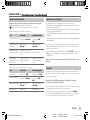 61
61
-
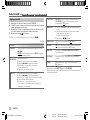 62
62
-
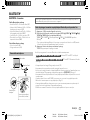 63
63
-
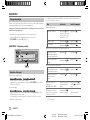 64
64
-
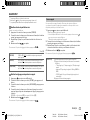 65
65
-
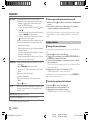 66
66
-
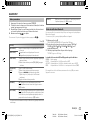 67
67
-
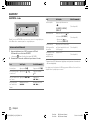 68
68
-
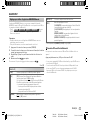 69
69
-
 70
70
-
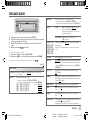 71
71
-
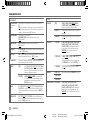 72
72
-
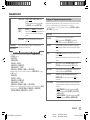 73
73
-
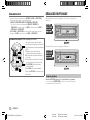 74
74
-
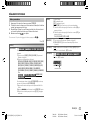 75
75
-
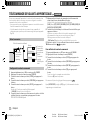 76
76
-
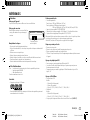 77
77
-
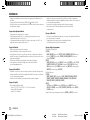 78
78
-
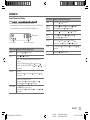 79
79
-
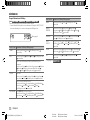 80
80
-
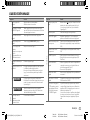 81
81
-
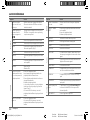 82
82
-
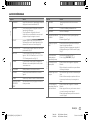 83
83
-
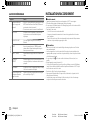 84
84
-
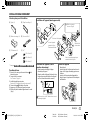 85
85
-
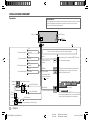 86
86
-
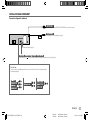 87
87
-
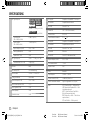 88
88
-
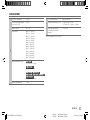 89
89
-
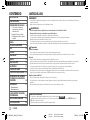 90
90
-
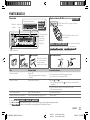 91
91
-
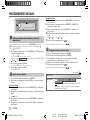 92
92
-
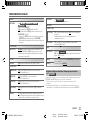 93
93
-
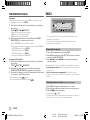 94
94
-
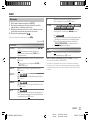 95
95
-
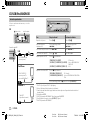 96
96
-
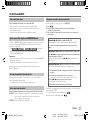 97
97
-
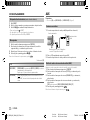 98
98
-
 99
99
-
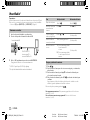 100
100
-
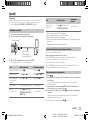 101
101
-
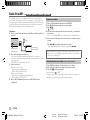 102
102
-
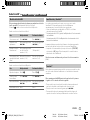 103
103
-
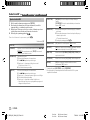 104
104
-
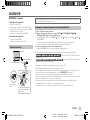 105
105
-
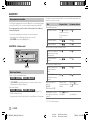 106
106
-
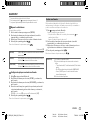 107
107
-
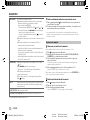 108
108
-
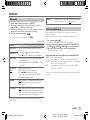 109
109
-
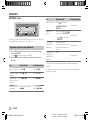 110
110
-
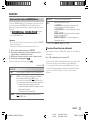 111
111
-
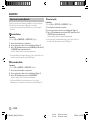 112
112
-
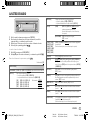 113
113
-
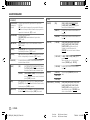 114
114
-
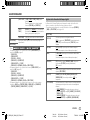 115
115
-
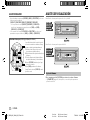 116
116
-
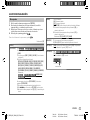 117
117
-
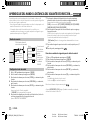 118
118
-
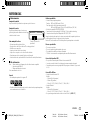 119
119
-
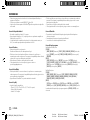 120
120
-
 121
121
-
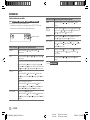 122
122
-
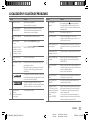 123
123
-
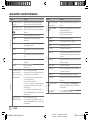 124
124
-
 125
125
-
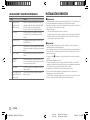 126
126
-
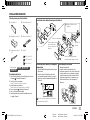 127
127
-
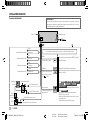 128
128
-
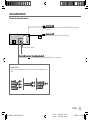 129
129
-
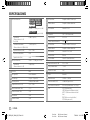 130
130
-
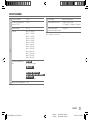 131
131
-
 132
132
Kenwood KMR-D375BT Owner's manual
- Category
- Car video systems
- Type
- Owner's manual
- This manual is also suitable for
Ask a question and I''ll find the answer in the document
Finding information in a document is now easier with AI
in other languages
Related papers
-
Kenwood DPX-M3200BT User manual
-
Kenwood KDC-X502 Owner's manual
-
Kenwood KDC-BT740DAB Owner's manual
-
Kenwood DPX593BT User manual
-
Kenwood KDC-BT950DAB User manual
-
Kenwood KMR-D368BT User manual
-
Kenwood KMR-M315BT User manual
-
Kenwood Electronics KDC-BT42U User manual
-
Kenwood KMM-102AY User manual
-
Kenwood KMM-102AY User manual
Other documents
-
JVC KD-SR87BT Car In Dash Unit User manual
-
LG CM2540 User manual
-
Clarion M606 Owner's Manual & Installation Manual
-
JVC KD-X35MBS User manual
-
JVC KD-DB902BT Owner's manual
-
JVC KD-T702BT Owner's manual
-
JVC KD-X272BT Owner's manual
-
Yamaha LSX-700 Owner's manual
-
Tokai LAR-100B User manual
-
JVC KD-X272BT Owner's manual