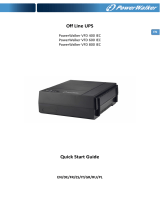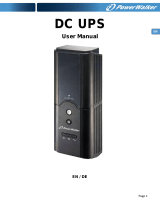1
Owner’s Manual
SmartPro
®
1U Rack-Mount
Intelligent, Line-Interactive UPS Systems
Important Safety Instructions 2
Mounting 3
Quick Installation 4
Optional Installation 6
Basic Operation 7
Storage and Service 10
Battery Replacement 11
Product Registration 12
Español 13
Français 25
Русский
37
Deutsch 49
1111 W. 35th Street, Chicago, IL 60609 USA • tripplite.com/support
Copyright ©2019 Tripp Lite. All rights reserved. SmartPro
®
is a registered trademark of Tripp Lite.
WARRANTY REGISTRATION
Register your product today and be
automatically entered to win an ISOBAR
surge protector in our monthly drawing!
tripplite.com/warranty
SMX500RT1U
Series: AG-03AD
SMART500RT1U
Series: AG-03AA

2
Important Safety Instructions
SAVE THESE INSTRUCTIONS
This manual contains important instructions that should be followed during the installation, operation
and storage of all Tripp Lite UPS Systems. Failure to heed these warnings will void your warranty.
UPS Location Warnings
• Use caution when lifting your UPS. Because of the considerable weight of all rack-mount UPS
systems, at least two people should assist in lifting and installing them.
• Install your UPS indoors, away from excess moisture or heat, dust or direct sunlight.
• For best performance, the ambient temperature near your UPS should be between 0° C and
40° C (between 32° F and 104° F).
• Leave adequate space around all sides of the UPS for proper ventilation. Do not obstruct its
vents or fan openings.
UPS Connection Warnings
• The UPS contains its own energy source (battery). The output terminals may be live even
when the UPS is not connected to an AC supply.
• Connect your UPS to a properly grounded AC power outlet. Do not modify the UPS’s plug in a
way that would eliminate the UPS’s connection to ground. Do not use adapters that eliminate
the UPS’s connection to ground.
• Do not plug your UPS into itself; this will damage the UPS and void your warranty.
• If you are connecting your UPS to a motor-powered AC generator, the generator must provide
filtered, frequency-regulated, computer-grade output.
Equipment Connection Warnings
• Use of this equipment in life support applications where failure of this equipment can reasonably
be expected to cause the failure of the life support equipment or to significantly affect its safety
or effectiveness is not recommended.
• Do not connect surge suppressors or extension cords to the output of your UPS. This might
overload the UPS and will void the surge suppressor and UPS warranties.
Battery Warnings
• Batteries can present a risk of electrical shock and burn from high short-circuit current. Observe
proper precautions. Do not dispose of the batteries in a fire. Do not open the UPS or batteries.
Do not short or bridge the battery terminals with any object. Unplug and turn off the UPS before
performing battery replacement. Use tools with insulated handles. There are no user-serviceable
parts inside the UPS. Battery replacement should be performed only by authorized service
personnel using the same number and type of batteries (sealed Lead-Acid). The batteries are
recyclable. Refer to your local codes for disposal requirements or in the USA only call
1-800-SAV-LEAD or 1-800-8-BATTERY (1-800-8-228-8379) or visit www.call2recycle.org for
recycling information. Tripp Lite offers a complete line of UPS System Replacement Battery
Cartridges (R.B.C.). Visit Tripp Lite on the Web at www.tripplite.com to locate the specific
replacement battery for your UPS.
• During hot-swap battery replacement, the UPS will not provide backup power in the event of
a blackout or other power interruptions.
• Do not operate UPS without batteries.
• When adding external battery packs to select models with external battery pack connectors,
connect only Tripp Lite-recommended battery packs of the correct voltage and type. Do not
connect or disconnect battery packs when the UPS is operating on battery power.

3
Mounting
Mount your equipment in either a 4-post or 2-post rack or rack enclosure. The user must
determine the fitness of hardware and procedures before mounting. If hardware and procedures
are not suitable for your application, contact the manufacturer of your rack or rack enclosure. The
procedures described in this manual are for common rack and rack enclosure types and may not
be appropriate for all applications.
4-Post Rack Mounting
UPS models include hardware required to mount in a 4-post rack.
1
1
2
2
D
D
A
A
B
B
C
C
1
Attach mounting ears
A
to the front
mounting holes of your equipment
B
using
the screws provided
C
. The ears should
face forward.
2
Using an assistant if necessary, lift your
equipment and mount it to the rack. Attach
it by screwing the appropriate hardware
D
through its mounting ears and into the rack
rails.
2-Post (Telecom) Rack Mounting
Following the procedures below, mount the 1U UPS model in 2-post racks with the included
hardware.
1
Attach mounting ears
A
to the front
mounting holes of your UPS
B
using the
screws provided
C
. The ears should face
backward.
2
Using an assistant if necessary, lift your UPS
and attach it to the rack by passing the
screws, nuts and washers provided
D
through its mounting ears and into the rack
rails.
D
D

4
Mounting
Quick Installation
Tower Mounting
A
A
Mount UPS models in an upright tower position
using included hardware. The user must
determine the fitness of hardware and
procedures before mounting.
Stand your UPS on its side with the LED/Control
panel at the top. Attach one rack mounting ear
A
to each side of the UPS using included
screws.
1
Plug the UPS into an outlet on a
dedicated circuit.*
• Connect the SMX500RT1U AC input to
the outlet using one of the two included
1.8 m C13 to C14 power cords, or
connect with a user-supplied cord.
• SMART500RT1U has an attached cable.
NOTE! after plugging the UPS into a live AC outlet,
the UPS (in “Standby” mode) will automatically
charge its batteries**, but will not supply power to
its outlets until it is turned ON (see Step 3 below).
Note: UPS system will function properly upon
initial startup. However, maximum runtime for the
unit’s battery will only be accessible after it has
been charged for 24 hours.
* See Specifications for circuit amperage
requirements.
** The BATTERY CHARGE LED will be the only LED
illuminated.
1
SMX500RT1U Shown
1
SMART500RT1U Shown

5
UNSWITCHED OUTLETS
INPUT
SWITCHED OUTLETSURGE OUTLET
INPUT BREAKER
EPOUSBRS232
ACC.SLOT
Model: SMART500RT1U
Quick Installation
2
2
2
Plug your equipment into the
UPS.*
• For SMX500RT1U, use the second of the
two included 1.8 m C13 to C14 power
cords to connect equipment to the UPS,
or connect with a user-supplied cord.
• Additional power cords are available from
Tripp Lite. Visit tripplite.com.
* Your UPS is designed to support only electronic
equipment. You will overload the UPS if the
total VA ratings for all the equipment you
connect exceeds the UPS’s Output Capacity
(see Specifications). To find your equipment’s
VA ratings, look on their nameplates. If the
equipment is listed in amps, multiply the
number of amps by your UPS’s voltage to
determine VA.
For example: for SMART500RT1U,
1 amp x 120 V = 120 VA; for SMX500RT1U,
1 amp × 230 V = 230 VA. If you are unsure if
you have overloaded the UPS’s outlets, see
“OUTPUT LOAD LEVEL” LED description.
3
Turn the UPS ON.
Press and hold the “ON/OFF/STANDBY”
button for one second. The alarm will beep
once briefly after one second has passed.
Release the button.
SMX500RT1U Shown
SMART500RT1U Shown
3

6
Optional Installation
These connections are optional. Your UPS will function properly without these connections.
4-5
1A
2A
1B
2B
1
USB and RS-232 Serial
Communications
Use the included USB cable (see
1A
) and/
or DB9 serial cable (see
1B
) to connect the
communication port on your computer to
the communication port of your UPS. Install
on your computer the Tripp Lite PowerAlert
software appropriate to your computer’s
operating system. Your UPS may feature
additional communications ports. These
ports may also be connected to additional
computers which have PowerAlert
®
software
installed. Consult your PowerAlert manual
for more information.
2
EPO Port Connection
This optional feature is only for those
applications which require connection to a
facility’s Emergency Power Off (EPO) circuit.
When the UPS is connected to this circuit, it
enables emergency shutdown of the UPS’s
inverter.
Using the cable provided, connect the EPO
port of your UPS (see
2A
) to a user-supplied
normally closed or normally open switch
according to the circuit diagram (see
2B
).
Note: The EPO port is not a phone line surge
suppressor; do not connect a phone line to this
port.
SMX500RT1U
Shown
SMX500RT1U
Shown
SMX500RT1U
Shown

7
Basic Operation
LED Interface
Buttons (Front Panel)
“ON/OFF/STANDBY” Button
• To turn the UPS ON: With the UPS plugged into a live AC wall outlet*, press
and hold the “ON/OFF/STANDBY” button for one second.** Release the button.
If utility power is absent, you can “cold-start” the UPS (i.e.: turn it ON and
supply power for a limited time from its batteries***) by pressing and holding
the “ON/OFF/STANDBY” button for one second.**
• To turn the UPS OFF: With the UPS ON and receiving utility power, press and
hold the “ON/OFF/STANDBY” button for one second.** Then unplug the UPS
from the wall outlet. The UPS will be completely OFF.
* After you plug the UPS into a live AC outlet, the UPS (in “Standby” mode) will automatically
charge its batteries, but will not supply power to its outlets until it is turned ON. ** The alarm
will beep once briefly after the indicated interval has passed. *** If fully charged.
“MUTE/TEST” Button
To Silence (or “Mute”) UPS Alarms: Briefly press and release the “MUTE/TEST”
button.
To Run a Self-Test: With your UPS plugged in and turned ON, press and hold the
“MUTE/TEST” button for two seconds.* Continue holding the button until the
alarm beeps several times and the UPS performs a self-test. See “Results of a
Self-Test” below.
Note: You can leave connected equipment on during a self-test. Your UPS, however, will not
perform a self-test if the UPS is not turned on (see “ON/OFF/STANDBY” Button description).
CAUTION! Do not unplug your UPS to test its batteries. This will remove
safe electrical grounding and may introduce a damaging surge into your
network connections.
* The alarm will beep once briefly after the indicated interval has passed.
Results of a Self-Test: the test will last approximately 10 seconds as the UPS
switches to battery to test its load capacity and battery charge.
• If the “OUTPUT LOAD LEVEL” LED remains lit red and the alarm continues to
sound after the test, the UPS’s outlets are overloaded. To clear the overload,
unplug some of your equipment and run the self-test repeatedly until the
“OUTPUT LOAD LEVEL” LED is no longer lit red and the alarm is no longer
sounding.
CAUTION! Any overload that is not corrected by the user immediately
following a self-test may cause the UPS to shut down and cease
supplying output power in the event of a blackout or brownout.
• If the “BATTERY WARNING” LED remains lit and the alarm continues to
sound after the test, the UPS batteries need to be recharged or replaced.
Allow the UPS to recharge continuously for 12 hours, and repeat the self-
test. If the LED remains lit, contact Tripp Lite for service. If your UPS requires
battery replacement, visit tripplite.com to locate the specific Tripp Lite
replacement battery for your UPS.

8
Basic Operation
Indicator Lights (Front Panel)
All Indicator Light descriptions apply when the UPS is plugged into a wall outlet and turned ON.
“POWER” LED: This green LED lights continuously when the UPS is ON and
supplying connected equipment with AC power from a utility source. The LED
flashes and an alarm sounds (4 short beeps followed by a pause) to indicate the
UPS is operating from its internal batteries during a blackout or severe brownout.
If the blackout or severe brownout is prolonged, you should save files and shut
down your equipment, since internal battery power will eventually be depleted.
See “BATTERY CHARGE” LED description below.
“VOLTAGE CORRECTION” LED: This green LED lights continuously whenever the
UPS is automatically correcting high or low AC voltage on the utility line without
the assistance of battery power. The UPS will also emit a slight clicking noise.
These are normal, automatic operations of the UPS; no action is required on your
part.
“OUTPUT LOAD LEVEL” LED: This multicolored LED indicates the approximate
electrical load of equipment connected to the UPS’s AC outlets. It will turn from
green (light load) to yellow (medium load) to red (overload). If the LED is red
(either illuminated continuously or flashing), clear the overload immediately by
unplugging some of your equipment from the outlets until the LED changes from
red to yellow (or green). CAUTION! Any overload that is not corrected by the user
immediately may cause the UPS to shut down and cease supplying output power
in the event of a blackout or brownout.
“BATTERY CHARGE” LED: When the UPS is operating from utility power, this LED
indicates the approximate charge state of the UPS’s internal batteries: red
indicates the batteries are beginning to charge, yellow indicates the batteries are
roughly midway through charging, and green indicates the batteries are fully
charged. When the UPS is operating from battery power during a blackout or
severe brownout, this LED indicates the approximate amount of energy
(ultimately affecting runtime) which the UPS’s batteries will provide: red indicates
a low level of energy, yellow indicates a medium level of energy, and green
indicates a high level of energy. Since the runtime performance of all UPS
batteries will gradually deplete over time, it is recommended that you periodically
perform a self-test (see “MUTE/TEST” Button description) to determine the energy
level of your UPS batteries BEFORE a blackout or severe brownout occurs. During
a prolonged blackout or severe brownout, you should save files and shut down
your equipment, since battery power will eventually be depleted. When the LED
turns red and an alarm sounds continuously, it indicates the UPS’s batteries are
nearly out of power and UPS shut down is imminent.
“BATTERY WARNING” LED: This LED lights red and an alarm sounds
intermittently after you complete a self-test (See “MUTE/TEST” Button
description) to indicate the UPS batteries need to be recharged or replaced.
Allow the UPS to recharge continuously for 12 hours, and repeat the self-test. If
the LED continues to light, contact Tripp Lite for service. If your UPS requires
battery replacement, visit tripplite.com to locate the specific Tripp Lite
replacement battery for your UPS.

9
Basic Operation
Other UPS Features (Rear Panel)
C13
NEMA 5-15R
AC Receptacles: Your UPS features C13 outlets (SMX500RT1U) or NEMA
5-15R outlets (SMART500RT1U). These outlets provide your connected
equipment with AC line power during normal operation and battery power during
blackouts and brownouts. The UPS protects equipment connected to these
receptacles against damaging surges and line noise. If you have a serial or
USB connection to your UPS, you can remotely reboot connected equipment
by turning receptacles OFF and ON using Tripp Lite’s PowerAlert software.
Models also feature outlets labeled “UNSWITCHED” which may not be remotely
turned off.
Communications Ports (USB or RS-232): These ports connect your UPS to
any workstation or server. Use with Tripp Lite’s PowerAlert software and included
cables to enable your computer to automatically save open files and shut down
equipment during a blackout. Also use PowerAlert to monitor a wide variety of
AC line power and UPS operating conditions. Consult your PowerAlert manual or
contact Tripp Lite Customer Support for more information. See “USB and
RS-232 Serial Communications” in the “Optional Installation” section for
installation instructions.
EPO (Emergency Power Off) Port: Your UPS features an EPO port that may be
used to connect the UPS to a contact closure switch to enable emergency
inverter shutdown. See “Optional Installation” section.
Accessory Slot: Remove the small cover panel from this slot to install optional
accessories to remotely monitor and control your UPS. Refer to your
accessory’s manual for installation instructions. Contact Tripp Lite at
tripplite.com/support for more information, including a list of available SNMP,
network management and connectivity products.
Input Breaker(s): Protect an electrical circuit from overcurrent draw from the
UPS load. If one or more breakers trip, remove some of the load, then reset
them by pressing the breaker(s) in.
Ground Screw: Use this to connect any equipment that requires a chassis
ground.

10
Storage and Service
Storage
Before storing your UPS, turn it completely OFF: With the UPS ON and receiving utility power, press
and hold the “ON/OFF/STANDBY” button for one second (an alarm will beep once briefly after the
interval has passed), then unplug the UPS from the wall outlet. If you store your UPS for an
extended period of time, recharge the UPS batteries once every three months: plug the UPS into a
wall outlet, allow it to charge for 12 hours, and then unplug it and place it back in storage. Note:
after you plug the UPS in, it will automatically begin charging its batteries. However, it will not
supply power to its outlets (see Quick Installation section). If you leave your UPS batteries
discharged for an extended period of time, they will suffer a permanent loss of capacity.
Service
Before returning your UPS for service, follow these steps:
1. Review the installation and operation instructions in this manual to ensure that the service
problem does not originate from a misreading of the instructions. Also, check that the UPS
System’s circuit breaker(s) are not tripped. This is the most common cause of service
inquiries, which can be easily remedied by following the resetting instructions in this manual.
2. If the problem continues, do not contact or return the UPS to the dealer. Instead, contact
Tripp Lite at tripplite.com/support. A service technician will ask for the UPS’s model number,
serial number and purchase date.
3. If the problem requires service, the technician will issue you a Returned Material Authorization
(RMA) number, which is required for service. If you require packaging, the technician can
arrange to send you proper packaging. Securely pack the UPS to avoid damage during shipping.
Do not use Styrofoam beads for packaging. Any damages (direct, indirect, special, incidental or
consequential) to the UPS incurred during shipment to Tripp Lite or an authorized Tripp Lite
service center is not covered under warranty. UPS Systems shipped to Tripp Lite or an authorized
Tripp Lite service center must have transportation charges prepaid. Mark the RMA number on
the outside of the package. If the UPS System is within the 2-year warranty period, enclose a
copy of your sales receipt. Return the UPS for service using an insured carrier to the address
given to you by the Tripp Lite service technician.

11
Battery Replacement
Under normal conditions, the original batteries in your UPS will last many years. See “Safety”
section before replacing batteries. The batteries are designed for hot-swap replacement
(i.e. leaving the UPS in ON mode), but qualified service personnel may wish to put the UPS in
the OFF mode before proceeding.
Procedure
1
Remove Front Panel
2
Disconnect Batteries
3
Remove/Dispose of Batteries
4
Add Batteries
5
Connect Batteries
Attach connectors: black-to-black and red-to-red.
6
Replace Front Panel
REMOVE / REPLACE FRONT PANEL
DISCONNECT / CONNECT BATTERIES
PULL / PUSH

12
1111 W. 35th Street, Chicago, IL 60609 USA • tripplite.com/support
FCC RADIO/TV INTERFERENCE NOTICE: (FOR CLASS A MODELS)
Note: This equipment has been tested and found to comply with the limits for a Class A digital device, pursuant
to Part 15 of the FCC Rules. These limits are designed to provide reasonable protection against harmful
interference when operated in a commercial environment. This equipment generates, uses and can radiate radio
frequency energy, and if not installed and used in accordance with the instruction manual, may cause
interference to radio communications. Operation of this equipment is likely to cause harmful interference in
which case the user will be required to correct the interference at his own expense. The user must use shielded
cables and connectors with this product. Any changes or modifications to this product not expressly approved by
the party responsible for compliance could void the user’s authority to operate the equipment.
FCC RADIO/TV INTERFERENCE NOTICE: (FOR CLASS B MODELS)
Note: This equipment has been tested and found to comply with the limits for a Class B digital device, pursuant
to Part 15 of the FCC Rules. These limits are designed to provide reasonable protection against harmful
interference in a residential installation. This equipment generates, uses and can radiate radio frequency energy,
and if not installed and used in accordance with the instruction manual, may cause interference to radio
communications. However, there is no guarantee that interference will not occur in a particular installation. If this
equipment does cause harmful interference to radio or television reception, which can be determined by turning
the equipment off and on, the user is encouraged to try to correct the interference using one or more of the
following measures: reorient or relocate the receiving antenna; increase the separation between the equipment
and the receiver; connect the equipment into an outlet on a circuit different from that which the receiver is
connected; consult the dealer or an experienced radio/television technician for help. The user must use shielded
cables and connectors with this product. Any changes or modifications to this product not expressly approved by
the party responsible for compliance could void the user’s authority to operate the equipment. This device
complies with part 15 of the FCC rules. Operation is subject to the following 2 conditions: (1) This device may
not cause harmful interference, and (2) This device must accept any interference received, including interference
that may cause undesired operation.
Regulatory Compliance Identification Numbers
For the purpose of regulatory compliance certifications and identification, your Tripp Lite product has been
assigned a unique series number. The series number can be found on the product nameplate label, along with
all required approval markings and information. When requesting compliance information for this product, always
refer to the series number. The series number should not be confused with the marketing name or model
number of the product.
Tripp Lite has a policy of continuous improvement. Product specifications are subject to change without notice.
Photos and illustrations may differ slightly from actual products.
Note on Labeling
Two symbols are used on the label.
V~ : AC Voltage
V : DC Voltage
Product Registration
Visit tripplite.com/warranty today to register your new Tripp Lite product. You’ll be automatically entered into a
drawing for a chance to win a FREE Tripp Lite product!*
* No purchase necessary. Void where prohibited. Some restrictions apply. See Web site for details.
19-12-053 93-3903_revB

13
Manual del Propietario
SmartPro
®
1U para
Instalación en Rack
Sistemas UPS Inteligentes, Interactivos
Instrucciones de Seguridad Importantes 14
Instalación 15
Instalación Rápida 16
Instalación Opcional 18
Operación Básica 19
Almacenamiento y Servicio 22
Reemplazo de la Batería 23
Registro del Producto 24
English 1
Français 25
Русский
37
Deutsch 49
1111 W. 35th Street, Chicago, IL 60609 EE. UU. • tripplite.com/support
Copyright ©2019 Tripp Lite. Todos los derechos reservados. SmartPro
®
es una marca registrada de Tripp Lite.
SMX500RT1U
Serie: AG-03AD
SMART500RT1U
Serie: AG-03AA

14
Instrucciones de Seguridad Importantes
CONSERVE ESTAS INSTRUCCIONES
Este manual contiene instrucciones importantes que deben seguirse durante la instalación,
operación y almacenamiento de todos los Sistemas UPS de Tripp Lite. No observar estas
instrucciones y advertencias anulará la garantía del producto.
Advertencias en relación con la ubicación del UPS
• Tenga cuidado al levantar su UPS. Debido al peso considerable de todos los sistemas UPS para
instalación en rack, al menos dos personas deben ayudar a levantarlos e instalarlos.
• Instale su UPS en interiores, alejado de humedad o calor excesivos, polvo o luz solar directa.
• Para un mejor rendimiento, la temperatura ambiente cerca de su UPS debe estar entre 0 °C y
40 °C (entre 32 °F y 104 °F).
• Deje suficiente espacio alrededor de todos los lados del UPS para una ventilación apropiada. No
obstruya las rejillas o aberturas de ventilación.
Advertencias en relación con la Conexión del UPS
• El UPS contiene su propia fuente de energía (batería). Las terminales de salida pueden estar
energizadas, aún cuando el UPS no esté conectado a una alimentación de CA.
• Conecte su UPS a un tomacorrientes de CA conectado correctamente a tierra. No modifique la
clavija del UPS de modo tal que pueda eliminar la conexión a tierra del UPS. No use
adaptadores que eliminen la conexión a tierra del UPS.
• No enchufe su UPS en sí mismo; esto dañará al UPS y anulará su garantía.
• Si está conectando su UPS a un generador de CA con motor, el generador debe proporcionar
una salida de grado computadora, filtrada y con frecuencia regulada.
Advertencias en relación con la Conexión del Equipo
• No se recomienda utilizar este equipo en aplicaciones de soporte de vida donde una falla podría
llegar a causar la falla del equipo de soporte de vida o afectar significativamente su seguridad o
efectividad.
• No conecte supresores de sobretensiones o cables de extensión a la salida de su UPS. Esto
puede sobrecargar al UPS y anulará las garantías del supresor de sobretensiones y del UPS.
Advertencias en relación con la Batería
• Las baterías pueden presentar un riesgo de descarga eléctrica y quemaduras por la corriente
elevada de cortocircuito. Tome las precauciones correspondientes. No arroje las baterías al
fuego. No abra el UPS o las baterías. No ponga en corto o puentee las terminales de la batería
con algún objeto. Desenchufe y apague el UPS antes de reemplazar la batería. Use herramientas
con mangos aislados. No hay partes dentro del UPS a las que el usuario pueda dar servicio. El
reemplazo de la batería debe realizarlo solo personal de servicio autorizado usando el mismo
número y tipo de baterías (Plomo-Ácido selladas). Las baterías son reciclables. Consulte los
códigos locales para los requisitos de la disposición o en los Estados Unidos solo llame a
1-800-SAV-LEAD o 1-800-8-BATTERY (1-800-8-228-8379) o visite www.call2recycle.org para
obtener información sobre el reciclaje. Tripp Lite ofrece una línea completa de Cartuchos de
batería de repuesto (R.B.C.) para sistemas UPS. Para localizar la batería de repuesto específica
para su UPS, visite Tripp Lite en el sitio www.tripplite.com.
• Durante el reemplazo Hot-Swap de la batería, el UPS no suministrará energía de respaldo en
caso de un apagón y otras interrupciones de energía.
• No opere el UPS sin baterías.
• Al agregar módulos de baterías externas para modelos selectos con conectores para módulos de
baterías externas, solo conecte módulos de baterías recomendados por Tripp Lite del voltaje y
tipo correctos. No conecte ni desconecte los módulos de batería cuando el UPS esté
funcionando con energía de la batería.

15
Instalación
instale su equipo es un rack o gabinete de 4 postes o de 2 postes. Antes de la instalación, el
usuario debe determinar la conveniencia de los accesorios y procedimientos. Si los accesorios y
procedimientos no son adecuados para su aplicación, póngase en contacto con el fabricante de su
rack o gabinete. Los procedimientos descritos en este manual son para tipos comunes de racks y
gabinetes y pueden no ser apropiados para todas las aplicaciones.
Instalación en Rack de 4 Postes
Los modelos de UPS incluyen los accesorios requeridos para instalar en un rack de 4 postes.
1
1
2
2
D
D
A
A
B
B
C
C
1
Coloque las orejas de instalación
A
en los
orificios frontales de instalación de su
equipo
B
usando los tornillos suministrados
C
. Las orejas deben apuntar al frente.
2
Con ayuda de otra persona si fuera
necesario, levante su equipo e instálelo en
el rack. Sujételo atornillando los accesorios
adecuados
D
a través de sus orejas de
instalación y en los rieles del rack.
Instalación en Rack de 2 Postes (Telecomunicaciones)
Siguiendo los procedimientos descritos a continuación, instale el modelo de UPS de 1U en racks
de 2 postes con los accesorios incluidos.
1
Coloque las orejas de instalación
A
en los
orificios frontales de instalación de su UPS
B
usando los tornillos suministrados
C
. Las
orejas deben apuntar hacia atrás.
2
Con la ayuda de otra persona si fuera
necesario, levante su UPS y colóquelo en el
rack pasando los tornillos, tuercas y
arandelas suministrados
D
a través de sus
orejas de instalación y en los rieles del rack.
D
D

16
Instalación
Instalación Rápida
Instalación en Torre
A
A
Instale los modelos de UPS en una posición de
torre vertical usando los accesorios incluidos.
Antes de la instalación, el usuario debe
determinar la conveniencia de los accesorios y
procedimientos.
Coloque su UPS en su sitio con el panel de
LED/Control en la parte superior. Fije la oreja de
instalación en rack
A
a cada lado del UPS
usando los tornillos incluidos.
1
Enchufe el UPS en un
tomacorriente en un circuito
dedicado.*
• Conecte la entrada de CA del
SMX500RT1U al tomacorriente usando
uno de los dos cables de alimentación
C13 a C14 de 1.8 m incluidos o conecte
con un cable suministrado por el usuario.
• El SMART500RT1U tiene un cable
conectado.
Nota: Después de conectar el UPS en un
tomacorriente activo de CA, el UPS (en modo de
espera) cargará automáticamente sus baterías**,
pero no suministrará energía a sus tomacorrientes
hasta que se encienda (ver paso 3 a
continuación).
Nota: El sistema UPS funcionará correctamente
desde el arranque inicial. No obstante, la
autonomía máxima para la batería de la unidad
solo será accesible después de haberse cargado
por 24 horas.
* Consulte las especificaciones para los requisitos
de amperaje del circuito.
** El LED "BATTERY CHARGE" [Carga de Batería]
será el único LED iluminado.
1
Se muestra SMX500RT1U
1
Se muestra SMART500RT1U

17
UNSWITCHED OUTLETS
INPUT
SWITCHED OUTLETSURGE OUTLET
INPUT BREAKER
EPOUSBRS232
ACC.SLOT
Model: SMART500RT1U
Instalación Rápida
2
2
2
Enchufe su equipo en el UPS.*
• Para SMX500RT1U, utilice el segundo de
los dos cables de alimentación C13 a
C14 de 1.8 m para conectar el equipo al
UPS o conecte con un cable
suministrado por el usuario.
• Existen cables de alimentación
adicionales disponibles en Tripp Lite.
Visite tripplite.com.
* Su UPS está diseñado para soportar solamente
equipo electrónico. Usted sobrecargará el UPS
si el valor total en VA para todo el equipo que
conecte excede la capacidad de salida del UPS
(ver Especificaciones). Para localizar los valores
de VA de su equipo, consulte sus placas de
identificación. Si el equipo está especificado en
amperes, multiplique el número de amperes
por el voltaje de su UPS para determinar los VA.
Por ejemplo: para SMART500RT1U,
1 amp x 120 V = 120 VA; para SMX500RT1U,
1 amp x 230 = 230 VA. Si no está seguro de
si ha sobrecargado las salidas del UPS,
consulte la descripción de LED "NIVEL DE
CARGA DE SALIDA".
3
Encienda el UPS.
Oprima y sostenga por un segundo el botón
"ON/OFF/STANDBY". La alarma emitirá un
breve bip después de transcurrido un
segundo. Suelte el botón.
Se muestra SMX500RT1U
Se muestra SMART500RT1U
3

18
Instalación Opcional
Estas conexiones son opcionales. Su UPS trabajará correctamente sin estas conexiones.
4-5
1A
2A
1B
2B
1
USB y Serial RS-232
Comunicaciones
Use el cable USB incluido (ver
1A
) o el
cable serial DB9 (ver
1B
) para conectar el
puerto de comunicación de su
computadora al puerto de comunicación de
su UPS. Instale en su computadora el
software PowerAlert de Tripp Lite adecuado
para el sistema operativo de su
computadora. Su UPS puede contar con
puertos de comunicación adicionales. Estos
puertos pueden conectarse también a
computadoras adicionales que tengan
instalado el Software PowerAlert
®
. Para
más información, consulte su manual de
PowerAlert.
2
Conexión de Puerto EPO
Esta función opcional es solo para aquellas
aplicaciones que requieran conexión a un
circuito de Apagado de Emergencia (EPO) de
la instalación. Cuando el UPS está conectado
a este circuito, habilita el apagado de
emergencia del inversor del UPS.
Con el cable proporcionado, conecte el
puerto de EPO de su UPS (ver
2A
) a un
switch normalmente cerrado o normalmente
abierto, proporcionado por el usuario, de
acuerdo con el diagrama del circuito (ver
2B
).
Nota: El puerto de EPO no es un supresor de
sobretensiones de línea telefónica; no conecte una
línea telefónica a este puerto.
Se muestra
SMX500RT1U
Se muestra
SMX500RT1U
Se muestra
SMX500RT1U

19
Operación Básica
Interfaz LED
Botones (Panel Frontal)
Botón "ON/OFF/STANDBY"
• Para encender el UPS: Con el UPS enchufado en un tomacorriente de CA
activo de pared*, presione y sostenga por un segundo el botón "ON/OFF/
STANDBY".** Suelte el botón. Si no hubiera energía de la red pública, usted
puede "arrancar en frío” el UPS (es decir, enciéndalo y suministre energía de
sus baterías por un tiempo limitado ***) presionando y sosteniendo por un
segundo el botón "ON/OFF/STANDBY".**
• Para apagar el UPS: Con el UPS ENCENDIDO y recibiendo energía de la red
pública, presione y sostenga por un segundo el botón "ON/OFF/STANDBY".**
Después desconecte el UPS del tomacorrientes de la pared. El UPS se apagará
por completo.
* Después de conectar el UPS en un tomacorriente de CA activo, el UPS (en modo de
"espera") cargará automáticamente sus baterías, pero no suministrará energía a sus
tomacorrientes hasta que se encienda. ** La alarma sonará brevemente una vez después
de transcurrido el intervalo indicado. *** Si están completamente cargadas.
Botón "MUTE/TEST" [Silenciar / Prueba]
Para silenciar las alarmas del UPS: Oprima brevemente y libere el botón
MUTE/TEST.
Para ejecutar un Autodiagnóstico: Con su UPS enchufado y encendido, oprima
y sostenga por dos segundos el botón MUTE/TEST.* Continúe sosteniendo el
botón hasta que la alarma suene varias veces y el UPS ejecute un
autodiagnóstico. Vea a continuación "Resultados de un Autodiagnóstico".
Nota: Puede dejar equipo conectado durante un autodiagnóstico. No obstante, su UPS no
ejecutará un autodiagnóstico si no está encendido (consulte la descripción del Botón "ON/
OFF/STANDBY").
¡PRECAUCIÓN! No desconecte su UPS para probar las baterías. Esto
eliminará la conexión segura a tierra y puede introducir una sobretensión
dañina en las conexiones de su red.
* La alarma sonará brevemente una vez después de transcurrido el intervalo señalado.
Resultados de un Autodiagnóstico: La prueba durará aproximadamente 10
segundos mientras el UPS cambia a la batería para probar su capacidad de
carga y la carga de la batería.
• Si el LED "OUTPUT LOAD LEVEL" [Nivel de Carga de Salida] permanece
encendido en rojo y la alarma continúa sonando después de la prueba, los
tomacorrientes del UPS están sobrecargados. Para eliminar la sobrecarga,
desconecte algunos de sus equipos y corra repetidamente el autodiagnóstico
hasta que el LED "OUTPUT LOAD LEVEL" [Nivel de Carga de Salida] ya no
permanezca encendido y la alarma ya no suene.
¡PRECAUCIÓN! Cualquier sobrecarga que no sea corregida de inmediato
por el usuario siguiendo un autodiagnóstico puede causar que el UPS
se apague y deje de suministrar energía de salida en caso de un
apagón o caída de voltaje.

20
Operación Básica
Luces Indicadoras (Panel Frontal)
Todas las descripciones de las Luces Indicadoras se aplican cuando se enchufa el UPS en un
tomacorriente de pared y encendido.
LED "POWER" [Encendido]: Este LED verde enciende continuamente cuando el
UPS está encendido y suministrando energía de CA a los equipos conectados
desde una fuente de alimentación de servicio. El LED destella y suena una alarma
(4 bips cortos seguidos de una pausa) para indicar que el UPS está funcionando
desde sus baterías internas durante un apagón o severa caída de voltaje. Si se
prolonga el apagón o una caída seria de voltaje, debe guardar sus archivos y
apagar su equipo ya que la energía de la batería interna a la larga se agotará. Vea
a continuación la descripción de LED "BATTERY CHARGE" [Carga de la Batería].
LED "VOLTAGE CORRECTION" [Corrección de Voltaje]: Este LED verde se
enciende permanentemente cuando el UPS está corrigiendo automáticamente
un voltaje de CA alto o bajo en la alimentación de servicio sin el apoyo de la
energía de la batería. El UPS emitirá también un ligero clic. Esto es normal, son
operaciones automáticas del UPS, no se requiere acción de su parte.
LED "OUTPUT LOAD LEVEL" [Nivel de Carga de Salida]: Este LED multicolor
indica la carga eléctrica aproximada del equipo conectado a los tomacorrientes
de CA del UPS. Cambiará de verde (carga ligera) a amarillo (carga media) a rojo
(sobrecarga). Si el LED está rojo (ya sea iluminado continuamente o
destellando), elimine de inmediato la sobrecarga desconectando algo de su
equipo de los tomacorrientes hasta que el LED cambie de rojo a amarillo (o
verde). ¡PRECAUCIÓN! Cualquier sobrecarga que no sea corregida de inmediato
por el usuario, puede causar que el UPS se apague y deje de suministrar energía
de salida en caso de un apagón o caída de voltaje.
LED "BATTERY CHARGE" [Carga de Batería]: Cuando el UPS esté operando de
la energía de la red pública, este LED indica el estado aproximado de carga de
las baterías internas del UPS: rojo indica que las baterías están empezando a
cargar; amarillo indica que las baterías están aproximadamente a la mitad de la
carga; y verde indica que las baterías están completamente cargadas. Cuando el
UPS esté operando con energía de la batería durante un apagón o caída seria de
voltaje, este LED indica la cantidad aproximada de energía (lo que finalmente
afectan la autonomía) que proporcionarán las baterías del UPS: rojo indica un
bajo nivel de energía, amarillo indica un nivel medio de energía; y verde indica
un alto nivel de energía. Dado que el rendimiento de autonomía de todas las
baterías de UPS se agotará gradualmente a través del tiempo, es recomendable
que usted realice un auto-diagnóstico periódico (ver descripción de Botón "MUTE/
TEST") para determinar el nivel de energía de sus baterías del UPS ANTES que
ocurra un apagón o caída seria de voltaje. Durante un apagón o caída severa de
voltaje prolongado, deberá guardar sus archivos y apagar su equipo ya que la
energía de la batería a la larga se agotará. Cuando el LED se pone rojo y suena
continuamente una alarma, indica que las baterías del UPS están próximas a
agotarse y es inminente el apagado del UPS.
• Si el LED "BATTERY WARNING" [Advertencia de batería] permanece
encendido y la alarma continúa sonando después de la prueba, las baterías
del UPS necesitan ser recargadas o reemplazadas. Deje que el UPS se
cargue de manera continua durante 12 horas y repita el autodiagnóstico. Si
el LED permanece encendido, solicite servicio a Tripp Lite. Si su UPS
requiere reemplazo de la batería, visite tripplite.com para localizar la batería
de remplazo específica de Tipp Lite para su UPS.
Page is loading ...
Page is loading ...
Page is loading ...
Page is loading ...
Page is loading ...
Page is loading ...
Page is loading ...
Page is loading ...
Page is loading ...
Page is loading ...
Page is loading ...
Page is loading ...
Page is loading ...
Page is loading ...
Page is loading ...
Page is loading ...
Page is loading ...
Page is loading ...
Page is loading ...
Page is loading ...
Page is loading ...
Page is loading ...
Page is loading ...
Page is loading ...
Page is loading ...
Page is loading ...
Page is loading ...
Page is loading ...
Page is loading ...
Page is loading ...
Page is loading ...
Page is loading ...
Page is loading ...
Page is loading ...
Page is loading ...
Page is loading ...
Page is loading ...
Page is loading ...
Page is loading ...
Page is loading ...
/