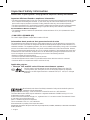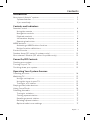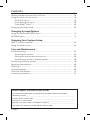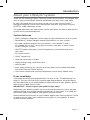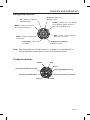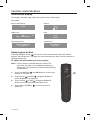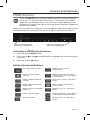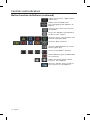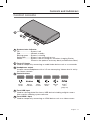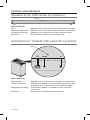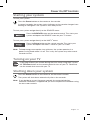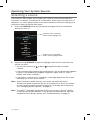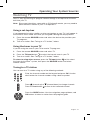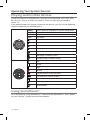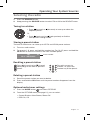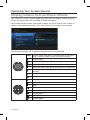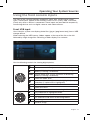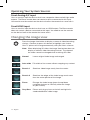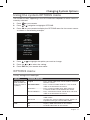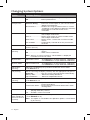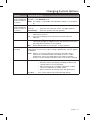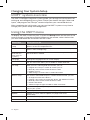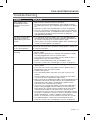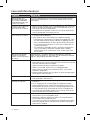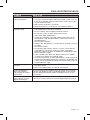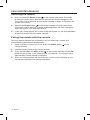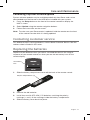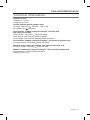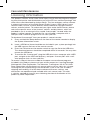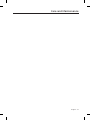Operating Guide | Betjeningsvejledning | Bedienungsanleitung | Bedieningshandleiding
Guía de usuario | Käyttöohje | Notice d’utilisation | Manuale d’uso | Kezelési útmutató
Instrukcji obsługi | Operação Guia | Bruksanvisning

2 - English
Important Safety Information
Please refer to your system’s setup guide for Important Safety Information.
Important USA and Canada compliance Information
• This device complies with part 15 of the FCC rules and Industry Canada license-exempt RSS standard(s). Opera-
tion is subject to the following two conditions: (1) This device may not cause harmful interference, and (2) this
device must accept any interference received, including interference that may cause undesired operation.
• This device complies with FCC and Industry Canada RF radiation exposure limits set forth for general population.
• This device must not be co-located or be operating in conjunction with any other antennas or transmitters.
For SoundTouch Wireless Adapter:
• This equipment should be installed and operated with a minimum distance of 8 in. (20 cm) between this device
and your body.
• CAN ICES-3 (B)/NMB-3(B)
This Class B digital apparatus complies with Canadian ICES-003.
Information about products that generate electrical noise
This equipment has been tested and found to comply with the limits for a Class B digital device, pursuant to Part
15 of the FCC Rules. These limits are designed to provide reasonable protection against harmful interference in a
residential installation. This equipment generates, uses, and can radiate radio frequency energy and, if not installed
and used in accordance with the instructions, may cause harmful interference to radio communications. However,
there is no guarantee that interference will not occur in a particular installation. If this equipment does cause harm-
ful interference to radio or television reception, which can be determined by turning the equipment off and on, the
user is encouraged to try to correct the interference by one or more of the following measures:
• Reorient or relocate the receiving antenna.
• Increase the separation between the equipment and receiver.
• Connect the equipment into an outlet on a circuit different from that to which the receiver is connected.
• Consult the dealer or an experienced radio/TV technician for help.
Applicable only for:
• LIfestyle
®
535 and 525 series III home entertainment systems
For DTS patents, see http://patents.dts.com. Manufactured under license from DTS
Licensing Limited. DTS, the Symbol, & DTS and the Symbol together are registered
trademarks, and DTS Digital Surround is a trademark of DTS, Inc. © DTS, Inc. All Rights
Reserved.
Manufactured under license from Dolby Laboratories. Dolby and the double-D symbol are
trademarks of Dolby Laboratories.
Designed with UEI Technology™ Under License from Universal Electronics Inc. ©UEI 2000-2011.
The terms HDMI and the HDMI Logo are trademarks or registered trademarks of HDMI Licensing, LLC in the
United States and other countries.
iPhone and iPod are trademarks of Apple, Inc., registered in the U.S. and other countries.The trademark “iPhone”
is used with a license from Airphone K.K.
Xbox is a trademark of Microsoft Corporation.
TiVo is a trademark of TiVo, Inc. or its subsidiaries.
Other trademarks are property of their respective owners.
©2014 Bose Corporation. No part of this work may be reproduced, modied, distributed, or otherwise used without
written permission.

English - 3
Contents
Introduction
About your Lifestyle
®
system .......................................................................... 5
System features ......................................................................................... 5
If you need help .......................................................................................... 5
Controls and Indicators
Remote Control .................................................................................................. 6
Using the remote ....................................................................................... 6
Navigation controls ................................................................................... 7
Playback controls ....................................................................................... 7
Information display ................................................................................... 8
Remote glow button .................................................................................. 8
MORE buttons .................................................................................................... 9
Activating a MORE button function ........................................................ 9
Button function definitions ..................................................................... 9
Control Console .................................................................................................. 11
Speaker Array (135 series III systems only) .................................................. 12
Acoustimass
®
Module (135 series III systems only) .................................... 12
Power On/Off Controls
Starting your system ........................................................................................ 13
Turning on your TV ............................................................................................ 13
Shutting down your system ............................................................................ 13
Operating Your System Sources
Selecting a source ............................................................................................. 14
Watching TV ....................................................................................................... 15
Using a set-top box .................................................................................... 15
Using the tuner in your TV........................................................................ 15
Tuning to a TV station ............................................................................... 15
Playing audio/video devices ............................................................................ 16
Using SoundTouch ............................................................................................ 16
Selecting the radio ............................................................................................ 17
Tuning to a station ..................................................................................... 17
Storing a preset station ............................................................................ 17
Recalling a preset station ......................................................................... 17
Deleting a preset station .......................................................................... 17
Optional radio tuner settings .................................................................. 17

4 - English
Contents
Playing content from an iPod or iPhone ...................................................... 18
Using the front console inputs ....................................................................... 19
Front USB input .......................................................................................... 19
Front Analog A/V input ............................................................................. 20
Front HDMI™ input ..................................................................................... 20
Changing the image view................................................................................. 20
Changing System Options
Using the system OPTIONS menu.................................................................. 21
OPTIONS menu .................................................................................................. 21
Changing Your System Setup
UNIFY
®
system overview .................................................................................. 24
Using the UNIFY menu ..................................................................................... 24
Care and Maintenance
Troubleshooting ................................................................................................ 25
Resetting the system ................................................................................ 28
Pairing the remote with the console ...................................................... 28
Performing a system software update .................................................. 29
Contacting customer service .......................................................................... 29
Replacing the batteries .................................................................................... 29
Cleaning ............................................................................................................... 30
Limited warranty ............................................................................................... 30
Technical information ....................................................................................... 31
Licensing information ...................................................................................... 32
Please complete and retain for your records
The serial and model number can be found on the bottom panel of the product.
LIFESTYLE
®
model: _____________________________________________________________
Control console serial number: ____________________________________________________
Acoustimass
®
serial number: _____________________________________________________
Speaker array serial number (135 Series III systems): ________________________________
We suggest you keep your receipt with this owner’s guide.

English - 5
Introduction
About your Lifestyle
®
system
Thank you for choosing a Bose
®
Lifestyle
®
system for your home. This elegant and
easy-to-use system delivers superior performance for both music and video.
By now you should have successfully set up your system using the UNIFY
®
intelligent integration system and calibrated the sound for your room using the
ADAPTiQ
®
audio calibration system.
This guide describes your new remote control and shows you how to operate your
system and its connected devices.
System features
• UNIFY intelligent integration system helps to easily add devices to your system.
• SoundTouch
™
wireless adapter enables SoundTouch
™
on your system.
• 3D video capability (requires that you connect a 3D-capable TV and a
3D-capable Blu-ray Disc
™
player, game console, cable box, or other source
to your Lifestyle
®
system).
• ADAPTiQ audio calibration system that optimizes system performance for
your room.
• RF remote control
• HDMI
™
connectivity
• Video up-conversion to 1080p
• Photo viewing using a USB flash drive.
• AM/FM radio
• Back panel connector for a 30-pin accessory dock (not included) compatible
with most iPod and iPhone devices.
• The control console and attached components can be easily hidden away.
If you need help
If you experience any operating difficulties, be sure to see “Troubleshooting” on
page 25. You can solve the most common operating problems using the helpful
tips provided there. If you need additional help or service for your product, please
refer to the included contact sheet.
IMPORTANT! – Please register your product right away!
Registering your product enables you to receive notifications of system software
updates to keep your product performing optimally. It also allows us to send you
information about new products and special offers from Bose.
Please follow the instructions on your Product Registration Card to register. Failure
to register will not affect your limited warranty rights or your eligibility to obtain
system software updates.

6 - English
Controls and Indicators
Remote Control
Using the remote
This advanced radio frequency remote works throughout the room. You do not
need to aim it at the control console.
SOURCE
– Displays and selects
connected devices from the
source menu on your TV
Power
– Turns your system on
or off
Volume Up/Down
– Increases
(+) or decreases (–) the system
volume
Mute
– Mutes/unmutes system
speakers
Image View
– Changes how
video appears
Numeric Keypad
– Allows
manual entry of channels
and settings
Information Display –
See page 8
TV Power – Turns your TV
on or off
Navigation Controls –
See page 7
MORE – Displays additional
device-specific controls and
information on your TV
See page 9.
Channel Up/Down – Next
or previous numbered
channel or preset
Last Channel – Returns
to last channel or preset
Playback Controls –
See page 7
TV Input – Changes
inputs on your TV
Internet
– Activates Internet
accesss on third-party devices
such as
Blu-ray Disc
™
players
and set-top boxes
Teletext – Turns Teletext
controls on and off
Color functions
– Activates
color-related functions on
connected sources such as
Blu-ray Disc
™
players and set-
top boxes, and for Teletext

Controls and Indicators
English - 7
Navigation controls
MENU – Displays the menu
for a connected device
INFO – Displays program
information
OK – Selects or confirms
highlighted item
Page Up – Moves to
previous page
GUIDE – Displays your set-top box
or TV program guide, or Blu-ray
Disc
™
player popup menu
EXIT – Clears a menu or guide
from your TV screen
Left/Right and Up/Down –
Navigation control
Page Down – Moves to
next page
Note: See “Operating Your System Sources” on page 14 for more details on
using navigation and playback controls with selected sources.
Playback controls
Shuffle
Play
Quick Skip/Skip Forward
Seek Forward/Fast Forward
RecordStop
Seek Backward/Rewind
Quick Replay/Skip Backward
Pause

Controls and Indicators
8 - English
Information display
The display provides operating and system status information.
Examples:
Source identification
Cable
Volume
Cable
43
Radio tuner
FM
90.9 - WBUR90.9
P1
iPod
iPod
Album
Operating prompt
Hold number key
to set preset
SoundTouch
™
Remote glow button
Pressing the glow button on the rear of the remote illuminates the remote
buttons and the display. The light turns off automatically after several seconds to
prolong battery life.
To adjust the illumination level of the display:
Note: If the currently selected source is AM or FM,
switch to any other source before making this
adjustment. This prevents unintentionally deleting
a radio preset.
1. Press and hold the
and OK buttons at the same
time for 5 seconds.
2. Press the up
or down navigation button to
select Brightness or Contrast.
3. Press the left
or right navigation button to
decrease or increase the illumination level.
4. Press either the OK or
to return to normal
operation.
SoundTouch
Presets

Controls and Indicators
English - 9
MORE buttons
Press the MORE button to display additional button functions along the
top of your TV screen for the current source. The functions that appear
depend on the selected source. Only 13 of the available buttons can be
displayed. An arrow at the right or left of the buttons indicates if additional
buttons are available.
When there are more than 13 buttons, an arrow appears either to the right or left of
the displayed buttons telling you to scroll left or right to see the other buttons.
Indicates more buttons to
the left. Move highlight left.
Indicates more buttons to the
right. Move highlight right.
Activating a MORE button function
1. Press the remote MORE button.
2. Press the left
or right navigation button to highlight the function you want
to activate.
3. Press the remote OK button.
Button function definitions
Turns device power on/off. Switches your TV to live
programming.
Displays a list of favorite
channels.
Switches between main features
(from DVD to VCR, for example) on
a combo device.
Displays program guide for
next day.
Moves to the “Home” state of the
device.
Displays program guide for
previous day.
Selects a repeat option on the
current source.
Displays playlist of recorded
programs.
Switches tuners in a multi-tuner
device.
Picture-in-picture mode. Switches between TV and radio on
a set-top box that provides both.
Video on demand. Switches tuners in a multi-tuner
device.

Controls and Indicators
10 - English
Button function definitions (continued)
Allows you to enter a 3-digit number
(Japan only).
Displays the OPTIONS menu.
See “Changing System Options” on
page 21.
Accesses the system menu for your
set-top box.
Access the Top Menu (or Title Menu)
on Blu-ray Disc
™
players.
Accesses A, B, C, or D functions in an
interactive program guide.
Accesses Xbox
®
functions.
Accesses data broadcast on a tuner
device (Japan only).
Accesses PlayStation
®
functions.
Selects different types of video broad-
cast (EU only).
Allows you to rate certain content,
such as a TiVo
®
program.
Accesses specific “tools” on Blu-ray
Disc™ players or set-top boxes.

Controls and Indicators
English - 11
Control console
1
2
3
4
5
6
1
System status indicator
Off..... ...................System is off
Red ......................Network standby
Blinking green .....System is starting
Solid green ..........System is on and ready to use
Amber ..................System is off or turning off, and when charging iPod or
iPhone in the optional accessory dock (available from Bose)
2
Front A/V inputs
Used for temporarily connecting an audio/video device such as a camcorder.
3
Headphones output
Accepts stereo headphones with a 3.5 mm stereo plug. Volume level is set by
the volume controls.
4
Control buttons
Power
on/off
Source
selection
Mute/
unmute
Volume
down
Volume
up
UNIFY
®
menu
(page 24)
5
Front USB input
Used for viewing photo files from a USB device including a digital camera.
Also used for updating system software.
6
Front HDMI
™
input
Used for temporarily connecting an HDMI device such as a video camera.

Controls and Indicators
12 - English
Speaker array (135 series III systems)
Status
Status indicator:
Off ...................................Speaker array and Acoustimass
®
module are connected
Slow blinking orange ...... Speaker array is available to make a wireless connection
Fast blinking orange ....... Speaker array is disconnected and trying to connect
Solid red .........................System error (Call Bose Customer Service)
Acoustimass
®
module (135 series III systems)
Status
Status indicator:
Solid orange ...................Speaker array and Acoustimass module are connected
Blinks every 3 secs .........Acoustimass module is disconnected from speaker array
or speaker array is off (Acoustimass module standby)
Slow blinking orange ...... Acoustimass module is available to make a wireless
connection
Solid red .........................System error (Call Bose Customer Service)

English - 13
Power On/Off Controls
Starting your system
To start your system:
Press the Power button on the remote or the console.
In several seconds, the system status indicator on the console changes from
blinking to solid green. The system is now ready to use.
To start your system and go directly to the SOURCE menu:
Press the SOURCE button on the remote control. This starts your
system and opens the SOURCE menu on your TV screen.
To start your system and go directly to the UNIFY
®
menu:
Press the Setup button on the control console. This starts your
system and opens the UNIFY
®
menu on your TV screen.
Note: To keep energy consumption to a minimum, the system operates in a
power saving mode when it is off. This is why the system may take several
seconds to start.
Turning on your TV
If you programmed your remote during the initial setup using UNIFY, press
the TV Power button on the remote control to turn on your TV. Otherwise,
use the remote that came with your TV.
Shutting down your system
Press the Power button on the remote or on the control console.
The system will shut down automatically after a few seconds.
Note: If you decide to access the power controls for connected devices,
automatic shutdown is stopped and you must complete the shutdown using
the on-screen controls.

14 - English
Operating Your System Sources
Selecting a source
The SOURCE menu allows you to select your sources and connected devices.
The menu can display a maximum of 10 selections. When there are more than 10
selections, an arrow appears either at the top or bottom of the menu telling you to
scroll up or down to see the other items.
1. Press the SOURCE button on the remote to display the list of connected
devices on your TV.
Cable
Blu-ray
DVD
Game console
FM
AM
SoundTouch
USB
HDMI
(Front)
A/V (
Front)
Indicates more selections
above. Move highlight up.
Indicates more selections
below. Move highlight down.
2. Keep pressing SOURCE to move the highlight down the list and select the
source you want.
• You can also use the up
or down navigation buttons to select
a source.
• If you named a device during the setup process, the assigned name appears
in the list. Unnamed devices appear as generic inputs such as “Input 1
(HDMI)” and “Input 2 (HDMI).”
• If you select a source that is turned off, a message appears on the screen
reminding you to turn on the source.
Note: When listening to audio sources, the system automatically enters
Screensaver mode to prevent the risk of screen burn-in. Press any button
on the Lifestyle remote to restore the picture. To disable the screensaver,
see “Changing System Options” on page 21.
Note: The UNIFY
®
intelligent integration system sets up your Lifestyle
®
remote
to control each of your devices. If one or more of these devices does not
respond to the Lifestyle
®
remote, see “Troubleshooting” on page 25.

Operating Your System Sources
English - 15
Watching TV
Your TV may be receiving its program content through a set-top box or the tuner
built into your TV.
Note: Since most televisions come with an IR (infrared) remote, you may need to
point the Bose
®
remote at your TV to operate it.
Using a set-top box
If you connected a cable, satellite, or other set-top box to your TV, it will appear in
the SOURCE menu under the name you assigned it during the setup process.
1. Press the remote SOURCE button and select the device that provides your
TV programs.
2. Tune to a station. See “Tuning to a TV station,” below.
Using the tuner in your TV
If you are using the tuner in your TV to receive TV programs:
1. Press the remote SOURCE button and select TV.
2. Press the TV Input button
to select the internal tuner in your TV.
3. Tune to a station. See “Tuning to a TV station,” below.
To return to using other sources, press the TV Input button
to first select
the input for the Bose
®
system, then press the SOURCE button and select
another source.
Tuning to a TV station
You can tune to a TV station using any of the following methods:
Enter the channel number on the keypad and press OK. Use the
dash button for channel numbers using a dash or period.
Press (channel up) or (channel down) to change channels.
Press the Last button
to tune to last selected channel.
Press the GUIDE button. Use the navigation, page up/down, and
OK buttons to select a station from the program guide.

Operating Your System Sources
16 - English
Playing audio/video devices
During the interactive setup process, you may have connected a CD, DVD, DVR,
Blu-ray Disc
™
player, or other such device. These are typically connected to
inputs 1-5.
If you programmed the Lifestyle
®
remote for the device, you can use the following
controls to operate the selected device.
MENU
Device menu (if available) or system setup menu
GUIDE
Blu-ray Disc player pop-up menu
INFO
Device information
EXIT
Exit menu
Up one item
Down one item
Move left
Move right
Select
Next page, channel, or disc
Previous page, channel, or disc
Play
Pause
Stop
Record
Fast forward or search forward
Fast rewind or search reverse
Quick skip or skip forward
Quick replay or skip backward
Shuffle mode
Using SoundTouch™
For information on using SoundTouch
™
, download the SoundTouch
™
user’s guide
for your Lifestyle
®
system from the Bose website.

Operating Your System Sources
English - 17
Selecting the radio
1. Press the SOURCE button.
2. Keep pressing the SOURCE button to select FM or AM in the SOURCE menu.
Tuning to a station
• Press (increase) or (decrease) to tune up or down the
frequency band.
Or,
• Press
(seek next) or (seek previous) to find the
next/previous strong station.
Storing a preset station
The built-in radio tuner can store up to 25 FM and 25 AM preset stations.
1. Tune to a radio station.
2. For presets 1-9, press and hold the number key. For 10-25, press and hold the
OK button to store the station in the next available preset.
FM
90.9 - WBUR90.9
P1
Preset number
Recalling a preset station
Press (channel up) or (channel
down) to go to the next or previous
preset.
For quick access to
presets 1-9, press the
number key of the preset.
Deleting a preset station
1. Recall the preset station you want to delete.
2. Press and hold the OK button until the preset number disappears from the
display.
Optional radio tuner settings
1. Press the MORE button and select OPTIONS.
2. From the OPTIONS menu (see page 21) you can select:
• Current Station: Allow Stereo, Stereo Off
• RDS: On, Off

Operating Your System Sources
18 - English
Playing content from an iPod or iPhone
Your Lifestyle
®
system can play audio and video from an iPod or iPhone using the
30-pin accessory dock (not included) available from Bose
®
.
Your iPod or iPhone menus and content appear on the left side of your screen as
shown in the following example. The “Now Playing” track appears on the right.
The following controls are available to operate your connected iPod.
MENU
Up one menu level (press and hold to go to top menu
level). If playing video, pause and return to menu
Up one page
Down one page
Up one menu item (press and hold to scroll quickly)
Down one menu item (press and hold to scroll quickly)
Up one menu level. If playing video, pause and return
to menu
Down one menu level
Down one menu level
Play
Pause
Stop
Next track or audio bookmark
Previous track or audio bookmark
Fast forward
Fast rewind
Shuffle mode

Operating Your System Sources
English - 19
Using the front console inputs
The front of the console provides analog A/V inputs plus a USB and an HDMI
™
input. These inputs appear in the SOURCE menu as A/V (Front), USB, and HDMI
(Front) only when a device is connected. These inputs are provided for temporarily
connecting devices such as digital cameras and video cameras.
Front USB input
Your Lifestyle
®
system can display photo files (.jpg or .jpeg format only) from a USB
storage device.
When selecting the USB source, folders appear at the top of the list on the left
followed by single image files. Selecting a folder displays its contents.
Use the following controls for viewing digital photos.
Up one menu item (press and hold to repeat)
Down one menu item (press and hold to repeat)
Up one folder level, or exit and return to browsing
folders (if viewing a slideshow)
MENU
Up one folder level, or exit and return to browsing
folders (if viewing a slideshow)
Down one folder level
Down one folder level (if a folder is highlighted), or play
slideshow (if a photo file is highlighted)
Up nine items
Down nine items
EXIT
Exit slideshow and return to browsing folders
Play slideshow of highlighted folder
Pause slideshow
Exit slideshow and return to browsing folders
Next image
Previous image

Operating Your System Sources
20 - English
Front Analog A/V input
You can use this input for devices that have composite video and left/right audio
outputs. The Bose
®
remote does not control a device connected to this input.
You need to use the controls on the device itself or the remote that came with it.
Front HDMI input
You can use this input for devices that have an HDMI output. The Bose remote
does not control a device connected to this input. You need to use the controls
on the device itself or the remote that came with it.
Changing the image view
Press the image view button to display a menu of video formatting
choices. Continue to press this button to highlight your choice.
Your TV picture will change momentarily after you select a format.
Note: When displaying 3D video, the Image View button does not
display a menu of video formatting choices. The shape of
the video cannot be changed when watching 3D video.
Normal
Leaves original video image unchanged.
Auto-wide Fills width of the screen without cropping any content.
Stretch 1
Stretches video image evenly from the center.
Stretch 2
Stretches the edges of the video image much more
than the center portion of the image.
Zoom
Enlarges the video image (press the up/down
navigation buttons to vertically offset the image
on your screen).
Grey Bars Places vertical gray bars on the left and right of a
standard-definition video image.
Page is loading ...
Page is loading ...
Page is loading ...
Page is loading ...
Page is loading ...
Page is loading ...
Page is loading ...
Page is loading ...
Page is loading ...
Page is loading ...
Page is loading ...
Page is loading ...
Page is loading ...
Page is loading ...
-
 1
1
-
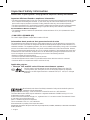 2
2
-
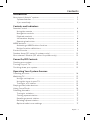 3
3
-
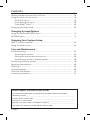 4
4
-
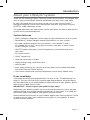 5
5
-
 6
6
-
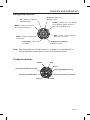 7
7
-
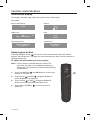 8
8
-
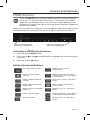 9
9
-
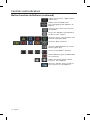 10
10
-
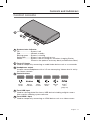 11
11
-
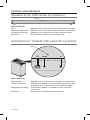 12
12
-
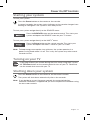 13
13
-
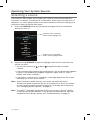 14
14
-
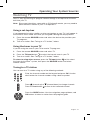 15
15
-
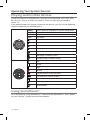 16
16
-
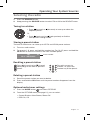 17
17
-
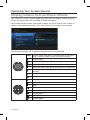 18
18
-
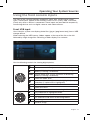 19
19
-
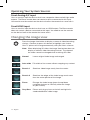 20
20
-
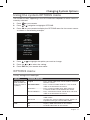 21
21
-
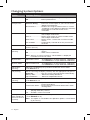 22
22
-
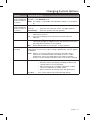 23
23
-
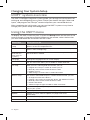 24
24
-
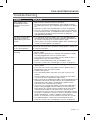 25
25
-
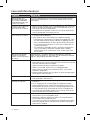 26
26
-
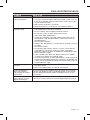 27
27
-
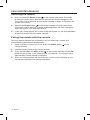 28
28
-
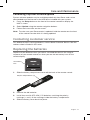 29
29
-
 30
30
-
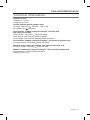 31
31
-
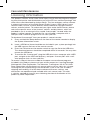 32
32
-
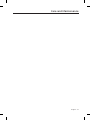 33
33
-
 34
34
Ask a question and I''ll find the answer in the document
Finding information in a document is now easier with AI
Related papers
-
Bose acoustimass 10 series v home theater speaker system Owner's manual
-
Bose LIFESTYLE 135 series II Owner's manual
-
Bose MediaMate® computer speakers Owner's manual
-
Bose Lifestyle 235 Owner's manual
-
 Bose® 535 User manual
Bose® 535 User manual
-
Bose® MediaMate® computer speakers User manual
-
Bose 18 Series II User manual
-
AV123 x-sub Owner's manual
-
Bose Lifestyle Systems Owner's manual
-
Bose Ls 135 User manual