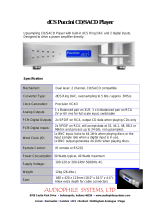Page is loading ...

McIntosh Laboratory, Inc. 2 Chambers Street Binghamton, New York 13903-2699 Phone: 607-723-3512 www.mcintoshlabs.com
MCD85
SACD/CD Player
Owner’s Manual

2
The lightning ash with arrowhead, within an equilateral
triangle, is intended to alert the user to the presence of
uninsulated “dangerous voltage” within the product’s en-
closure that may be of sufcient magnitude to constitute
a risk of electric shock to persons.
The exclamation point within an equilateral triangle is
intended to alert the user to the presence of important
operating and maintenance (servicing) instructions in the
literature accompanying the appliance.
WARNING - TO REDUCE RISK
OF FIRE OR ELECTRICAL
SHOCK, DO NOT EXPOSE
THIS EQUIPMENT TO RAIN OR
MOISTURE.
NO USER-SERVICEABLE PARTS
INSIDE. REFER SERVICING TO
QUALIFIED PERSONNEL.
To prevent the risk of electric
shock, do not remove cover or
back. No user-serviceable parts
inside.
ATTENTION:
RISQUE DE CHOC ELECTRIQUE - NE PAS OUVRIR
Additional Safety Information is supplied in a separate document “Important Additional Operation Information Guide”
CAUTION: Invisible Laser Radiation when
open. DO NOT stare into the
beam or view directly with optical
instruments. Use of controls or
adjustments or performance
of procedures other than those
specified in the Owners Manual
may result in Hazardous Radiation
Exposure.
ATTENTION: Rayonnnement Laser Invisible en
cas d’ouverture. Ne pas regarder
dans le faisceau ni observer
directement à l’aide d’instruments
d’optiques. L’utilisation de
commandes, de réglages ou
d’instructions autres que ceux
spécifiés dans le manuel du
propriétaire peut entraîner une
exposition x à des rayonnements
dangereux
LUOKAN 1 LASERLAITE
KLASS 1 LASER APPARAT
VAROITUS! Laitteen kayttaminen muulla kuin tassa
kayttoohjeessa mainitulla tavalla saat-
taa altistaa kayttajan turvallisuusluokan
1 ylittavalle nakymattomalle lasersate-
iiylle.
VARNING! Om apparaten anvands pa annat satt an i
denna bruksanvisning specificerats, kan
anvandaren utsattas for osynbg laser-
straining, som overskrider gransen for
laserklass 1.
This product incorporates an embedded
CLASS 3R Laser (IEC60825-1).
Interior view

3
Thank you from all of us at
McIntosh
With the MCD85 SACD/CD Player, you have
invested in a precision instrument that will provide
you with many years of enjoyment. Please take a few
moments to familiarize yourself with the features and
instructions to get the maximum performance from
your equipment.
If you need further technical assistance, please contact
your dealer who may be more familiar with your
particular setup including other brands. You can also
contact McIntosh with additional questions or in the
unlikely event of needing service.
McIntosh Laboratory, Inc.
2 Chambers Street
Binghamton, New York 13903
Technical Assistance: (607) 723-3512
Customer Service: (607) 723-3515
Fax: (607) 724-0549
Email: [email protected]
Website: mcintoshlabs.com
Table of Contents
Thank you from all of us at McIntosh ........................ 3
Make a Note ................................................................ 3
Safety First .................................................................. 3
Where to put it ............................................................ 4
The Front Panel ........................................................... 5
The Left Knob .................................................. 5
The Right Knob ................................................ 5
Connections on the Back ............................................ 6
The Inputs ......................................................... 6
The Outputs ...................................................... 6
Making Connections ................................................... 6
Balanced/XLR Output ...................................... 6
Unbalanced RCA/Phono Output ....................... 7
RS232 ................................................................ 7
Wired IR Input .................................................. 7
Power Control (Trigger) Output ........................ 7
Connection Diagram ......................................... 8
Data Ports ......................................................... 9
Optical............................................................... 9
Coax .................................................................. 9
Power On the MCD85 ............................................... 10
Setup Menu ............................................................... 10
IR Code ........................................................... 10
Data Setup ....................................................... 11
Play a Disc ............................................................... 11
Navigating CD-ROMs ................................... 11
Vacuum Fluorescent Display (VFD) ........................ 12
Remote Control Buttons ........................................... 13
Changing the Remote Control’s Battery .................. 14
Specifications ........................................................... 14
Resetting the Microprocessor .................................. 15
Packing the MCD85 .................................................. 15
Copyright 2020 © by McIntosh Laboratory, Inc
The MCD85 SACD/CD Player marries McIntosh’s long
tradition of uncompromising quality with the latest
cutting edge innovations to bring you an unsurpassed
luxury sonic experience.
Make a Note
For future reference, you can jot down your serial
number and purchase information here. We can
identify your purchase from this information if the
occasion should arise.
Serial Number:
Purchase Date:
Dealer Name
Safety First
Important Safety Information is
supplied in a separate document
“Important Additional Operation
Information Guide”

4
Where to put it
The MCD85 can be placed upright on a table or
shelf, standing on its four feet. It also can be custom
installed in a piece of furniture or cabinet.
Always provide adequate ventilation for your
MCD85. Cool operation ensures the longest possible
operating life for any electronic instrument. Do not
install the MCD85 directly above a heat generating
component such as a high-powered amplier. If all
the components are installed in a single cabinet, a
quiet running ventilation fan can be a denite asset in
maintaining all the system components at the coolest
possible operating temperature.
A custom cabinet installation should provide the
following minimum spacing dimensions for cool
operation ( Figure 02):
• 6 inches (15.3cm) above the top
• 5/8 inches (1.6cm) below the bottom
• 2 inches (5.1cm) on each side of the MCD85 so
that airow is not obstructed
• 18 inches (45.7cm) depth behind the front panel
• 1-7/16 inch (3.7cm) in front of the mounting
panel for knob clearance
Figure 01– MCD85 Dimensions Figure 02– Ventilation requirements
1-5/16"
1/32
1/32
11-7/8"
30.2cm
Rear View of the C8
11-1/2"
29.2cm
12 - "
30.6cm
7-5/8"
19.4cm
7-1/32
17.9cm
7- "
17.9cm
7-1/32"
17.9cm
3.36cm
12-3/4 "
32.4cm
3.3cm
Side View of the C8
15-3/8"
Front View of the MCD85
9-3/8"
23.8cm
"
39.0cm
1-5/16"
Figure 01– MCD85 Dimensions
Figure 02– Ventilation requirements
18"
45.7cm
6"
15.3cm
6"
2"
5.1cm
2"
5.1cm
15.3cm
M CD 8 5 S A C D / C D P L A Y E R
STOP
DISC LAYER
OPEN /CLOS E
PLAY/ PAUSE
/
AUDIO OUTPUTSDATA
PORTS
POWER
CONTROL
EXTERNAL
CONTROL
RS232IN IN
IR INOUT OUT
SERVICE
PORT
USB
AUDIO
COAX 1 COAX 2
OPTICAL 1 OPTICAL 2
BAL R BAL L UNBAL
L
R
DIGITAL INPUTS
McINTOSH LABORATORY, INC., BINGHAMTON, NY
HANDCRAFTED IN USA WITH US AND IMPORTED PARTS
MCD85 SACD/CD PLAYER
M CD 8 5 S A CD / C D P LA YE R
STOP
DISC LAYER
OPEN /CLOS E
PLAY/ PAUSE
/

5
The Front Panel
The MCD85’s glass and metal Front Panel provides
two control knobs, four buttons and an informational
display (VFD).
The Le Knob
The Left Knob, labeled BACK and NEXT on above
the Knob and PUSH-SETUP below.
Push and release the Left Knob to enter the Setup
Menu. Rotating the Left Knob will scroll through
the Setup menu options.
When listening to the CD Player, rotating the Left
Knob Clockwise will advance to the next tracks.
A counterclockwise turn will go to previous tracks.
The Right Knob
The Right Knob is labeled INPUT above the Knob
and PUSH POWER below.
Push and release the Right Knob to Power On or
Off. The Standby Indicator LED will glow red as
long as AC Power is connected to the MCD85.
Rotating the Right Knob will scroll through the
available Inputs. Stop turning when a desired Input
is reached.
The Buons
STOP, Disc LAYER, PLAY/PAUSE and OPEN/
CLOSE are used to operate the CD PLAYER as
seen in Figure 03.
The Disc LAYER button toggles between CD,
STEREO (SACD), and MULTI (SACD). Push
and release until you stop on the mode you want.
Typically, either CD or Stereo. Stereo will play in
SACD mode if supported on that disc. A regular
CD will play as a regular CD in STEREO mode.
Choosing MULTI will result in no sound because
there is no multichannel processing. The MCD85 is
a stereo SACD/CD player.
M C D 8 5 S A C D / C D P L A Y E R
STOP
DISC LAYER
OPEN /CLOSE
PLAY/ PAUSE
/
PUSH - SETUP PUSH - POWER
Figure 03– Front Panel
Left Knob
Right Knob
Infrared (IR) Sensor
Vacuum Flourescent Display (VFD)
Disc Tray opens to
load and unload disc
Standby Indicator LED
Disc LAYER Button
selects SACD or CD
audio tracks from a
hybrid disc
STOP Button
PLAY/PAUSE Button
OPEN/CLOSE Button
controls the Dsik Tray door

6
Connecons on the Back
The Inputs
Two Digital Coax Inputs
Two Digital Optical Inputs
One USB Audio Input
One 1/8-inch jack for RS232 connector
One 1/8-inch jack for wired IR Input
One AC power connector
One USB upgrade service port
One 1/8-inch Data Input jack (IN)
One 1/8-inch Power Control (trigger) Input (IN)
The Outputs
One Pair unbalanced RCA Output
One pair balanced XLR audio Output
One 1/8-inch Data Output jack (OUT)
One 1/8-inch Power Control (trigger) Output (OUT)
Making Connecons
Balanced/XLR Output
The Balanced Output (BAL L and BAL R) allows
the MCD85 to be connected to a Balanced Input
(typically a preamplier). To use the XLR output,
connect the BAL R to the right input of your
preamplier and BAL L to the preamplier’s left
input.
Below is the Pin conguration for the XLR
Balanced Input and Output Connectors on the
MCD85.
Figure 04– MCD85 Rear View

7
PIN 1: Shield/Ground
PIN 2: + Signal
PIN 3: - Signal
Unbalanced RCA/Phono Output
The Unbalanced Output (UNBAL L and R) allows
the MCD85 to be connected to an input, typically of
a preamplier, using RCA/ Phono cables. The top
white jack is left (L) and the lower red jack is right
(R).
RS232
The RS232 jack is used to connect the MCD85
to automation controller devices with RS232
connectors. To utilize this feature, you will need an
appropriate RS232 Data Cable. The RS232 Data
Cable should be an 1/8 inch (3.5mm) stereo mini
phone plug to a subminiature DB9 connector.
RS232 DB9 Connector Pin Layout
1. N/C (no connection) 6. N/C
2. Data In (RXD) 7. N/C
3. Data Out (TXD) 8. N/C
4. N/C 9. N/C
5. Gnd
Typical RS232 settings are:
• 8 data bits, no parity and one stop bit
• Baud rate xed at 115,200 bits per second
The baud rate can be changed in the Setup. See
“Baud Rate Setup” on page 11.
Wired IR Input
The IR Input allows an external IR receiver to be
attached to the MCD85. The Input is labeled IR IN.
By attaching an IR receiver using a 3.5mm cable
(see Figure 08), the MCD85’s Remote Control can
be used in another location without a line-of-sight to
the MCD85’s front IR sensor.
IR Data
Control
Ground
N/C
If using an external IR receiver for the MAIN
ZONE in the same room as the MCD85, you may
wish to disable the front IR sensor. This will avoid
potential timing issues of receiving the Remote
Control’s commands from two different Inputs.
The front IR can be turned on/off by doing the
following:
• Press and Hold the Left Knob for two seconds
• Turn the Left Knob to the menu choice
“SETUP: Front IR”
• Turn the Right Knob clockwise for Enabled
(on) or counterclockwise (off)
• Press and release the Left Knob to exit the
Setup menu
AC Power
This connection is essential. Plug the female end of
the supplied AC Power Cord into the AC connector
(standard 15 ampere IEC) located in the rear right
corner of the MCD85. Plug the male end of the AC
Power Cord into a grounded and functioning AC
outlet.
Power Control (Trigger) Output
The MCD85 has two Power Control jacks or
Triggers. One is an input (IN) and the other is an
output (OUT).
Power Control enables power on/off signals to go to
connected components so that other components can
automatically powered on (or off).
The controlling unit should be connected to the IN
jack. The MCD85 and units connected to the OUT
jack will follow the power status of the controlling
unit.
Connect components to the Triggers using a 3.5mm
stereo mini plug. See Figure 09. The Triggers work
by sending on/off signals in the form of +12 volt/0
volt to connected McIntosh components.
Power
Control
Meter
Illumination
Control
Ground
PIN 1
PIN 2
PIN 3
Figure 05– XLR pin diagram
Figure 06– Mini plug for RS232 connection
Data In
(DB9-pin2)
Ground
(DB9-pin5)
Data Out
(DB9-pin3)
Figure 07– DB9 connector pin layout
Figure 08– IR 3.5mm connector
Figure 09– Power control (trigger) mini plug
continued on page 9

McINTOSH LABORATORY, INC., BINGHAMTON, NY
HANDCRAFTED IN USA WITH US AND IMPORTED PARTS
MCD85 SACD/CD PLAYER
AUDIO OUTPUTSDATA
PORTS
POWER
CONTROL
EXTERNAL
CONTROL
RS232IN IN
IR INOUT OUT
SERVICE
PORT
USB
AUDIO
COAX 1 COAX 2
OPTICAL 1 OPTICAL 2
BAL R BAL L UNBAL
L
R
DIGITAL INPUTS
8
Connect to AC
Outlet
IR Sensor
Connect a Power
Control (Trigger)
cable from
Preamplifier to
Power Control IN
Connect DATA
PORT IN to
DATA PORT on
Preamplifier
Connecon Diagram
Here are some common connections for the
MCD85:
USB cable to
computer
WLAN ANT 1
WLAN ANT 2
Digital Audio Player
Digital signals can be sent
to OPTICAL or COAX Inputs
Output can be sent via
Balanced or Unbalanced
cables

9
Data Ports
The IN DATA PORT allows a connected McIntosh
component to send basic converted IR commands
to control the MCD85 even from another room.
The OUT DATA PORT will send the converted
IR commands to another attached McIntosh
component.
To connect a McIntosh unit to a Data Port, use a
3.5mm stereo mini phone plug cable, Figure 10.
Data
Signal
N/C
Data
Ground
USB Audio
The USB AUDIO input of the MCD85 provides the
capability to receive music/sound in a digital format
from a connected computer.
Software Requirements
Apple
®
Macintosh
®
computers require OS-10.6.8 or
later. Apple computers require no additional driver
install to communicate with the MCD85.
For Windows-based computers (PC), Windows 7
(SP1) or later is required. The correct McIntosh
USB Audio driver must be installed for the PC to
communicate with the MCD85.
To install the McIntosh USB Driver for Windows-
based computers:
Download the latest driver from the McIntosh
website: https://www.mcintoshlabs.com/products/
integrated-ampliers/MCD85
The driver can be found in the Downloads section
of the webpage under Software Updates. Choose the
DA1 Digital Audio Module: McIntosh USB Audio
Windows Driver.
• Unzip the McIntosh_UsbAudio le
• Run the File
• Choose “Yes” to allow changes to your
computer (See Figure 11)
• Follow software prompts selecting “Next” or
“Install” as needed
• Click “Finish” when drvier is installed
Next, connect the Computer to the MCD85 using a
USB 2.0 Cable Type A to Type B (see Figure 12)
Windows should detect the new device (if you
installed the driver software as directed above) and
install the driver as indicated by a message in the
lower part of your monitor.
You can use the Windows Control Panel to
select the new audio device which will appear as
“McIntosh HD-HS USB Audio”. You may also
select this driver in many third-party applications
such as JRiver Media Center.
The MCD85’s display will show the sampling rate
or bit rate for the USB input.
USB Service Port
The USB SERVICE PORT on the rear of the
MCD85 is for McIntosh service use only. Use the
USB AUDIO port for audio input.
Opcal
The two Optical Inputs allow digital sources to be
connected to the MCD85 using TOSLINK cables
also known as “optical audio cables.” The Optical
Inputs can handle high resolution digital audio up
to 192kHz/24-bit. The MCD85 DAC will process
standard format SPDIF PCM signals. Unsupported
formats can result in strange and/or unpleasant
sounds.
Coax
The two Digital Coax (Coaxial) Inputs allow digital
sources to be connected to the MCD85 using
Digital Audio RCA Coaxial Cables. The Coax
Inputs can handle high resolution digital audio up
to 192kHz/24-bit. The MCD85 DAC will process
standard format SPDIF PCM signals. Remember,
unsupported formats can result in strange and/or
unpleasant sounds.
Figure 10– Data Port mini plug
Figure 11– Installing USB Driver Software
Figure 12– USB cable

10
Power On the MCD85
To power on the MCD85, press and release the Right
Knob. To power the MCD85 off, do this again.
Setup Menu
To enter the Setup Menu, push and release the Left
Knob. Turning the Left Knob will scroll through the
available options.
Setting Options
MCD85 Displays current firmware
version
S/N AJGxxxx Displays the serial number of
the MCD85
DA FW Vx.x Displays the current firmware
for the digital adapter
Auto-Off ON (default) / OFF
AutoMute ON (default) / OFF
IR Code Norm (default) / Alt
Front IR ON (default) / OFF
Power IR ON (default) / OFF
IR Input ON (default) / OFF
DATA All (default), COAX 1, COAX
2, OPT 1, OPT 2
Inputs (HOLD)
Hold Left Knob to
enter submenu
Submenu Choices: CD
PLAYER, COAX 1, COAX 2,
OPT 1, OPT 2, USB
Options for each: ON (default)
/ OFF
BAUD 115200 (default), 9600, 19200,
38400, 57600
Firmware Version
Firmware is internal software that controls the
MCD85’s functionality.
The version of the main rmware of the MCD85
can be viewed by entering the Setup Menu. Enter
this by pressing and releasing the Left Knob. The
rst setting is called MCD85. The number to the
right is the version number. For example, if the VFD
displays “MCD85 V1.01”, then the main rmware
is version 1.01.
There is also rmware for controlling the digital
audio hardware. To see the Digital Audio (DA)
rmware version, enter the Setup Menu. Rotate
the Left Knob until you see “DA FW”. The number
following the V to the right is the Digital Audio
rmware version.
Firmware upgrades when available can be installed
by qualied technicians.
Serial Number
The MCD85’s unique serial number can be viewed
by entering the Setup Menu and rotating the Left
Knob until you see “S/N:”. The number (and letters)
to the Right are the unit’s serial number. This
number can also be found on the rear of the unit.
Auto-O
Auto-Off can be toggled On (default) or Off. Enter
the Setup Menu. Select On or Off by rotating the
Right Knob.
When the Auto-Off feature is enabled, the MCD85
will power off when no audio input or user
interaction has been detected for approximately 30
minutes.
AutoMute
The Automute Feature helps to ensure noise free
playback of streaming music via the USB Input.
With AutoMute enabled, the MCD85 will employ
a brief mute as the Digital Audio Signal format
changes (PCM, DSD, etc.). Occasionally, because of
the particular way a recording was produced, it may
be desirable to switch Off the Automute Feature.
This will eliminate the brief gap between different
formats.
To toggle AutoMute On or Off, enter the Setup
Menu. Select On or Off by rotating the Right Knob.
IR Code
The IR Code setting allows you to select an
alternative set of remote control codes to use for the
remote control of the MCD85. The default is to use
the Normal control codes which will be perfectly
ne for the vast majority of situations. If you have
another unit being controlled with the same control
codes, conicts can arise. If this is the case, change
IR Code setting to “Alt”. The remote control for the
MCD85 must also be set to use the alternate codes.
To set the MCD85’s remote control to use alternate
(Alt) codes, press and hold the SELECT button and
press the “2” button. Hold until the two LEDs to the
right of the SHIFT button ash twice.
To set the MCD85’s remote control to use normal
codes, press and hold the SELECT button and press
the “1” button. Hold until the two LEDs to the right
of the SHIFT button ash twice.
Front IR
Front Panel Sensor, which receives the signals
from the Remote Control, can be switched off to
prevent interference when an external IR Sensor

11
is connected. To de-activate the Front IR, enter the
Setup Menu. Select On or Off by rotating the Right
Knob.
Power IR and IR Input
The MCD85 can be controlled by another McIntosh
unit’s remote control using the DATA IN PORT.
This is convenient for using commands on the other
remote such as PLAY or NEXT, but it is possible
that you may not want Power commands or Input
commands sent by the connected unit to control the
MCD85.
If you wish to disable Power Commands coming
from the DATA PORT or from a connected external
IR sensor connected the IR IN, enter the Setup
Menu. Select On or Off by rotating the Right Knob.
If you wish to disable Input Commands coming
from the DATA PORT or from a connected external
IR sensor connected the IR IN, enter the Setup
Menu. Select On or Off by rotating the Right Knob.
Data Setup
Data Port connections allow the Remote Control
commands sent to the MCD85 to be sent to
components attached via the Data Ports. Data Setup
denes when to send that data based on the selected
Input. The default is “All” which will send data to
a connected component whenever data is received.
The options for when to send data are:
• All (Default)
• Coax 1
• Coax 2
• Opt 1
• Opt 2
To select when Data will be send a component
connected to the DATA OUT PORT, enter the Setup
Menu. Rotate the Right Knob to select one of the
available options.
Input Setup
You have the ability to control which inputs appear
on the display when you rotate the Input (Right)
Knob. If you wish to remove an unused input or
restore a previously removed input:
• Push and release the Left Knob to enter Setup
• Rotate the Left Knob until the VFD displays
“Inputs (Hold)”
• Press and Hold the Left Knob for two
seconds. “CD PLAYER” will appear in the
VFD
• Rotate the Left Knob to select the input you
wish to display or hide
• Rotate the Right Knob to select On or Off
• Press and release the Left Knob twice to exit
the Setup Menu
Baud Rate Setup
The MCD85 can be controlled remotely via the
RS232 Jack. The settings for serial communications
are:
8 bit, No parity and 1 stop bit
The speed can be adjusted from the Setup Menu.
To adjust the BAUD rate, enter the Setup Menu.
Rotate the Left Knob until you reach “BAUD: …”
Rotate the Right Knob to select from the following
options:
9600, 19200, 38400, 57600, and 115200 (default).
FACTORY RESET
Use the FACTORY RESET option if you wish to
return all settings to factory defaults. All previous
setup changes will be lost.
To Factory reset the MCD85, enter the Setup Menu.
Rotate the Left Knob until “FACTORY RESET”
appears on the display. Hold the Left Knob down
until “In Progress” appears on the screen. When the
Factory reset is complete, the MCD85 will power
off.
Play a Disc
• Rotate the Right Knob (INPUT) until CD
PLAYER appears on the Display
• Press and release the OPEN/CLOSE button to
open the tray
• Place the disc, label side up, on the tray
• Press and release the OPEN/CLOSE button to
close the tray
• “Reading” will appear on the Display
followed by Disc information
• You may rotate the Left Knob (BACK NEXT)
to pick a particular track
• Press and release the PLAY/PAUSE button to
Play; press again to Pause
Additional commands are available on the Remote
Control. See “Remote Control Buttons” on page 13.
The Program Playback feature allows the playback
of selected tracks in a chosen order. To use this
feature, Press the SHIFT button on the Remote
Control and then press the RANDOM button
twice. Use the numeric buttons to enter the desired
tracks. Press the Play button to begin playing the
programmed tracks.
Navigang CD-ROMs
The Remote Control buttons 2, 4, 6 and 8 can be
used for navigating up, down, left, right through
tracks/folders on a CD-ROM. The 5 button can be
used to Enter the folder or Play the track shown on
the Display.

12
X
Indicates the type
of disc loaded,
CD or SACD
Indicates when
in the Pause
Mode
Indicates when
the Play Mode
is active
Indicates the
PROGramming
or Program
Play Mode is
active
Indicates the number of tracks on the Disc, Programmed
Tracks, the current Track Time, Remaining Track Time,
Total Disc Playing Time, Text and various other
Information
Indicates the RANDom
Play Mode is active
Indicates when the tracks on the
disc are MP3 or WMA encoded.
L.PCM indictes WAV encoded
Indicates the Repeat
Mode selected; Repeat
All (Tracks) or Repeat
1 (Track)
Indicates when the
TRACK Number is
being displayed
Indicates the total disc
remaining playback time or
the current track remaining
playback time
Indicates the sound channels on a CD or SACD
Disc. Left and Right Channels for a CD or
SACD Disc;
Left, Center, Right, LFE (subwoofer), Surround
Left and Surround Right on a Multichannel
SACD Disc. Sound will not be heard on multi-
channel disc playback
Indicates the MultiChannnel
Layer of the SACD Disc
is active. No sound will be
heard.
Vacuum Fluorescent Display
(VFD)

13
Remote Control Buons
Note: The Remote Control Push-buttons not identified are for use with other McIntosh Products
Momentarily press to Power ON or OFF
Use to select disc tracks or
any numbered operation
Use to direct access tracks 10 and above
Selects the All MODE or the Folder MODE for
navigating and selection of music on a CD-R or
DVD ±R and Flash Drive
LEVEL Control adjusts the volume level for the
Rear Panel Variable Audio Output Connectors and
the Front Panel Headphone Jack
Press to play the next Selection
Press to FAST-FORWARD thru the current selection
Select Disc, USB Mode or Coax/Optical Digital Inputs
Press to STOP disc playback
SHIFT push-button with LED Indicators
used to select a push-button function
with white or gold color nomenclature
Use to CLEAR the last programmed track
Access the TEXT Display Mode when playing a
SACD Disc containing the information
Use to select various disc information, including
TIME, on the Front Panel DISPlay. It is also used
to cancel the text display mode on a SACD Disc
Use to select the SACD or CD Tracks
from a hybrid disc for playback
Press to play the Previous Selection.
Also used to select one of various REPEAT
modes
Press once to PLAY, a second time to PAUSE
and a third time to RESUME playback. Also
used to activate RANDOM playback of the
tracks on a SACD or CD disc
Press to FAST-REVERSE thru the current
selection

14
Changing the Remote Control’s
Baery
Someday, the two AAA battery in the Remote
Control will need to be replaced. To replace the two
AAA batteries:
• Locate the battery door. Looking at the back of
the remote, the battery door is in the lower part
• Slide battery door towards the bottom of the
Remote Control. The battery door will slide
open 1/4 inch (0.63cm)
• Lift the door up to reveal the batteries
• Remove the old batteries
• Insert two new AAA batteries noting the
polarity which is printed on the bottom of the
battery compartment. The spring will connect
with the negative (-) part of the battery
• Place the door over the batteries leaving a
1/4 inch gap
• Slide the door up towards the top of the remote
to secure
Specicaons
Disc Media
CD, SACD, DVD (data)
Fixed Output level
2.0Vrms Unbalanced
4.0Vrms Balanced
Output Impedance
100 ohms Unbalanced and Balanced
Signal to Noise Ratio
Better than 98dB (A-weighted)
Harmonic Distortion
0.02% @ 1000Hz
Frequency Response
±0.5dB from 20Hz-20,000Hz
Playable Disc Media Files
Format Up To Frequency/
Bit
Bit Rate
MP3 (.mp3) 48KHz up to 320kbps
WMA (.w ma) 48KHz up to 320kbps
AAC (.aac/
mp4)
48KHz up to 320kbps
WAV (.wav) 192KHz/24 Bit* uncompressed
FLAC (.f lac) 192KHz/24 Bit* uncompressed
ALAC (.m4a) 96KHz/24 Bit* uncompressed
AIFF (.aif/aiff) 192KHz/24 Bit* uncompressed
DSD (.dff/dsf) DSD128 (5.6MHz) uncompressed
*up to 48KHz with CD-R/+RW
Power Control and Trigger Output
12VDC, 25mA
Power Requirements
Field AC Voltage conversion of the MCD85 is not
possible. The MCD85 is factory configured for one
of the following AC Voltages:
100 Volts, 50/60Hz at 35 watts
110 Volts, 50/60Hz at 35 watts
120 Volts, 50/60Hz at 35 watts
220 Volts, 50/60Hz at 35 watts
230 Volts, 50/60Hz at 35 watts
240 Volts, 50/60Hz at 35 watts
Standby, less than 0.5 watt
Note: Refer to the rear panel of the MCD85 for the
correct voltage.
Overall Dimensions
Width is 12-5/32 inches (31.2 cm)
Height is 7-3/4 inches (19.7cm) including feet
Depth is 16-1/4 inches (41.3cm) including the Front
Panel, Knobs and Cables
Weight
20.5 pounds (9.3Kg) net, 27.5 pounds (12.5Kg) in
shipping carton
Shipping Carton Dimensions
Width is 20-3/8 inches (51.8cm)
Height is 13-1/4 inches (33.7cm)
Depth is 16-1/4 inches (41.3cm)

15
Packing the MCD85
When shipping the MCD85, it is highly recommended
that the unit be packed as it was originally shipped to
avoid damage. Failure to properly pack the unit will
likely result in damage. (The front panel is made of
glass!) If you need any of the packing material, you
can contact McIntosh Customer Service. Use only
packing material that is in good condition and replace
any material that has seen better days.
It is very important that the four plastic feet are properly
placed in the holes of the Foam Bottom Pad. This will
ensure the proper equipment location for shipping.
Failure to do this will result in shipping damage.
Quantity Part Number Description
1 034661 Shipping Carton
1 034654 Foam Pad Bottom
1 034658 Foam Top Cover
1 034656 Foam Ring
1 034657 Foam Upper Ring
1 034655 Foam Top
1 034662 Sheet Slit Scored
Foam
Top Cover
Foam Pad
Bottom
Shipping
Carton
Accessories
Sheet
Slit Score
Foam
Upper Ring
Foam Ring
Figure 13– Re-packing diagram
Reseng the Microprocessor
In the unlikely even the MCD85 stops functioning
properly and the Factory Reset procedure (see
“FACTORY RESET” on page 11) does not solve
the issue, you can try the following procedure to reset
the secondary (transport) microprocessor:
• Power off the MCD85
• Remove the AC power cord from the rear of
the MCD85
• Wait a few seconds for the standby LED to
turn off
• Push and Hold the Left Knob in while
pressing and holding the STOP button
• Plug the AC power cord into the rear of the
MCD85
• When “INITIALIZED” appears on the
Display, release the Left Knob and STOP
button
The MCD85 should be reset in a few more seconds.

The continuous improvement of its products is the
policy of McIntosh Laboratory Incorporated who
reserve the right to improve design without notice.
Printed in the U.S.A.
McIntosh Part No. 24110300
/