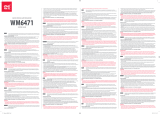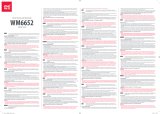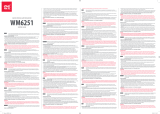Page is loading ...

MS 3000
User manual
English
Instrucciones de manejo
Owner's manual
3112 316 0859.1
9471608591
11/99 ri
Español
USA
0
5
25
75
95
100
0
5
25
75
95
100
0
5
25
75
95
100
0
5
25
75
95
100

Attention!
Only use this system when it is safe to do so. It is more important to keep
your eyes on the road and your hands on the wheel.
Due to constantly changing traffic conditions, we unfortunately cannot
guarantee 100 % precision under all circumstances.
¡Atención!
Use este sistema sólo si dicho uso es seguro. Lo importante es tener los ojos
puestos en la carretera y las manos al volante.
Debido a que las condiciones de tráfico cambian constantemente,
desgraciadamente no prodemos garantizar un 100 % de precisión bajo
cualquier circunstancia.
Attention!
Only use this system when it is safe to do so. It is more important to keep
your eyes on the road and your hands on the wheel.
Due to constantly changing traffic conditions, we unfortunately cannot
guarantee 100 % precision under all circumstances.
2
3
0
5
25
75
95
100
0
5
25
75
95
100
0
5
25
75
95
100
0
5
25
75
95
100
D:\LOB-AM\22sy330.00\MS3000_US.vp
Freitag, 12. November 1999 10:48:09
Farbprofil: Deaktiviert
Komposit Standardbildschirm

3
POWER
CD - IN
NAVIGATION
COMPUTER
PC 3000
1
3
2
4
5
0
5
25
75
95
100
0
5
25
75
95
100
0
5
25
75
95
100
0
5
25
75
95
100
D:\LOB-AM\22sy330.00\MS3000_US.vp
Freitag, 12. November 1999 10:48:39
Farbprofil: Deaktiviert
Komposit Standardbildschirm

■
System Overview
1
Detachable LCD monitor.
Press release button on the back of the monitor support and gently pull
upwards to detach.
2 Monitor support, turnable and tiltable.
Press button on the support to tilt the monitor
3 Infrared remote control
4 Holder for remote control (wired to the navigation computer).
Press buttons on the left and right to release.
5 Eject CD. If ignition is switched off press key twice.
■
Vista global del sistema
1 Monitor LCD extraible.
Para retirarlo, hay que pulsar la tecla de desbloqueo situada al dorso del
soporte del monitor y tirar con cuidado hacia arriba.
2 Soporte del monitor, girable y pivotable.
Para pivotarlo hay que pulsar la tecla del soporte.
3 Telemando de infrarrojos
4 Soporte del telemando (conectable al ordenador de navegación).
Para desbloquear, pulse las teclas a izquierda y derecha.
5 Expulsar el CD. Pulse la tecla dos veces con el encendido desconectado.
■
System Overview
1
Detachable LCD monitor.
Press release button on the back of the monitor support and gently pull
upwards to detach.
2 Monitor support, turnable and tiltable.
Press button on the support to tilt the monitor
3 Infrared remote control
4 Holder for remote control (wired to the navigation computer).
Press buttons on the left and right to release.
5 Eject CD. If ignition is turned off press key twice.
4
0
5
25
75
95
100
0
5
25
75
95
100
0
5
25
75
95
100
0
5
25
75
95
100
D:\LOB-AM\22sy330.00\MS3000_US.vp
Freitag, 12. November 1999 10:48:40
Farbprofil: Deaktiviert
Komposit Standardbildschirm

5
Instrucciones de manejo Página 43
Figuras Página 3
Garantía Página 117
Operating instructions Page 81
Illustrations Page 3
Warranty and service Page 117
Operating instructions Page 7
Illustrations Page 3
Guarantee and service Page 117
EnglishEspañol
USA
0
5
25
75
95
100
0
5
25
75
95
100
0
5
25
75
95
100
0
5
25
75
95
100
D:\LOB-AM\22sy330.00\MS3000_US.vp
Freitag, 12. November 1999 10:48:40
Farbprofil: Deaktiviert
Komposit Standardbildschirm

CONTENTS
USA
81
GENERAL . . . . . . . . . . . . . . . . . . . . . . . . . . . . . . . . . . . 82
Tips on the use of this manual . . . . . . . . . . . . . . . . . . . . . . . . . . . 82
ATTENTION! . . . . . . . . . . . . . . . . . . . . . . . . . . . . . . . . . . . . . 82
Guidelines and recommendations for safe use of the Navigation System . . . . 82
Notes . . . . . . . . . . . . . . . . . . . . . . . . . . . . . . . . . . . . . . . . 84
Registration . . . . . . . . . . . . . . . . . . . . . . . . . . . . . . . . . . . . . 84
How does VDO Dayton Navigation work ? . . . . . . . . . . . . . . . . . . . . 85
The digital road map . . . . . . . . . . . . . . . . . . . . . . . . . . . . . . . . 87
Latest map CDs . . . . . . . . . . . . . . . . . . . . . . . . . . . . . . . . . . . 87
CONTROLS . . . . . . . . . . . . . . . . . . . . . . . . . . . . . . . . . . 88
Adjusting the LCD monitor. . . . . . . . . . . . . . . . . . . . . . . . . . . . . 88
Remote control . . . . . . . . . . . . . . . . . . . . . . . . . . . . . . . . . . . 88
Switching on / off . . . . . . . . . . . . . . . . . . . . . . . . . . . . . . . . . . 89
Stand-by mode . . . . . . . . . . . . . . . . . . . . . . . . . . . . . . . . . . . 89
Volume . . . . . . . . . . . . . . . . . . . . . . . . . . . . . . . . . . . . . . . 89
OPERATING THE MENUS . . . . . . . . . . . . . . . . . . . . . . . . . . . 90
Cursor . . . . . . . . . . . . . . . . . . . . . . . . . . . . . . . . . . . . . . . . 90
Scroll bars . . . . . . . . . . . . . . . . . . . . . . . . . . . . . . . . . . . . . . 90
Character input . . . . . . . . . . . . . . . . . . . . . . . . . . . . . . . . . . . 90
Main menu . . . . . . . . . . . . . . . . . . . . . . . . . . . . . . . . . . . . . 91
DESTINATION INPUT . . . . . . . . . . . . . . . . . . . . . . . . . . . . . 92
Destination input menu . . . . . . . . . . . . . . . . . . . . . . . . . . . . . . 92
Entering a destination address. . . . . . . . . . . . . . . . . . . . . . . . . . . 93
Points of interest . . . . . . . . . . . . . . . . . . . . . . . . . . . . . . . . . . 95
Tips for name entry. . . . . . . . . . . . . . . . . . . . . . . . . . . . . . . . . 97
GUIDANCE . . . . . . . . . . . . . . . . . . . . . . . . . . . . . . . . . . 98
Guidance screen . . . . . . . . . . . . . . . . . . . . . . . . . . . . . . . . . . 98
Voice messages . . . . . . . . . . . . . . . . . . . . . . . . . . . . . . . . . . . 99
You ignored the last guidance advice? . . . . . . . . . . . . . . . . . . . . . . 99
Guidance in partly digitized areas . . . . . . . . . . . . . . . . . . . . . . . . 100
Areas with limited road attributes . . . . . . . . . . . . . . . . . . . . . . . . 100
Information screens . . . . . . . . . . . . . . . . . . . . . . . . . . . . . . . . 100
ALTERNATIVE ROUTE . . . . . . . . . . . . . . . . . . . . . . . . . . . . 103
ADDRESS BOOK . . . . . . . . . . . . . . . . . . . . . . . . . . . . . . . 104
SYSTEM SETTINGS . . . . . . . . . . . . . . . . . . . . . . . . . . . . . . 107
MAP CDs . . . . . . . . . . . . . . . . . . . . . . . . . . . . . . . . . . . 112
MAINTENANCE . . . . . . . . . . . . . . . . . . . . . . . . . . . . . . . 113
TROUBLESHOOTING. . . . . . . . . . . . . . . . . . . . . . . . . . . . . 114
MENU OVERVIEW . . . . . . . . . . . . . . . . . . . . . . . . . . . . . . 116
0
5
25
75
95
100
0
5
25
75
95
100
0
5
25
75
95
100
0
5
25
75
95
100
D:\LOB-AM\22sy330.00\MS3000_US.vp
Freitag, 12. November 1999 10:51:28
Farbprofil: Deaktiviert
Komposit Standardbildschirm

■
Tips on the use of this manual
To make reading this manual easier you are given the following aids:
☞
informs you to do something.
:
shows the reaction of the set.
–
marks an enumeration.
a
A security or warning note contains important information on
the safe operation of your Navigation Sytem.
■
ATTENTION!
a
Operating the Navigation System while you are driving can
distract your attention from the road, and possibly cause an
accident. Enter information into the system yourself only when
the vehicle is stopped.
a
The directions provided by the system are suggestions only. The
driver is ultimately responsible for the safe operation of the
vehicle and therefore evaluate whether it is safe to follow these
directions. Always use good judgment and common sense.
a
Obey all traffic signs and laws while driving.
a
Only use the Navigation System when it is safe to do so. It is
more important to keep your eyes on the road and your hands
on the wheel.
a
Do not change system settings or enter destinations while
driving. If a prolonged view of the display is required, pull over
in a safe and legal matter.
a
Keep away small articles from children. Store small articles
(batteries, screws) in places not accessible to children. If
swallowed, consult a physician immediately.
a
Do not disassemble or alter. Attempts to disassemble or alter
may lead to an accident and/or fire.
a
Due to constantly changing traffic conditions, we unfortunately
cannot guarantee 100 % precision under all circumstances.
■
Guidelines and recommendations for safe
use of the Navigation System
a
Glance at the display only when necessary and safe to do so. If
prolonged viewing of the screen is necessary, pull over and stop
in a safe and legal manner.
a
Do not input destinations, change settings or access any
functions requiring a prolonged view of the display and/or
remote control while you are driving. Pull over and stop in a safe
and legal manner before attempting to access the system.
GENERAL
82
0
5
25
75
95
100
0
5
25
75
95
100
0
5
25
75
95
100
0
5
25
75
95
100
D:\LOB-AM\22sy330.00\MS3000_US.vp
Freitag, 12. November 1999 10:51:29
Farbprofil: Deaktiviert
Komposit Standardbildschirm

a
Make certain that the volume level of the Navigation System is
set to a level which still allows you to hear outside traffic and
emergency services.
a
The guiding advice provided by the Navigation System are
suggestions only. The driver is ultimately responsible for the
safe operation of the vehicle and therefore evaluate whether it
is safe to follow these directions.
In case you decide not to follow the suggested route, the
Navigation System will automatically calculate a new route and
provide new suggestions (automatic re-routing function).
a
The VDO Dayton Navigation System (like all car navigation
systems available today), is an evolving technology. Under
certain circumstances, the directions given by the system could
be inaccurate or conflict with current road conditions. New road
maps or exit ramps not yet available on the CD-ROM may
present a conflict to the driver.
a
In case you need to find an emergency service do not use the
Navigation System. It can not be guaranteed that the used
database CD contains all available emergency services in your
neighborhood. Use your own judgment and abilities to ask for
directions in such a situation.
a
The Navigation System does not take into account the relative
safety of the suggested routes. The suggested routes do not
reflect road closures or construction, weight or height
restrictions, traffic or weather conditions, or any other factors
which may affect the safety or timing of the routes. Use your
personal judgment for verification of the suggested routes. Use
the alternative route function or the via point function to get
better route suggestions, or simply drive the preferred route
and let the automatic re-routing function calculate the preferred
route.
a
Please take care that everybody using the Navigation System
has access to these directions for use and reads the given
recommendations and guidelines carefully before the first use of
the system.
a
Remember to wear your seat belt at all times when the car is in
motion. This will help you avoid impact with anything in the
car’s interior.
a
The remote control contains batteries. Do not expose the remote
control to direct sun light and do not put it in your pockets.
Exposure to high temperature may cause leakage of the
batteries. If you use the remote control exclusively in the holder,
we recommend removing the batteries.
a
In case you have any further question about the use or operation
of this VDO Dayton Navigation System or if there is anything
which you do not understand, please contact an authorized VDO
Dayton dealer or the VDO Dayton hot line 1 - 888 - 253 - 5890.
GENERAL
USA
83
0
5
25
75
95
100
0
5
25
75
95
100
0
5
25
75
95
100
0
5
25
75
95
100
D:\LOB-AM\22sy330.00\MS3000_US.vp
Freitag, 12. November 1999 10:51:30
Farbprofil: Deaktiviert
Komposit Standardbildschirm

■
Notes
After transport of the car by a tow truck, car train or in a car ferry the
navigation system may need a few minutes outdoors for exact repositioning.
After the car battery has been disconnected, the system may need up to
15 minutes for exact repositioning. The car has to be situated outdoors and the
system has to be switched on to receive the GPS satellites.
The system is fully operational even without valid GPS data, but the accuracy
of positioning may decrease.
As soon as sufficient GPS data is received the color of the satellite icon in the
GPS window changes from red to green.
On highways the distance indications of the Navigation System for exits are
different from those on the highway signs. The highway signs refer to the
distance to the beginning of the exit, whereas the Navigation System refers to
the end of the exit. This is the point where you must turn.
■
Registration
Please fill in the registration card supplied together with your VDO Dayton
Navigation System and send it to the address indicated.
GENERAL
84
0
5
25
75
95
100
0
5
25
75
95
100
0
5
25
75
95
100
0
5
25
75
95
100
D:\LOB-AM\22sy330.00\MS3000_US.vp
Freitag, 12. November 1999 10:51:31
Farbprofil: Deaktiviert
Komposit Standardbildschirm

■
How does VDO Dayton Navigation work ?
The VDO Dayton Navigation System is a powerful tool to assist the driver in
daily traffic. Automatic route planning and guidance allows you to concentrate
on the essential things in today’s growing traffic – especially in congested
areas. Complicated and time-consuming planning with conventional city and
road maps is no longer required.
You simply enter the destination before driving off, activate ‘Guidance’ and
the Navigation System does the rest. It offers you guidance advice in both an
audible and visual way. Few controls and a simple menu structure ensure ease
of use.
▲
Determination of the vehicle position
The movement of the vehicle is
measured by sensors that are
integrated into the Navigation
System. The distance driven is
recorded by an electronic signal
from the speedometer and the
rotary movements of turns by the
gyroscope (a rotary measurement
system). The information from these
sensors is, however, not always exact
as the values can be affected by tire
slippage, varying tire pressure due to
changes in temperature, etc.
Data from these sensors, in conjunction with positional information received
from the Global Positioning System is transmitted to the navigation computer.
The resultant calculated position is then compared against the road network
data stored on the CD-ROM in order to display the current vehicle position.
▲
GPS (Global Positioning System)
The Global Positioning System is based on
the reception of navigation signals from a total
of currently 27 GPS satellites orbiting the earth
at a height of 13,000 miles. To determine a
3D position (with longitude, latitude and
height), signals from at least 4 satellites must
be received.
The built-in GPS receiver can handle up to
8 satellite signals simultaneously. This allows
an accuracy of about 20 ft to 60 ft which is
further improved by the other sensors.
GENERAL
USA
85
GPS signal
Gyroscope
Speedometer
signal
Navigation
computer
Digital roadmap
0
20
40
60
80
100
120
140
160
054.346.3
0
5
25
75
95
100
0
5
25
75
95
100
0
5
25
75
95
100
0
5
25
75
95
100
D:\LOB-AM\22sy330.00\MS3000_US.vp
Freitag, 12. November 1999 10:51:33
Farbprofil: Deaktiviert
Komposit Standardbildschirm

▲
Start-up behaviour
When the vehicle is parked for a long
period of time, the satellites change their
orbital positions. Therefore, when the
ignition is turned on again it can take a
few minutes before the Navigation System
can pick up enough satellites and evaluate
the received signals.
When starting up, the Navigation System may tell you: “You are leaving the
digitized area”. It supposes the vehicle in an off-road position. If there are
other roads in this position, the Navigation System may send inappropriate
messages. This means that it supposes the vehicle is on one of the other roads.
When the vehicle has been parked for a long period of time, the navigation
function may be temporarily inhibited. The Navigation System will operate
reliably again once GPS reception is available for a few minutes.
Limited GPS Reception
System performance may adversely affected if GPS reception is interrupted or
interference occurs over a distance of several miles. GPS reception may be
interrupted or interference could occur:
–
In between tall buildings.
–
In multi-storey parking garages, in tunnels and under bridges.
–
In forests or tree-lined avenues.
–
During heavy rain showers and thunderstorms.
–
Unfavourable satellite positions in conjunction with the position of the
installed GPS antenna (in this case GPS reception may be obstructed for a
longer period).
–
In valleys and in mountainous regions.
If the GPS antenna has been properly installed, sufficient GPS reception should
be present about 95 % of the driving time. If interference in the reception
occurs more frequently, improper mounting of the GPS antenna may be the
cause. In this case, we recommend you to contact your VDO Dayton dealer.
However, the Navigation Computer is able to compensate reception problems
over a period of a few minutes without functional interference.
It is recommended that metalized window tinting or any kind of stickers not
be applied in the area surrounding the antenna.
GENERAL
86
0
5
25
75
95
100
0
5
25
75
95
100
0
5
25
75
95
100
0
5
25
75
95
100
D:\LOB-AM\22sy330.00\MS3000_US.vp
Freitag, 12. November 1999 10:51:34
Farbprofil: Deaktiviert
Komposit Standardbildschirm

■
The digital road map
To plan a route to a destination address not only the current car position is
needed by the navigation system but also a digital road map is required where
the destination address itself as well as the roads leading to the destination
address are stored. This digital road map is located on the VDO Dayton map CD
you insert in your navigation computer.
On the map CD the road network is stored as a line pattern, which means that
even extensive intersections only have one center point all roads lead to. That’s
why the navigation system indicates the distance to the next turn as the
distance to the center of the intersection. Therefore the distance indications
for highway exits given by the navigation system may be different from those
on the highway signs. The highway signs refer to the distance to the beginning
of the exit.
■
Latest map CDs
Approximately 10-15 % of the traffic network is changing each year. Due to
this constantly changing conditions (newly built roads, traffic restrictions, etc.),
a 100 % correspondence of the digital road map with reality cannot be
achieved under all circumstances. We recommend to always use the latest
version of the map CD for navigation.
GENERAL
USA
87
Real road network Line pattern of the digital map
0
5
25
75
95
100
0
5
25
75
95
100
0
5
25
75
95
100
0
5
25
75
95
100
D:\LOB-AM\22sy330.00\MS3000_US.vp
Freitag, 12. November 1999 10:51:42
Farbprofil: Deaktiviert
Komposit Standardbildschirm

■
Adjusting the LCD monitor
If mounted on the supplied suppport, the monitor can be adjusted to your
viewing angle.
☞
Turn the monitor until the best angle of view is reached.
☞
Press the release button on the monitor support to tilt the monitor to its
best position.
■
Remote control
The VDO Dayton Navigation System is controlled by an infrared remote
control.
☞
Press the release keys at both sides of the holder to remove the remote
control.
a
Before driving off, slide the remote control back into the holder
until it clicks into position.
The keys on the remote control have the following functions:
ALT-R Plan an alternative route.
REP Repeat current acoustical guidance advice.
8 Cursor key upwards; select options.
4 Cursor key left; select options.
6 Cursor key right; select options.
2 Cursor key downwards; select options.
OK OK key; confirm a selection.
- Decrease voice volume of guidance advice.
+ Increase voice volume of guidance advice.
MENU Show main menu.
If you use your remote control in its holder, the internal batteries are not used.
When the batteries are exhausted the navigation system may no longer react
on key presses.
☞
Slide the remote control into its holder to resume normal operation.
☞
Replace the batteries.
▲
Keyboard illumination
The keyboard of the remote control is illuminated when you press one of the
keys. The illumination is switched off automatically after a while. When
inserted in the holder the keyboard is illuminated permanently as long as the
ignition is switched on.
CONTROLS
88
0
5
25
75
95
100
0
5
25
75
95
100
0
5
25
75
95
100
0
5
25
75
95
100
D:\LOB-AM\22sy330.00\MS3000_US.vp
Freitag, 12. November 1999 10:51:43
Farbprofil: Deaktiviert
Komposit Standardbildschirm

■
Switching on / off
The navigation system is switched on / off together with the ignition.
☞
Turn on the ignition.
:
As soon as the navigation system is operable, a safety notification for
usage of the system appears on the display.
☞
Read and accept this notification by pressing OK on the remote control.
:
The “Main menu” appears.
After a few seconds the system is initialised and you can select the navigation
functions (options in highlighted letters).
■
Stand-by mode
If you do not wish to hear guidance advice, you can set the navigation system
to its stand-by mode.
☞
Select “Stand-by” from the main menu.
:
The display is switched off and audible guidance advice is muted.
☞
Press one of the cursor keys 4, 6, 8, 2 or the OK key on the remote
control to resume normal operation.
If the navigation system was switched off in stand-by mode, it restarts in
stand-by mode when turning the ignition on again.
■
Volume
You can adjust the volume of the audible guidance advice as follows:
☞
Push the + key once or more than once to increase the volume of the
voice messages.
☞
Push the - key once or more than once to decrease the volume of the
voice messages.
:
The adjusted volume is announced.
CONTROLS
USA
89
0
5
25
75
95
100
0
5
25
75
95
100
0
5
25
75
95
100
0
5
25
75
95
100
D:\LOB-AM\22sy330.00\MS3000_US.vp
Freitag, 12. November 1999 10:51:43
Farbprofil: Deaktiviert
Komposit Standardbildschirm

■
Cursor
The cursor is used to select menu options or
characters. It is shown as white characters on
black background.
☞
For moving the cursor use the cursor keys
8, 2, 4 or 6.
☞
Confirm your selection by pressing the OK
key.
:
The cursor is briefly displayed as a frame around the selected field.
Options currently not available are shown in faint.
■
Scroll bars
Several menus have more than four options.
In this case a scroll bar with black arrows is
displayed on the left margin of the screen.
☞
Move the cursor to a menu option on the
upper or lower margin of the screen using
the cursor keys 8 or 2.
☞
Continue pushing the same key.
:
Further menu options are shown automatically.
■
Character input
Names are entered by selecting characters
from a list. This kind of character entry will
simply be called “keyboard” further on in the
manual.
☞
To select a character place the cursor on
the desired character by using the cursor
keys 4, 6, 8 and 2.
☞
Confirm your selection by pressing the OK
key on the remote control.
Characters which are not available are skipped automatically.
▲
Input options
During character input the following options are also available.
☞
Place the cursor on one of the following icons:
¡ : Delete the last entered character.
¢ : Display a list of database entries.
OK : Confirm the last entered character sequence.
£ : Quit data input and return to the previous menu.
OPERATING THE MENUS
90
Menu title
Active option 1
Active option 2
Active option 3
Inactive option
Menu title
Active option 2
Active option 3
Active option 4
Active option 5
City:WET_
OK¡¢ £
AEG M
TZ—
BCD F HIJKL O
PQRS UVWXY
N
0
5
25
75
95
100
0
5
25
75
95
100
0
5
25
75
95
100
0
5
25
75
95
100
D:\LOB-AM\22sy330.00\MS3000_US.vp
Freitag, 12. November 1999 10:51:44
Farbprofil: Deaktiviert
Komposit Standardbildschirm

■
Main menu
You can select the following menu options in
the main menu:
Destination input
This option enters the “Destination input” menu. Select this option to enter
the city, road, intersection or a point of interest as the destination.
Guidance
This option enters the guidance screen and activates the guidance function
(only if a destination address is entered).
In addition you have access to information concerning remaining travel
distance, remaining travel time, the current car position and alternative route
planning.
Stand-by
This option switches off the visual and acoustic guidance advice. The
navigation system remains active in the background. The display shows the
radio information.
☞
Press one of the keys on the remote control to resume normal operation.
Settings
This option enters the “System Settings” menu. Select this option to set your
own preferences.
OPERATING THE MENUS
USA
91
Main menu
Destination input
Stand-by
Settings
Guidance
0
5
25
75
95
100
0
5
25
75
95
100
0
5
25
75
95
100
0
5
25
75
95
100
D:\LOB-AM\22sy330.00\MS3000_US.vp
Freitag, 12. November 1999 10:51:45
Farbprofil: Deaktiviert
Komposit Standardbildschirm

■
Destination input menu
☞
Select “Destination input” from the main menu.
:
The Destination input menu is shown.
The following options are available:
Country
To select the destination country, if more than
one country is stored on the inserted map CD.
City/Road
To enter the city name and the road name of
the destination address.
Intersection
To enter an intersection for a more precise destination selection.
Guidance
Selecting “Guidance” makes the navigation system plan a route, activate the
guidance function and enter the guidance screen.
It also gives you access to information screens and to alternative route
planning.
Address book
To store destination addresses in a private
database or to recall the last used destination
addresses.
Points of interest
To select a facility (special destination) stored
in the database (such as airports, hotels,
restaurants, gas stations, etc.) as the
destination address.
Return
To return to the main menu.
DESTINATION INPUT
92
Destination input
Country
Intersection
Guidance
City/Road
Destination input
Guidance
Address book
Return
Points of interest
0
5
25
75
95
100
0
5
25
75
95
100
0
5
25
75
95
100
0
5
25
75
95
100
D:\LOB-AM\22sy330.00\MS3000_US.vp
Freitag, 12. November 1999 10:51:46
Farbprofil: Deaktiviert
Komposit Standardbildschirm

■
Entering a destination address
You can enter a destination address in various different ways:
–
enter city, road and intersection letter-by-letter by means of the
“keyboard”;
–
load an address from the personal address book;
–
select a Point of interest (hotels, gas stations, etc.) from the database
stored on the map CD;
–
load one of the 10 destination addresses last used.
▲
Entering city and road
☞
Select “Destination input” in the main menu.
:
The “Destination input” menu is displayed.
☞
Select “Country” if you first want to change the destination country.
This option is only available, if more than one country is stored on the
currently inserted map CD.
☞
Select “City/Road”.
:
The display shows “City:” and the
keyboard window.
☞
Enter the city name using the “keyboard”
or:
☞
Select the ¢ icon and choose one of the
database entries.
If a city name in the wrong state is displayed after selecting ‘OK’, check the
list with ¢ in case the desired destination is represented as ‘..., TOWN OF’
or ‘... TWP’ in the database.
If more than one entry with the same name is stored in the database, the
cursor is automatically placed on the ¢ icon. In this case select the desired
entry from the list.
If the number of possible entries is large, it can take some seconds until
the list is displayed.
☞
Confirm your entry by selecting “OK” or select an entry from the list.
:
The “Road:” input menu appears.
If less than 5 roads are available in the specified city, town or village the
list of roads is shown automatically.
☞
Enter the road name using the “keyboard” or select the ¢ icon and choose
one of the database entries.
Unincorporated county listings require a street or a Point of interest to
activate guidance.
DESTINATION INPUT
USA
93
City:WET_
OK¡¢ £
AEG M
TZ—
BCD F HIJKL O
PQRS UVWXY
N
0
5
25
75
95
100
0
5
25
75
95
100
0
5
25
75
95
100
0
5
25
75
95
100
D:\LOB-AM\22sy330.00\MS3000_US.vp
Freitag, 12. November 1999 10:51:47
Farbprofil: Deaktiviert
Komposit Standardbildschirm

Entering house numbers
In 100% digitized areas, housenumbers are available in the data base. When
entering the road name with the “keyboard” you can also enter the desired
house number.
▲
Entering an intersection
You can specify your destination address more precisely by entering an
intersection:
☞
Select “Intersection” from the destination input menu.
:
The “Intersection:” input menu appears.
☞
Enter the intersection name using the “keyboard” or select the ¢ icon and
choose one of the database entries.
If the number of available intersections is small (usually for small cities,
towns and villages), the list of available intersections is shown
automatically.
▲
Entering the city only
If you want to be guided to the city boundaries proceed as follows:
☞
Enter the city name as described before.
:
The “Road:” input menu appears.
☞
Select the £ icon from the road input menu.
☞
Select ”Guidance” from the destination input menu.
You will be guided to the city boundaries of the specified destination.
▲
Activating guidance
☞
Select “Guidance” in the destination input menu or in the main menu.
:
The guidance screen appears and the navigation system starts route
planning.
As soon as a route is planned the navigation system gives you audible and
visual guidance advice.
For detailed information on guidance see chapter “GUIDANCE” on page 99.
DESTINATION INPUT
94
0
5
25
75
95
100
0
5
25
75
95
100
0
5
25
75
95
100
0
5
25
75
95
100
D:\LOB-AM\22sy330.00\MS3000_US.vp
Freitag, 12. November 1999 10:51:48
Farbprofil: Deaktiviert
Komposit Standardbildschirm

■
Points of interest
You can also specify your destination by
selecting a Point of interest (special facility)
stored in the database.
This could be for example:
–
airports,
–
hotels,
–
gas stations,
–
garages, etc.
Depending on which information you have already entered in the destination
input menu you are presented with a list of facilities of general interest stored
on the inserted map CD.
▲
Points of interest related to the destination address
☞
Enter the city name of the destination address in the destination input
menu.
☞
Select “Points of interest” from the destination input menu.
☞
Select “Info on dest.”.
:
The “City:” input menu appears.
☞
Confirm the displayed city name by selecting “OK” or enter a new city
name.
:
A list of categories specifying the special facilities is presented.
For small cities and villages usually only the option “City center” is
available. If you choose this option, the navigation system will guide you
to the centre of the city or town.
☞
Select the desired category (for example HOTEL, GAS STATION ...)
:
If more than five facilities of the chosen category are available in the
database, the keyboard window is opened.
:
If up to 5 facilities are stored, the list is shown immediately.
☞
Enter the name of the desired facility or select the ¢ icon for the list.
☞
Confirm your entry with “OK” or select the desired facility from the list.
☞
Select “Guidance”.
DESTINATION INPUT
USA
95
Points of interest
Info on dest.
Info on car pos.
National import.
Return
0
5
25
75
95
100
0
5
25
75
95
100
0
5
25
75
95
100
0
5
25
75
95
100
D:\LOB-AM\22sy330.00\MS3000_US.vp
Freitag, 12. November 1999 10:51:49
Farbprofil: Deaktiviert
Komposit Standardbildschirm
/