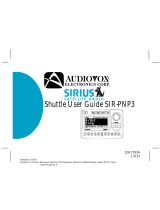Radio Presets
Control Layout Basic Operation
Setting Radio Presets
To set a preset, tune to the station you want to set the preset to, and then press and hold the
desired Preset Button(5) for two seconds.
Recalling Radio Presets
To recall a preset, simply press the Preset Button(5) your station was set to previously.
6 Wonder Bar®
The Wonder Bar on the Radio Face functions as a seek bar on SiriusXM® or Tuner modes;
and will skip tracks, rewind, and fast forward in USB or Bluetooth® playback modes.
Power On/O
Press the Left-Front Knob(1) to power the unit on.
Press and hold the Left-Front Knob(1) to power the unit o.
Volume
Rotate the Left-Front Knob(1) to change the volume.
Changing Source Modes
Rotate the Left-Rear Knob(2) clockwise to cycle through the source modes.
Changing Radio Bands
Rotate the Right-Rear Knob(4) counter-clockwise to cycle through the radio bands.
Tune
Rotate the Right-Front Knob(3) to scroll through the stations.
Wonder Bar
Press the Wonder Bar(6) to nd the previous/next station, or skip to the previous/next track.
Mute On/O
Press the Right-Front Knob(3) to mute and unmute.
Equalizer (EQ)
Press the Left-Front Knob(1) to enter the Tone Control sub-menu. Press and release the Left-
Front Knob(1) until you see the EQ setting you’d like to adjust. Rotate the Left-Front Knob(1) to
adjust the setting. Press the Left-Front Knob(1) to move to the next item, and repeat to adjust
each option. Let the unit time out to set.
Setting the Clock
Press and hold the Right-Front Knob(3) to enter the System Settings sub-menu. Rotate the
Right-Front Knob(3) to cycle through the choices until you see CLK, then press the Right-
Front Knob(3) to select. Rotate the Right-Front Knob(3) to adjust the hours. Then press the
Right-Front Knob(3) again to move on to minutes. Rotate the Right-Front Knob(3) to adjust the
minutes. Let the unit time out to set.
Display Color*
Press and hold the Right-Front Knob(3) to enter the System Settings sub-menu. Rotate the
Right-Front Knob(3) to cycle through the choices until you see SCAN, then press the Right
Front Knob(3) to cycle through the colors. Let the unit time out to set.
Beep On/O
Press and hold the Right-Front Knob(3) to enter the System Settings sub-menu. Rotate the
Right-Front Knob(3) to cycle through the choices until you see BEEP ON/OFF, then press the
Right-Front Knob(3) to choose between BEEP ON or BEEP OFF. Let the unit time out to set.
*Some features are not available on all radios.
1 Left-Front Knob
5 Preset Buttons
Right-Front Knob 3
2 Left-Rear Knob
Modern Sound For Your Classic
Radio Face Quick Start Guide
(Vintage Overlay sold separately)
Right-Rear Knob 4