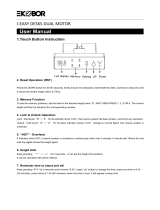2
If you do not understand these directions, or if you have any doubts about the safety of the
installation, please call a qualied technician. Check carefully to make sure there are no missing or
defective parts. Improper installation may cause damage or serious injury. Do not use this product
for any purpose that is not explicitly specied in this manual and do not exceed weight capacity.
We cannot be liable for damage or injury caused by improper mounting, incorrect assembly, or
inappropriate use.
Reset Mode
1. If the height of the desk is incorrect, press the down arrow until the desk moves to the fully lowered
position. Press and hold the down arrow again for at least three seconds and release. "rSt" will be
displayed.
2. If the system displays "Er1", press and hold the down arrow for more than three seconds and release.
"rSt" will be displayed.
ELECTRICAL SAFETY INSTRUCTIONS
THIS PRODUCT IS POWERED BY ELECTRICITY. IN ORDER TO AVOID BURNS, FIRE AND ELECTRIC SHOCK, PLEASE READ THE
FOLLOWING INSTRUCTIONS CAREFULLY.
• DO NOT CLEAN PRODUCT WHILE POWER IS CONNECTED.
• DO NOT DISASSEMBLE OR REPLACE COMPONENTS WHILE POWER IS CONNECTED.
• NEVER OPERATE THE SYSTEM WITH A DAMAGED CORD OR PLUG. PLEASE CONTACT YOUR SELLER TO REPLACE
DAMAGED PARTS.
• NEVER OPERATE SYSTEM IN DAMP ENVIRONMENTS OR IF ANY ELECTRICAL COMPONENTS HAVE MADE CONTACT
WITH LIQUIDS.
• ALTERATIONS OF THE GIVEN POWER UNIT ARE NOT ALLOWED.
• OUTDOOR USE IS PROHIBITED.
OPERATING CONTROL PANEL
OPERATING INSTRUCTIONS: Press the up arrow, the desk will automatically raise to the highest position.
Pressing the down arrow will automatically lower the desk to the lowest position.
Memory Mode
To store a certain height in the controller’s memory, press the 1 button for more than three seconds. "S-1"
will be displayed, indicating that the current height has been saved to the 1 button sucessfully. Repeat the
process using buttons 2,3, and 4.
Switch the Display from Centimeter to Inch
The preset measurement shown on the display is cm. If you would like to change cm to inch, press and
hold buttons 1 and 4 for more than three seconds.
WARNING!
Collision Avoidance Settings
Press and hold the down and up buttons together for more than three seconds to enter the Collision
Avoidance Settings Mode. Use the arrow buttons to adjust the sensitivity level. Once the sensitivity has
been selected, press the up and down arrows again for more than three seconds to save the setting.
Collision Avoidance Sensitivity Levels: 0-9
0: Turn o collision avoidance.
1-9: Level 1 is the lowest sensitivy and level 9 is the highest.
Setting the Minimum/Maximum Height
Press the 1 and 2 buttons at the same time for more than three seconds to set the current height as the
maximum. "Hon" will be displayed. To cancel the maximum height, repeat the process. "HoF" will be
displayed. When the maximum height is reached during operation, the panel will display "HI" notifying
the upper limit has been reached.
Press the 3 and 4 buttons at the same time for more than three seconds to set the current height as the
minimum. "Lon" will be displayed. To cancel the minimum height, repeat the process. "LoF" will be
displayed. When the minimum height is reached during operation, the panel will display "Lo" notifying
the lower limit has been reached.