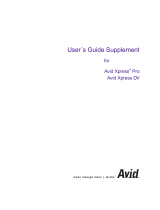-
Hello! I've reviewed the EMEET SmartCam C960 and C980 Pro user manual. It covers the device's basic settings, including how to connect it via USB, adjust video settings like anti-flicker, brightness, and white balance, and restore the camera to default settings. It also provides information on software settings such as language and updates, and where to find support. I'm ready to assist with your questions about your SmartCam.
-
How do I connect the device to my computer?
How can I avoid screen flashing?
How can I restore the default settings?
What adjustments can I make to the image?
How to enable auto white balance?