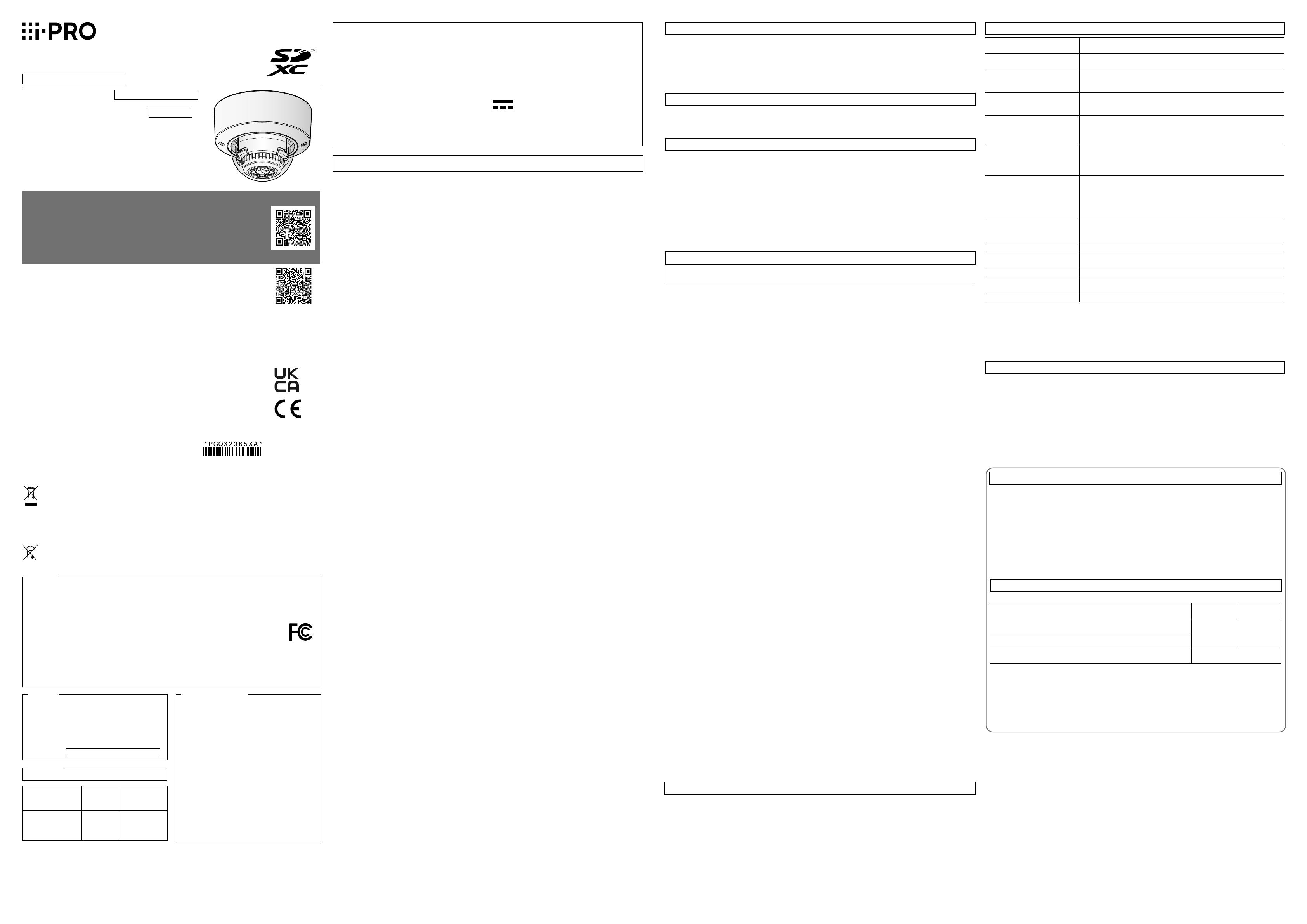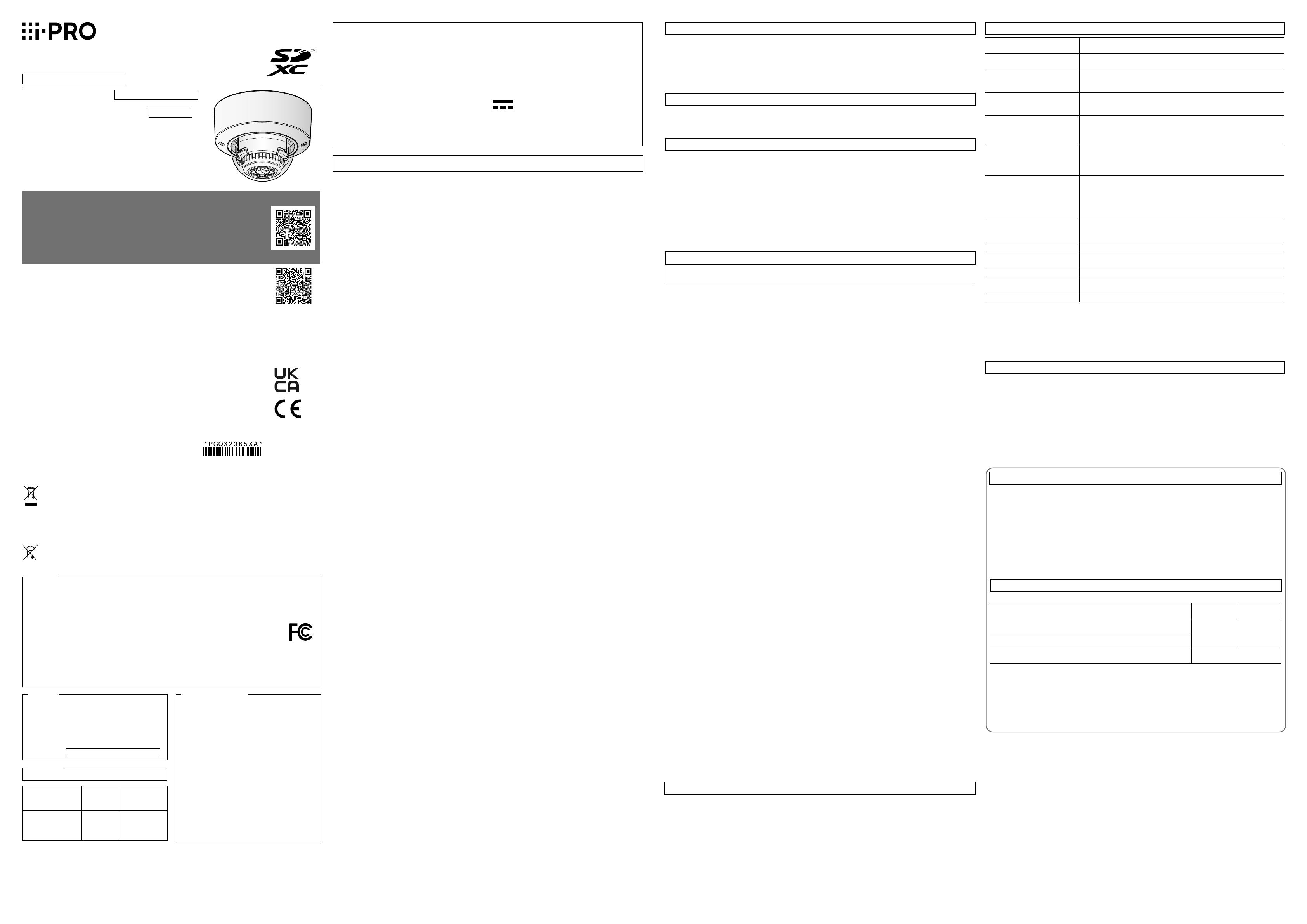
Installation Guide
Included Installation Instructions
Network Camera
For professional use only
Model No. WV-X2251L
Indoor use
About the user manuals
Product documentation is composed of the following documents.
• Installation Guide (this document): Provides information about “Precautions”,
“Precautions for installation” and the installation method.
• Basic Information (in the following website): Provides information about
“Precautions for use” and “Detail specifications”.
• Operating Instructions (in the following website): Explains how to perform the
settings and how to operate this camera.
https://i-pro.com/global/en/surveillance/documentation_database
"<Control No.: C****>" used in these documents should be used to search for information
on our support website (https://i-pro.com/global/en/surveillance/training_support/support/
technical_information) and will guide you to the right information.
• Before attempting to connect or operate this product, please read these instructions
carefully and save this manual for future use.
• SDXC/ SDHC/ SD memory card is described as SD memory card.
• The external appearance and other parts shown in this manual may differ from the actual product within the
scope that will not interfere with normal use due to improvement of the product.
For U.S. and Canada:
i-PRO Americas Inc.
https://www.i-pro.com/
For Europe and other countries:
i-PRO Co., Ltd. Fukuoka, Japan
https://www.i-pro.com/
i-PRO EMEA B.V. UK Branch
1010 Cambourne Business Park,
Cambridgeshire CB23 6DP
Authorised Representative in EU:
i-PRO EMEA B.V.
Laarderhoogtweg 25, 1101 EB
Amsterdam, Netherlands
© i-PRO Co., Ltd. 2022
Cs0620-2042
Printed in China
Select an installation area that can support the total weight.
Selecting an inappropriate installation surface may cause this product to fall down or topple over, resulting in injury or
accidents. Installation work shall be started after sufficient reinforcement.
Periodic inspections shall be conducted.
Rust on the metal parts or screws may cause a fall of the product resulting in injury or accidents.
Consult the dealer for the inspections.
The exclusively designed mount bracket shall be used.
Failure to observe this may cause a drop resulting in injury or accidents.
Use the exclusively designed mount bracket for installation.
The screws and bolts must be tightened to the specified torque.
Failure to observe this may cause a drop resulting in injury or accidents.
Turn the power off when do wiring of this product.
Failure to observe this may cause electric shock. In addition, short circuit or wrong wiring may cause fire.
Install this product in a location high enough to avoid people and objects from bumping the
product.
Failure to observe this may cause injury.
Do not install this product in locations subject to vibration.
Loosening of mounting screws or bolts may cause a fall of the product resulting in injury or accidents.
Correctly perform all wiring.
Short circuits in the wiring or incorrect wiring may cause fire or electrical shock.
Install the product securely on a wall or a ceiling in accordance with the installation
instructions.
Failure to observe this may cause injury or accidents.
Do not rub the edges of metal parts with your hand.
Failure to observe this may cause injury.
Do not touch the metal part of the bottom side of the product.
The metal part of the bottom side may become hot while the product is in use. Direct skin contact with high-
temperature parts of the product may cause burns.
Turn the power off when cleaning this product.
Failure to observe this may cause injury.
Caution:
• The DC power supply connected to the camera must
be in the same building.
• The network camera is only intended for a
connection to an ethernet or PoE network without
routing to the outside plant.
• This product has no power switch. Be sure to install
disconnect devices such as a circuit breaker to shut
down the main power of power supplying equipment
to this product.
• ONLY CONNECT 12 V DC CLASS 2 POWER
SUPPLY (UL 1310/CSA 223) or LIMITED POWER
SOURCE (IEC/EN/UL/CSA 60950-1 or IEC/EN/UL/
CSA 62368-1 Annex Q).
• Before attempting to connect or operate this
product, please read these instructions carefully.
Notice:
• This product is not suitable for use in locations where
children are likely to be present.
• Do not install this product in locations where ordinary
persons can easily reach.
• This product is a professional equipment.
• For information about screws and brackets required
for installation, refer to the corresponding section of
this document.
: Direct current symbol
Precautions
Do not insert any foreign objects.
Fire or electrical shock may be caused if water or any foreign objects, such as metal objects, enter inside the unit.
Turn the power off immediately and contact qualified service personnel for service.
Do not use this product in an inflammable atmosphere.
Failure to observe this may cause an explosion resulting in injury.
Avoid installing this product in the locations where salt damage occurs or corrosive gas is
produced.
Otherwise, the mounting portions will deteriorate and injury or accidents due to a fall of the product may occur.
Do not strike or give a strong shock to this product.
Failure to observe this may cause injury or fire.
Keep SD memory cards away from infants and children.
Otherwise, they may swallow the cards by mistake.
In this case, consult a doctor immediately.
Do not hang down from this product or use this product as a pedestal.
Failure to observe this may cause injury or accidents.
Do not damage the power cable.
Do not damage, fabricate, twist, stretch, bundle, or forcibly bend the power cable. Do not place heavy objects on it,
and keep it away from heat sources.
Use of a damaged power cable may cause electric shock, short circuit, or fire.
Consult the dealer for repair.
Do not attempt to disassemble or modify this product.
Failure to observe this may cause fire or electric shock. Consult the dealer for the repair or inspections.
Do not install or clean the camera, or touch this product, the power cable or the connected
cables during thunder storms.
Failure to observe this may cause electric shock.
Refer installation work to the dealer.
Installation work requires technique and experience. Failure to observe this may cause fire, electric shock, injury, or
damage to the product. Be sure to consult the dealer.
Stop the operation immediately when something is wrong with this product.
When smoke goes up from the product, the smell of smoke comes from the product, or the exterior of the product
has deteriorated, continued use will cause a fire or fall of the product resulting in injury, or damage to the product.
In this case, turn the power off immediately and contact qualified service personnel for service.
Open Source Software
• This product contains open source software licensed under GPL (GNU General Public License), LGPL (GNU
Lesser General Public License), etc.
• Customers can duplicate, distribute and modify the source code of the software under license of GPL and/or LGPL.
• For details concerning licensing and source code of open source software, click “Click here for OSS information” on
“Support” page of the setup menu of this product and read the displayed content.
• Please note that we shall not respond to any inquiries regarding the contents of the source code.
Copyright
Except for open source software licensed under GPL/LGPL and so on, distributing, copying, disassembling, reverse
compiling and reverse engineering of the software provided with this product are all expressly prohibited. In addition,
exporting any software provided with this product violating export laws is prohibited.
Trademarks and registered trademarks
• Microsoft, Windows, Windows Media, Internet Explorer, Microsoft Edge, and ActiveX are either registered
trademarks or trademarks of Microsoft Corporation in the United States and/or other countries.
• Intel and Intel Core are trademarks of Intel Corporation or its subsidiaries in the U.S. and/or other countries.
• Adobe, Acrobat, and Reader are either registered trademarks or trademarks of Adobe in the United States and/or
other countries.
• SDXC Logo is a trademark of SD-3C, LLC.
• iPad and iPhone are trademarks of Apple Inc., registered in the U.S. and other countries.
• Android and Google Chrome are trademark of Google LLC.
• Firefox is a trademark of the Mozilla Foundation in the US and other countries.
• The word "QR Code" is a registered trademark of DENSO WAVE INCORPORATED in Japan and other countries.
• All other trademarks identified herein are the property of their respective owners.
Precautions for installation
i-PRO Co., Ltd. assumes no responsibility for injuries or property damage resulting from failures arising out of
improper installation or operation inconsistent with this
documentation.
In order to prevent injury, the product must be securely mounted to a ceiling or wall
according to Installation Guide.
Installation area for this product
Select an appropriate place for the installation area (such as a strong wall or ceiling) in your particular environment.
• Make sure that the installation area is strong enough to hold this product, such as a concrete ceiling.
• Install the camera in the foundation area of the architecture or where sufficient strength is assured.
• Do not mount the product on a plaster board or a wooden section because they are too weak. If the product is
unavoidably mounted on such a section, the section shall be sufficiently reinforced.
This camera is designed to be used indoors
This product is not operable outdoors. Do not expose this camera to direct sunlight for hours and do not install the
product near a heater or an air conditioner. Otherwise, it may cause deformation, discoloration and malfunction.
Keep this camera away from water and moisture.
Do not place this product in the following places
• Locations where a chemical agent is used such as a swimming pool
• Locations subject to moisture or oil smoke such as a kitchen
• Locations that have a specific environment that is subject to an inflammable atmosphere or solvents
• Locations where a radiation, an X-ray, a strong radio wave or a strong magnetic field is generated
• Locations near coasts directly subjected to sea breezes, or locations subject to corrosive gases such as from hot
springs, volcanic regions, etc.
• Locations where the temperature is not within the specified range
• Locations subject to vibrations, such as on vehicles, marine vessels, or above product lines (This product is not
designed for on-vehicle use.)
• Locations where it may get directly wet from rain or water splash (including under the eaves, etc.)
• Locations subject to moisture or dust
• Locations subject to sudden changes in temperature such as near air discharge vents of air conditioners or air
circulation inlet doors
• Locations near rubber products (packing, rubber feet, etc.)
Screw tightening
Do not use an impact driver. Use of an impact driver may damage the screws or cause tightening excessively.
About reflection of light from outside or IR light
A ghost may appear on the screen depending on the incident angle of external light.
In the case of using the IR light, installation of a camera near a wall may cause reflection of infrared rays resulting in a
part of the screen or the entire screen turning whitish.
Refer to our support website <Control No.: C0109> for image examples and measures to take.
Take notice of humidity
Install this product when the humidity is low. If installation is performed when it is raining or in very humid conditions,
the inside may be affected by humidity, causing mist-over inside the dome cover.
Protection from lightning
When cables are used outdoors, there is a chance that they may be affected by lightning. In such a case, install a
lightning arrestor close to the camera, and make the length of the network cable between the camera and lightning
arrestor as short as possible to prevent the camera from being affected by lightning.
When noise disturbance may happen
Noise may appear in video or audio near a strong electric field from a TV or radio antenna, motors and transformers,
or a strong electric field/magnetic field from a power line (lamp line) of AC100 V or more. Conduct the power
distribution work to keep 1 m {3-15/16 inches} away from them or conduct the electric conduit work using metal
pipes. (Be sure to make ground connection of the metal pipes.)
Make sure to remove this product if it will no longer be used.
This product has no power switch.
When turning off the power, disconnect the power supply from the 12 V DC power supply or the PoE device.
About the battery
A battery is installed inside the camera. Do not leave the battery exposed in environments of excessive heat as a
result of sunlight or fire.
Equipment classification and power source indication label
Refer to the indication label on the bottom side of this unit for the equipment classification, power source, and other
information.
Troubleshooting
Before requesting service, refer to “Troubleshooting” of Basic Information and Operating Instructions. Then, confirm
the trouble.
Disposal of Old Equipment and Batteries
Only for European Union and countries with recycling systems
These symbols on the products, packaging, and/or accompanying documents mean that used
electrical and electronic products and batteries must not be mixed with general household waste.
For proper treatment, recovery and recycling of old products and used batteries, please take them to
applicable collection points in accordance with your national legislation.
By disposing of them correctly, you will help to save valuable resources and prevent any potential
negative effects on human health and the environment.
For more information about collection and recycling, please contact your local authority.
Penalties may be applicable for incorrect disposal of this waste, in accordance with national legislation.
Note for the battery symbol (bottom symbol)
This symbol might be used in combination with a chemical symbol. In this case it complies with the
requirement set by the Directive for the chemical involved.
NOTE: This equipment has been tested and found to
comply with the limits for a Class A digital device,
pursuant to Part 15 of the FCC Rules. These limits
are designed to provide reasonable protection
against harmful interference when the equipment is
operated in a commercial environment. This equip-
ment generates, uses, and can radiate radio frequen-
cy energy and, if not installed and used in accor-
dance with the instruction manual, may cause harm-
ful interference to radio communications.
Operation of this equipment in a residential area is
likely to cause harmful interference in which case the
user will be required to correct the interference at his
own expense.
FCC CAUTION: Changes or modifications not
expressly approved by the party responsible for com-
pliance could void the user’s authority to operate the
equipment.
Supplier’s Declaration of conformity
Trade name : i-PRO
Model No. : WV-X2251L
Responsible Party :
i-PRO Americas Inc.
8550 Fallbrook Drive, Suite 200 Houston,
Texas 77064
Support Contact : 1-800-513-5417
For U.S.A.
CAN ICES-3(A)/NMB-3(A)
For Canada
The model number and serial number of this prod-
uct may be found on the surface of the unit.
You should note the model number and serial num-
ber of this unit in the space provided and retain this
book as a permanent record of your purchase to aid
identification in the event of theft.
Model No.
Serial No.
For U.S.A.
This device complies with part 15 of FCC Rules and
Innovation, Science and Economic Development
Canada’s licence-exempt RSS(s).
Operation is subject to the following two conditions :
(1)This device may not cause harmful interference,
and (2) this device must accept any interference
received, including interference that may cause
undesired operation.
Le présent appareil est conforme à la partie 15 des
règles de la FCC et aux normes des CNR
d’Innovation, Sciences et Développement
économique Canada applicables aux appareils radio
exempts de licence.
L’exploitation est autorisée aux deux conditions sui-
vantes : (1) l’appareil ne doit pas produire de brouil-
lage, et (2) l’appareil doit accepter tout brouillage
subi, même si le brouillage est susceptible d’en
compromettre le fonctionnement.
For U.S.A. and Canada
Méthode
d’installation
Vis de fixation
recommandée
La capacité de
traction minimale
requise
Quand la caméra
vidéo est directement
installée au plafond
ou sur le mur.
M4/ 4 él. 196 N {44 lbf}
Specifications* *For further information, refer to the Basic Information.
Power source *1: DC 12 V
PoE (IEEE802.3af compliant)
Power consumption *1: DC 12 V: 890 mA/Approx. 10.7 W
PoE DC 48 V: 230 mA/Approx. 11.0 W (Class 0 device)
Operating environment
Ambient operating temperature:
Ambient operating humidity:
–10 °C to +50 °C {14 °F to 122 °F}
10 % to 90 % (no condensation)
Storage environment
Storage temperature: –30 °C to +60 °C {–22 °F to +140 °F}
Storage humidity: 10 % to 95 % (no condensation)
Monitor output
(for adjustment):
VBS: 1.0 V [p-p]/75 Ω, composite, ø3.5 mm mini jack
An NTSC or PAL signal can be outputted from camera
(either press the INITIAL SET switch quickly (within 1 second) or use
software to select NTSC or PAL signal).
EXT I/O terminals: ALARM IN1
(Alarm input 1/ Black & white input/ Auto time adjustment input) (x1)
ALARM IN2 (Alarm input 2/ ALARM OUT) (x1)
ALARM IN3 (Alarm input 3/ AUX OUT) (x1)
Audio input: ø3.5 mm stereo mini jack
For microphone input: Recommended applicable microphone: Plug-in power type
(Sensitivity of microphone: -48 dB±3 dB (0 dB=1 V/Pa, 1 kHz))
Input impedance: Approx. 2 kΩ (unbalanced)
Supply voltage: 2.5 V ±0.5 V
For line input: Input level: Approx. –10 dBV
Audio output *2:ø3.5 mm stereo mini jack (Audio output is monaural.)
Output impedance: Approx. 600 Ω (unbalanced)
Output level: –20 dBV
Shock resistance: IK10 (IEC 62262)
Dimensions: ø129.5 mm × 103.5 mm (H) {ø5-3/32 inches × 4-1/16 inches (H)}
Dome radius 41.5 mm {1-5/8 inches}
Mass: Approx. 830 g {1.83 lbs}
Finish: Main body: Aluminum die cast, i-PRO white
Dome cover: Polycarbonate resin, Clear
Others: Tamper-resistant enclosure *3
*1 Refer to our support website <Control No.: C0106> for further information about Power source and Power
consumption information.
*2 The audio output can be switched to the monitor output. Refer to the Operating Instructions on the our
support web site for descriptions of how to switch the output.
*3 Component that has a structure on which the screws that are accessible after installation cannot be
screwed or unscrewed using an ordinary screwdriver.
Optional accessories*1
Ceiling mount bracket: WV-Q105A
Dome Cover (Smoke type): WV-CR1S
Ceiling mount bracket (Sail white): WV-Q174B
Ceiling mount bracket (i-PRO white): WV-QEM100-W
Wall mount bracket (i-PRO white): WV-QWL500-W
Wall mount bracket (Light gray): WV-QWL500-G
*1 Refer to our support website <Control No.: C0501> for further information about optional accessories.
Standard accessories
Installation Guide (this document) ......................1 pc.
IMPORTANT SAFETY INSTRUCTIONS .............. 1 pc.
Code label*1 ......................................................1 pc.
*1 This label may be required for network management. Use caution not to lose this label.
The following parts are used during installation procedures.
Attachment plate ..............................................1 pc.
Template A .................................................... 1 sheet
Power cord plug *2 .............................................1 pc.
EXT I/O terminal plug *2 ...................................... 1 pc.
MONITOR OUT conversion plug ........................1 pc.
Bit (Hex wrench,
screw size 6.35 mm {1/4 inches} T10) ...............1 pc.
*2 The power cord plug and EXT I/O terminal plug are attached to the camera.
Other items that are needed (not included)
• Fixing screw
Installation method
Recommended
screw*1
Minimum pull-
out strength*2
{Type 1} Mount the camera to a two-gang junction box.
M4/ 4pcs. 196 N {44 lbf}
{Type 2} Directly mount the camera onto the ceiling or wall.
Mount the camera using the exclusively designed mount bracket. Refer to the operating
instructions of each bracket.
*1 Select screws according to the material of the location that the camera will be mounted to. In this case,
wood screws and nails should not be used.
*2 This value indicates the minimum pull-out strength required value per screw. For information about the
minimum pull-out strength, refer to our support website <Control No.: C0120>.
• RJ45plug, Ethernet cable (category 5e or better, straight, 4 pairs (8 pins))
• As necessary, audio input cable, audio output cable, alarm I/O cables, power supply cable
• Tools