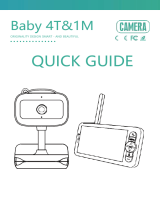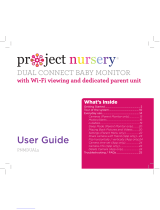Page is loading ...

1
BW6141R Series
For more exciting new products please visit our website:
Australia: www.uniden.com.au
5.0” LCD Portable Wireless
Baby Monitoring System

2
IMPORTANT SAFETY INSTRUCTIONS
This manual contains important information about this product’s operation. If you
are installing this product for others, you must leave this manual or a copy with the
end user.
When using your equipment, always follow basic safety precautions to reduce the
risk of fire, electric shock and injury to persons, including the following:
• This equipment is NOT waterproof. DO NOT expose it to rain or moisture.
• DO NOT immerse any part of the product in water. Do not use this product near
water, e.g., near a bathtub, wash bowl, kitchen sink or laundry tub, in a wet
basement or near a swimming pool.
• To avoid any risk of electric shock from lightning, avoid handling any electronic
devices (except battery powered ones) during an electrical storm.
• Use only the power cord and/or batteries indicated in this manual. Never dispose
of any batteries in a fire: they may explode. Check with local codes for possible
special disposal instructions.
• Never tug or pull on any power cord: be sure to leave some slack in the cord
when placing your equipment, and always use the plug to unplug cord from the
wall outlet.
• Never leave power cords where they can become crushed, cut, or frayed; when
running power cords, avoid letting them rub against any sharp edges or lie
across any high traffic areas where people might trip over them.
• Do not use the device if the adaptor cords or plugs have been damaged, the unit
has been exposed to liquids, or the unit has been dropped or is damaged.
Monitor
Keep the screen clean by wiping it with a microfiber cloth to remove fingerprints,
dust, etc.
Camera
When dust and grime builds up on the camera lens and glass, it affects the
camera’s “vision.” Use a microfiber cloth to regularly clean the cameras or when
night vision video is cloudy or unclear.
MAINTAINING YOUR SYSTEM

3
Failure to follow these warnings and the assembly instructions could result in
serious injury or death. This product is not designed or intended for use as a
medical monitor, nor should this product be used as a substitution for medical or
parental supervision. Always be sure that both the transmitter and receiver are
working properly, and are within range of each other.
STRANGULATION HAZARD. Keep the adaptor cords out of the reach of children.
WARNING: KEEP OUT OF THE REACH OF CHILDREN.
Allow for proper ventilation when units are in use. Do not cover the camera or
receiver with any object such as a blanket. Do not place it in a drawer or in any
location which would muffle the sound or interfere with the normal flow of air.
Warning to Parents and Other Users
To avoid damage to your equipment, follow these simple precautions:
• Do not drop, puncture or disassemble any part of the equipment. There are no
user-serviceable parts inside.
• Do not expose the equipment to high temperatures, and avoid leaving the
equipment in direct sunlight for more than a few minutes. Heat can damage the
case or electrical parts.
• Do not place heavy items on top of the equipment or expose the equipment to
heavy pressure.
• Remove the power adaptor during long periods between usages.
• Clean only with a dry cloth.
Failure to follow the instructions in this operating manual will void the
warranty. Uniden assumes no liability for damages to property or injury to
persons caused by improper handling or failure to comply with these safety
instructions.
SAVE THESE INSTRUCTIONS!
For best results

4
CONTENTS
WHAT’S IN THE BOX? ....................................................................................... 5
GET TING STARTED .............................................................................................6
IN STAL LATIO N ..................................................................................................10
MONITOR INSTALLATION ..................................................................................................................... 10
CAMERA INSTALLATION ...........................................................................................................................11
PAIRING ............................................................................................................13
USI NG THE BABY MO NITOR ...............................................................................13
PAN AN D T ILT .............................. ................................................................................................................. 13
VOLUM E AN D BR IG HT NE SS .................................................................................................................... 13
PHOTO ......................................................................................................................................................... 13
VIDEO ........................................................................................................................................................... 13
GALLERY ...................................................................................................................................................... 14
LULLABIES .................................................................................................................................................. 14
C AME RA ....................................................................................................................................................... 15
SYSTEM MENUS ...............................................................................................16
SPECIAL FEATURES ........................................................................................ 20
REMOTE VIEWING VIA APP ................................................................................................................. 20
LI VE V IE W..................................................................................................................................................... 25
HISTORY ...................................................................................................................................................... 26
TROUBLESHOOTING ....................................................................................... 27
SPECIFICATION . ........................................................................................... 28
TWO-YEAR LIMITED WARRANTY .................................................................... 30

5
• If any item is missing or damaged, contact your place of purchase immediately.
Never use damaged products!
• Need help? Get answers at our website:
www.uniden.com.au for Australian model
WHAT’S IN THE BOX?
All trademarks are registered trademarks of their respective owners.
BW6100
Monitor
BW614PTR
Camera*
AC Adaptor* Screws & Anchors
USB Cable*
Reset Pin
Model Name 5.0” Monitor Camera Adaptors
BW6141R 1 1 2 x USB Cable
2 x AC Adaptor
BW6141R+1 1 2 3 x USB Cable
3 x AC Adaptor
* Refer to the table below.

6
GETTING STARTED
Camera
7
4
6
8
9
5
1
2
3

7
Item What it does
1 Silicone Sleeve
2Status Light:
Solid Red: Camera is malfunction.
Slow Blinking Red: Waiting for network configuration.
Fast Blinking Red: Fail to connect to the network/waiting for network
connection.
Solid Blue: Camera connected to the network.
3Lens: Camera lens.
4Microphone: Captures sounds for the area near the camera.
5PAIR: Press and hold until the prompt tone is heard to start pairing.
Video: Press to activate video call feature through the app. Camera
requires internet connection.
6Speaker: Produces the sound transmitted from the monitor.
7MicroSD Card Slot: Insert microSD card (up to 128GB) to record video.
8Reset: Insert and hold the reset pin until the prompt tone is heard to reset
the camera.
9USB Port: Connects the USB cable to the camera.

8
Monitor
4
1
2
37
6
5
8
9
10
11
12
15
13
14
16
17

9
Item What it does
1 5.0 inch LCD screen.
2Microphone: Capture sounds and transmits it to the camera.
3Charging Status LED:
Orange: Charging.
Green: Fully Charged.
If the monitor unplugged from the power, this LED turns off.
4Power Status:
Off: Monitor is powered Off.
Orange: Monitor is powered On.
5ZOOM: Zoom the image in 1X, 2X or 4X.
6MENU: Press to display the menu options.
Press and hold to enter settings interface.
7Up/Down/Left/Right:
Live View: To pan and tilt the camera (BW61 series).
Menu: Navigate menu and adjust the settings.
8OK: Press to confirm.
9TALK: Activate Intercom function.
10 Return: Press to return/back one level.
Press and hold to stop playing lullaby.
11 Antenna: Receives video and audio signals from the camera(s).
12 POWER: Press and hold to turns on the monitor on. Press and hold until a
screen prompt appear on the screen to shut down the monitor to power off
the monitor.
13 Stand
14 MicroSD Card Slot: Insert microSD card (up to 128GB) to record video.
15 Speaker:
16 Reset: Insert and release the reset pin to reset the monitor.
17 USB Port: Connects the USB cable to the monitor.

10
INSTALLATION
CAMERA INSTALLATION
Placement Considerations
The camera can be placed on a shelf or other at surface.
• The camera included with your monitor is NOT weatherproof; it is an indoor
camera.
• The clearest line-of-sight between the camera and monitor is best. Walls,
especially brick and concrete, can affect reception quality.
• Avoid having a direct light source in view of the camera (ceiling or floor lamps).
• Carefully plan where and how the camera will be positioned, and where you will
route the cable that connects the camera to the power adaptor.
• When you are positioning the camera, bring the monitor along; it’s much easier
to get the camera into the right position when you have the display handy. Check
the image on the monitor before you install the camera.
#You can install a maximum of 2 cameras. When adding cameras that were not
included in the original box, you will need to pair the cameras with the monitor.

11
Powering the Camera
Insert one end of the micro USB cable to the micro USB port on the camera (at
the back of the camera).
Connect the other end of the USB cable into the USB power adaptor.
Connect the USB power adaptor into a 240 volt AC (standard indoor) power
outlet.
Switch on the plug and allow the camera to power up. e pairing indicator will
ash momentarily.
Place the monitor in a location with clear reception from your camera(s).
If you are using the monitor as a stand-alone unit, ip out the stand on the back
of the monitor and extend the antenna.
Insert one end of the micro USB cable to the micro USB port on the side of the
monitor.
Connect the other end of the USB cable into the USB power adaptor.
Connect the USB power adaptor into a 240 volt AC (standard indoor) power
outlet.
Press and hold the POWER button to turn the unit on or o. Let the monitor
charge for 6 hours prior to rst time use so the built-in rechargeable monitor
battery is fully charged. DO NOT remove the USB cable from the monitor during
the initial charge process. Aer the initial charge, recharge the monitor as needed.
#We recommend that the device should be fully charged once every three months
with the monitor switched off in order to prolong the device’s battery life.
MONITOR INSTALLATION

12
Viewing the Camera on Monitor
After the camera and the monitor are powered on, the camera will connect to the
monitor automatically. The camera(s) and the monitor are already paired from
the factory. The viewing range is limited to no more than 150m in line of sight.
Other factors such as house walls, layout and electronic devices will affect the
transmission range.
If the camera is not paired to the monitor or additional camera is added, please pair
the camera to the monitor.
Pairing the camera to the monitor:
1. Press the Menu button on the monitor, and select > Camera Management.
2. Press and hold the pairing button on the camera until you hear the prompt tone.
3. Press OK button on the display screen to start pairing.
Unpair the camera from the monitor:
1. Press the Menu button on the monitor, and select > Camera Management.
2. Press and hold OK button on the monitor to unpair the camera.
PAIRING

13
Pan and Tilt
Pan and tilt the camera (BW614PTR) to adjust the camera viewing angle for an
ideal view.
On the live view page, press the button on the monitor to rotate the camera
horizontally and vertically.
Volume and Brightness
This option allows you to adjust the volume and brightness level for the monitor.
1. Press Menu button on the monitor, select and press OK to enter the
interface.
2. Press UP and DOWN direction buttons to adjust monitor speaker volume, or
press LEFT and RIGHT direction buttons to adjust monitor brightness.
Photo
Take a photo to capture an interesting scene of your baby. Please ensure a micro
SD Card is inserted to take a photo.
Press Menu button on the monitor, select and press OK to take a photo.
Video
Manually record video to capture an interesting scene of your baby. Please ensure a
micro SD Card is inserted to start recording.
1. Press Menu button on the monitor, select and press OK to start recording
2. Press OK again to manually stop the recording.
USING THE BABY MONITOR

14
Gallery
Access recorded video and photo in the micro SD Card.
1. Press Menu button on the monitor, select and press OK enter the interface.
2. Select the camera and date, select the photo or video you want to view,and
press OK to view photo or playback video.
* For a video, press OK to play or pause in the preview mode.
* Press Return button to exit preview or return to main menu.
Lullabies
The monitor comes with four lullabies including white noise audio. Play the lullabies
to sooth your baby when baby is crying or sleeping.
1. Press Menu button on the monitor, select and press OK enter the interface.
2. You can control play, stop, repeat or shuffle the lullabies from the monitor. You
may also adjust the camera speaker volume from the monitor.

15
Camera
Access recorded video and photo in the micro SD Card.
1. Press Menu button on the monitor, select and press OK enter the interface.
2. Select the camera channel you wish to view. Grey out icon indicates that the
camera is not available for viewing. You may also select camera cycle icon to
rotate the camera view between camera 1 and camera 2.

16
Feeding Reminder
Set up a reminder alert to feed your baby, or to feed the baby on scheduled time.
1. Press the MENU button on the monitor, and select > Feeding Reminder.
2. Press UP and DOWN direction buttons to select between 4 time options, and
press OK to set the alert time.
3. When setting up the feeding time, press LEFT and RIGHT direction buttons
to change options between hour, minute, second and On/Off; press UP and
DOWN direction buttons to change values or toggle the On/Off switch.
4. Press OK to save settings. You can set up to 4 feeding alert for one day. And
when the set time is up, a feeding alert icon will appear on the screen.
Humiture Detection
The baby monitor is able to provide ambient room temperature and humidity level
around the camera as a reference only. If the temperature or humidity falls outside
of a preset range, the system alerts you. Temperature and humidity alert range lets
you set that range.
1. Press the MENU button on the monitor, and select > Humiture Detection.
2. Press UP and DOWN direction buttons to select options between temperature
range, humidity range and out of range reminder, and press OK to confirm
selection.
3. Press LEFT and RIGHT direction buttons to change options, and press UP and
DOWN direction buttons to change values and units.
4. Press OK to save settings.
5. For Out of range reminder option, select to turn on or off the alarm when the
temperature and humidity are out of range.
#Please note that the temperature and humidity indicated in this way should
be used only as a reference, not as an accurate measurement. For a proper
measurement, please use a thermometer or humidity sensor.
SYSTEM MENU

17
Smart Care
Motion Detection detects any movement within camera view; Noise Detection
(VOX) and Cry Detection identifies the volume of the baby’s sound or crying.
When any of the detection is above the set threshold, the monitor screen will lit up
when it is in sleep mode or the screen is in standby mode.
1. Press the MENU button on the monitor, and select > Smart Care.
2. Press UP and DOWN direction buttons to select between motion detection,
noise detection, cry detection and alarm volume, and press OK to confirm
selection.
3. When setting up any the detection mode, press UP and DOWN direction buttons
to adjust sensitivity or turn On/Off.
4. When set up the alert volume, UP and DOWN direction buttons to set the
volume level.
5. Press OK to save settings.
6. There will be an alert when the detection is triggered, press OK to stop the alert.
Sleep Mode
Set the monitor to automatically enter sleep mode according to the length of time
set to increase the monitor standby time. Any of the detection triggered will turn
the LCD back on. If none of the detection is active, press the power button on the
monitor to turn the LCD back on.
1. Press the MENU button on the monitor, and select > Sleep Mode.
2. Select the time length desired for the monitor to enter sleep mode.
3. Press OK to save settings.
#Please note that only the Camera 1 Smart Care features is active in sleep mode
if two cameras are added to the monitor. screen is in sleep mode.
Date and Time
Set the monitor to automatically enter sleep mode according to the length of time
set to increase the monitor standby time. Any of the detection triggered will turn
the LCD back on. If none of the detection is active, press the power button on the
monitor to turn the LCD back on.
1. Press the MENU button on the monitor, and select > Date and Time.
2. Select the time length desired for the monitor to enter sleep mode.
3. Press OK to save settings.

18
Indicator Light
Set the camera status LED indicator on or off.
1. Press the MENU button on the monitor, and select > Indicator Light.
2. Press LEFT and RIGHT direction buttons to change options between On or Off
to keep the LED indicator on or off.
3. Press OK to save settings
SD Card Management
View the total capacity and the free space left in the micro SD Card if it is inserted
to the monitor. The monitor only supports up to 128GB micro SD Card and only
recognise fat32 type micro SD Card. You may format the SD Card as required and
be sure to backup important files before formatting the micro SD Card.
1. Press the MENU button on the monitor, and select > SD Card
Management.
2. Press OK to format the micro SD Card.
3. Press LEFT and RIGHT direction buttons to change options between Yes or No
and then press OK to proceed with the selection.
Wallpaper
Set the wallpaper of the monitor from the system gallery or you may upload your
preferred wallpaper to the micro SD card and select your favourite image as
wallpaper. The supported format in the micro SD Card is jpeg.
1. Press the MENU button on the monitor, and select > Wallpaper.
2. Press directional buttons to select your preferred wallpaper. Select “+” if you
wish to choose the wallpaper from the micro SD Card.
3. Press LEFT and RIGHT direction buttons to change options between Yes or No
and then press OK to proceed with the selection.

19
Reset
This option allows you to restore your system to factory setting. The monitor will
reboot and all menu settings, WILL be affected by the reset.
1. Press the MENU button on the monitor, and select > Reset.
2. Press OK to reset the monitor.
3. Press LEFT and RIGHT direction buttons to change options between Yes or No
and then press OK to proceed with the selection.
Device Information
1. View the monitor and camera firmware version.
2. Press the MENU button on the monitor, and select > Device Information.
3. Press LEFT and RIGHT direction buttons to toggle between the monitor and
camera firmware information.

20
SPECIAL FEATURES
REMOTE VIEWING VIA APP
You can download Uniden Baby Watch Plus app to remotely view the camera.
To set up the baby monitor camera, please make sure it’s successfully installed and
powered on, and that the status indicator on the camera is flashing red slowly.
The flashing RED (slow) status means that your camera is ready to be paired to the
Baby Watch Plus App.
Prerequisites
• You must have an available Wi-Fi-enabled Smartphone (Android or iOS
smartphone).
• The BW614PTR camera and your smartphone must be within the same Wi-Fi
network range for initial setup (ideally within 3m from the router).
• Wi-Fi router connection is 2.4GHz and password if any.
1. Search and download the free Baby Watch Plus app from the App Store for iOS
devices or Play Store for Android devices. You will need to create an account
specifically for the Baby Watch Plus app. If you already have an account with
Baby Watch Plus app, log in account and skip to Step 6.
2. When the status indicator on the camera starts flashing red slowly, the camera
is ready to be paired with the Wi-Fi network. If the status indicator is not red
or flashing quickly, press and hold the reset button for 5 seconds, wait for the
status indicator to flashing red slowly.
* Please note that app screenshots are for reference only. User Interface for iPhone and
Android Phones might differ in terms of icons layout and functionality and may change
without notice.
As the Baby Watch Plus app is constantly under development to enrich user experience, the icons/
screens shown may vary slightly from the actual app.
Press and hold for
5 seconds
/