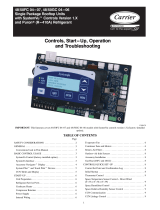BACnet/IP Wi-Fi communication requires connecting to the thermostat as an access
point for initial configuration. A Wi-Fi enabled laptop/computer or smart portable
device can discover the BASstat initially as a Wi-Fi access point with SSID “WiFi-
122B-xxxx” and no passphrase by default (simply click to connect to Access Point).
The digits “xxxx” in “122Bxxxx” are the last 4 digits of the thermostat’s Wi-Fi chip
MAC address found written on the back side. This can assist when multiple Wi-Fi
stats are installed (outlined in image below). Once connected to the thermostat, open
its web page by typing 192.168.0.1 with admin for username and no password. Web
page will be presented for network configuration. After initial connection, the Wi-Fi
mode in the thermostat can be changed to Infrastructure and the local Wi-Fi
network configuration can be entered and stored. A reboot of the thermostat is
required. Thanks to its EEPROM, the BASstat will store configuration in the event of
power loss. If configuration fails or the thermostat needs to be configured to use a
different Wi-Fi access point, the thermostat must be reset and reconfigured. Reset
will restore all values to default and can be selected from Engineering Menu (rSt).
The BASstat series of BACnet-compliant communicating thermostats are BTL listed
to ensure effortless integration into BACnet/IP networks using a Wi-Fi connection.
These thermostats are suited for single or multi-stage heating, cooling, and
ventilation binary output control applications such as RTU or AHU. Configurable
control algorithm parameters allow adaptability to the specific application. Adaptive
control algorithm applied to multi-stage on/off control saves energy and ensures
seamless comfort for the occupants. Built in temperature sensor, input for remote
temperature sensor, or temperature override network command from Building
Automation System. Occupancy status can be set from thermostat buttons or over
the BACnet network. Thermostat buttons are optionally lockable to prevent
unauthorized control. Digital display with graphical icons is easy to read and
understand. Several icons indicate parameters such as: Active Mode, Cooling stage
1 or 2, Heating stage 1 or 2, Ventilation Only, Fan Active, Occupied / Unoccupied
state, and Clock icon to indicate Short Cycle Delay or Max Cycles per hour active
waiting state. Two main control types are available: Cooling and Heating with Auto-
changeover and Cooling or Heating with Manual-changeover. These control types
are selectable from Engineering Menu (tyPE) or BACnet object MSV7.
Electrical (Class 2 Circuits Only)
INPUT AC only
Voltage (±10%): 24 V
Power: 5 VA
Frequency: 47-63 Hz
Environmental
Operating temperature: 0°C to 50°C
Storage temperature: –10°C to +60°C
Relative humidity: 5–95%, non-condensing
Functional Wi-Fi
Physical Layer: 802.11b/g/n
Wi-Fi range 150ft. as defined by the standard
(depending on obstructions)
54Mbps max data rate
The BASstat requires 24 VAC while drawing no more than 5 VA of power. The
recommended conductor size is 16–18 AWG or 1.5mm2 wires.
WARNING: Internally, this device utilizes a half-wave rectifier and therefore can only
share the same AC power source with other half-wave rectified devices. Sharing AC
power with full-wave rectified devices is NOT recommended. Devices powered from
a common AC source could be damaged if a mix of half-wave and full-wave rectified
devices exists.
BASstat mounts directly onto wall, panel, standard 65×65mm junction box (hole pitch
60 mm) or standard 2×4 inch vertical junction box (hole pitch 83.5 mm). To mount on
electric box, separate back plate from the controller by loosening the screw. Align the
mounting holes of the back plate to the screw holes of the electric box. Fix the back
plate to the electric box using screws. Suggested screws for use are Phillips wide
“truss head” or “washer head” screws #6-32 x ¾” (20mm). Wire the controller and
mount on top of back plate. Secure by tightening the mount screw at the bottom.
WARNING: DO NOT let the back-mount screw heads rise above the back plate or it
may touch the circuit board and cause a short.
BACnet/IP Wi-Fi Thermostat with Humidity Reading Installation Guide