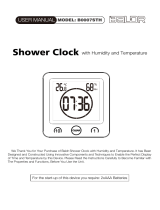Page is loading ...

Weather Station ·
MyTime Meteotime LCD
EN Instruction manual


3
Contents
1 Imprint .............................................................................................................................................................4
3 Features...........................................................................................................................................................4
4 About this Instruction Manual.......................................................................................................................5
5 General safety instructions ...........................................................................................................................5
6 Parts overview and scope of delivery ..........................................................................................................6
7 Screen display ................................................................................................................................................8
8 Setting up power supply................................................................................................................................9
9 Automatic time setting...................................................................................................................................9
10 Automatic Meteotime weather data display.................................................................................................9
11 4-days weather forecast...............................................................................................................................10
12 Signal transmission and reception test .....................................................................................................10
13 Setting city and country...............................................................................................................................10
14 Setting the time zone and language ...........................................................................................................10
15 Alarm setting.................................................................................................................................................11
16 Weather forecast ..........................................................................................................................................11
17 Display of critical weather conditions ........................................................................................................12
18 Changing day and night display .................................................................................................................12
19 Display change .............................................................................................................................................12
20 Disposal.........................................................................................................................................................12
21 EC Declaration of Conformity .....................................................................................................................13
22 Warranty ........................................................................................................................................................13

4 / 16
1 Imprint
Bresser GmbH
Gutenbergstr. 2
46414 Rhede
Germany
http://www.bresser.de
If you wish to submit a warranty claim or service request, please refer to the “Warranty” and “Service”
information in this document. Please be aware that any requests or submissions sent directly to the
manufacturer cannot be processed.
Errors excepted. Subject to technical modifications.
© 2018 Bresser GmbH
All rights reserved.
Reproduction of this document, including extracts, in any form (photocopied, printed etc.) or the use
and distribution of this document by electronic means (image file, website etc.) is not permitted without
the prior written consent of the manufacturer.
The terms and brand names of the respective companies used in this document are protected by
brand, patent or product law in Germany, the European Union and/or other countries.
2 Validity information
This documentation is valid for the products with the article numbers listed below:
7001900000000
Manual version: v052018a
Manual description:
Manual_7001900000000_MyTime-Meteotime-LCD_en_BRESSER_v052018a
With any service inquiries, please state these information.
3 Features
NOTICE
Do not touch the touch sensitive areas!
Do NOT touch the touch sensitive areas of this device during the automatic time setting or when mak-
ing any manual settings! Touching the touch sensitive area will activate the snooze function and all
other functions will be blocked.
• Graphical display of the weather conditions for 4 days and nights
• Weather data transmission via radio signal from the Meteotime meteorological service
• Radio-controlled clock with DCF signal reception and display
• Dual alarm function (weekday and single alarm)
• Snooze function via touch panel key
• Outdoor temperature alarm (frost warning)
• Outdoor temperature (in °C or °F)
• Indoor temperature (in °C or °F)
• Relative humidity (inside and outside) in %
• Wind speed in km/h

5 / 16
• Highest and lowest value display
• 3 Thermo/Hygro remote sensors connectable (1 sensor included)
• Control elements on the backside
• For table top or wall mounting
4 About this Instruction Manual
NOTICE
These operating instructions are to be considered a component of the device.
Please read the safety instructions and the operating instructions carefully before use.
Keep these instructions for renewed use at a later date. When the device is sold or given to someone
else, the instruction manual must be provided to the new owner/user of the product.
5 General safety instructions
DANGER
Risk of suffocation
Improper use of this product can result in suffocation. This is particularly dangerous for children. The
following safety information must be observed at all times.
• Keep packaging materials (plastic bags, rubber bands etc.) away from children. They can cause
suffocation.
• This product contains small parts that could be swallowed by children. There is a risk of choking!
DANGER
Risk of electric shock
This device has electronic parts operated via a power source (power supply and/or batteries). Im-
proper use of this product can cause an electric shock. An electric shock can cause serious or poten-
tially fatal injuries. The following safety information must be observed at all times.
• Children must only use the device under adult supervision! Only use the device as described in the
manual; otherwise, you run the risk of an electric shock.
DANGER
Risk of explosion
Improper use of this product can cause an explosion. The following safety information must be ob-
served at all times to prevent an explosion.
• Do not expose the device to high temperatures. Use only the recommended batteries. Do not
short-circuit the device or batteries, or throw them into a fire! Excessive heat or improper handling
could trigger a short-circuit, a fire or an explosion!

6 / 16
NOTICE
Risk of damage to property
Improper handling can result in damage to the device and/or to the accessories. Always observe the
following safety information when using the device.
• Never disassemble the device. In the event of a fault, please contact your specialist retailer. The
specialist retailer will contact the service centre and send the device for repair if necessary.
• Do not immerse the unit in water!
• Do not expose the device to impacts, vibrations, dust, constant high temperatures or excessive hu-
midity. This can result in malfunctions, short-circuits or damage to the batteries and components.
• Use only the recommended batteries. Always replace weak or empty batteries with a new, com-
plete set of batteries at full capacity. Do not use batteries from different brands or with different ca-
pacities. Remove the batteries from the unit if it has not been used for a long time.
• Never use rechargeable batteries.
NOTICE
Risk of voltage damage!
The manufacturer is not liable for damage related to improperly installed batteries!
6 Parts overview and scope of delivery
NOTICE
Do not touch the touch sensitive areas!
Do NOT touch the touch sensitive areas of this device during the automatic time setting or when mak-
ing any manual settings! Touching the touch sensitive area will activate the snooze function and all
other functions will be blocked.

7 / 16
B
16
18
17
14
15
15
C
1
13
4
5
3
6
7
8
2 9
A
10 11
12
Illustration1: Parts overview for base station (top) and remote sensor (bottom)
1 Display part for current time 2 ALARM ON/OFF touch button (turn off the
alarm)
3 Display part for weather data 4 CHANNEL button (channel selection)
5 MEM button (show recorded data) 6 TEST button
7 DAY/NIGHT button 8 Battery compartment
9 UP button (Value setting upwards) 10 DOWN button (Value setting downwards)
11 Wall mount fixture 12 SET button (switch display and user spe-
cific settings)
13 Stand, fold-out 14 Groove for mounting clip/stand
15 Groove for mounting clip/stand 16 Battery compartment cover
17 Battery compartment 18 Mounting clip/stand
Scope of delivery
Base station (A), remote sensor (B), mounting clip/stand (D)
Recommended batteries (not included)
3 pcs. Mignon batteries (1.5V, AA type); 2 pcs. Micro batteries (1.5V, AAA type)

8 / 16
7 Screen display
18
1 2 3
4
5
19
21
20
22
23
6
7
8
9
10
11
13
15
17
16
24
25
14
12
26
29 30
19 20614
21 22
32 32
31
33
34
35
27 28
23
Illustration2: Screen display for the base station
1 Current time (hours) 2 Current time (minutes)
3 Time signal transmission symbol 4 Battery level (base station)
5 Current time (seconds) 6 Current date (day (D) and month (M))
7 Wind speed (forecast for the relevant day) 8 Temperature (forecast for the relevant
day)
9 precipitation probability (forecast for the
relevant day)
10 Wind direction (forecast for the relevant
day)

9 / 16
11 Graphical presentation for weather condi-
tions
12 Meteotime symbol (weather data is
streamed)
13 Weekday 14 Calendar week
15 Remote sensor symbol (when measure-
ment values are displayed)
16 Indoor symbol (when measurement values
are displayed)
17 Battery level (remote sensor) 18 AM/PM information in 12-hour time mode
19 City to the nearest Meteotime measure-
ment station
20 Timer (countdown until next alarm)
21 Alarm W (default setting is OFF) 22 Alarm S (default setting is OFF)
23 Alarm P (default setting is OFF) 24 DAY symbol (weather conditions during
the day)
25 NIGHT symbol (weather conditions during
the night)
26 Bad weather warning: Heavy rain
27 Bad weather warning: Flood 28 Bad weather warning: Dense fog
29 Warning symbol 30 Warning symbol, flashing
31 Alarm symbol W (weekdays) 32 Alarm time setting (hours, minutes)
33 Alarm symbol S (one-time) 34 Alarm symbol PRE-AL (Frost warning)
35 Pre-alarm interval (15, 30, 45, 60 or 90
minutes before the pre-set alarm)
8 Setting up power supply
Base station
1. Remove the battery compartment cover.
2. Insert the batteries into the battery compartment. Ensure that the battery polarity (+/-) is correct.
3. Replace the battery compartment cover.
4. Wait until the indoor temperature is displayed on the base station.
Remote sensor
5. Remove the battery compartment cover.
6. Insert the batteries into the battery compartment. Ensure that the battery polarity (+/-) is correct.
7. Replace the battery compartment cover.
9 Automatic time setting
After the power supply was established, the clock will automatically search for the radio signal. The
clock will automatically search for the radio signal.
If the radio signal is received correctly, the date and time will be set automatically and the radio control
signal icon turns on.
If the clock fails to receive the time signal, go ahead with the following steps:
1. Press and hold the UP button for 2 seconds to re-initialize RC signal receiving.
2. If no signal is received any longer, place the weather station at another location to avoid sources
of interference. Run step 1 again.
NOTICE!It is not neccessary to set the current time manually.
10 Automatic Meteotime weather data display
After current time and date are received, the Meteotime weather data will be displayed on the screen
automatically. A certain country and a city are preset which deliver weather data. These settings can
be changed individually.
Read the detailed manual for more information about the settings for city and country (see download
information on page 2).

10 / 16
11 4-days weather forecast
With this weather station the weather forecast for four days can be displayed in total.
Move the hand in front of the motion sensor to display the weather forecasts for the current and the
following day or for the day after tommorow and the fourth day one after another.
12 Signal transmission and reception test
Once the transmission of the Meteotime signal was successful, the relevant symbols are displayed.
Depending on the local conditions and the amount of data that has to be transferred, the complete
data transmission can take up to 24 hours.
Symbols overview
• Meteotime symbol visible: Data for the relevant place/day have been received
• Meteotime symbol not visible (empty box): Data could not be received
Perform a reception test
In case of any interferences, you are able to perform a reception test to check for the functionality gen-
erally and even search for a better location for the base station.
1. Press TEST button.
2. SCAN 0-9 will be displayed on the screen. The test will for for approximately 1 minute.
3. Search for a suitable location while the reception test is running. The Meteotime symbol and the
relevant number will illustrate the reception quality:
– Meteotime symbol is visible and flashing: Signal is being received. The number indicates the
signal quality (0 = bad, 9 = perfect). The base station can be placed at the current location.
– Meteotime symbol is not visible and a empty box is flashing: Signal ist not being received.
Choose another location for the base station.
4. The reception test will be finished automatically after 1 minute. The test can also be finished
manually by pressing the TEST button.
13 Setting city and country
To change the default settings for city and country, proceed as follows:
1. Press SET button several times until the current city is displayed.
2. Press and hold SET button for approx. 5 seconds until COUNTRY is displayed.
3. Press UP or DOWN button to select the desired country.
4. Press SET button to confirm the selected country. CITY will be displayed.
NOTICE!A list with all available countries and cities can be found under www.bresser.de/
download/meteotime
5. Press UP or DOWN button to select the desired city.
6. Press SET button to confirm the selected country. CITY will be displayed.
7. Press SET button to exit the settings mode.
NOTICE!If no settings have been made for 30 seconds, the settings mode will be quit automat-
ically and all settings that have already been made will be lost.
14 Setting the time zone and language
To set a different time zone, proceed as follows:
1. Press SET button several times until the current city is displayed.
2. Press and hold SET button for approx. 5 seconds until COUNTRY is displayed.
3. Press SET button again until ZONE +00 H is displayed.

11 / 16
4. Press UP or DOWN button to select the desired time deviation in hours (-11 up to +12 hours).
5. Press SET button to confirm the selected time deviation. The current language is displayed.
6. Press UP or DOWN button to select the desired language.
7. Press SET button to confirm the selected language. The current temperature scale (°C or °F) is
displayed.
8. Press UP or DOWN button to select the desired temperature scale.
9. Press SET button to confirm the selected temperature scale. COUNTRY is displayed.
10. Press SET button to exit the settings mode.
NOTICE!If no settings have been made for 30 seconds, the settings mode will be quit automat-
ically and all settings that have already been made will be lost.
15 Alarm setting
1. Press SET button several times to select the desired alarm function: daily alarm (W-ALM), single
alarm (S-ALM) or pre-alarm (P-ALM).
2. After selcting an alarm function, press and hold the SET button for approx. 5 seconds to switch to
settings mode for the alarm time.
3. The value to be set flashes.
4. Press UP or DOWN button to change the value.
5. Press SET button to confirm and continue to the next setting.
6. Settings order: Hours > Minutes
NOTICE!For the pre-alarm only the predefined intervals can be selected (15, 30, 45, 60 or 90
minutes).
7. Finally press the SET button to save the settings, to exit the setting mode and activate the alarm.
The symbol for the set alarm will be displayed (W, S or PRE-AL).
8. To disable the respective alarm, press DOWN button while the alarm function is selected. OFF is
displayed and the symbol for the selected alarm (W, S or PRE-AL) is no longer visible.
9. Press SET button to confirm the alarm deactivation.
NOTICE!The pre-alarm (PRE-AL) can be activated only in combination with the daily (W) or
single alarm (S). Once the pre-alarm is activated, an alarm will sound at a preset time (15, 30,
45, 60 or 90 minutes) before the actual alarm time and when the outdoor temperature is below
3 °C.
16 Weather forecast
1 4 7 10 13
52 8 11 14
63 9 12 15
Illustration3: Graphical display
Graphics show the displays during the day (on the left) and at night (on the right).

12 / 16
1 Sunny / Clear at night 2 Slightly cloudy
3 Mostly cloudy 4 Cloudy
5 Stratus clouds 6 Fog
7 Showers 8 Light rain
9 Heavy rain 10 Frontal storm
11 Heat storm 12 Sleet showers
13 Snow showers 14 Sleet
15 Snow
17 Display of critical weather conditions
Critical weather conditions will be displayed for the relevant weekday. Additionally the appropriate crit-
ical weather information (e.g. wind, frozen rain, snow, thunder, strong UV, dense fog, flood, etc) will be
displayed.
If more critical weather conditions exist for a day, proceed as follows:
1. Press DAY/NIGHT button several times to show the different weather information one by another.
2. Press SET button to get back to the normal display mode.
NOTICE!During the display of more critical weather information, the warning icon is flashing. If
no button is being pressed, the critical weather information will be displayed again and again.
18 Changing day and night display
The base station is displaying the weather condition for the day and the night graphically. The display
changes automatically and will be indicated by the DAY or NIGHT symbol.
Press the DAY/NIGHT button to manually change the display for approximately 10 seconds from day
to night display or reverse.
19 Display change
After setting up the power supply, the preset city will be displayed.
Press the SET button several times to show the date, the timer, the weekday alam (W-ALM), the
single alarm (S-ALM) and the pre-alarm (P-ALM) one after another.
20 Disposal
Sort packaging into different materials for disposal. Contact the local waste disposal service
provider or environmental agency for information about appropriate waste management.
Do not dispose of electrical devices with the household waste.
In accordance with European Directive 2002/96/EC regarding waste electrical and electronic
equipment and its incorporation into national law, used electrical devices must be collected
separately and recycled in an environmentally friendly manner.
Do not dispose of batteries and rechargeable batteries with the household waste. You are leg-
ally required to return used batteries and rechargeable batteries. After they are used, the bat-
teries can be returned free of charge to our point of sale or to a nearby location (for example,
retailers or municipal collecting points).
Batteries and rechargeable batteries are marked with a symbol of a crossed-out dustbin and
the chemical symbol of the pollutant. “Cd” stands for Cadmium, “Hg” stands for mercury and
“Pb” stands for lead.

13 / 16
21 EC Declaration of Conformity
Bresser GmbH has issued a "Declaration of Conformity" in accordance with applicable
guidelines and corresponding standards. This can be viewed any time upon request. http://
www.bresser.de • [email protected]
22 Warranty
The regular guarantee period is 2 years and begins on the day of purchase. To benefit from an exten-
ded voluntary guarantee period as stated on the gift box, registration on our website is required.
You can consult the full guarantee terms as well as information on extending the guarantee period and
details of our services at www.bresser.de/warranty_terms.



DE
AT
CH
BE
Bei Fragen zum Produkt und eventuellen
Reklamationen nehmen Sie bitte zunächst mit
dem Service-Center Kontakt auf, vorzugsweise
per E-Mail.
E-Mail: service@bresser.de
Telefon*: +49 28 72 80 74 210
BRESSER GmbH
Kundenservice
Gutenbergstr. 2
46414 Rhede
Deutschland
* Lokale Rufnummer in Deutschland (Die Höhe der Gebühren je
Telefonat ist abhängig vom Tarif Ihres Telefonanbieters); Anrufe
aus dem Ausland sind mit höheren Kosten verbunden.
GB
IE
Please contact the service centre first for any
questions regarding the product or claims,
preferably by e-mail.
e-mail: [email protected]
Telephone*: +44 1342 837 098
BRESSER UK Ltd
Unit 1 starborough Farm,
Starborough Road, Nr Marsh Green,
Edenbridge, Kent TN8 5RB
Great Britain
* Number charged at local rates in the UK (the amount you will be
charged per phone call will depend on the tariff of your phone
provider); calls from abroad will involve higher costs.
FR
BE
Si vous avez des questions concernant ce
produit ou en cas de réclamations, veuillez
prendre contact avec notre centre de services
(de préférence via e-mail).
e-mail: sav@bresser.fr
Téléphone*: +33 494 592 599
BRESSER France SARL
Pôle d'Activités de Nicopolis
260, rue des Romarins
83170 Brignoles
France
* Prix d'un appel local depuis la France ou Belgique
Service
NL
BE
Als u met betrekking tot het product vragen
of eventuele klachten heeft kunt u contact
opnemen met het service centrum (bij voorkeur
per e-mail).
e-mail: [email protected]
Teléfono*: +31 528 23 24 76
Folux B.V.
Smirnoffstraat 8
7903 AX Hoogeveen
Nederlands
* Het telefoonnummer wordt in het Nederland tegen lokaal tarief
in rekening gebracht. Het bedrag dat u per gesprek in rekening
gebracht zal worden, is afhankelijk van het tarief van uw telefoon
provider; gesprekken vanuit het buitenland zullen hogere kosten
met zich meebrengen.
ES
CA
PT
Si desea formular alguna pregunta sobre el
producto o alguna eventual reclamación, le
rogamos que se ponga en contacto con el
centro de servicio técnico (de preferencia por
e-mail).
e-mail: [email protected]
Teléfono*: +34 91 67972 69
BRESSER Iberia SLU
c/Valdemorillo,1 Nave B
P.I. Ventorro del cano
28925 Alcorcón Madrid
España
* Número local de España (el importe de cada llamada telefónica
dependen de las tarifas de los distribuidores); Las llamadas des del
extranjero están ligadas a costes suplementarios.
/