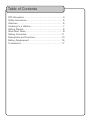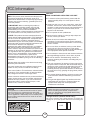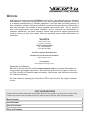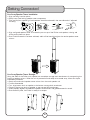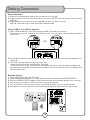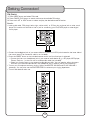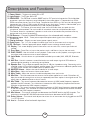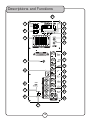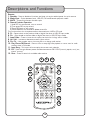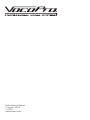VocoPro DRIFTER Owner's manual
- Category
- Karaoke systems
- Type
- Owner's manual

owner's manual
Drifter
Rechargeable Compact Line Array PA Karaoke System


Table of Contents
FCC Information ...................................................... 4
Safety Instructions ................................................... 5
Welcome ............................................................... 6
Listening for a Lifetime ............................................. 7
Getting Started ....................................................... 8
Quick Start Guide .................................................... 9
Getting Connected ................................................. 11
Descriptions and Functions ..................................... 13
Battery Replacement ............................................. 16
Troubleshoot ........................................................ 17

4
1. IMPORTANT NOTICE: DO NOT MODIFY THIS
UNIT!: This product, when installed as indicated in the
instructions contained in this manual, meets FCC
requirements. Modifications not expressly approved by
Vocopro may void your authority, granted by the FCC,
to use this product.
2. IMPORTANT: When connecting this product to
accessories and/or another product use only high
quality shielded cables. Cable(s) supplied with this
product MUST be used. Follow all installation
instructions. Failure to follow instructions could void your
FCC authorization to use this product in the U.S.A.
3. NOTE: This product has been tested and found to
comply with the requirements listed in FCC Regulations,
Part 15 for Class "B" digital devices. Compliance with
these requirements provides a reasonable level of
assurances that your use of this product in a residential
environment will not result in harmful interference with
other electronic devices. This equipment
generates/uses radio frequencies and, if not installed
and used according to the instructions found in the
owner's manual, may cause interference harmful to the
operation of other electronic devices. Compliance with
FCC regulations does not guarantee that interference
will not occur in all installations. If this product is found
to be the source of interference, which can be
determined by turning the unit "Off" and "On", please try
to eliminate the problem by using one of the following
measures:
Relocate either this product or the device that is being
affected by the interference.
Use power outlets that are on different branch (circuit
breaker or fuse) circuits or install AC line filter(s).
In the case of radio or TV interference, relocate/reorient
the antenna. If the antenna lead-in is 300-ohm ribbon
lead, change the lead-in to coaxial type cable.
If these corrective measures do not produce satisfactory
results, please contact your local retailer authorized to
distribute Vocopro products. If you can not locate the
appropriate retailer, please contact Vocopro, 1728
Curtiss Court, La Verne, CA 91750.
1. To ensure the finest performance, please read this
manual carefully. Keep it in a safe place for future
reference.
2. Install your unit in a cool, dry, clean place - away from
windows, heat sources, and too much vibration, dust,
moisture or cold. Avoid sources of hum (transformers, v
motors). To prevent fire or electrical shock, do not
expose to rain and water.
3. Do not operate the unit upside-down.
4. Never open the cabinet. If a foreign object drops into
the set, contact your dealer.
5. Place the unit in a location with adequate air
circulation. Do not interfere with its proper ventilation;
this will cause the internal temperature to rise and may
result in a failure.
6. Do not use force on switches, knobs or cords. When
moving the unit, first turn the unit off. Then gently
disconnect the power plug and the cords connecting to
other equipment. Never pull the cord itself.
7. Do not attempt to clean the unit with chemical solvents:
this might damage the finish. Use a clean, dry cloth.
8. Be sure to read the "Troubleshooting" section on
common operating errors before concluding that your
unit is faulty.
9. This unit consumes a fair amount of power even when
the power switch is turned off. We recommend that you
unplug the power cord from the wall outlet if the unit is
not going to be used for a long time. This will save
electricity and help prevent fire hazards. To disconnect
the cord, pull it out by grasping the plug. Never pull the
cord itself.
10. To prevent lightning damage, pull out the power cord
and remove the antenna cable during an electrical
storm.
11. The general digital signals may interfere with other
equipment such as tuners or receivers. Move the
system farther away from such equipment if
interference is observed.
NOTE:
Please check the copyright laws in your country
before recording from records, compact discs,
radio, etc. Recording of copyrighted material may
infringe copyright laws.
CAUTION
The apparatus is not disconnected from the AC power
source so long as it is connected to the wall outlet,
even if the apparatus itself is turned off. To fully ensure
that the apparatus is indeed fully void of residual power,
leave unit disconnected from the AC outlet for at least
fifteen seconds.
CAUTION:
READ THIS BEFORE OPERATING YOUR UNIT
Voltage Selector (General Model Only)
Be sure to position the voltage selector to match the
voltage of your local power lines before installing the
unit.
110V
FCC Information

5
Safety Instructions
CAUTION
RISK OF SHOCK
CAUTION: To reduce the risk of electric
shock, do not remove cover (or back). No
user-serviceable parts inside. Only refer
servicing to qualified service personnel.
WARNING
To reduce the risk of fire or electric shock, do
not expose this unit to rain or moisture.
Explanation of Graphical Symbols
The lightning flash & arrowhead
symbol, within an equilateral triangle,
is intended to alert you to the
presence of danger.
The exclamation point within an
equilateral triangle is intended to alert
you to the presence of important
operating and servicing instructions.
1. Read Instructions - All the safety and operating
instructions should be read before the appliance is
operated.
2. Retain Instructions - The safety and operating
instructions should be retained for future reference.
3. Heed Warnings - All warnings on the appliance and in
the operating instructions should be adhered to.
4. Follow Instructions - All operating and use
instructions should be followed.
5. Attachments - Do not use attachments not
recommended by the product manufacturer as they
may cause hazards.
6. Water and Moisture - Do not use this unit near water.
For example, near a bathtub or in a wet basement and
the like.
7. Carts and Stands - The appliance should be used
only with a cart or stand that is recommended by the
manufacturer.
7 A. An appliance and cart combination
should be moved with care. Quick stops,
excessive force, and uneven surfaces may
cause an overturn.
8. Ventilation - The appliance should be situated so its
location does not interfere with its proper ventilation.
For example, the appliance should not be situated on a
bed, sofa, rug, or similar surface that may block the
ventilation slots.
9. Heat - The appliance should be situated away from
heat sources such as radiators, heat registers,
stoves, or other appliances (including amplifiers)
that produce heat.
10. Power Sources - The appliance should be
connected to a power supply only of the type
described in the operating instructions or as marked
on the appliance.
11. Grounding or Polarization - Precautions should be
taken so that the grounding or polarization means of
an appliance is not defeated.
12. Power-Cord Protection - Power-supply cords
should be routed so that they are not likely to be
walked on or pinched by items placed upon or
against them, paying particular attention to cords at
plugs, convenience receptacles, and the point where
they exit from the appliance.
13. Cleaning - Unplug this unit from the wall outlet
before cleaning. Do not use liquid cleaners or
aerosol cleaners. Use a damp cloth for cleaning.
14. Power lines - An outdoor antenna should be
located away from power lines.
15. Nonuse Periods - The power cord of the appliance
should be unplugged from the outlet when left unused
for a long period of time.
16. Object and Liquid Entry - Care should be taken so
that objects do not fall and liquids are not spilled into
the enclosure through openings.
17. Damage Requiring Service - The appliance should
be serviced by qualified service personnel when:
A. The power supply cord or plug has been damaged; or
B. Objects have fallen into the appliance; or
C. The appliance has been exposed to rain; or
D. The appliance does not appear to operate normally
or exhibits a marked change in performance; or
E. The appliance has been dropped, or the enclosure
damaged.
18. Servicing - The user should not attempt to service
the appliance beyond that described in the operating
instructions. All other servicing should be referred to
qualified service personnel.
Note:
To CATV system installer's (U.S.A.): This reminder is
provided to call the CATV system installer's attention to
Article 820-40 of the NEC that provides guidelines for
proper grounding and, in particular, specifies that the
cable ground shall be connected as close to the point of
cable entry as practical.

And thank you for purchasing the Drifter from VocoPro, your ultimate choice in Karaoke
entertainment! With years of experience in the music entertainment business, VocoPro
is a leading manufacturer of Karaoke equipment, and has been providing patrons of
bars, churches, schools, clubs and individual consumers the opportunity to sound like a
star with full-scale club models, in-home systems and mobile units. All our products
offer solid performance and sound reliability, and to reinforce our commitment to
customer satisfaction, we have customer service and technical support professionals
ready to assist you with your needs. We have provided some contact information for
you below.
VocoPro
1728 Curtiss Court
La Verne, CA 91750
Toll Free: 800-678-5348
TEL: 909-593-8893
FAX: 909-593-8890
VocoPro Company Email Directory
Customer Service & General Information
Tech Support
Remember Our Website
Be sure to visit the VocoPro website www.vocopro.com for the latest information on
new products, packages and promos. And while you're there don't forget to check out
our Club VocoPro for Karaoke news and events, chat rooms, club directories and even
a KJ Service directory!
We look forward to hearing you sound like a PRO, with VocoPro, the singer’s ultimate
choice.
FOR YOUR RECORDS
Please record the model number and serial number below, for easy reference, in case of loss or theft. These
numbers are located on the rear panel of the unit. Space is also provided for other relevant information
Model Number
Serial Number
Date of Purchase
Place of Purchase
Welcome

7
Listening for a Lifetime

8
What’s in the box?
-- Drifter Unit
-- Power Adapter
-- Detacheable Speaker (x2 Pcs)
-- Remote
-- One Microphone
-- AUX Cable
Getting Started

9
Getting Connected
Line Array Speaker Tower Installation:
• Align matching insertion points
• Gently insert inter-locking speaker tower components
• Twist and fix (front speaker grill and speakers should be oriented in the same direction if adjusted
correctly)
• Align configured speaker tower to connection port on top of the Drifter main speaker, twisting and
locking entire piece into place
• Once a solid connection has been achieved, audio will be heard throughout the entire speaker tower
column.
Line Array Speaker Tower Storage:
Along the sides of the Drifter main speaker are convenient storage hook attachments for transporting the
line array speaker column. When the unit is powered off and ready to be stored away, follow this simple
breakdown procedure:
• Gently twist and unlock speaker tower column from the main speaker unit
• Further disassemble
• First, align bottom latch on speaker to the bottom storage hook attachment
• Follow by aligning top latch on speaker to top storage hook attachment
• When properly aligned, the additional speakers should insert and glide downward to attach.
• Once stored in place, the Drifter is ready for transport

10
Getting Connected
General Operation:
1. Connect the supplied power cord to the unit and then AC wall outlet.
2. Toggle the power switch on the control board of the unit to BATTERY when no charge, and to AC when
charging.
3. Press MODE button on the front of unit repeatedly to select the input source as:
USB/SD card mode, Line in mode, FM mode, Bluetooth mode.
Using a USB or micro SD for playback:
1. Insert a USB flashdrive or micro SD card into the USB or SD card slot as shown.
Note: Make sure the SD card’s lock tab is NOT set to lock. This will prevent files from being recorded to
the SD card.
2. Once a USB or Micro SD card is inserted, the input mode will automatically change and the display will
read “load”
3. The Drifter will begin playback of your files right away
*unless the files stored are incompatible or corrupted
The Drifter utilizes a unique “resume” feature that allows the user to continue playback wherever the
song had been interrupted, in the event that the USB or SD card is removed or if the unit powers down
when the battery dies
Bluetooth Pairing:
1. Press MODE button and select BT mode.
2. Enable the bluetooth feature on your audio device and set it to discover the VOCOPRO DRIFTER.
3. Once the VOCOPRO DRIFTER appears listed under the newly found bluetooth devices, click to connect.
4. When pairing is successful, a tone will be heard through the speaker.
5. You can now start streaming audio through the speaker wirelessly from your favorite devices.
6. The speaker will re-pair automatically with memorized devices after being turned off and on again.
OR

11
FM (Radio):
1. Press MODE button and select FM mode.
2. Press PAUSE/PLAY button to search and store the available FM station.
3. Press the LAST or NEXT button to select and play the desired stored FM station.
Line In:
• Insert audio cable, RCA plugs (red to right, white to left); or 3.5mm plug to phone jack or other music
player.This karaoke unit features a Line In jack for connecting your iPod, MP3 player or other digital
music player.
• Connect the headphone jack of your external device to the Line In RCA jacks located on the lower side of
the control panel (The connection cable is not included).
• Press the “MODE” button on the included remote control until the Line input is selected
• Connect the line out or headphone jack of your external audio device (e.g. a CD player, MP3 player,
iPhone, iPod, etc…) to the unit with a suitable audio cable (not included).
• Select your favorite song on your external audio device to play. You may need to adjust the output
volume of your external audio device if the headphone jack is used for making the connection.
• Turn on your microphone and start singing. Adjust the MASTER VOLUME and/or MIC VOLUME if
necessary. You may also use the ECHO CONTROLS to enhance your singing experience.
• Turn off both devices after use.
Getting Connected

12
Descriptions and Functions
1. Power Switch -- Toggles main power ON or OFF
2. Light Switch -- Turns lights ON or OFF
3. EQUALIZER -- This EQ Band is used to BOOST and/or CUT particular frequencies. Each slide fader
processes a particular frequency range indicated by the number below it. Frequencies from 60Hz -
200Hz constitute the very low to low range. Frequencies from 200Hz to 1kHz are the mid-range and
frequencies from 1kHz to 16kHz make up the high to very high range. To adjust, slide the fader up to
boost the frequency presence and down to cut the frequency presence.
4. Mic Priority -- This feature will automatically lower the music audio when you speak into the
microphone, when enabled. The music audio will come back once the microphone audio stops.
This feature allows for a presenter/ speaker or vocal artist to be heard more prominent over any
background music that may be playing
5. FM Antenna -- Connect included FM antenna here for enhanced radio reception
6. Microphone Inputs 1 & 2 -- These jacks accepts Microphone level signals from wired or wireless
microphones.
7. Charge Indicator -- Displays current battery power capacity status.
8. Guitar Input -- This 1/4” jack accepts Line level signal from an instrument such as a guitar.
9. DC 15v Input -- Connect appropriate power adapter here to recharge internal battery
10. Display -- This screen displays system information such as track time, current input and track
number.
11. Prev/Next -- Press Prev to jump to the previous track, and Next to jump to the next track.
12. PLAY/PAUSE -- Use this button to start playback. Press once to start playback, once again to set
the pause mode, and once more to resume playback.
13. Input Mode -- Use this button to cycle between available input modes (AUX, USB/SD, Bluetooth,
FM)
14. AUX Out -- Use this connector to send line level mono audio output signal via RCA cable to a
separate device recording or monitoring set-up/device
15. Speaker Out -- Plug a separate speaker here that is 4-8 ohm impedance rating. Connecting to this
amplified output will re-route the internal amplifier power. Do not connect an additional speaker here if
you wish to also connect the included line-array speaker tower.
16. MASTER Volume -- Adjusts the overall loudness of all audio output
17. Main Bass -- Adjust the amount of bass tones heard
18. Main Treble -- Adjust the amount of treble heard present from main music.
19. Mic Echo -- This knob attenuates the amount of echo effect applied to mic audio. Echo effect will
delay the sound with enough time so that you repeatedly hear exact copies of the original sound. This
effect gives an added ambience to the mic sound.
20. Mic Treble -- This control increases/decreases the amount of HIGH (treble) frequency response
applied to the MIC channels. Turn clockwise to increase the HIGH frequency response and counter-
clockwise to decrease the HIGH frequency response
21. Mic Bass -- This control increases/decreases the amount of LOW (bass) frequency response applied
to the MIC channels. Turn clockwise to increase the LOW frequency response and counter-clockwise
to decrease the LOW frequency response.
22. Mic Volume -- This control increases and decreases the VOLUME level for the MIC channels. Turn
clockwise to increase MIC VOLUME and counter-clockwise to decrease the MIC VOLUME.
23. Guitar Volume -- This control knob adjusts the volume for an instrument that is plugged into the GTR
1 or GTR 2 inputs.
24. Line In -- Connect a line level audio input here

13
Descriptions and Functions
1
10
11
12
13
14
15
16
17
18
19
20
21
22
23
24
2
3
4
5
6
7
8
9

14
Descriptions and Functions
Remote:
1. Standby -- Press to disable all functions and have unit retain residual power for quick resume.
2. Mode Input -- Cycles between line-in, USB/SD, FM and Bluetooth playback modes
3. MUTE -- Temporarily silences all audio output
4. Record Function Operation:
1) Hold REC for two seconds, start to record.
2) Then press REC to play record.
3) Press REC again to exit record.
4) Press MODE for two seconds to delete record file.
This function allows for microphone audio to be saved onto a USB or SD card.
5. FL- -- Reverts back to the previous folder of digital files when in USB/SD input mode
6. FL+ -- Skips ahead to the next folder of digital files when in USB/SD input mode
7. Loop Folder -- Press to have the unit replay the whole list of songs within a folder
8. Vol+ Vol- -- Increase or decrease master output volume
9. Ch+ Ch- -- Use to select next or last song file or to change radio station
10. Play/Pause FM Search -- Press to start or stop digital file playback or use to scan for radio
stations when in FM mode.
11. Loop Song -- This button will auto-replay the current track selection
12. EQ -- Cycle through different preset sound enhancements EQ 0~EQ 5 (normal, popular, rock, jazz,
classic, country.)
13. Scan -- Press to search for available radio stations
1
2
3
4
5
6
7
8
9
10
11
12
13

15
Troubleshoot
There is no power
• Make sure the power cord is firmly connected to the back of the unit and to the power
outlet.
• If using a power strip/surge-protector, make sure that it is plugged in and switched on.
• If attempting to run on battery power, the battery may be depleted. Connect the unit to a
wall outlet and recharge the battery.
There is no sound
• Make sure the MASTER VOLUME knob is set to an audible level.
• If using microphones, make sure they are connected properly and cables are not defective.
• If using an external player, make sure they are connected properly and cables are not
defective.
• If an external effects device is connected, make sure it is powered on.
No Audio from Bluetooth Connection
• Make sure the VOCOPRO DRIFTER is still paired.
• If need be, repeat the process to pair your Bluetooth device.
• Make sure you are within operating range. The operating range is approximately 30 ft. If
you are in excess of 30 ft from the VOCOPRO DRIFTER, the signal may cut-out or drop.
Also try and limit any obstructions to line of sight.
• Check the volume levels.

Drifter Owner’s Manual
© VocoPro 2018
v1.0507
www.vocopro.com
-
 1
1
-
 2
2
-
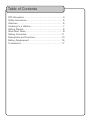 3
3
-
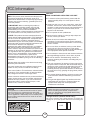 4
4
-
 5
5
-
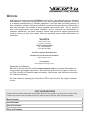 6
6
-
 7
7
-
 8
8
-
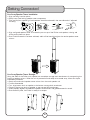 9
9
-
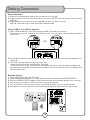 10
10
-
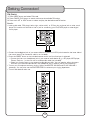 11
11
-
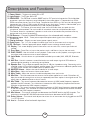 12
12
-
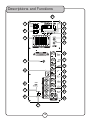 13
13
-
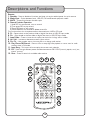 14
14
-
 15
15
-
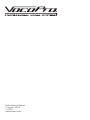 16
16
VocoPro DRIFTER Owner's manual
- Category
- Karaoke systems
- Type
- Owner's manual
Ask a question and I''ll find the answer in the document
Finding information in a document is now easier with AI
Related papers
-
VocoPro Karaoke-Thunder-1500 Owner's manual
-
VocoPro TabletOke-Stage Owner's manual
-
VocoPro BT-1 Owner's manual
-
VocoPro Karoke-Thunder-1200 Owner's manual
-
VocoPro SmartTVOke Owner's manual
-
VocoPro VHF-3005 Owner's manual
-
VocoPro TABLETOKE Owner's manual
-
VocoPro Karaoke Rock-On Roller Owner's manual
-
VocoPro KaraokeDual Owner's manual
-
VocoPro TabletOke-2MC Owner's manual