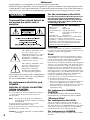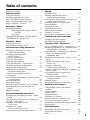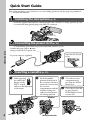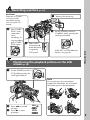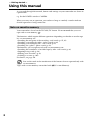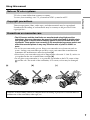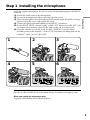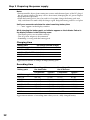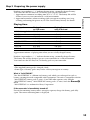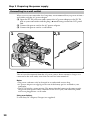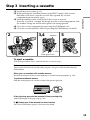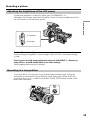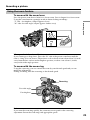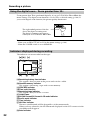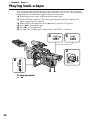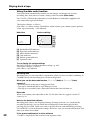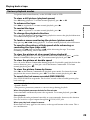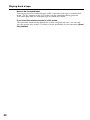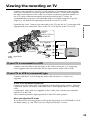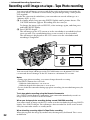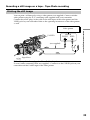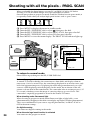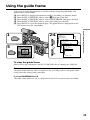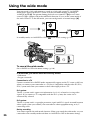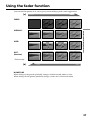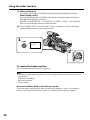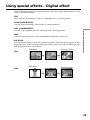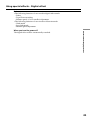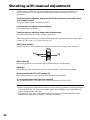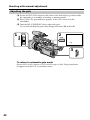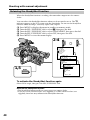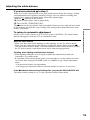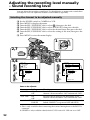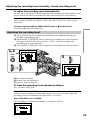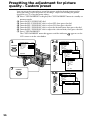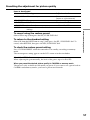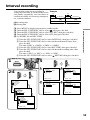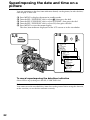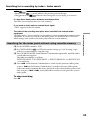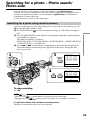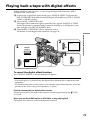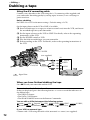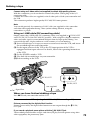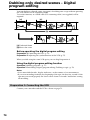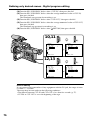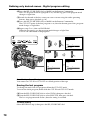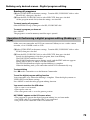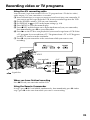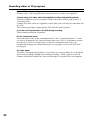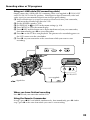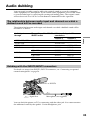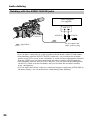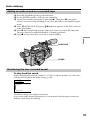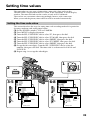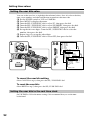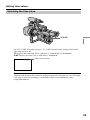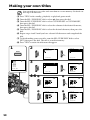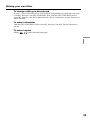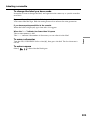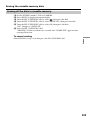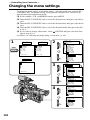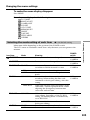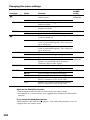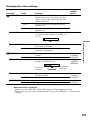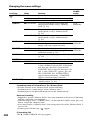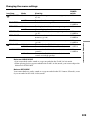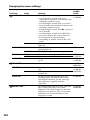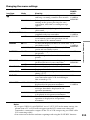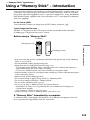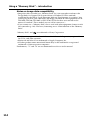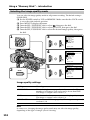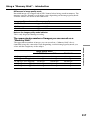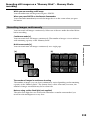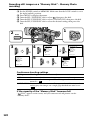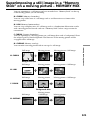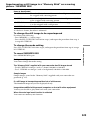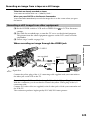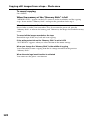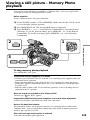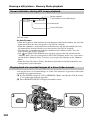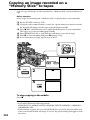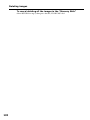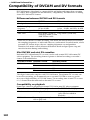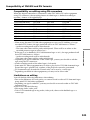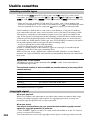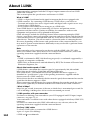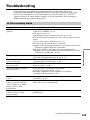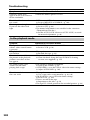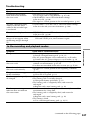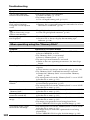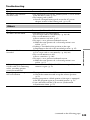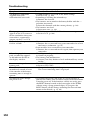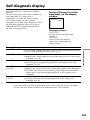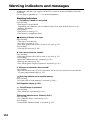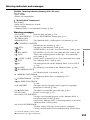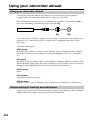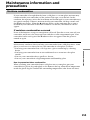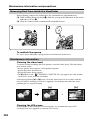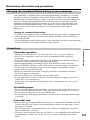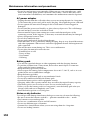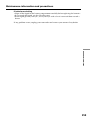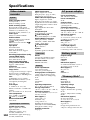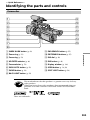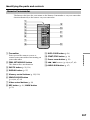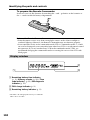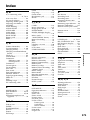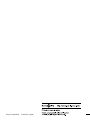Light & Motion Camcorder DSR-PD150 User manual
- Category
- Camcorders
- Type
- User manual
This manual is also suitable for

3-060-817-13 (1)
Digital
Camcorder
Operating Instructions
Before operating the unit, please read this manual thoroughly,
and retain it for future reference.
Owner’s Record
The model and serial numbers are located on the bottom. Record the
serial number in the space provided below. Refer to these numbers
whenever you call upon your Sony dealer regarding this product.
Model No. DSR-PD150 Model No. AC-
Serial No. Serial No.
DSR-PD150
©2000 Sony Corporation
DSR-PD150

2
WARNING
To prevent fire or shock hazard, do
not expose the unit to rain or
moisture.
This symbol is intended to alert
the user to the presence of
uninsulated “dangerous voltage”
within the product’s enclosure
that may be of sufficient
magnitude to constitute a risk of
electric shock to persons.
This symbol is intended to alert
the user to the presence of
important operating and
maintenance (servicing)
instructions in the literature
accompanying the appliance.
Never expose the battery pack to temperatures
above 140 °F (60 °C) such as in a car parked in
the sun or under direct sunlight.
For customers in the U.S.A. and
CANADA
DISPOSAL OF LITHIUM ION BATTERY.
LITHIUM ION BATTERY.
DISPOSE OF PROPERLY.
You can return your unwanted lithium ion batteries
to your nearest Sony Service Center or Factory
Service Center.
Note: In some areas the disposal of lithium ion
batteries in household or business trash may
be prohibited.
For the Sony Service Center nearest you call
1-800-222-SONY (United States only).
For the Sony Factory Service Center nearest you call
416-499-SONY (Canada only).
Caution:Do not handle damaged or leaking lithium
ion battery.
For the customers in the U.S.A.
If you have any questions about this product, you
may call: Sony Customer Information Center 1-
800-222-SONY (7669) or write to: Sony Customer
Information Center 1 Sony Drive, Mail Drop #T1-
11, Park Ridge, NJ 07656
Declaration of Conformity
Trade Name: SONY
Model No.: DSR-PD150
Responsible Party: Sony Electronics Inc.
Address: 1 Sony Drive, Park Ridge, NJ,
07656 USA
Telephone No.: 201-930-6972
This device complies with Part 15 of the FCC Rules.
Operation is subject to the following two
conditions.: (1) This device may not cause harmful
interference, and (2)this device must accept any
interference received, including interference that
may cause undesired operation.
CAUTION
You are cautioned that any changes or modifications
not expressly approved in this manual could void your
authority to operate this equipment.
Note:
This equipment has been tested and found to comply
with the limits for a Class B digital device, pursuant to
Part 15 of the FCC Rules. These limits are designed to
provide reasonable protection against harmful
interference in a residential installation. This equipment
generates, uses, and can radiate radio frequency energy
and, if not installed and used in accordance with the
instructions, may cause harmful interference to radio
communications. However, there is no guarantee that
interference will not occur in a particular installation. If
this equipment does cause harmful interference to radio
or television reception, which can be determined by
turning the equipment off and on, the user is
encouraged to try to correct the interference by one or
more of the following measures:
— Reorient or relocate the receiving antenna.
—
Increase the separation between the equipment and receiver.
—
Connect the equipment into an outlet on a circuit
different from that to which the receiver is connected.
— Consult the dealer or an experienced radio/TV
technician for help.
For customers in CANADA
CAUTION
TO PREVENT ELECTRIC SHOCK, MATCH WIDE
BLADE OF PLUG TO WIDE SLOT, FULLY INSERT.
“Memory Stick”
For customers in the U.S.A.
This device complies with Part 15 of the FCC Rules.
Operation is subject to the following two conditions: (1)
This device may not cause harmful interference, and (2) this
device must accept any interference received, including
interference that may cause undesired operation.
For customers in CANADA
This Class B digital apparatus complies with Canadian
ICES-003.
Welcome!
Congratulations on your purchase of this Sony Digital camcorder.
With your Digital camcorder, you can capture life’s precious moments with superior picture and
sound quality. Your Digital camcorder is loaded with advanced features, but at the same time it is
very easy to use. You will soon be producing home video that you can enjoy for years to come.

3
Table of contents
Quick Start Guide ............................................... 4
Getting started
Using this manual............................................... 6
Checking supplied accessories ......................... 8
Step 1 Installing the microphone ..................... 9
Step 2 Preparing the power supply .............. 10
Step 3 Inserting a cassette ............................... 15
Recording – Basics
Recording a picture .......................................... 16
Shooting backlit subjects (BACK
LIGHT) .......................................... 23
Spot light .............................................. 24
Checking the recording – END SEARCH /
EDITSEARCH / Rec Review ....................... 25
Playback – Basics
Playing back a tape ........................................... 26
Viewing the recording on TV ......................... 31
Advanced Recording Operations
Recording a still image on a tape
– Tape Photo recording ................................. 32
Shooting with all the pixels
– PROG. SCAN............................................... 34
Using the guide frame ..................................... 35
Using the wide mode ....................................... 36
Using the fader function .................................. 37
Using special effects – Digital effect .............. 39
Shooting with manual adjustment ................. 42
Adjusting the white balance ........................... 50
Adjusting the recording level manually
– Sound recording level ................................ 52
Connecting an optional external
microphone ..................................................... 54
Presetting the adjustment for picture quality
– Custom preset ............................................. 56
Focusing manually ........................................... 58
Interval recording ............................................. 59
Frame by frame recording – Cut recording .. 61
Superimposing the date and time on a
picture .............................................................. 62
Marking an Index ............................................. 63
Advanced Playback Operations
Searching for a recording by index – Index
search ............................................................... 64
Searching the boundaries of recorded tape
by title – Title search ...................................... 66
Searching a recording by date
– Date search................................................... 67
Searching for a photo
– Photo search/Photo scan ........................... 69
Playing back a tape with digital effects ......... 71
Editing
Dubbing a tape .................................................. 72
Dubbing only desired scenes
– Digital program editing ............................. 74
Using with an analog video unit and a PC
– Signal convert function .............................. 80
Recording video or TV programs .................. 81
Audio dubbing .................................................. 85
Setting time values ........................................... 89
Superimposing a title ....................................... 94
Making your own titles.................................... 98
Labeling a cassette .......................................... 100
Erasing the cassette memory data ................ 102
Customizing Your Camcorder
Changing the menu settings ......................... 104
Resetting the date and time ........................... 112
“Memory Stick” Operations
Using a “Memory Stick” – introduction...... 113
Recording still images on a “Memory Stick”
– Memory Photo recording ........................ 118
Superimposing a still image in a “Memory
Stick” on a moving picture
– MEMORY MIX .......................................... 121
Recording an image from a tape as a still
image ............................................................. 124
Copying still images from a tape
– Photo save .................................................. 127
Viewing a still picture
– Memory Photo playback.......................... 129
Copying an image recorded on a “Memory
Stick” to tapes ............................................... 132
Playing back images continuously
– SLIDE SHOW ............................................ 134
Preventing accidental erasure
– Image protection ....................................... 135
Deleting images .............................................. 136
Writing a print mark – Print mark ............... 139
Additional Information
Compatibility of DVCAM and DV
formats........................................................... 140
Usable cassettes ............................................... 142
About i.LINK ................................................... 144
Troubleshooting .............................................. 145
Self-diagnosis display .................................... 151
Warning indicators and messages ............... 152
Using your camcorder abroad ...................... 154
Maintenance information and precautions. 155
Specifications ................................................... 160
Quick Reference
Identifying the parts and controls ................ 161
Quick Function Guide.................................... 170
Index ................................................................. 171

4
Quick Start Guide
Quick Start Guide
This guide introduces you to the basic way of recording/playback. See the pages in parentheses
“( )” for more information.
Connecting the power cord (p. 14)
Use the battery pack when using your camcorder outdoors (p. 10).
AC power adaptor (supplied)
Connect the plug with its v mark
facing toward the LCD panel side.
Open the DC IN jack
cover.
Inserting a cassette (p. 15)
1 While pressing
the small blue
button on the
EJECT switch,
slide it in the direction
of the arrow.
2
Push the middle
portion of the back of
the cassette to insert it.
Insert the cassette into
the cassette
compartment with the
window facing out
and the write-protect
tab facing upward.
3 Close the cassette
compartment by
pressing the PUSH
mark on it.
PUSH
Window
Installing the microphone (p. 9)
Install the supplied microphone with the model name (ECM-NV1) facing upward. Be sure
to connect the microphone plug to the INPUT1 connector.
4 Close the cassette lid
by pressing the
PUSH button on the
cassette lid.
Write-protect tab
to INPUT1

5
Quick Start Guide
Recording a picture (p. 16)
Viewfinder
When the LCD panel
is closed, use the
viewfinder placing
your eye against its
eyecup.
1 Remove the hood cap.
2 Set the POWER switch to
CAMERA while pressing the
small green button.
If the ND1 or ND2 indicator
flashes, see page 46.
3 Slide OPEN
back in the B
mark direction
to open the
LCD panel.
Monitoring the playback picture on the LCD
screen (p. 26)
1 Set the POWER switch to
VCR while pressing the
small green button.
2 Press m to rewind
the tape.
3 Press N to start
playback.
NOTE
Do not pick up your camcorder by
holding the viewfinder, the LCD panel,
the battery pack, or the microphone.
POWER
OFF
(CHG)
CAMERA
MEMORY
VCR
4 Press START/
STOP. Your
camcorder
starts
recording. To
stop recording,
press START/
STOP again.
POWER
OFF
(CHG)
CAMERA
MEMORY
VCR
REW
PLAY
POWER
OFF
(CHG)
CAMERA
MEMORY
VCR
OPEN

6
— Getting started —
Using this manual
As you read through this manual, buttons and settings on your camcorder are shown in
capital letters.
e.g. Set the POWER switch to CAMERA.
When you carry out an operation, you can hear a beep or a melody sound to indicate
that the operation is being carried out.
Note on cassette memory
Your camcorder is based on the DVCAM/DV format. We recommend that you use a
tape with cassette memory .
The functions which require different operations depending on whether or not the tape
has cassette memory are:
•Searching the end point of the recording – end search (p. 25, 29)
•Searching a recording by index – index search (p. 64)
•Searching a recording by date – date search (p. 67)
•Searching for a photo – photo search (p. 69).
The functions you can operate only with cassette memory are:
•Searching the boundaries of recorded tape by title – title search (p. 66)
•Superimposing a title (p. 94)
•Making your own titles (p. 98)
•Labeling a cassette (p. 100).
For details, see page 142.
You see this mark in the introduction of the features that are operated only with
cassette memory.
Tapes with cassette memory are marked with (Cassette Memory).

7
Getting started
Using this manual
Note on TV color systems
TV color systems differ from country to country.
To view your recordings on a TV, you need an NTSC system-based TV.
Copyright precautions
Television programs, films, video tapes, and other materials may be copyrighted.
Unauthorized recording of such materials may be contrary to the provision of the
copyright laws.
Precautions on camcorder care
•The LCD screen and the viewfinder are manufactured using high-precision
technology. However, there may be some tiny black points and/or bright points
(red, blue, green or white) that constantly appear on the LCD screen and in the
viewfinder. These points occur normally in the manufacturing process and do not
affect the recorded picture in any way. Effective ratio of pixels is 99.99% or
more.
•Do not let your camcorder get wet. Keep your camcorder away from rain and sea
water. Letting your camcorder get wet may cause your camcorder to malfunction.
Sometimes this malfunction cannot be repaired [a].
•Never leave your camcorder exposed to temperatures above 60 °C (140 °F), such as in
a car parked in the sun or under direct sunlight [b].
•Do not place your camcorder so as to point the viewfinder or the LCD screen or lens
toward the sun. The inside of the viewfinder, LCD screen, or lens may be damaged
[c].
Contents of the recording cannot be compensated if recording or playback is not made due to a
malfunction of the camcorder, video tape, etc.
[a][b][c]

8
Checking supplied accessories
Make sure that the following accessories are supplied with your camcorder.
12 3
4
56
78
9
0
qa
1 Wireless Remote Commander (1)
(p. 167)
2 AC-L10A/L10B/L10C AC power
adaptor (1), Power cord (1) (p. 11)
3 NP-F330 battery pack (1) (p. 10, 11)
4 Size AA (R6) battery for Remote
Commander (2) (p. 168)
5 Memory Stick Reader/Writer (1), USB
cable (1), Driver software (CD-ROM)
(1)
6 “Memory Stick” (1) (p. 113)
7 A/V connecting cable (1) (p. 31, 72)
8 Hood cap (1) (p. 16)
9 Shoulder strap (1) (p. 165)
0 Application software: PictureGear
4.1Lite (CD-ROM) (1) (p. 131)
qa Lens hood (1) (p. 163)
qs Eyecup (large) (1) (p. 20)
qd Microphone (1) (p. 9), Wind screen (1)
(p. 9)
qf Operating instructions (2)
qs
qd

9
Getting started
Step 1 Installing the microphone
Install the supplied microphone. Be sure to connect the microphone plug to the INPUT1
connector.
(1) Attach the wind screen to the microphone.
(2) Loosen the microphone holder screw and open the cover.
(3) Place the microphone into the holder with the model name (ECM-NV1) facing
upward, close the cover, and tighten the screw.
(4) Connect the plug of the microphone to the INPUT 1 connector.
(5) Set the INPUT LEVEL selector to MIC or MIC ATT. When set to MIC ATT, you
can reduce the volume by about 20 dB. And set the +48 V switch to ON.
(6) Select the channel to be used, using the REC CH SELECT switch. When
recording only on the channel 1, set it to CH1, and when recording both on the
channels 1 and 2, set it to CH1•CH2.
When the wind is blowing hard
Set CH1 or CH2 of WIND to ON in the menu settings according to the input (p. 104).
When you unplug the microphone plug
Unplug it while holding the PUSH button down.
1
2
3
4
56
CH1•CH2
REC CH
SELECT
INPUT
LEVEL
+48V
INPUT
LEVEL
+48V
CH1
LINE
MIC
ON
OFF
LINE
MIC
ATT
MIC
ATT
MIC
ON
OFF
INPUT1 INPUT2
REC CH
SELECT
INPUT
LEVEL
+48V
INPUT2
CH1•CH2
REC CH
SELECT
INPUT
LEVEL
+48V
INPUT
LEVEL
+48V
CH1
LINE
MIC
ON
OFF
LINE
MIC
ATT
MIC
ATT
MIC
ON
OFF
INPUT1 INPUT2
REC CH
SELECT
INPUT
LEVEL
+48V
INPUT2

10
Step 2 Preparing the power supply
Installing the battery pack
Install the battery pack to use your camcorder outdoors.
(1) Lift up the viewfinder.
(2) Insert the battery pack in the direction of the V mark on the battery pack. Slide
the battery pack until it is locked.
To remove the battery pack
Lift up the viewfinder.
Slide the battery pack out in the direction of the arrow while pressing BATT RELEASE
down.
1
2
BATT
RELEASE

11
Getting started
Step 2 Preparing the power supply
Charging the battery pack
Use the battery pack after charging it.
Your camcorder operates only with the “InfoLITHIUM” battery pack (L series).
(1) Open the DC IN jack cover and connect the AC power adaptor supplied with
your camcorder to the DC IN jack with the plug’s v mark facing toward the
LCD panel side.
(2) Connect the power cord to the AC power adaptor.
(3) Connect the power cord to a wall outlet.
(4) Set the POWER switch to OFF (CHG). Charging begins.
The remaining battery time is indicated in minutes on the display window.
When the remaining battery indicator changes to u, normal charge is completed. To
fully charge the battery (full charge), leave the battery pack attached for about one hour
after normal charge is completed until FULL appears on the display window. Fully
charging the battery allows you to use the battery longer than usual.
After charging the battery pack
Disconnect the AC power adaptor from the DC IN jack on your camcorder.
Note on the remaining battery time indicator
The remaining battery time indicator on the LCD screen/display window or in the
viewfinder indicates the recording time using the viewfinder. The indicator may not be
correct, depending on the conditions in which you are recording. When you close the
LCD panel and open it again, it takes about one minute for the correct remaining
battery time to be displayed.
POWER
OFF
(CHG)
CAMERA
MEMORY
VCR
4
1

12
Step 2 Preparing the power supply
Notes
•
Prevent metallic objects from coming into contact with the metal parts of the DC plug of
the AC power adaptor. This may cause a short-circuit, damaging the AC power adaptor.
•Keep the battery pack dry.
•
When the battery pack is not to be used for a long time, charge the battery pack once
fully, and then use it until it fully discharges again. Keep the battery pack in a cool place.
Until your camcorder calculates the actual remaining battery time
“- - - - min” appears in the display window.
While charging the battery pack, no indicator appears or the indicator flashes in
the display window in the following cases:
– The battery pack is not installed correctly.
– The AC power adaptor is disconnected.
– Something is wrong with the battery pack.
Charging time
Battery pack Full charge (Normal charge)
NP-F330 (supplied) 150 (90)
NP-F530/F550 210 (150)
NP-F730/F730H/F750 300 (240)
NP-F930/F950 390 (330)
NP-F960 420 (360)
Approximate minutes to charge an empty battery pack
Recording time
Recording with Recording with
Battery pack the viewfinder the LCD screen
Continuous* Typical** Continuous* Typical**
NP-F330 (supplied) 60 (55) 30 (30) 50 (45) 25 (25)
NP-F530 100 (90) 55 (50) 85 (75) 45 (40)
NP-F550 130 (115) 70 (60) 110 (100) 60 (55)
NP-F730 230 (205) 125 (110) 190 (170) 105 (95)
NP-F730H/F750 265 (235) 145 (130) 230 (200) 125 (110)
NP-F930 355 (320) 195 (175) 300 (270) 165 (150)
NP-F950 405 (360) 225 (200) 345 (310) 190 (170)
NP-F960 480 (430) 265 (240) 420 (375) 235 (210)
Approximate minutes of recording time when you use a fully charged battery

13
Getting started
Numbers in parentheses “( )” indicate the time using a normally charged battery.
You cannot use the NP-500/510/710 battery pack on your camcorder.
* Approximate continuous recording time at 25 °C (77 °F). The battery life will be
shorter if you use your camcorder in a cold environment.
** Approximate minutes when recording while you repeat recording start/stop,
zooming and turning the power on/off. The actual battery life may be shorter.
Playing time
Battery pack Playing time Playing time
on LCD screen with LCD closed
NP-F330 (supplied) 75 (65) 85 (75)
NP-F530 120 (110) 145 (130)
NP-F550 150 (135) 180 (160)
NP-F730 265 (240) 295 (265)
NP-F730H/F750 315 (275) 365 (325)
NP-F930 410 (365) 460 (415)
NP-F950 475 (430) 550 (495)
NP-F960 575 (515) 660 (590)
Approximate minutes of playing time when you use a fully charged battery
Numbers in parentheses “( )” indicate the time using a normally charged battery.
The battery life will be shorter if you use your camcorder in a cold environment.
You cannot use the NP-500/510/710 battery pack on your camcorder.
Notes
•The supplied battery pack is charged a little.
•Some types of battery packs may not be sold in your region or country.
What is ”InfoLITHIUM?”
The “InfoLITHIUM” is a lithium ion battery pack which can exchange data such as
battery consumption with compatible video equipment. This unit is compatible with the
“InfoLITHIUM” battery pack (L series). Your camcorder operates only with the
“InfoLITHIUM” battery. “InfoLITHIUM” battery packs (L series) have the
mark.
“InfoLITHIUM” is a trademark of Sony Corporation.
If the camcorder is immediately turned off
Even if the remaining battery time is enough to operate, charge the battery pack fully
again. The correct remaining time is displayed.
Step 2 Preparing the power supply

14
Step 2 Preparing the power supply
Connecting to a wall outlet
When you use your camcorder for a long time, we recommend that you power it from a
wall outlet using the AC power adaptor.
(1) Open the DC IN jack cover and connect the AC power adaptor to the DC IN
jack on your camcorder with the plug’s v mark facing toward the LCD panel
side.
(2) Connect the power cord to the AC power adaptor.
(3) Connect the power cord to a wall outlet.
Precaution
The set is not disconnected from the AC power source (house current) as long as it is
connected to the wall outlet, even if the set itself has been turned off.
Notes
•The power cord must only be changed at an authorized service shop.
•AC power adaptor can supply power even if the battery pack is attached to your
camcorder.
•The DC IN jack has source priority. This means that the battery pack cannot supply
any power if the power cord is connected to the DC IN jack, even when the power
cord is not plugged into a wall outlet.
Using a car battery
Use the Sony DC Adaptor/Charger (not supplied).
1 2,3

15
Getting started
Step 3 Inserting a cassette
(1) Install the power source (p. 10).
(2) While pressing the small blue button on the EJECT switch, slide it in the
direction of the arrow. After the cassette lid is opened, the cassette
compartment automatically opens.
(3) Push the middle portion of the back of the cassette to insert it.
Insert the cassette in a straight line deeply into the cassette compartment with
the window facing out and the write-protect tab facing upward.
(4) Close the cassette compartment by pressing the PUSH mark on it.
(5) Close the cassette lid until it clicks by pressing the PUSH button on the lid.
To eject a cassette
Follow the procedure above, and take out the cassette in step 3.
Note
The cassette lid will not be closed when you press any part of the lid other than the
PUSH button.
When you use cassettes with cassette memory
Read the instruction about cassette memory to use this function properly (p. 142).
To prevent accidental erasure
Slide the write-protect tab on the cassette to the protect position.
If the grip strap prevents the cassette lid from opening fully
Adjust the length of the grip strap (p. 165).
If flashes even if the cassette has been inserted
Press the PUSH button again to close the cover firmly.
2
3,4
5
PUSH
Write-protect tab
Window
PUSH

16
MEMORY
CAMERA
VCR
OFF
(CHG)
POWER
5
2
40min
REC 00:00:00:01
DVCAM
32K
POWER
OFF
(CHG)
CAMERA
MEMORY
VCR
3
1
4
OPEN
LOCK
Camera recording lamps
Microphone
REC START/STOP
— Recording – Basics —
Recording a picture
Your camcorder automatically focuses for you.
(1) Remove the hood cap and pull the hood cap string to fix it.
(2) Install the power source and insert a cassette. See “Step 2” and “Step 3” for
more information (p. 10 to 15).
(3) Set the POWER switch to CAMERA while pressing the small green button.
Your camcorder is set to the standby mode.
(4) Slide OPEN in the direction of the B mark to open the LCD panel.
The picture now being shot is displayed on the LCD screen, and it disappears
from the viewfinder screen.
(5) Press START/STOP. Your camcorder starts recording. The “REC” indicator
appears. The camera recording lamps located on the front and rear of your
camcorder light up. To stop recording, press START/STOP again.
You can use REC START/STOP located on the front instead of START/STOP
on the rear.
If the ND1 or ND2 indicator flashes on the LCD screen or in the viewfinder
The ND filter is necessary. Set the ND FILTER selector to 1 or 2. However, if you change
the position during recording, the brightness of the picture may change or audio noise
may occur. This is not a malfunction. We recommend that you check the position of the
ND FILTER selector before shooting. See “Using the ND filter” on page 46.
Note
Fasten the grip strap firmly.

Recording
– Basics
17
Recording a picture
Note on the recording format
Your camcorder records and plays back both in the DVCAM format and in the DV
format SP mode. Select the format in the menu settings.
Note on the LOCK switch
When you slide the LOCK switch to the left, the POWER switch can no longer be set to
MEMORY accidentally. The LOCK switch is set to the right as a default setting. We
recommend that you set the LOCK switch to the left when you record on a cassette.
Note on the progressive mode
If you intend to use the images on your PC or play the images back as still images, we
recommend that you set PROG. SCAN to ON in the menu settings before shooting (p.
104). The picture quality may improve in this mode, but if you shoot a moving subject,
the image may shake when it is played back.
To enable smooth transition
Transition between the last scene you recorded and the next scene is smooth as long as
you do not eject the cassette even if you turn off your camcorder. When you use a tape
with cassette memory, however, you can make the transition smooth even after ejecting
the cassette if you use the end search function (p. 25).
However, check the following:
•When you change the battery pack, set the POWER switch to OFF (CHG).
•Do not mix recordings in the DVCAM format and the DV format on one tape.
The playback picture may be distorted or the time code may not be written properly
between scenes when you change the recording format.
If you leave your camcorder in standby mode for five minutes
The head drum of the camcorder automatically stops rotating. This is to prevent the
tape wear and save the battery power. To re-start recording, press the START/STOP
button. It may take more time to start recording. This is not a malfunction.
Usable cassettes
You can record both on mini DVCAM cassettes and on mini DV cassettes using your
camcorder. When you use a mini DV cassette, set REC MODE to DV SP in the menu
settings. You can record on a tape 1.5 times longer than the DVCAM format. When you
want to record in the DV format or to make longer recording, use the mini DV cassette.
Notes
•If you record in the DV format, the transition of a tape may not be smooth. We
recommend that you use mini DVCAM cassettes and set REC MODE to DVCAM in
the menu settings to obtain reliable clear pictures.
•You cannot record on a tape in LP mode in the DV format.
If you use a mini DV cassette without setting REC MODE to DV SP
The recordable time is 2/3 time that indicated on the cassette.
Cassettes that can be played back with your camcorder
You can play back both cassettes recorded in the DVCAM format or in the DV format,
however, you cannot play back cassettes that recorded in LP mode in the DV format.

18
180°
90°
180°
OPEN
Adjusting the LCD screen
The LCD panel is opened up to 90 degrees and it rotates about 90 degrees to the
viewfinder side and about 180 degrees to the lens side.
If you turn the LCD panel over so that it faces the other way in standby or recording
mode, the indicator appears on the LCD screen and in the viewfinder (Mirror
mode).
To close the LCD panel, set it vertically and swing it into the camcorder body until it
clicks.
Note
When opening the LCD panel, the viewfinder is automatically turned off, however, it is
not turned off when the LCD panel is turned over or the camcorder is in mirror mode.
When you use the LCD screen outdoors in direct sunlight
The LCD screen may be difficult to see. If this happens, we recommend that you use the
viewfinder.
When you adjust the angle of the LCD panel
Make sure that the LCD panel is opened up to 90 degrees.
When using both the LCD screen and the viewfinder during shooting
The usable time of the battery pack when using both the LCD screen and the viewfinder
will be shorter a little than when using the viewfinder only.
Pictures in the mirror mode
The picture on the LCD screen is a mirror-image. However, the recording picture will
be normal.
Indicators in the mirror mode
The STBY indicator appears as zX and REC as z. Some of the other indicators appear
mirror-reversed and others are not displayed. However, if you close the LCD panel
with the LCD screen turned over, indicators appear normally.
Recording a picture

Recording
– Basics
19
Recording a picture
Adjusting the brightness of the LCD screen
To adjust the brightness of the LCD screen, press LCD BRIGHT + or –.
The battery life is longer when the LCD panel is closed. Use the viewfinder instead of
the LCD screen to save the battery power.
On the LCD screen backlight
You can change the brightness of the backlight. Select LCD B.L. in the menu settings
(p. 104).
Even if you do the LCD screen adjustment using the LCD BRIGHT +/– buttons, or
using LCD B.L. and LCD COLOR items in the menu settings
The recorded picture will not be affected.
Recording in a low position
You can record in a low position to get an interesting recording angle. Lift up the
viewfinder or rotate the LCD panel with the screen facing up to record from a low
position. In this case, it is useful to use the REC START/STOP button located on the
front or the camcorder.
LCD BRIGHT
To brighten
To darken
REC
START/
STOP

20
1
4
2
3
After recording
(1) Set the POWER switch to OFF (CHG).
(2) Close the LCD panel.
(3) Eject the cassette.
(4) Remove the battery pack.
Adjusting the viewfinder
If you record pictures with the LCD panel closed, check the picture with the viewfinder.
Adjust the viewfinder lens to your eyesight so that the indicators in the viewfinder
come into sharp focus.
Lift up the viewfinder and move the viewfinder lens adjustment lever.
To adjust the brightness of the viewfinder screen, use the VF B.L. item in the menu
settings (p. 104).
Even if you adjust the viewfinder screen backlight
The recorded picture will not be affected.
When the shooting conditions are too bright
Use the supplied large eyecup. Fit it onto the camcorder by stretching the corners a
little. You can attach it with the large part of it located on both left and right.
Recording a picture
Page is loading ...
Page is loading ...
Page is loading ...
Page is loading ...
Page is loading ...
Page is loading ...
Page is loading ...
Page is loading ...
Page is loading ...
Page is loading ...
Page is loading ...
Page is loading ...
Page is loading ...
Page is loading ...
Page is loading ...
Page is loading ...
Page is loading ...
Page is loading ...
Page is loading ...
Page is loading ...
Page is loading ...
Page is loading ...
Page is loading ...
Page is loading ...
Page is loading ...
Page is loading ...
Page is loading ...
Page is loading ...
Page is loading ...
Page is loading ...
Page is loading ...
Page is loading ...
Page is loading ...
Page is loading ...
Page is loading ...
Page is loading ...
Page is loading ...
Page is loading ...
Page is loading ...
Page is loading ...
Page is loading ...
Page is loading ...
Page is loading ...
Page is loading ...
Page is loading ...
Page is loading ...
Page is loading ...
Page is loading ...
Page is loading ...
Page is loading ...
Page is loading ...
Page is loading ...
Page is loading ...
Page is loading ...
Page is loading ...
Page is loading ...
Page is loading ...
Page is loading ...
Page is loading ...
Page is loading ...
Page is loading ...
Page is loading ...
Page is loading ...
Page is loading ...
Page is loading ...
Page is loading ...
Page is loading ...
Page is loading ...
Page is loading ...
Page is loading ...
Page is loading ...
Page is loading ...
Page is loading ...
Page is loading ...
Page is loading ...
Page is loading ...
Page is loading ...
Page is loading ...
Page is loading ...
Page is loading ...
Page is loading ...
Page is loading ...
Page is loading ...
Page is loading ...
Page is loading ...
Page is loading ...
Page is loading ...
Page is loading ...
Page is loading ...
Page is loading ...
Page is loading ...
Page is loading ...
Page is loading ...
Page is loading ...
Page is loading ...
Page is loading ...
Page is loading ...
Page is loading ...
Page is loading ...
Page is loading ...
Page is loading ...
Page is loading ...
Page is loading ...
Page is loading ...
Page is loading ...
Page is loading ...
Page is loading ...
Page is loading ...
Page is loading ...
Page is loading ...
Page is loading ...
Page is loading ...
Page is loading ...
Page is loading ...
Page is loading ...
Page is loading ...
Page is loading ...
Page is loading ...
Page is loading ...
Page is loading ...
Page is loading ...
Page is loading ...
Page is loading ...
Page is loading ...
Page is loading ...
Page is loading ...
Page is loading ...
Page is loading ...
Page is loading ...
Page is loading ...
Page is loading ...
Page is loading ...
Page is loading ...
Page is loading ...
Page is loading ...
Page is loading ...
Page is loading ...
Page is loading ...
Page is loading ...
Page is loading ...
Page is loading ...
Page is loading ...
Page is loading ...
Page is loading ...
Page is loading ...
Page is loading ...
Page is loading ...
Page is loading ...
Page is loading ...
Page is loading ...
Page is loading ...
Page is loading ...
-
 1
1
-
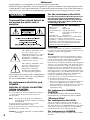 2
2
-
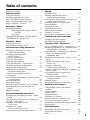 3
3
-
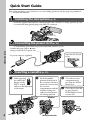 4
4
-
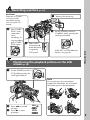 5
5
-
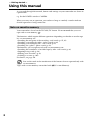 6
6
-
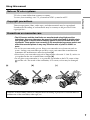 7
7
-
 8
8
-
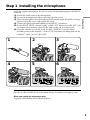 9
9
-
 10
10
-
 11
11
-
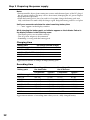 12
12
-
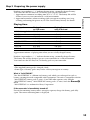 13
13
-
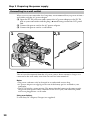 14
14
-
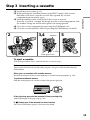 15
15
-
 16
16
-
 17
17
-
 18
18
-
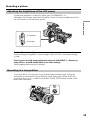 19
19
-
 20
20
-
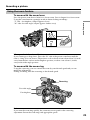 21
21
-
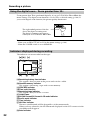 22
22
-
 23
23
-
 24
24
-
 25
25
-
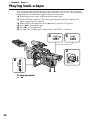 26
26
-
 27
27
-
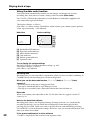 28
28
-
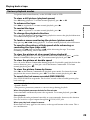 29
29
-
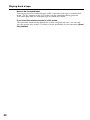 30
30
-
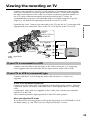 31
31
-
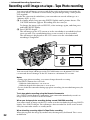 32
32
-
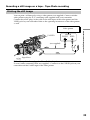 33
33
-
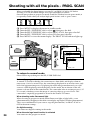 34
34
-
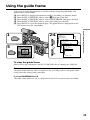 35
35
-
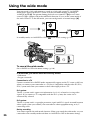 36
36
-
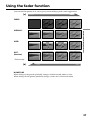 37
37
-
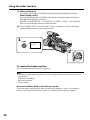 38
38
-
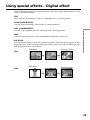 39
39
-
 40
40
-
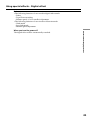 41
41
-
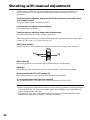 42
42
-
 43
43
-
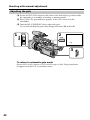 44
44
-
 45
45
-
 46
46
-
 47
47
-
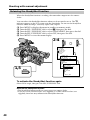 48
48
-
 49
49
-
 50
50
-
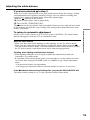 51
51
-
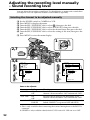 52
52
-
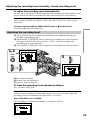 53
53
-
 54
54
-
 55
55
-
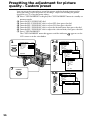 56
56
-
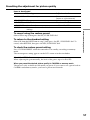 57
57
-
 58
58
-
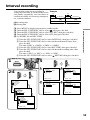 59
59
-
 60
60
-
 61
61
-
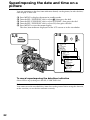 62
62
-
 63
63
-
 64
64
-
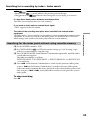 65
65
-
 66
66
-
 67
67
-
 68
68
-
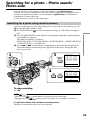 69
69
-
 70
70
-
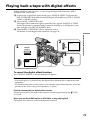 71
71
-
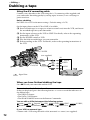 72
72
-
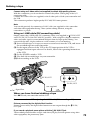 73
73
-
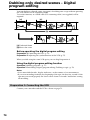 74
74
-
 75
75
-
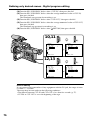 76
76
-
 77
77
-
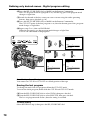 78
78
-
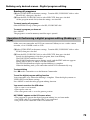 79
79
-
 80
80
-
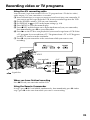 81
81
-
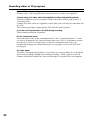 82
82
-
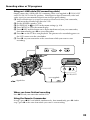 83
83
-
 84
84
-
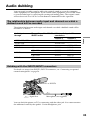 85
85
-
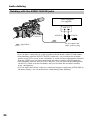 86
86
-
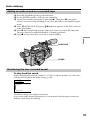 87
87
-
 88
88
-
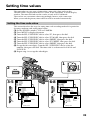 89
89
-
 90
90
-
 91
91
-
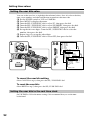 92
92
-
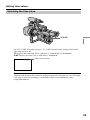 93
93
-
 94
94
-
 95
95
-
 96
96
-
 97
97
-
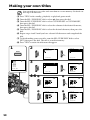 98
98
-
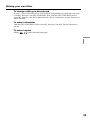 99
99
-
 100
100
-
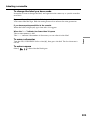 101
101
-
 102
102
-
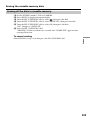 103
103
-
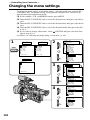 104
104
-
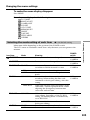 105
105
-
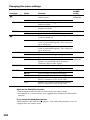 106
106
-
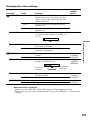 107
107
-
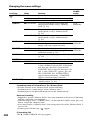 108
108
-
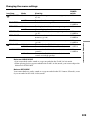 109
109
-
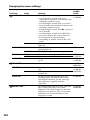 110
110
-
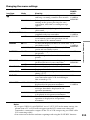 111
111
-
 112
112
-
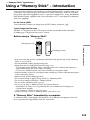 113
113
-
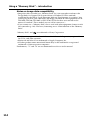 114
114
-
 115
115
-
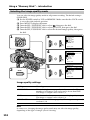 116
116
-
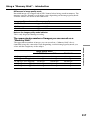 117
117
-
 118
118
-
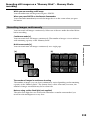 119
119
-
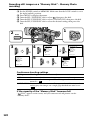 120
120
-
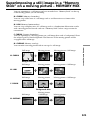 121
121
-
 122
122
-
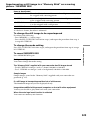 123
123
-
 124
124
-
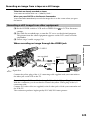 125
125
-
 126
126
-
 127
127
-
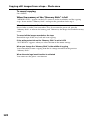 128
128
-
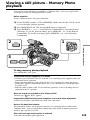 129
129
-
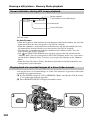 130
130
-
 131
131
-
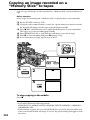 132
132
-
 133
133
-
 134
134
-
 135
135
-
 136
136
-
 137
137
-
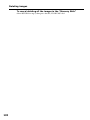 138
138
-
 139
139
-
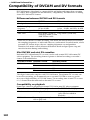 140
140
-
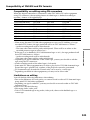 141
141
-
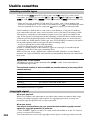 142
142
-
 143
143
-
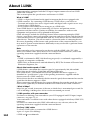 144
144
-
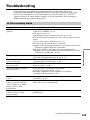 145
145
-
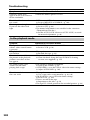 146
146
-
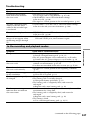 147
147
-
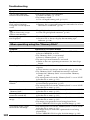 148
148
-
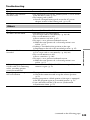 149
149
-
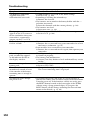 150
150
-
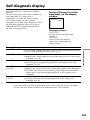 151
151
-
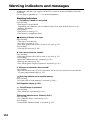 152
152
-
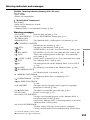 153
153
-
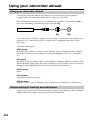 154
154
-
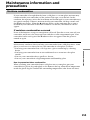 155
155
-
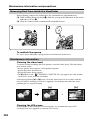 156
156
-
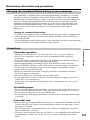 157
157
-
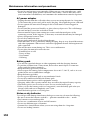 158
158
-
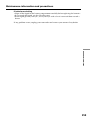 159
159
-
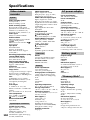 160
160
-
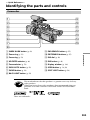 161
161
-
 162
162
-
 163
163
-
 164
164
-
 165
165
-
 166
166
-
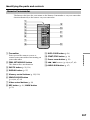 167
167
-
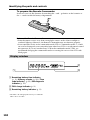 168
168
-
 169
169
-
 170
170
-
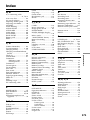 171
171
-
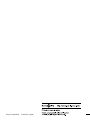 172
172
Light & Motion Camcorder DSR-PD150 User manual
- Category
- Camcorders
- Type
- User manual
- This manual is also suitable for
Ask a question and I''ll find the answer in the document
Finding information in a document is now easier with AI
Other documents
-
Sharp DSR-PD150P User manual
-
Canon BP-110 Using Instruction
-
Sony DSR PD170 - Camcorder - 380 KP Quick start guide
-
Sony α 700 User guide
-
Sony DSLR-A700K Operating instructions
-
Sony CCD-TRV98 User manual
-
Sony Handycam DCR-VX2100E User manual
-
Sony DCR-TRV900 Operating instructions
-
Sony DCR-TRV130 Owner's manual
-
Sony CCD-TRV95 Operating instructions