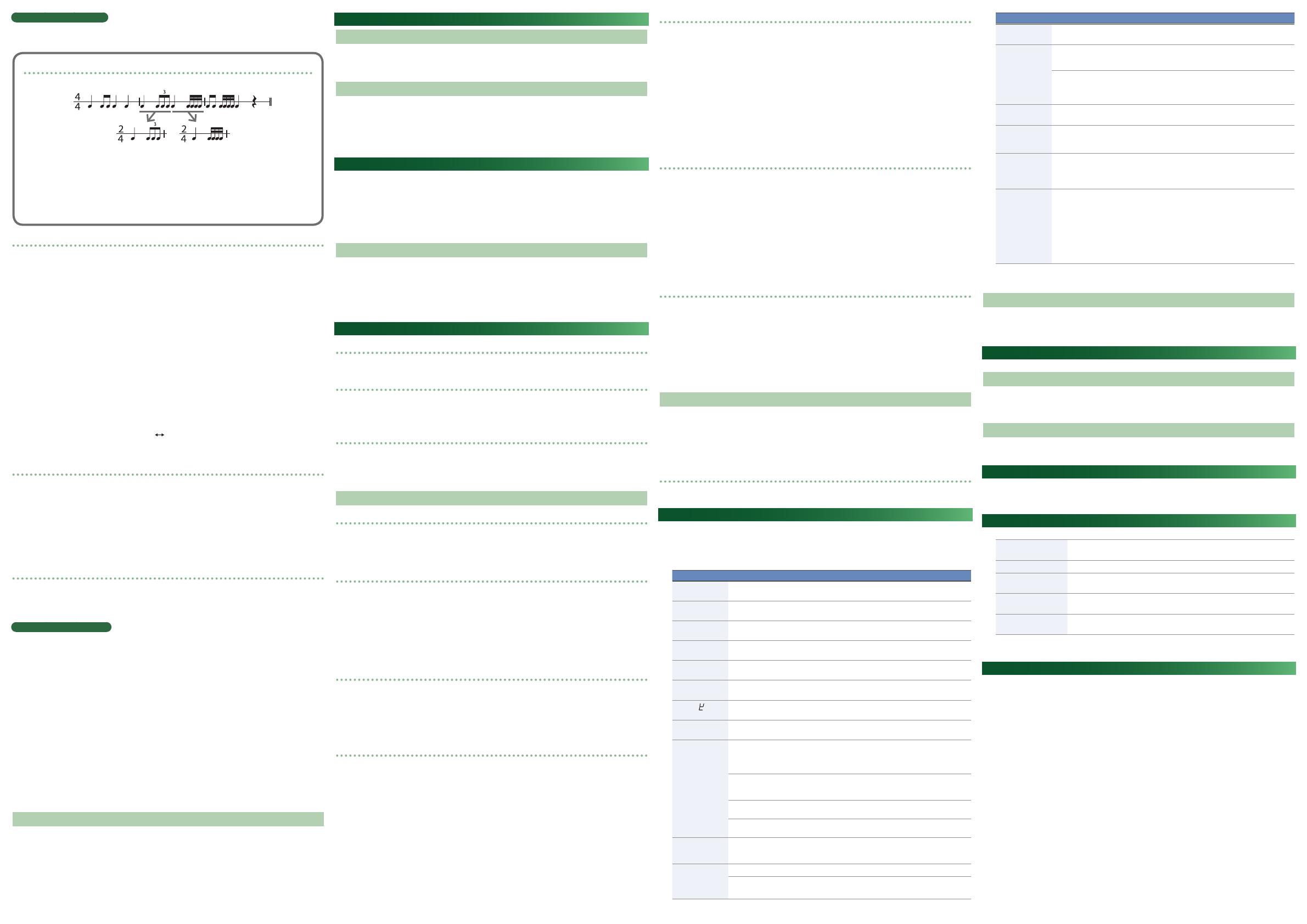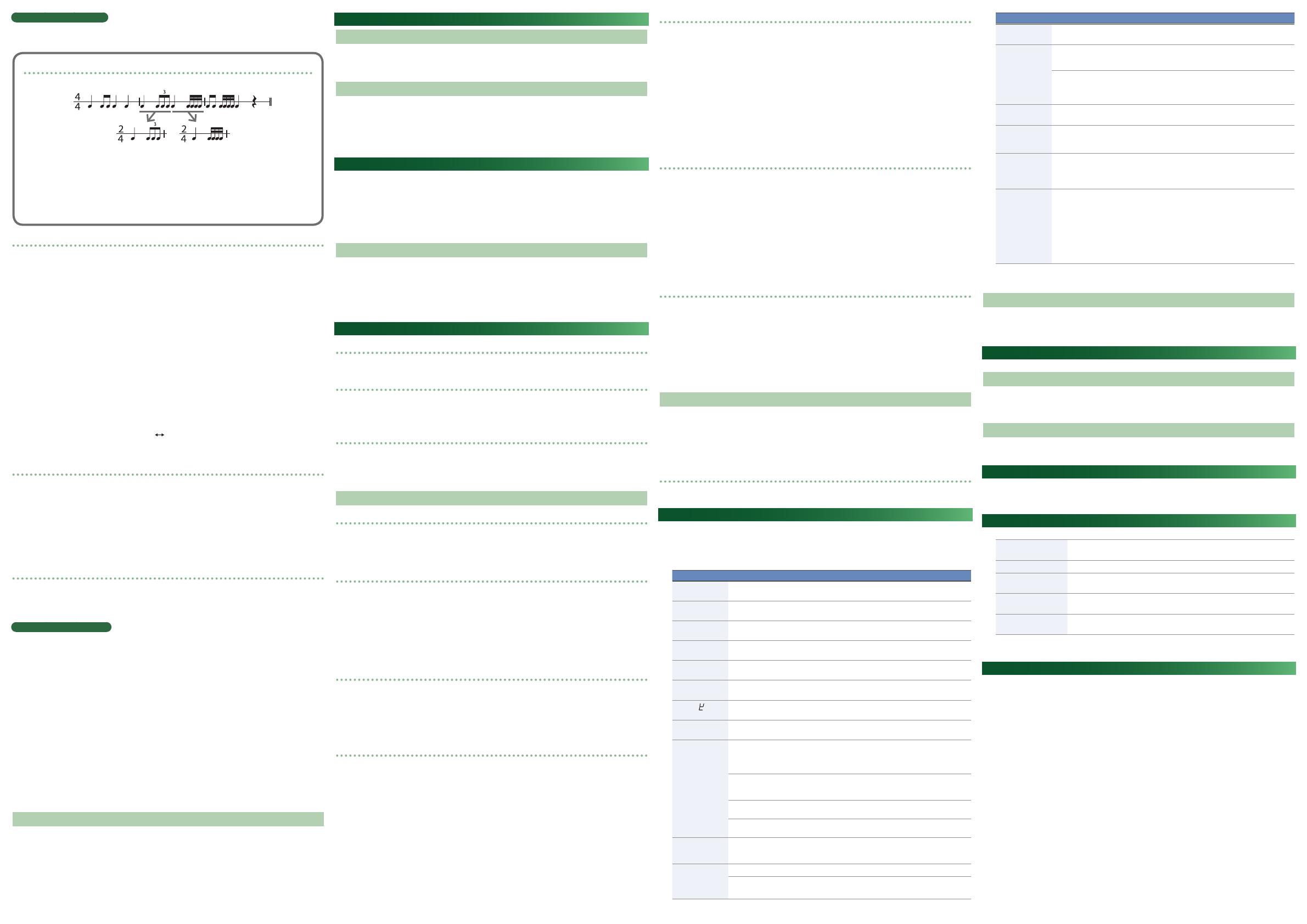
Watching the [1]–[16] buttons
The [1]–[16] buttons are arranged in the order in which playback time flows (from left to right).
If a button is pressed, a note is sounded at that step.
When you’re writing a pattern, these buttons operate as step number buttons, not as rhythm select buttons.
Writing a rhythm pattern that doesn’t fit the scale
Even if the desired rhythm pattern does not fit in a single pre-scale, you can write it as follows.
When writing the pattern shown in this illustration, the first measure and the third measure can be
written using pre-scale 3; however, since the second measure contains a triplet, it cannot be written
using pre-scale 3 (16 steps).
In this case, divide the second measure and consider it as two measures, of which the first measure
can be written using pre-scale 1 (one measure = 6 steps) and the second measure can be written
using pre-scale 3 (one measure = 8 steps).
After writing, playing these two measures in succession results in the performance shown in the
notation above.
Recording with the 1st part and 2nd part
1. Start by clearing the position.
&
“Selecting a position and clearing it”
2. Set the mode switch to “PATTERN WRITE 1st PART.”
3. Press the [START/STOP] button.
4. Set the [PRE-SCALE] switch to the desired position, and press the [CLEAR] button.
5. Set the mode switch to “PATTERN WRITE 2nd PART.”
6. Hold down the [CLEAR] button and press a STEP NO [1]–[16] button to specify the number of steps (the
steps that follow from the 1st part).
At this time, the flow of the steps indicated by the LEDs changes, flowing from step 1 of the 1st part to the
specified number of steps of the 2nd part.
7. Set the mode switch to “PATTERN WRITE 1st PART.”
8. Use the select switch to select an instrument.
9. Use the STEP NO [1]–[16] buttons to specify the steps at which you want a note to play.
10. Set the mode switch to “PATTERN WRITE 2nd PART.”
11. Use the STEP NO [1]–[16] buttons to specify the subsequent steps.
12. To write the steps for another instrument or for the accent, repeat steps 7–11.
The steps flow repeatedly between the 1st part
2nd part. If the mode switch is set to 1st part, only the 1st
part can be written. In the same way if the mode switch is set to 2nd part, only the 2nd part can be written.
13. When you’ve finished writing each instrument, press the [START/STOP] button.
Using the 2nd part
The Clear operation clears both the 1st part and the 2nd part (at this time, the 1st part is set to 16 steps and
the 2nd part is set to 0 steps).
In order to use the 2nd part, you must specify the number of steps. The number of steps can be freely
distributed to the 1st part and the 2nd part.
* The 1st part and 2nd part together make up one pattern. You can’t use just the 2nd part by itself.
* For the 2nd part as well, variations A and B within the same basic rhythm (or intro/fill-in) have the same
number of steps.
* By holding down the [CLEAR] button and pressing the [TAP] button, you can set the number of steps for the
2nd part to 0.
Random pattern generation function
1. While writing/playing a pattern, hold down the [MENU] button and press the [TAP] button.
The generated pattern is not written automatically.
Hold down the [MENU] button and long-press the [TAP] button to write the pattern.
In pattern play mode, an intro/fill-in is generated.
Tap Write (Realtime Recording)
You can create a pattern by using the [TAP] button to record each instrument in real time.
1. Start by clearing the position.
&
“Selecting a position and clearing it”
2. Set the mode switch to “PATTERN WRITE 1st PART.”
3. Press the [START/STOP] button.
4. Set the [PRE-SCALE] switch to the desired position, and press the [CLEAR] button.
5. Use the select switch to choose the instrument that you want to use as a metronome (for example, RS:
Rim Shot).
6. Press the STEP NO [1]–[16] button that will start the beat (Sounding the Metronome step).
7. Use the select switch to specify an instrument that you want to write by tapping.
8. Press the [TAP] button at the desired timing.
The LEDs light to indicate the step numbers that are closest to the timing of each tap.
9. To write the steps for other instruments or for the accent, repeat steps 7–8.
10. When you’ve finished writing, once again select the instrument that you selected in step 5, and clear the
notes that you had been using as the metronome.
11. Press the [START/STOP] button.
Memory
Within the same basic rhythm (or intro/fill-in), A and B have the same number of steps and the same pre-
scale.
Muting or Soloing an Instrument
Muting an Instrument
1. Hold down the [BANK/TEMPO/SHUFFLE] button and press the [TRIGGER OUT] button.
2. Continue holding down the [BANK/TEMPO/SHUFFLE] and [TRIGGER OUT] buttons, and use [2]–[12] to
select the instrument that you want to mute.
Soloing an Instrument
1. Hold down the [BANK/TEMPO/SHUFFLE] button and press the [TRIGGER OUT] button.
2. Continue holding down the [BANK/TEMPO/SHUFFLE] and [TRIGGER OUT] buttons, and use [TAP] to
choose “SOLO.”
3. Continue holding down the [BANK/TEMPO/SHUFFLE] and [TRIGGER OUT] buttons, and use [2]–[12] to
select the instrument that you want to solo.
Copying a Pattern
* Continue holding down the [TAP] button during the copy operation. The operation is cancelled if you release
the [TAP] button.
1. Set the mode switch to either “1stPart” or “2ndPart.”
2. With the copy-destination pattern selected, hold down the [TAP] button.
3. (Continuing to hold down the [TAP] button) Press a [1]--[16] button to select the copy-source pattern.
4. (Continuing to hold down the [TAP] button) Press the [START/STOP] button to execute the copy.
Copying a Pattern Between A-B
1. Set the mode switch to either “1stPart” or “2ndPart.”
2. With the pattern that you want to copy selected, hold down the [TAP] button.
3. (Continuing to hold down the [TAP] button) Use the [VALUE] knob to make the display indicate “A-b” or
“ b - A .”
4. (Continuing to hold down the [TAP] button) Press the [START/STOP] button to execute the copy.
Recording or Playing a Rhythm Track
About composing
You can compose (assemble) a rhythm track by successively switching between rhythm patterns during
playback.
About memory (storage)
A track does not store the actual rhythm patterns that are played. Instead, it contains the rhythm select switch
numbers (basic rhythm, intro/fill-in) that are written in the rhythm patterns, the number of measures, and the
order in which they are played; this data is stored for each measure.
During track play, you’ll need to set the basic (or I/F) variation switch as it was when you composed the track.
Moving a measure
1. Hold down the [START/STOP] button and press a [1]–[10] button to select the move-destination.
Press the [16] button to move the measure to the last measure.
2. Release the [START/STOP] button to confirm the operation.
You can also select the destination by turning the [FINE] (VALUE) knob.
Composing a Rhythm Track
Selecting/clearing a track
1. From the stopped condition, set the mode switch to the rhythm track “COMPOSE” position.
2. Set the select switch to the desired position.
3. Press the [CLEAR] button.
Composing (when the compose mode is “OrG”)
4. Specify measure 1, and press the [START/STOP] button.
The rhythm starts.
5. While listening to the rhythm, switch between the BASIC RHYTHM [1]–[12] buttons (or the INTRO/FILL IN
[1]–[4] buttons and [TAP] button).
6. When the last measure to be composed has played, press the [START/STOP] button before that measure
ends.
The rhythm stops. Even if the notes are interrupted, they have been stored to the end of the measure.
The measure at which you pressed the [START/STOP] button will be the last measure.
Editing a portion (measure) of a rhythm pattern that you composed
1. Use the select switch to select a track, and press the [START/STOP] button.
2. The moment that the measure that you want to edit is playing, switch to the rhythm pattern.
* To edit a fill-in rhythm, use the intro/fill-in switch to make the switch instead of using the [TAP] button.
* It’s not possible to change only the number of measures in a composed rhythm pattern. If you want to
change the number of measures, you must re-compose from the beginning.
Copying measures (Copy)
* Keep holding down the [TAP] button during the copy operation. The operation is cancelled if you release the
[TAP] button.
1. At the beginning of the copy-destination measure, hold down the [TAP] button.
The display indicates “
COPy.”
Example: If you select measure 5, the data is pasted between measure 4 and measure 5.
2. (Continuing to hold down the [TAP] button) Press the [START/STOP] button, and select the starting
measure of the copy-source.
The screen indicates the measure number.
Use the [1]–[10] buttons or the [VALUE] knob to make the selection.
Press the [16] button to move the measure to the last measure.
3. (Continuing to hold down the [TAP] button) Press the [START/STOP] button, and select the ending
measure of the copy-source.
Use the [1]–[10] buttons or the [VALUE] knob to make the selection.
Press the [16] button to select the last measure.
4. (Continuing to hold down the [TAP] button) Press the [START/STOP] button to execute the copy operation.
Inserting measures (Ins)
* Keep holding down the [TAP] button during the insert operation. The operation is cancelled if you release the
[TAP] button.
1. At the location where you want to insert measures, hold down the [TAP] button and turn the [FINE] (VALUE)
knob to select “
InS.”
Example: If you select measure 5, the data is inserted between measure 4 and measure 5.
2. (While continuing to hold down the [TAP] button) press the [START/STOP] button and select the insert-
source measure.
The screen indicates the measure number.
Press one of the [1]–[10] buttons or turn the [FINE] (VALUE) knob to select the last measure that will be
inserted.
Press the [16] button to move the measure to the last measure.
3. (Continuing to hold down the [TAP] button) Press the [START/STOP] button to execute the insert
operation.
Deleting measures (Del)
* Keep holding down the [TAP] button during the delete operation. The operation is cancelled if you release
the [TAP] button.
1. At the measure that you want to delete, hold down the [TAP] button and turn the [FINE] (VALUE) knob to
select “
dEL.”
2. (Continuing to hold down the [TAP] button) Press the [START/STOP] button to select the ending measure.
The screen indicates the measure number.
Press one of the [1]–[10] buttons or turn the [FINE] (VALUE) knob to select the last measure that will be
deleted.
Press the [16] button to move the measure to the last measure.
3. (Continuing to hold down the [TAP] button) Press the [START/STOP] button to execute the delete
operation.
Composing (when the compose mode is “SteP”)
1. Select the track that you want to compose, and clear it.
&
“Selecting a position and clearing it”
2. Press the [START/STOP] button.
The rhythm starts.
3. Use the BASIC RHYTHM [1]–[12] buttons (or the INTRO/FILL IN [1]–[4] buttons) to select a rhythm pattern.
4. Press the [TAP] button to advance the measure.
5. Repeat steps 3–4.
6. When you’ve entered the last measure that you want to compose, press the [START/STOP] button.
Playing a Rhythm Track
1. Set the mode switch to rhythm track “PLAY.”
2. Set the basic variation switch to the position of the first measure.
3. Press the [START/STOP] button.
4. When the last measure has ended, press the [START/STOP] button.
Playback continues repeating until you stop it.
When you switch rhythm tracks
If you operate the select switch while a track is playing, the currently-playing rhythm pattern plays to its end,
and then playback moves to the first measure of the newly selected track.
Menu Mode
1. Press the [MENU] button.
2. Use the [VALUE] knob to select an item.
3. Press the [TAP] button.
Each time you press the [TAP] button, you’ll switch between selecting an item and editing its value.
Item (Parameter) Value Explanation
CONP
(COMP)
0–100
Adjusts the level of compression applied to BD and SD.
GAIn
(GAIN)
0–200
Adjusts the gain.
Use the [2]–[12] buttons to select the instrument.
tUnE
(TUNE)
-128–127
Adjusts the tuning (pitch) of each instrument.
This can be set for BD, RS, CP, CB, OH, and CH.
dECy
(DECAY)
-128–127
Adjusts the decay length.
This can be set for SD, LT, MT, HT, RS, CP, CB, and CH.
PAn
(PAN)
L64–C0–r63
Adjusts the pan (left/right position) of each instrument.
bd
(BD TYPE)
nrN, L.dCy
Selects the type of BD (Normal, Long Decay).
H. Ln
(HiHat Link)
Off, On
If this is On, the settings of OH and CH (Tune and Level settings)
are linked. When they are linked, the settings for CH are ignored .
CH
(MIDI Channel)
1–1b, Off
Specifies the MIDI transmit/receive channel.
SynC
(MIDI clock source)
AutO
If MIDI clock is input from the MIDI IN connector or the USB
port, the tempo automatically synchronizes to MIDI clock. If
MIDI clock is input simultaneously from the MIDI IN connector
and the USB port, the USB port takes priority.
Int
The tempo operates according to the TR-08’s own setting. Use
this setting if you don’t want to synchronize with an external
device.
NiDi
The tempo synchronizes to MIDI clock being input from the
MIDI IN connector.
USB
The tempo synchronizes to MIDI clock being input from the
USB port.
ThRv
(Soft Thru)
Off, On
Specifies whether data received from the MIDI IN connector
will be retransmitted from the MIDI OUT connector (On) or will
not be retransmitted (OFF).
A. Off
(Auto off)
Off
The power does not turn off automatically.
30 (min)
The power turns off automatically after 30 minutes.
* Auto Off does not occur while USB-connected.
Item (Parameter) Value Explanation
dENO
(LED demo)
Off, 1, 3, 10
(min)
Specifies the time until the unit enters LED demo mode.
PrG.N
(Compose mode)
OrG
Lets you record using the same operations as on the TR-808.
In this mode, the measures will proceed when you start; record
by switching patterns as the measures proceed.
SteP
Lets you record using the same operations as on the TR-909.
After starting, select a pattern. When you press the [TAP]
button, the selected pattern is written to the current measure,
and you proceed to the next measure.
t.PrN
(Track Param)
AUtO, OFF
Automatically recalls the tempo/shuffle settings when a track
is selected.
LvL.C
(Level Curve)
nrN, SpL
Specifies the curve of the level knob.
The level curve setting is applied when you operate the [LEVEL]
knob after making this setting.
USB.O
(USB MIX output)
Off, On
Specifies whether each instrument is output from USB MIX.
Instruments for which the corresponding [2]–[12] button is
blinked are output; instruments for which the button is lit are
not output.
OUt
(Parallel Out)
Off, On
The output of the OUTPUT jack (stereo mini) is split between
left and right channels, and the specified sounds are output via
parallel output.
Sounds for which you press the main keys ([2]–[12]) to make
them blink while making this setting are output from the right
channel, and sounds whose key is lit are output in parallel from
the left channel.
* If you want to output in stereo, make all buttons light
(default).
4. Use the [VALUE] knob to edit the value.
5. When you’ve finished making settings, press the [MENU] button to exit MENU.
Changing the Tempo
1. Turn the [TEMPO] knob.
* Pressing the [BANK/TEMPO/SHUFFLE] button switches to the fine tempo setting. Pressing the knob again
returns to the normal tempo setting.
Storing or Recalling the Tempo/Shuffle Settings
You can store the tempo and shuffle settings in the track.
Recalling Tempo/Shuffle
1. With the mode switch set to “PLAY” or “COMPOSE,” hold down the [BANK/TEMPO/SHUFFLE] button and
press the [TAP] button.
* If Track Param is set to Auto, the settings are automatically recalled when the track is selected.
Storing Tempo/Shuffle
1. With the mode switch set to “COMPOSE,” hold down the [BANK/TEMPO/SHUFFLE] button and long-press
[TAP].
Fixed Battery Operation Mode
This mode prevents the unit from switching to bus power even if it is connected to a USB port.
This allows the unit to be used even with a USB port that does not supply power.
1. While holding down the [9] button, turn on the power.
Main Specifications
Roland TR-08: Rhythm Composer
Power Supply
Rechargeable Ni-MH battery (AA, HR6) x 4, Alkaline battery (AA, LR6) x 4,
USB bus power
Current Draw 500 mA (USB bus power)
Dimensions
308 (W) x 130 (D) x 51 (H) mm
12-1/8 (W) x 5-1/8 (D) x 2-1/16 (H) inches
Weight
1.3 kg (including batteries, Boutique Dock)
2 lbs 14 oz
Accessories
Boutique Dock: DK-01, Owner’s Manual, DK-01 Owner’s Manual,
Leaflet “USING THE UNIT SAFELY,” Alkaline battery (AA, LR6) x 4
* This document explains the specifications of the product at the time that the document was issued. For the
latest information, refer to the Roland website.
Intellectual Property Right
The copyright of content in this product (the sound waveform data, style data, accompaniment patterns,
phrase data, audio loops and image data) is reserved by Roland Corporation.
Purchasers of this product are permitted to utilize said content (except song data such as Demo Songs) for
the creating, performing, recording and distributing original musical works.
Purchasers of this product are NOT permitted to extract said content in original or modified form, for the
purpose of distributing recorded medium of said content or making them available on a computer network.