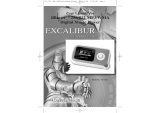Page is loading ...

DIGITAL MUSIC PLAYER
OWNER’S MANUAL
MODEL: MF-FE501WF/WS/S/B/P/N
MF-FE502WF/WS/S/B/P/N
MF-FE505WF/WS/S/B/P/N
MF-FE509WF/WS/S/B/P/N
Please read this manual carefully before
operating your set.
Retain it for future reference.
Designs and specifications are subject to
change without notice for improvement.
EURPOE_MF-FE500_ENG_13K

Contents
2
Feature . . . . . . . . . . . . . . . . . .3-4
Precautions . . . . . . . . . . . . . . .5-6
Player features and controls .7-11
Accessories . . . . . . . . . . . . . . . . .7
Front/ Left/ Right parts . . . . . . . . .8
Up/ Down parts . . . . . . . . . . . . . .9
LCD (Music mode) . . . . . . . . . . .10
LCD (FM radio mode) . . . . . . . .11
Installing Software . . . . . . .12-16
System requirements
. . . . . . . . .12
Installing MP3 Explorer
. . . . .13-14
Installing MediaSync Player
. .15-16
Connections . . . . . . . . . . . .17-20
Connecting the USB Cable
. . . . .17
Battery charging
. . . . . . . . . . . . .18
AC adapter charging
. . . . . . . . .18
Disconnecting the USB Cable
19-20
Using the removable storage
. . .21
Downloading files . . . . . . . . . . . .21
Using MP3 Explorer . . . . . .22-42
Using MP3 Explorer . . . . . . . .22-23
To download files . . . . . . . . . .24-27
To upload files . . . . . . . . . . . .28-29
To delete the files on MP3
Explorer . . . . . . . . . . . . . . . . .30-32
To format memory . . . . . . . . .33-35
Firmware upgrade (OS update)
.36-38
To check version information . . . .39
MP3 Explorer update . . . . . . .40-41
To select MP3 Explorer menu
language . . . . . . . . . . . . . . . . . .42
Basic Operation . . . . . . . .43-48
Power On/Off . . . . . . . . . . . . . . ..43
Using the earphone . . . . . . . . ..43
Hold Function/ Adjust Volume . . .43
To play files/ To pause files . . . . .44
To skip the files/ To search the files
.45
Using navigation . . . . . . . . . . . . .46
To delete files on MP3 Player . . .46
Reset Function/ Book Mark Function
47
Local Repeat Function . . . . . . . .48
Menu Operation . . . . . . . . .49-56
To select the menu . . . . . . . . . . .49
To select the MUSIC or FM
RADIO mode . . . . . . . . . . . . . . .50
EQUALIZER Function . . . . . . . . .51
REPEAT Function . . . . . . . . . . . .52
CONTRAST Function . . . . . . . . .52
BACKLIGHT Function . . . . . . . . .53
SCROLL Function . . . . . . . . . . . .53
LYRICS Function . . . . . . . . . . . .54
ID3 TAG Function . . . . . . . . . . . .54
To select the menu language . . .55
To check memory and version
information/ EXIT . . . . . . . . . . . .55
Select the record setting . . . . . . .56
Radio Operation . . . . . . . . .57-59
Listening to the radio frequency .57
Preset mode or frequency mode .58
Presetting the radio frequency
. . .59
Erasing a preset radio frequency .59
Recording . . . . . . . . . . . . . .60-62
Voice recording . . . . . . . . . . . . . .60
Auxiliary input recording . . . . .61-62
FM radio recording . . . . . . . . . . .62
Using PC Software . . . . . . .63-64
Troubleshooting . . . . . . . . . . .65
Specifications . . . . . . . . . . . . .66

Feature
3
Removable Storage Device
You can easily copy and paste files to the player using
Windows Explorer
USB 2.0 Support
USB 2.0 transmits data with a speed of 480Mbps that is 40
times faster than USB1.1.
Direct MP3 Recording
You can convert music from CDs, cassettes and radio into
MP3 files without a PC.
FM Reception
Listening to an FM program is made easy with Auto Search
and Frequency.
Magnificent 3D sound-SRS, WOW
Experience the magnificent 3D and rich base sounds with
the industry-recognized SRS WOW technology.

Feature
4
Upgrading Firmware
It can become the continuous improvement of the function
and the various setting up this product.
MP3, WMA, OGG Playback
• MP3 is MPEG1 Layer3 audio format.
MP3 is a well known, high quality digital audio format.
MP3 files can be compressed up to 12 times the original
wave file size.
• WMA (Windows Media Audio code) is the highest quality
in terms of a sound and music. WMA provides all type of
the best sounds from 8kHz to 48 kHz.
This product is manufactured to comply with the radio interference
requirements of EEC DIRECTIVE 89/336/EEC, 93/68/EEC and
73/23/EEC.

Precautions
5
Never attempt to disjoin or repair the product
yourself.
Never use the product for other purposes than
those described in this guide.
Note that malfunctions may occur if you use the
product in places where static electricity occurs
frequently.
Avoid to leave the product in hot or humid place.
Take special attention when touching the product
box, owners manual and accessories to avoid
cuts.
If the product emits an unusual odor or exces-
sive heat, or you notice anything else that seems
unusual, do not use the product and contact our
Customer Service Center.

Precautions
6
Pay attention to the USB cable direction when
connecting the product to PC. The PC or the
product may be damaged if you connect the USB
cable in the wrong direction.
Never use damaged or worn USB cable.
Do not use the product near water. Do not touch
this product with wet hands.
Be sure to back up your data files. The files on
the player may be deleted while using the prod-
uct. We are not responsible for any damaged or
lost files that are not saved on your PC.
Customer Service Center does not back up your
data while servicing.
Avoid to use headphone or earphone while driv-
ing a vehicle, motorcycle, riding a
bicycle, getting exercise or working in
dangerous areas. Not only is it dangerous, but
also illegal in some areas.

Player features and controls
7
Accessories
Earphone USB cable
AC Adapter
Auxiliary Input/ Output Cable
Installation CD
Necklace
* Contents may be changed without notices.

Player features and controls
8
M
Front/ Left/ Right parts
LCD
Earphone connector
() : 3.5mm
USB Connector
MENU (M) button
[VOLUME (-/+),
SKIP/SEARCH (
bb
/
BB
)]

Player features and controls
9
B-MARK
REC
B-MARK
HOLD
A-B
REC
POWER
Up/ Down parts
MICROPHONE(MIC)/RESET(RST)
RECORD (REC) button
BOOK MARK (B-MARK) button
[HOLD, LOCAL REPEAT (A-B)]
PLAY/PAUSE (
BB//
X) button
(Power on/off)
Necklace connector
MIC/RST
Necklace connector

Player features and controls
10
Mr. KIM of UPSYS.MP3
003/000:07
RD
A
B
15
T
44
KHz
44
KHz
320
KBPS
320
KBPS
FLAT
VBR
M
P 3
T
MO
ST
ST
FR
F
A
AR
F
A
1
15
File type indicator
Equalizer indicator
Battery indicator
• : Bit rate indicator
• : VBR file indicator
File information
• Current track/ Total track
• Current track/ File playing time
• Volume indicator
• Level ( )indicator
RD
A
B
15
T
44
KHz
44
KHz
320
KBPS
320
KBPS
FLAT
VBR
M
P3
T
MO
ST
ST
FR
F
A
AR
F
A
1
15
Repeat play indicator
• :
Book mark indicator
• :
Local repeat indicator
HOLD indicator
RD
A
B
15
T
44
KHz
44
KHz
320
KBPS
320
KBPS
FLAT
VBR
M
P3
T
MO
ST
ST
FR
F
A
AR
F
A
1
15
• :
Sampling frequency indicator
• : Lyrics file indicator
RD
A
B
15
T
44
KHz
44
KHz
320
KBPS
320
KBPS
FLAT
VBR
M
P3
T
MO
ST
ST
FR
F
A
AR
F
A
1
15
RD
A
B
15
T
44
KHz
44
KHz
320
KBPS
320
KBPS
FLAT
VBR
M
P3
T
MO
ST
ST
FR
F
A
AR
F
A
1
15
LCD (Music mode)

Player features and controls
11
RD
A
B
15
T
44
KHz
44
KHz
320
KBPS
320
KBPS
FLAT
VBR
M
P3
99.3 MHz
CH-02
T
MO
ST
ST
FR
F
A
AR
F
A
1
15
• : Preset mode indicator
• :Frequency mode indicator
FM Radio Frequency
Battery indicator
MUTE indicator
Preset number
Volume indicator
Antenna indicator
• : MONO indicator
• : STEREO indicator
HOLD indicator
RD
A
B
15
T
44
KHz
44
KHz
320
KBPS
320
KBPS
FLAT
VBR
M
P3
T
MO
ST
ST
FR
F
A
AR
F
A
1
15
RD
A
B
15
T
44
KHz
44
KHz
320
KBPS
320
KBPS
FLAT
VBR
M
P3
T
MO
ST
ST
FR
F
A
AR
F
A
1
15
LCD (FM radio mode)

Installing Software
12
System requirements
Your MP3 Player needs the minimal system requirements for your
computer.
You can update the MP3 Explorer software for Windows
98SE/ME/2000/XP available etc. from an internet website by LG
Electronics Inc. Refer to the following sample contact procedure;
http://www.lge.com SUPPORT
Select Your COUNTRY
Product Support Device Driver
otes
•Windows ME, Windows 2000 and Windows XP operating systems
support USB 2.0 storage without additional setup.
Windows Explorer may be employed to use the product as a portable
storage device without installing any other information.
• In the Windows 98SE operating system however, the managing
software is required to use the product as a portable storage device.
• When you install the supplied software CD, don’t connect the supplied
USB cable to a PC from your MP3 Player. After you install the software
CD, connect the supplied USB cable to a PC from your MP3 Player.
• OS : Windows 98SE/ ME/ 2000/ XP
• CPU : At least Pentium - 133MHz
• Memory : At least 32MB
• HDD Space : At least 100MB
• Video Card : 640 x 480 Mode, At least High Color (16bit)
• USB Port
• CD-ROM Driver

Installing Software
13
Installing MP3 Explorer
1
Insert the software CD into drive D:\ (CD ROM drive) and
click “MF-FE500 Explorer”.
2
Select the language you want and Click “OK”.
3
Continue installation as directed in the dialog boxes.

Installing Software
14
4
Click the "Finish" button when the installation
complete screen is displayed.
55
The “MP3 Explorer MF-FE500” icon is created on the
Window desktop.

Installing Software
15
Installing MediaSync Player
1
Insert the software CD into drive D:\ (CD ROM drive) and
click “MediaSync Player”.
2
Select the language you want and Click “OK”.
3
Continue installation as directed in the dialog boxes.

Installing Software
16
4
The “mediaSync” and “mediaSync Player Deluxe” icons
are created on the Window desktop.
55
Click the "Finish" button when the installation complete
screen is displayed.
You must reboot your computer to complete the installation.

Connections
17
Connecting the USB Cable
To complete setup, you should connect the supplied USB cable
to a PC from your MP3 Player.
1
Connect one end with the USB port on the back of your
PC and then plug the other end into the USB connector
of your MP3 Player.
2
The icon is displayed in the PC tray if successfully
connected.
3
The following screen is displayed in the product LCD.
MP3 player
USB connector
USB PORT
USB cable
Compare the two ends of the cable.
Ver 9.333

Connections
18
Battery charging
The player will be charged automatically when the USB cable is
connected to the player.
Playtime is measured under playback of MP3 128Kbps, volume
20 and equalizer FLAT at full charge.
ote
Confirm the battery charge on the units display window.
AC adapter charging
1
Use only the supplied AC adapter for safety.
This product is for both 100V and 220V.
2
Connect the adapter to the USB cable and then to the
Main Power socket.
• Charging time : Approx. 2 hours (At full discharge)
• Playback time : Approx. 10 hours (At full charge)
Ver 9.333

Connections
19
Disconnecting the USB Cable
Wait until you get a message saying that you can safely unplug
the device before disconnecting the USB cable.
1
The safe remove icon is in the system tray next to the
clock. Click on the icon to eject the payer from the
computer.
2
Click “Stop”.
Double Click

Connections
20
3
Click “OK”.
4
Click “OK”.
There will be a message indicating that it is now safe to
disconnect the player.
55
Click “Close”.
You can now go ahead and unplug the USB cable from the player.
/