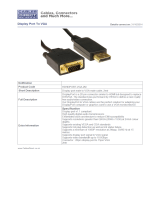Page is loading ...

CDE9800
Commercial Display
User Guide
Model No. VS17774
P/N: CDE9800
IMPORTANT: Please read this User Guide to obtain important information on installing and using your product in
a safe manner, as well as registering your product for future service. Warranty information contained in this User
Guide will describe your limited coverage from ViewSonic® Corporation, which is also found on our web site at
http://www.viewsonic.com in English, or in specific languages using the Regional selection box in the upper right
corner of our website. “Antes de operar su equipo lea cu idadosamente las instrucciones en este manual”

2
Thank you for choosing ViewSonic®
As a world-leading provider of visual solutions, ViewSonic® is dedicated to exceeding
the world’s expectations for technological evolution, innovation, and simplicity.
At ViewSonic®, we believe that our products have the potential to make a positive
impact in the world, and we are confident that the ViewSonic® product you have
chosen will serve you well.
Once again, thank you for choosing ViewSonic®!

3
Please read the following before you start using the device.
• Keep this user guide in a safe place for later reference.
• Read all warnings and follow all instructions.
• Do not use the device near water. To reduce the risk of fire or electric shock, do
not expose the device to moisture.
• Never remove the rear cover. This display contains high-voltage parts. You may
be seriously injured if you touch them.
• Avoid exposing the device to direct sunlight or other sources of sustained heat.
• Do not install near any heat sources such as radiators, heat registers, stoves, or
other devices (including amplifiers) that may increase the temperature of the
device to dangerous levels.
• Use a soft, dry cloth to clean the external housing. For more information, refer
to the "Maintenance" section on page 84.
• When moving the device, be careful not to drop or bump the device on
anything.
• Do not place the device on an uneven or unstable surface. The device may fall
over resulting in an injury or a malfunction.
• Do not place any heavy objects on the device or connection cables.
• If smoke, an abnormal noise, or a strange odor is present, immediately turn the
device off and call your dealer or ViewSonic®. It is dangerous to continue using
the device.
• The device is a monitor with an LED backlight intended for general office use.
• Do not attempt to circumvent the safety provisions of the polarized or
grounding-type plug. A polarized plug has two blades with one wider than the
other. A grounding-type plug has two blades and a third grounding prong. The
wide blade and the third prong are provided for your safety. If the plug does not
fit into your outlet, obtain an adapter and do not attempt to force the plug into
the outlet.
• When connecting to a power outlet, DO NOT remove the grounding
prong. Please ensure grounding prongs are NEVER REMOVED.
• Protect the power cord from being treaded upon or pinched,
particularly at the plug, and at the point where it emerges from
the equipment. Ensure that the power outlet is located near the
equipment so that it is easily accessible.

4
• Only use attachments/accessories specified by the manufacturer.
• When a cart is used, use with caution when moving the cart/equipment
combination to avoid injury from tipping over.
• Disconnect the power plug from the AC outlet if the device is not being used for
a long period of time.
• Place the device in a well-ventilated area. Do not place anything on the device
that prevents heat dissipation.
• Refer all servicing to qualified service personnel. Service will be
required when the unit has been damaged in any way, such as:
ͫ if the power supply cord or plug is damaged
ͫ if liquid is spilled onto or objects fall in the unit
ͫ if the unit is exposed to moisture
ͫ if the unit does not operate normally or has been dropped

5
Contents
Safety Precautions ....................................................... 3
Introduction ................................................................ 9
Package Contents ...................................................................................................9
Wall Mount Kit Specifications (VESA) ...................................................................10
Product Overview .................................................................................................11
Control Panel ......................................................................................................... 11
I/O Panel ................................................................................................................ 12
Remote Control ..................................................................................................... 13
Making Connections .................................................. 17
Connecting External Devices ................................................................................17
DisplayPort Connection ......................................................................................... 17
HDMI Connection .................................................................................................. 17
VGA Connection .................................................................................................... 17
RS-232 Connection ................................................................................................ 18
USB and Networking Connections ........................................................................ 19
Media Player Connection ...................................................................................... 20
SPDIF Connection .................................................................................................. 21
Video Output Connection ..................................................................................... 22

6
Using Your CDE9800 .................................................. 23
Powering On/Off your Display .............................................................................. 23
Initial Launch Setup ..............................................................................................24
vLauncher - Customized Welcome Screen ...........................................................26
On-Screen Display (OSD) Menu ............................................................................27
General Settings .................................................................................................... 28
Additional Settings ................................................................................................ 30
Picture ............................................................................................................... 30
Sound ................................................................................................................ 31
Seng ............................................................................................................... 32
Embed Player Advanced Settings .......................................................................... 33
Wireless & Networks ......................................................................................... 33
Wi-Fi .............................................................................................................. 34
Ethernet ........................................................................................................ 35
Wi-Fi Hotspot ................................................................................................ 36
Share ................................................................................................................. 37
Device ................................................................................................................ 38
Display ........................................................................................................... 38
Wallpaper .................................................................................................. 38
ECO mode .................................................................................................. 39
HDMI EDID ................................................................................................ 40
HDMI OUT Resoluon Seng ................................................................... 41
Burn-in Protecon Interval ........................................................................ 41
Sound ............................................................................................................ 42
Languages & Input ......................................................................................... 43
Keyboard and Input Method ..................................................................... 43
Android Keyboard...................................................................................... 43
Language ................................................................................................... 45
Boot Seng ................................................................................................... 46
Startup Channel ......................................................................................... 46
Built-in PC startup opon .......................................................................... 46
Standby aer Startup ................................................................................ 47
Power On/O Timer .................................................................................. 47
No Signal Power O................................................................................... 48
HDMI CEC .................................................................................................. 48
Channel Seng ............................................................................................. 49
Input Channel Alias Switch ........................................................................ 49
Power On by Acve Source ....................................................................... 49

7
Signal Auto Search ..................................................................................... 49
Auto Switch to new Source ....................................................................... 49
System ............................................................................................................... 50
Date & Time .................................................................................................. 50
About Device ................................................................................................. 53
System Update .......................................................................................... 53
Advanced ....................................................................................................... 56
Mode ......................................................................................................... 56
App Info ..................................................................................................... 56
Unknown Source ....................................................................................... 57
Reset .......................................................................................................... 57
Embedded Applications and Settings ......................... 58
CDE9800 Cast .......................................................................................................58
Cast Sender from Windows-based Devices, Macbook, and Chrome devices. ...... 59
Cast Sender from Mobile Devices: iOS-based (iPhone, iPad) and Android OS based
phone/tablet. ........................................................................................................ 60
Cast Out from a Mobile Device that Supports Annotation ................................... 61
vSweeper ..............................................................................................................62
Chromium ............................................................................................................. 63
WPS Office ............................................................................................................63
Folders ..................................................................................................................64
RS-232 Protocol ......................................................... 65
Description ...........................................................................................................65
RS-232 Hardware Specification ............................................................................. 65
LAN Hardware Specification .................................................................................. 66
RS-232 Communication Setting ............................................................................. 66
LAN Communication Setting ................................................................................. 66
Command Message Reference .............................................................................. 66
Protocol ................................................................................................................67
Set-Function Listing ............................................................................................... 67
Get-Function Listing .............................................................................................. 71
Remote Control Pass-through Mode .................................................................... 76

8
Appendix ................................................................... 79
Specifications .................................................................... .................................... 79
Display Modes ......................................................................................................80
VGA Mode ............................................................................................................. 80
HDMI 1 and 2/OPS/SDM Mode ............................................................................. 80
DisplayPort (DP) Mode .......................................................................................... 81
Troubleshooting ...................................................................................................82
Maintenance.........................................................................................................84
General Precautions .............................................................................................. 84
Cleaning the Screen ............................................................................................... 84
Cleaning the Case .................................................................................................. 84
Regulatory and Service Information .......................... 85
Compliance Information ....................................................................................... 85
FCC Compliance Statement ................................................................................... 85
CE Conformity for European Countries ................................................................. 85
Declaration of RoHS2 Compliance......................................................................... 86
Indian Restriction of Hazardous Substances ......................................................... 87
Product Disposal at End of Product Life ................................................................ 87
Copyright Information ..........................................................................................88
Customer Service .................................................................................................. 89
Limited Warranty .................................................................................................. 90
Mexico Limited Warranty ...................................................................................... 93

9
Package Contents
• HDMI cable • Quick Start Guide
• Power cable x 4 • Camera Plate with screws
• Remote control • Wall Mount screws x 4
• AAA battery x 2
The power cord and video cables included in your package may vary
depending on your country. Please contact your local reseller for more
informaon.

10
Please follow the instrucons in the wall mount installaon guide to
install your wall mount or mobile mount bracket. If aaching to other
building materials, please contact your nearest dealer.
PP
PP
Model VESA Spec. Standard Screw
CDE9800 800 x 600 mm M8 x 20 mm 4
Do not use screws that are longer than the standard dimension, as they
may cause damage to the inside of the display.

11
Product Overview
Control Panel
1
2
3
4
5
6
7
Number Item
1
1
2
3
4
5
6
7
Input Source selecon
2
1
2
3
4
5
6
7
Up key
3
1
2
3
4
5
6
7
Down key
4
1
2
3
4
5
6
7
Le key / Volume Down
5
1
2
3
4
5
6
7
Right key / Volume Up
6
1
2
3
4
5
6
7
Acvate the Screen Freeze funcon
7
1
2
3
4
5
6
7
Power key

12
I/O Panel
HDMI 2 HDMI 1DPUSB 2.0USB 2.0 SPDIF
HDMI OUT
3211 3 4 5
LAN 1LAN 2
RS-232 Earphone
PC Audio
VGA
76 8 9 10
Number Port
1
HDMI IN
High denion input; connect to PC with HDMI
output, set-top box, or other video device.
2
DisplayPort
Connect to devices with DisplayPort output funcon.
3
USB 2.0
Connect USB devices such as hard disks, keyboard,
mouse, etc.
4
SPDIF
Mulchannel sound via opcal signals
5
HDMI OUT
Extend content out to another display device
6
LAN
Standard RJ45 (10M/100M) Internet connecon
interface.
7
RS-232
Serial interface; used for mutual transfer of data
between devices
8
AUDIO OUT
Audio output to an external speaker
9
PC AUDIO
External computer audio input
10
VGA
External computer image input

13
Remote Control
1
2
4
6
7
9
11
14
16
17
19
3
5
8
10
12
13
15
18

14
Number Item
1
Power on/o
2
P.MODE Image adjustment menu for DP/HDMI/VGA
3
INPUT Input source selecon
4
S.MODE Audio adjustment menu for DP/HDMI/VGA
5
Numeric input buons
6
ASPECT Adjust aspect rao for DP/HDMI/VGA
7
SLEEP Blank the screen. Press again to resume the screen
8
VOL+ / VOL- Increase/Decrease volume
9
Brightness.+
Brightness.-
Brightness +/- 1
10
Mute/Unmute
11
MENU Seng menu
12
HOME Back to Embed player Home screen
13
p/t/u/q
Scroll up, le, right, down
14
OK Conrm selecon
15
INFO Channel informaon
16
RETURN Return to previous page
17
Media control
18
F1 Screen capture
1
19
F2 Screen freeze
All computer-related funcon keys are not available without a built-in
computer.
1. The les will be saved in the embedded player under: System\Picture\Screenshots. When a USB is connected
to a rear slot, pictures will save to the USB disk.

15
To insert baeries into the remote control:
1. Remove the cover on the rear of the remote control.
2. Insert two “AAA” baeries, ensuring the “+” symbol on the baery matches the
“+” on the baery post.
3. Replace the cover by aligning it with the slot on the remote control and snapping
the latch shut.
There is a risk of explosion if baeries are replaced with the incorrect
type.
• It is recommended that you do not mix battery types.
• Always dispose of old batteries in an environmentally friendly way. Contact
your local government for more information on how to dispose of batteries
safely.

16
Remote Control Receiver Range
The working range of the remote control is shown here. It has an eecve range of
7 meters, 30
° degrees le and right. Ensure there is nothing obstrucng the remote
control’s signal to the receiver.
7m
30°
30°

1717
To connect via DisplayPort:
• Connect a DisplayPort cable from your external device to the DisplayPort port on
the display.
DP
To connect via HDMI:
• Connect an HDMI cable from your external device to one of the HDMI IN ports
on the display.
HDMI 2 HDMI 1
To connect via VGA:
1. Connect a VGA cable from your external device to the VGA port on the display.
2. For audio, connect an audio cable from the external device to the PC Audio port
of the display.
PC Audio
VGA

18
When you use a RS-232 serial port cable to connect your display to an external
computer certain funcons can be controlled remotely by the PC, including Power
On/O, Volume adjustment, Input select, Brightness, and more.

19
Just like any PC, it is easy to connect various USB devices and other peripherals to
your display.
USB Peripherals
Plug the USB device cable into the USB port.
Networking and Modem cables
Plug the router cable into the LAN port.

20
To connect to a media player:
1. Connect an HDMI cable to the HDMI ports (or connect a DisplayPort cable to the
DisplayPort port) on your display and peripheral device.
2. Plug in the power cord of your display, and turn on the power supply switch.
3. Press the
Power button to turn on the display.
4. Press the INPUT button on the remote control and switch to the “HDMI” input
source.
• HDR is not supported on the IFP30 series.
• HDMI 1/2 supports up to 3840 x 2160 @ 60Hz
• DisplayPort supports up to 3840 x 2160 @ 60Hz
/