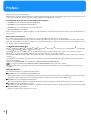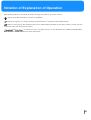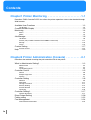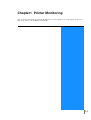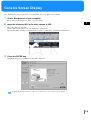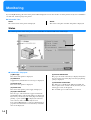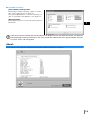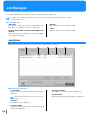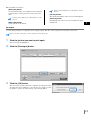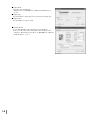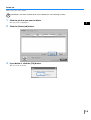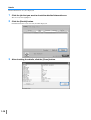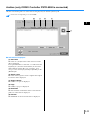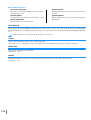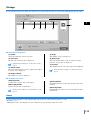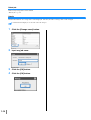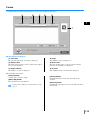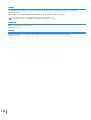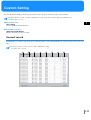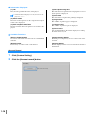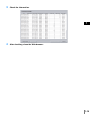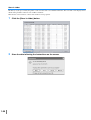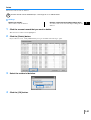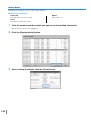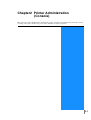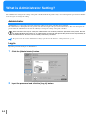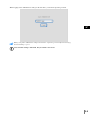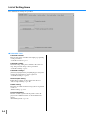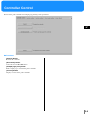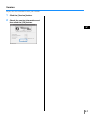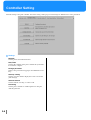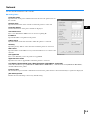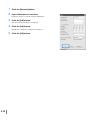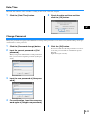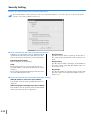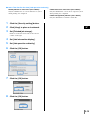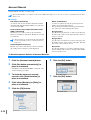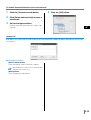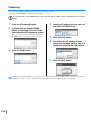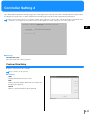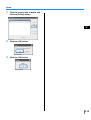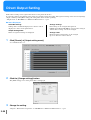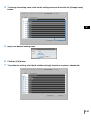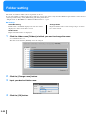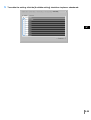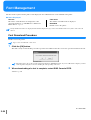Riso HC5000 Console Owner's manual
- Category
- Multifunctionals
- Type
- Owner's manual


i
Notice about the law and the standard
High Speed Colour Printer
Model: HC5000T
This product contains RFID (Radio Frequency Identification) system.
Model: 444-59003
Contains FCC ID: RPARFMHL00
This device complies with Part 15 of the FCC Rules. Operation is subject to the following two conditions: (1) this device may not
cause harmful interference, and (2) this device must accept any interference received, including interference that may cause
undesired operation.
The user is cautioned that unauthorised changes or modifications not approved could void the user’s authority to operate the
equipment.
This equipment has been tested and found to comply with the limits for a Class B digital device, pursuant to part 15 of the FCC Rules.
These limits are designed to provide reasonable protection against harmful interference in a residential installation. This equipment
generates, uses and can radiate radio frequency energy and, if not installed and used in accordance with the instructions, may cause
harmful interference to radio communications. However, there is no guarantee that interference will not occur in a particular
installation. If this equipment does cause harmful interference to radio or television reception, which can be determined by turning
the equipment off and on, the user is encouraged to try to correct the interference by one or more of the following measures:
• Reorient or relocate the receiving antenna.
• Increase the separation between the equipment and receiver.
• Connect the equipment into an outlet on a circuit different from that to which the receiver is connected.
• Consult the dealer or an experienced radio / TV technician for help.
Contains Canada IC: 4819A-RFMHL00
Operation is subject to the following two conditions: (1) this device may not cause interference, and (2) this device must accept any
interference, including interference that may cause undesired operation of the device.
This Class B digital apparatus complies with Canadian ICES-003.
Cet appareil numérique de la classe B est conforme à la norme NMB-003 du Canada.
Countries of intended use
Austria/Belgium/Denmark/Finland/France/Germany/Greece/Iceland/Ireland/Italy/Luxembourg/Netherlands/Norway/Portugal/
Spain/Sweden/Switzerland/U.K.
Copyright © 2005 RISO KAGAKU CORPORATION

ii
Preface
Welcome to the world of this product!
This machine is an ink jet printer for high-speed full-colour printing that supports network. This printer allows various functions such
as data output and printer monitoring to be used from Windows and Macintosh computers.
The following three manuals are provided for this machine.
• HC5000 Series User's Manual for Printer Main Body
• HC5000 Series User's Manual for Printer Driver
• HC5000 Series User's Manual for Console (this manual)
• RISO HC5000 Navigation Book
Before using this machine or when something is not clear during use, read the relevant manual to make good use of this machine for
a long period.
About This User's Manual
Riso shall not be responsible for any damage or expense that might result from the use of this manual.
As we are constantly improving our products, the machine may differ in some respects from the illustrations used in this manual.
Riso shall not be liable for any direct, incidental, or consequential damages of any nature, or losses or expenses resulting from the
use of this product or included manuals.
Trademark Acknowledgments
Adobe
®
, Adobe Type Manager
®
, AdobePS
®
, ATM
®
, PostScript
®
, PostScript3
®
, PostScript logo, and PageMaker
®
are trademarks
or registered trademarks of Adobe Systems Incorporated.
AppleTalk
®
, Macintosh
®
and Mac OS
®
are registered trademarks of Apple Computer, Inc. in the U.S.A. and other countries.
Windows
®
is a registered trademark of Microsoft Corporation in the U.S.A. and other countries.
Netscape
®
and Netscape Navigator
®
are registered trademarks of Netscape Communications Corporation in the U.S.A. and other
countries.
ColorTune
®
is a trademark of Agfa-Gevaert N.V. registered at US Patent and Trademark Office and may be registered in other
regions of jurisdiction.
ComColor
™
, and FORCEJET
™
are trademarks of RISO KAGAKU CORPORATION.
is a registered trademark of RISO KAGAKU CORPORATION in Japan and other countries.
All other product names and company names written in this manual are trademarks or registered trademarks of their respective
companies.
About the Manuals
The following manuals are supplied with this machine.
!
!!
! HC5000 Series User's Manual for Printer Main Body
This manual explains notes that should be known before starting operation of this machine, actual printing operation on the printer,
and printer settings. This manual also explains the method of replacing consumables and troubleshooting.
!
!!
! HC5000 Series User's Manual for Printer Driver
This manual explains the method of installing the printer and the installation procedure and the functions of the printer driver.
!
!!
! HC5000 Series User's Manual for Console
Means this manual. This manual describes the "Monitoring" function that is used for checking the printer status through a network.
!
!!
! RISO HC5000 Navigation Book
Explains useful functions and features in colour.

iii
Notation of Explanation of Operation
The following symbols are used in this manual for description of functions, operation, and notes.
indicates items that should be noted or that are prohibited.
indicates description concerning particularly useful information or information that should be known.
indicates a title and page that should be referred to for understanding sufficiently an item. For referring to another operation
manual, the name of the manual is also written.
and are cautions for safety. "Safety Precautions" are described in the User’s Manual for Printer Main
Body. Be sure to read these items before using this machine.

iv
Contents
Chapter1 Printer Monitoring . . . . . . . . . . . . . . . . . . . . . . 1-1
Describes "RISO Console PS7R" that allows the printer operation status to be checked through
Web browser.
Available User Functions . . . . . . . . . . . . . . . . . . . . . . . . . . . . . . . . . . . . . . . . . . . . . . 1-2
List of Items . . . . . . . . . . . . . . . . . . . . . . . . . . . . . . . . . . . . . . . . . . . . . . . . . . . . . . . . . . . . . . . . . 1-2
Console Screen Display . . . . . . . . . . . . . . . . . . . . . . . . . . . . . . . . . . . . . . . . . . . . . . . 1-3
Monitoring . . . . . . . . . . . . . . . . . . . . . . . . . . . . . . . . . . . . . . . . . . . . . . . . . . . . . . . . . . 1-4
Status . . . . . . . . . . . . . . . . . . . . . . . . . . . . . . . . . . . . . . . . . . . . . . . . . . . . . . . . . . . . . . . . . . . . . . 1-4
About.. . . . . . . . . . . . . . . . . . . . . . . . . . . . . . . . . . . . . . . . . . . . . . . . . . . . . . . . . . . . . . . . . . . . . . 1-5
Job Manager . . . . . . . . . . . . . . . . . . . . . . . . . . . . . . . . . . . . . . . . . . . . . . . . . . . . . . . . 1-6
Job Status . . . . . . . . . . . . . . . . . . . . . . . . . . . . . . . . . . . . . . . . . . . . . . . . . . . . . . . . . . . . . . . . . . . 1-6
Archive (only if RISO Controller PS7R-9000 is connected) . . . . . . . . . . . . . . . . . . . . . . . . . . . . 1-11
Storage . . . . . . . . . . . . . . . . . . . . . . . . . . . . . . . . . . . . . . . . . . . . . . . . . . . . . . . . . . . . . . . . . . . . 1-13
Forms . . . . . . . . . . . . . . . . . . . . . . . . . . . . . . . . . . . . . . . . . . . . . . . . . . . . . . . . . . . . . . . . . . . . . 1-15
Custom Setting . . . . . . . . . . . . . . . . . . . . . . . . . . . . . . . . . . . . . . . . . . . . . . . . . . . . . 1-17
Account record . . . . . . . . . . . . . . . . . . . . . . . . . . . . . . . . . . . . . . . . . . . . . . . . . . . . . . . . . . . . . . 1-17
Help . . . . . . . . . . . . . . . . . . . . . . . . . . . . . . . . . . . . . . . . . . . . . . . . . . . . . . . . . . . . . 1-23
Chapter2 Printer Administration (Console) . . . . . . . . . . 2-1
Describes the method of setting the print controller built in the printer.
What is Administrator Setting? . . . . . . . . . . . . . . . . . . . . . . . . . . . . . . . . . . . . . . . . . . 2-2
Administrator . . . . . . . . . . . . . . . . . . . . . . . . . . . . . . . . . . . . . . . . . . . . . . . . . . . . . . . . . . . . . . . . 2-2
Log-in . . . . . . . . . . . . . . . . . . . . . . . . . . . . . . . . . . . . . . . . . . . . . . . . . . . . . . . . . . . . . . . . . . . . . . 2-2
List of Setting Items . . . . . . . . . . . . . . . . . . . . . . . . . . . . . . . . . . . . . . . . . . . . . . . . . . . . . . . . . . . 2-4
Controller Control . . . . . . . . . . . . . . . . . . . . . . . . . . . . . . . . . . . . . . . . . . . . . . . . . . . . 2-5
Restart . . . . . . . . . . . . . . . . . . . . . . . . . . . . . . . . . . . . . . . . . . . . . . . . . . . . . . . . . . . . . . . . . . . . . 2-6
Sample Page Print . . . . . . . . . . . . . . . . . . . . . . . . . . . . . . . . . . . . . . . . . . . . . . . . . . . . . . . . . . . . 2-6
Version . . . . . . . . . . . . . . . . . . . . . . . . . . . . . . . . . . . . . . . . . . . . . . . . . . . . . . . . . . . . . . . . . . . . . 2-7
Controller Setting . . . . . . . . . . . . . . . . . . . . . . . . . . . . . . . . . . . . . . . . . . . . . . . . . . . . 2-8
Network . . . . . . . . . . . . . . . . . . . . . . . . . . . . . . . . . . . . . . . . . . . . . . . . . . . . . . . . . . . . . . . . . . . . 2-9
Date/Time . . . . . . . . . . . . . . . . . . . . . . . . . . . . . . . . . . . . . . . . . . . . . . . . . . . . . . . . . . . . . . . . . . 2-11
Change Password . . . . . . . . . . . . . . . . . . . . . . . . . . . . . . . . . . . . . . . . . . . . . . . . . . . . . . . . . . . 2-11
Security Setting . . . . . . . . . . . . . . . . . . . . . . . . . . . . . . . . . . . . . . . . . . . . . . . . . . . . . . . . . . . . . 2-12
Account Record . . . . . . . . . . . . . . . . . . . . . . . . . . . . . . . . . . . . . . . . . . . . . . . . . . . . . . . . . . . . . 2-14
Clustering . . . . . . . . . . . . . . . . . . . . . . . . . . . . . . . . . . . . . . . . . . . . . . . . . . . . . . . . . . . . . . . . . . 2-16
Controller Setting 2 . . . . . . . . . . . . . . . . . . . . . . . . . . . . . . . . . . . . . . . . . . . . . . . . . . 2-17
Custom Size Entry . . . . . . . . . . . . . . . . . . . . . . . . . . . . . . . . . . . . . . . . . . . . . . . . . . . . . . . . . . . 2-17
Direct Output Setting . . . . . . . . . . . . . . . . . . . . . . . . . . . . . . . . . . . . . . . . . . . . . . . . 2-20
Folder setting . . . . . . . . . . . . . . . . . . . . . . . . . . . . . . . . . . . . . . . . . . . . . . . . . . . . . . 2-22
Font Management . . . . . . . . . . . . . . . . . . . . . . . . . . . . . . . . . . . . . . . . . . . . . . . . . . . 2-24
Font Download Procedure . . . . . . . . . . . . . . . . . . . . . . . . . . . . . . . . . . . . . . . . . . . . . . . . . . . . . 2-24

1-1
Chapter1 Printer Monitoring
You can check printer status by using the Web browser of your computer to access the printer check screen.
This check screen is called "RISO Console PS7R."

1-2
Available User Functions
This section describes the functions of RISO Console PS7R.
User and Administrator
The functions of RISO Console PS7R are divided into "Functions for all users" and "Functions only for administrator."
Functions for all users are limited to printer status check with RISO Console PS7R.
The administrator can change the setting of the print controller built in the printer. Since the setting of the print controller can seriously affect
the operation of the printer, a user who has sufficient knowledge about this unit and the network, must control the setting of the printer as an
administrator.
"Chapter 2 Printer Administration (Console)""p.2-1
List of Items
RISO Console PS7R has five functions.
#
##
# Functions of RISO Console PS7R
Monitoring
The printer status can be checked.
Job Manager
The status of jobs processed by the printer can be
checked.
Custom Setting
The history and details of jobs processed by the printer
can be checked.
Administrator
The setting of the controller built in the printer can be
changed.
!
The administrator setting can be performed
by a user who enters password to log in.
"Chapter 2 Printer Administration (Con-
sole)""p.2-1
Help
The method of using RISO Console PS7R can be dis-
played.

1-3
1
Console Screen Display
Use a Web browser of your computer to access the printer and operate RISO Console PS7R.
1 Start a Web browser of your computer.
Refer to the operation manual or “Help” of your computer.
2 Input the following URL in the entry column of URL.
http:// IP address of the printer.
The IP address of this unit is set by the administrator of the printer.
Input the IP address (example: 172.16.58.76) that you have confirmed by consulting the administrator.
3 Press the ENTER key.
The [Monitoring] screen of RISO Console PS7R is displayed.
To display the Console screen more easily, it is recommended to create a short cut on the desktop.

1-4
Monitoring
If you click [Monitoring], the status of the printer will be displayed. You can also check to see if the printer is ready or if consumables
are sufficient, without going to the printer.
#
##
# Selectable Tabs
Status
The current status of the printer is displayed.
About..
The status of the print controller and printer is displayed.
Status
The current operation status of the printer and consumables are indicated with icons and messages.
#
##
# Information Displayed
(1) Message
The status of the printer is displayed.
(2) Comment
Supplementary information for a message is displayed.
(3) Printer Icon
The status of the printer is displayed.
(4) Power Icon
The status of the printer power supply is displayed.
(5) Paper Information
The size, type, and orientation of paper loaded in the
Standard Feed Tray and other Feed Trays are displayed.
If [Auto tray selection] is selected at [Paper feed tray] in
printing, a green symbol ( ) is displayed on the left
side of the tray that is automatically selected.
If an optional HC Finisher is connected, information on
paper that is loaded in the Cover Sheet Tray of the Fin-
isher is also displayed.
(6) Printer Information
The paper size in the selected tray is displayed. If [Auto
tray selection] is selected at [Paper feed tray] in printing,
[Auto] is displayed.
(7) Controller Information
The disk space available in the built-in hard disk, the
data reception status, and the current job name (if a job
is being processed) are displayed.
The used disk space is indicated with a red icon.

1-5
1
#
##
# Available Functions
[Consumables volume] button
If this button is clicked, remaining volume of consum-
ables such as ink and paper are displayed.
If an optional HC Finisher is connected, remaining vol-
ume of consumables of the Finisher is also displayed.
[Refresh] button
Details displayed on the screen are refreshed to the latest
information.
!
If disk space capasity exceeds 94%, the Disk Space Icon displayed in the Controller Information area becomes
red and printing cannot be performed. In this case, contact the administrator of the printer to delete unneces-
sary fonts, forms, and storage data.
About..
If you click the [About..] tab, the setting status of the print controller and printer are displayed.

1-6
Job Manager
If you click [Job Manager], the status of jobs processed by the printer is displayed.
To display jobs, you must set [Finished job storage] at [Security setting] to [Keep] in the Administrator setting.
"Security setting""p.2-12
#
##
# Selectable Tabs
Job status
The Job name, Status, Owner name, Output volume, and
Date/Time of currently processed job are displayed.
Archive (only if RISO Controller PS7R-9000 is con-
nected)
Registered archive data (output data processed with RIP)
can be checked and output.
Storage
Registered jobs can be checked and output.
Forms
Registered jobs can be checked and output.
Job Status
The information on the currently processed job and the current status are displayed.
#
##
# Information Displayed
(1) Job name
The job name (name of the file that is being printed) is
displayed.
If Job information display is set, the job name is dis-
played as "****."
(2) Status
The printing status is displayed.
(3) Owner name
The name of the login user on the computer that output-
ted the job is displayed.
(4) Output volume
The number of copies to be printed is displayed.
(5) Date/
//
/Time
The date and time when printing starts are displayed.

1-7
1
#
##
# Available Functions
[Re-output] button
A job in which printing was completed can be outputted
again. The data can be registered as storage data and a
form.
If Job operation authority is set, this button is not dis-
played.
[Delete job] button
A selected job can be deleted.
If Job operation authority is set, this button is not dis-
played.
[Details] button
The detailed information of the selected job is displayed.
[Refresh] button
Details displayed on the screen are refreshed to the latest
information.
Re-output
A job in which printing was completed can be outputted again. The data can be registered as storage data and a form.
Data created by overlaying on a form cannot be stored in the storage.
1 Click the job that you want to print again.
The selected job is highlighted.
2 Click the [Re-output] button.
3 Click the [OK] button.
The selected job is printed under the conditions specified previously.
To change the print conditions, to store the data or to register a job in
the printer as a form, click the [Change output setting] button.

1-8
!
!!
! Output mode
Select the data output mode.
"Output mode" of "HC5000 User’s Manual for Printer Driver”
"p.2-9
!
!!
! Output page
Specify whether to print all pages or print only specified pages.
!
!!
! Output count
Set the number of copies to print.
!
!!
! [Details] button
If you click this button, the [Details] screen is displayed.
You can set the same items on the printer driver setting screen.
"Chapter 2 Printer Driver Operation" of "HC5000 User’s Manual
for Printer Driver” "p.2-1

1-9
1
Delete job
Unnecessary jobs can be deleted.
!
Deleted jobs cannot be restored. Make sure to delete jobs after checking carefully.
1 Click the job that you want to delete.
The selected job is highlighted.
2 Click the [Delete job] button.
3 If you delete it, click the [OK] button.
The selected job is deleted.

1-10
Details
Detailed information on a job is displayed.
1 Click the job that you want to check the detailed information on.
The selected job is highlighted.
2 Click the [Details] button.
Detailed information on the selected job will be displayed.
3 After checking the details, click the [Close] button.

1-11
1
Archive (only if RISO Controller PS7R-9000 is connected)
All jobs stored in the printer as archive data are displayed if you click the [Archive] tab.
Archive data is output data processed with RIP.
#
##
# Information Displayed
(1) Job name
The name of a job (file name of data stored as archive
data) is displayed.
If an optional finisher is connected, ">>" indicated at the
beginning of a job name means that the job was trans-
mitted with the setting [Prt cover separately - Save
except cover in archive] in [Details] of [Booklet] on the
[Finisher] tab.
(2) Owner name
The name of the login user on the computer that output-
ted archive data is displayed.
(3) Output volume
The number of copies is displayed.
(4) Page
The number of pages is displayed.
(5) Date/Time
The data and time at which the data was stored in the
printer as archive data is displayed.
(6) Preview
The thumbnail of selected archive data is displayed.

1-12
#
##
# Available Functions
[Print Preview] button
The result of processing with RIP of output data can be
checked on the screen.
[Output] button
A job that has been registered as archive data is output.
[Delete job] button
Selected archive data can be deleted.
[Details] button
Detailed information on the selected archive data can be
checked.
[Refresh] button
Details displayed on the screen are refreshed to the latest
information.
Print Preview
The result of processing with RIP of output data stored in the printer as archive data can be checked on the screen. By clicking
the [Preview] button, you can display the Specify range screen. Specify the page to be displayed and click the [Print Preview] but-
ton.
If Internet Explorer is used under Mac OS X, this function cannot be used.
Output
Archive data stored in the printer can be recalled and printed.
"Re-output" "p.1-7 (Although the name of the displayed screen is different, the operation procedure is the same.)
Delete Job
Unnecessary archive data can be deleted.
"Delete Job" "p.1-9
Details
Detailed information on archive data can be checked. Also the job name of archive data can be changed.
"Details" "p.1-14

1-13
1
Storage
If you click the [Storage] tab, all the jobs that have been registered in the printer as storage data will be displayed in the folder.
#
##
# Information Displayed
(1) Folder
Select the folder that stores storage data.
(2) Job name
The file name of storage data is displayed.
If Job information display is set, this item is not dis-
played.
(3) Owner name
The name of the login user on the computer that output-
ted strage data is displayed.
(4) Output volume
The number of copies is displayed.
(5) Page
The number of pages is displayed.
(6) Date/
//
/Time
The date and time where a job was registered in the
printer as storage data are displayed.
(7) Preview
The thumbnail of the selected storage data is displayed.
If Job information display is set, this item is not dis-
played.
#
##
# Available Functions
[Output] button
A job stored as storage data can be output.
[Delete job] button
Selected storage data can be deleted.
If Job operation authority is set, this button is not dis-
played.
[Details] button
Detailed information on the selected storage data can be
checked.
[Refresh] button
Details displayed on the screen are refreshed to the latest
information.
Output
A storage data in the printer can be outputted. The job can also be registered in the printer as a form.
"Re-output""p.1-7
(Although the name of the displayed screen is different, the operation procedure is the same.)

1-14
Delete job
Unnecessary storage data can be deleted.
"Delete job" "p.1-9
Details
Detailed information on a storage data can be displayed. Also the job name of storage data can be changed.
If Job information display is set, the name cannot be changed.
1 Click the [Change name] button.
2 Input any job name.
3 Click the [OK] button.
4 Click the [OK] button.

1-15
1
Forms
A job that has been registered in the printer as a form can be displayed and printed.
#
##
# Information Displayed
(1) Job name
The job name (file name of a form) is displayed.
(2) Owner name
The name of the login user on the computer that output-
ted a form is displayed.
(3) Output volume
The number of copies is displayed.
(4) Page
The number of pages is displayed.
(5) Date/
//
/Time
The date and time where a job was registered in the
printer as the form data are displayed.
(6) Preview
The thumbnail of the selected form is displayed.
#
##
# Available Functions
[Output] button
A job stored as a form is output.
[Delete job] button
The selected form can be deleted.
If Job operation authority is set, this button is not dis-
played.
[Details] button
Detailed information on the selected form can be
checked.
[Refresh] button
Details displayed on the screen are refreshed to the latest
information.
Page is loading ...
Page is loading ...
Page is loading ...
Page is loading ...
Page is loading ...
Page is loading ...
Page is loading ...
Page is loading ...
Page is loading ...
Page is loading ...
Page is loading ...
Page is loading ...
Page is loading ...
Page is loading ...
Page is loading ...
Page is loading ...
Page is loading ...
Page is loading ...
Page is loading ...
Page is loading ...
Page is loading ...
Page is loading ...
Page is loading ...
Page is loading ...
Page is loading ...
Page is loading ...
Page is loading ...
Page is loading ...
Page is loading ...
Page is loading ...
Page is loading ...
Page is loading ...
Page is loading ...
-
 1
1
-
 2
2
-
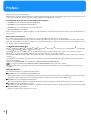 3
3
-
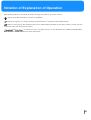 4
4
-
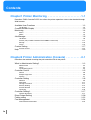 5
5
-
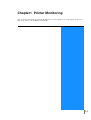 6
6
-
 7
7
-
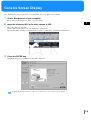 8
8
-
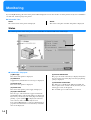 9
9
-
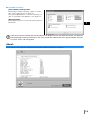 10
10
-
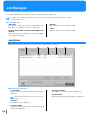 11
11
-
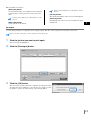 12
12
-
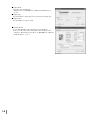 13
13
-
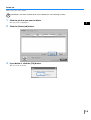 14
14
-
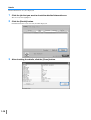 15
15
-
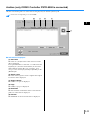 16
16
-
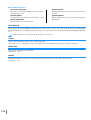 17
17
-
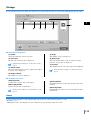 18
18
-
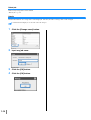 19
19
-
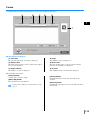 20
20
-
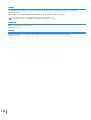 21
21
-
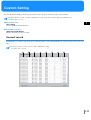 22
22
-
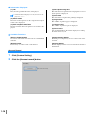 23
23
-
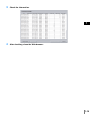 24
24
-
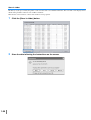 25
25
-
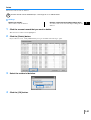 26
26
-
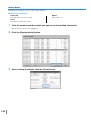 27
27
-
 28
28
-
 29
29
-
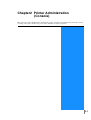 30
30
-
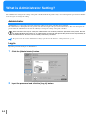 31
31
-
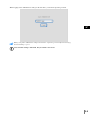 32
32
-
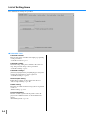 33
33
-
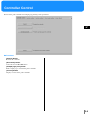 34
34
-
 35
35
-
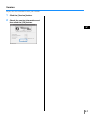 36
36
-
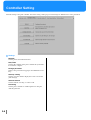 37
37
-
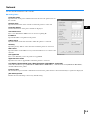 38
38
-
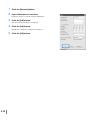 39
39
-
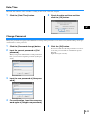 40
40
-
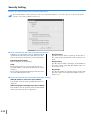 41
41
-
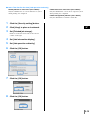 42
42
-
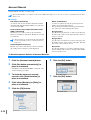 43
43
-
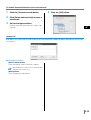 44
44
-
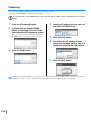 45
45
-
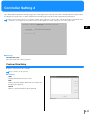 46
46
-
 47
47
-
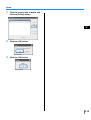 48
48
-
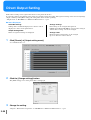 49
49
-
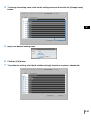 50
50
-
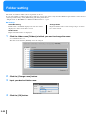 51
51
-
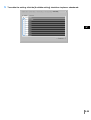 52
52
-
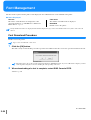 53
53
Riso HC5000 Console Owner's manual
- Category
- Multifunctionals
- Type
- Owner's manual
Ask a question and I''ll find the answer in the document
Finding information in a document is now easier with AI
Related papers
-
Riso PS7R-9000/5000 Console Guide
-
Riso HC5000 Printer Driver Manual
-
Riso HC Navigation Book
-
Riso HC5500 Console Manual
-
Riso PS7R-9000/5000 Driver User guide
-
Riso HC5500 Printer Driver Manual
-
Riso ComColor GD Adminstrator’s
-
Riso HC Finisher Owner's manual
-
Riso HC5500 User manual
-
Riso ComColor X1 Adminstrator’s
Other documents
-
Philips 42TA2800S/93 User manual
-
Pitney Bowes RISO ComColor GD Series User guide
-
Pitney Bowes RISO ComColor FW Series User guide
-
Pitney Bowes RISO ComColor X1 Series User guide
-
Pitney Bowes RISO ComColor FW Series Owner's manual
-
Pitney Bowes RISO ComColor X1 Series User guide
-
Pitney Bowes FW 5000 User manual
-
Pitney Bowes RISO ComColor FW Series User guide
-
Pitney Bowes RISO ComColor GD Series User guide
-
Pitney Bowes RISO ComColor GD Series User guide