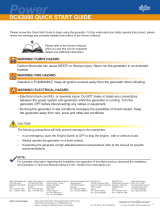Page is loading ...

1746-257-B1-001 Rev. A (2/2014)
AlphaNet
™
IDH4 Series DOCSIS
®
Status Monitor
for XM3-HP Series CableUPS
Installation and Quick Start Guide
The AlphaNet IDH4 Series Embedded DOCSIS Transponder allows monitoring of Alpha power supplies through existing cable network
infrastructure. Advanced networking services provide quick reporting and access to critical powering information.
The IDH4 Series utilizes Simple Network Management Protocol (SNMP) and Management Information Bases (MIBs) to provide network status
monitoring and diagnostics. A Web interface enables authorized personnel direct access to advanced diagnostics using a common Web browser.
No custom software is required.
This guide addresses the two models of the IDH4 Series.
Fig. 1, IDH4X Transponder Front Panel Indicators and Connectors
IDH4X DOCSIS Transponder
Item LED or Connector Status Behavior Indication
1
ALM/RDY: Alarm and
Ready
N/A OFF No power or malfunctioning IDH4 Series
GRN
ON Reset of the IDH4 Series is in process
BLINKING Normal operation
RED
Blinking more OFF
than ON
Minor Alarm
Blinking more ON
than OFF
Major Alarm
2
REG: Upstream
ranging and registration
lock
GRN
OFF No power, upstream frequency undetermined
BLINKING
Power on, downstream locked, upstream frequency
ranging, DHCP request in progress
ON CMTS registration completed
3
DS: Downstream RF
Carrier detection and
lock
GRN
OFF No power / downstream carrier
BLINKING Power on, downstream carrier frequency searching
ON Downstream carrier lock
4
ACT: CPE Activity
status
GRN
OFF No Ethernet communications activity
BLINKING
Momentary ashes during CPE communications via the
Ethernet Craft port
5 LNK: CPE Link status GRN
OFF No Ethernet link
ON Link on Ethernet Craft port
6
RF Rx/Tx Power Level
Indicator
TRI
OFF No RF detected
Blue
Rx/Tx Power at a warning level as set within the SCTE-
HMS Property Table
Green Rx/Tx RF Power level within tolerance
Red
Rx/Tx Power at an alert level as set within the SCTE-HMS
Property Table
7
COM: AlphaBus
communications
GRN
OFF No AlphaBus Communications
BLINKING
Momentary ashes - AlphaBus Port communications
active
8 BAT A/B GRN
ON Battery string(s) connected correctly
OFF Battery string(s) not connected correctly
9 BAT A/B Connector
10 BAT C/D GRN
ON Battery string(s) connected correctly
OFF Battery string(s) not connected correctly
11 BAT C/D Connector
12 RST: Reset buttton
13 ENV: Environmental Control connector
14 TPR: Tamper Switch connector
15 ETH: Ethernet connection
16 RF Connection
17 COM: AlphaBus Communications connector
18 CM, CPE MAC Address label
12
13
14
15
1
2
3
7
8
9
4
5
6
16
17
18
10
11

2
746-257-B1-001 Rev. A (2/2014)
IDH4L DOCSIS Transponder
Item LED or Connector Status Behavior Indication
1
ALM/RDY: Alarm and
Ready
N/A OFF No power or malfunctioning transponder
GRN
ON Transponder reset in process
Steady Blinking Normal operation
RED
Blinking more
OFF than ON
Minor Alarm
Blinking more
ON than OFF
Major Alarm
2
REG: Upstream
ranging and
registration lock
GRN
OFF No power, upstream frequency undetermined
BLINKING
Power on, downstream locked, upstream
frequency ranging, DHCP request pending
ON CMTS registration completed
3
DS: Downstream RF
Carrier detection and
lock.
GRN
OFF No power / downstream carrier
BLINKING Power on, downstream carrier frequency searching
ON Downstream carrier lock
4
ACT: CPE Activity
status
GRN
OFF No Ethernet communications activity
BLINKING
Momentary ashes during CPE communications
via the Ethernet Craft port
5 LNK: CPE Link status GRN
OFF No link
ON Link on Ethernet Craft port
6
RF Rx/Tx Power Level
Indicator
TRI
OFF No RF detected
Blue
Rx/Tx Power at a warning level as set within the
SCTE-HMS Property Table
Green Rx/Tx RF Power level within tolerance
Red
Rx/Tx Power at an alert level as set within the
SCTE-HMS Property Table
7 RST: Reset buttton
8 ENV: Environmental Control connector
9 TPR: Tamper Switch connector
10 ETH: Ethernet connection
11 RF Connection
12 CM, CPE MAC Address label
Note: The IDH4L requires the XM3 Smart AlphaGuard (SAG) option for individual battery voltage
measurements.
7
8
10
1
2
3
4
5
9
11
6
12
Fig. 2, IDH4X Transponder Front Panel Indicators and Connectors

3746-257-B1-001 Rev. A (2/2014)
Overview
IDH4 Series installation and setup is comprised of three basic steps:
1. Conguring the Network: Provisioning the DHCP Server with the transponder’s MAC address and assigning it a
DOCSIS Conguration File.
2. Setting Options: The IDH4 Series is designed for out of the box, "plug and play" operation, but non-default settings
such as SNMP trap destination addresses may be required for the Network Management System (NMS). SNMP trap
addresses can be set automatically via the DOCSIS Conguration File per RFC 4639, while IDH4 Series proprietary
options may be set through type-11 TLV entries. The SCTE-HMS and Alpha MIBs may need to be compiled into a MIB
browser before it can be used to monitor or set transponder and power supply parameters. Refer to the IDH4 Series for
XM3 Technical Manual (Alpha p/n 746-257-B5) for details.
3. Installation: Field Installation of the IDH4 Series into the power supply, connecting the RF Cable, battery sense wire
harnesses (IDH4X only), Environmental, Tamper switch, Ethernet, and verifying operation.
These steps can be performed independently of one another. However, conguring the network prior to eld installation will
allow the installation to be veried while personnel are still on-site. Performing eld installation before network conguration
might result in additional eld service calls to correct mistakes.
1. Before removing the Inverter Module (IM), verify the power supply device address is correct.
The power supply device address must not be set to zero and no two power supplies monitored by a single IDH4 Series
can have the same address. Power supplies must have 1, 2, 3, 4 or 5 as an address.
To verify the power supply’s address, go to the LCD display on the inverter module and enter the "PWR CNFG" menu.
Scroll to the "Device Address" menu item and verify the device address is set to something other than 0 (Zero).
2. Switch OFF the Inverter Module battery breaker.
Installation / Replacement Procedure
NOTE:
With the battery breaker in the OFF position, the power supply will not go into inverter mode.
CAUTION!
For units in service, backup battery power will not be available during this procedure.
3. Unplug all Inverter Module connections (e.g. battery cable, remote temperature sensor).
4. Loosen the two Inverter Module thumbscrews.
5. Slide the Inverter Module out of the power supply.
6. If the Inverter Module is equipped with a communication module, remove it by loosening the two Phillips captive
screws.

4
746-257-B1-001 Rev. A (2/2014)
Installation / Replacement Procedure, continued
9. Reinstall the Inverter Module and tighten the two thumbscrews. Make front panel connections (tamper, temperature sensor,
battery sense, RF, etc.).
10. If not yet done, record the cable modem MAC address from the front of the unit and report it to the network manager for
network provisioning. For Dual IP applications, the CPE MAC address should also be recorded.
Fig. 4, The 18-pin Connector
Fig. 5, Connecting the Transponder to the Inverter Module
7. Line up the 18-pin mating connectors on the IDH4 Series and the XM3-HP Inverter Module. Gently push the IDH4 Series
into the Inverter Module until the 18 pin mating connector is properly seated.
8. Fasten the IDH4 Series to the Inverter Module by tightening the two captive screws. It is recommended that the screws
be tightened alternately, a few turns at a time so the transponder aligns in parallel to the Inverter Module.
Captive Screws
Fig. 3, Captive Screw Locations

5746-257-B1-001 Rev. A (2/2014)
Connecting the RF Drop
Connect the RF drop according to the diagram below. The RF drop must have a properly installed ground block in the
power supply enclosure. Recommended downstream RF level is 0 dBmV. Connect any other front panel connections at
this time (e.g. battery strings, tamper switch).
CAUTION!
Install a grounded surge suppressor (Alpha P/N 162-028-10 or equivalent) to protect equipment from
overvoltage.
Connections
Connections with more
than one power supply
Battery Sense Wire Harness
C
O
M
S
Y
S
C
O
M
S
Y
S
Generator (ECM)
ECM to SCM Interface
(Alpha P/N 704-709-20)
B
C
A
A
B
Comm Port
System Port
Battery Sense Connections
B
C
A
A
Environmental connection
Ethernet connection
RF connection
Linked CableUPS
Serial Interface Cards
IDH4 Series in
Primary XM3-HP
AlphaBus Cable
(Alpha P/N 875-190-20 for 6',
-21 for 9', -22 for 18', -23 for 35')
Fig. 7, System Interconnection Diagram
RF Cable
to Headend
Grounded Surge Protector
(See Caution Above)
Fig. 6, Connecting the RF Drop

Total Power Solutions
member of The Group
TM
Alpha Technologies Inc.
3767 Alpha Way
Bellingham WA 98226
USA
Tel: +1 360 647 2360
Fax: +1 360 671 4936
Alpha Technologies Ltd.
7700 Riverfront Gate
Burnaby BC V5J 5M4
Canada
Tel: +1 604 436 5900
Fax: +1 604 436 1233
Alpha Technologies Europe Ltd.
Twyford House, Thorley
Bishop’s Stortford,
Hertfordshire
CM22 7PA
United Kingdom
Tel: +44 1279 501110
Fax: +44 1279 659870
Alpha Technologies GmbH
Hansastrasse 8
D 91126 Schwabach
Germany
Tel: +49 9122 79889 0
Fax: +49 9122 79889 21
AlphaTec Ltd.
339 Saint Andrews Street
Suite 101 Andrea Chambers
3307 Limassol
Cyprus
Tel: +357 25 375675
Fax: +357 25 359595
AlphaTEK ooo
Khokhlovskiy Pereulok 16
Stroenie 1 Ofce 403
109028 Moscow
Russia
Tel: +7 495 916 1854
Fax: +7 495 916 1349
Alpha Technologies
Suite 1903, Tower 1
33 Canton Road, Kowloon
Hong Kong, China
Tel: +852 2736 8663
Fax: +852 2199 7988
Alpha Technologies
Alpha reserves the right to change specications without notice.
© 2014 Alpha Technologies Inc. All Rights Reserved.
Alpha is a registered trademark of Alpha Technologies. 746-257-B1-001 Rev. A (2/2014) For more information visit www.alpha.com
Test Connection
With the IDH4 Series used in conjunction with the XM3-HP power supply, network connectivity can be veried via the COMM
menu on the XM3-HP Smart Display.
Connect a computer’s network port to the transponder’s Ethernet port using a standard network cable. Launch an Internet
browser and enter 192.168.100.1 into the address. The transponder will return the Web page shown below. The General
Conguration page shown below will appear and display connectivity, power levels, and power supply status information such as
alarms, output voltage, output current, and individual battery voltages. System Name, System Location, System Contact and
Common Logical ID may be edited on this page; when prompted for a User Name and Password, use "Alpha" and "AlphaGet".
Fig. 8, General Screen
1. Verify the power supply AC plug is connected into the AC outlet.
2. Switch Inverter Module battery breaker ON.
3. The IDH4 Series Status LEDs will all blink in unison upon initial power up. The RDY LED will then begin blinking steadily
indicating normal processor activity.
4. Verify the DS and REG LEDs are on solid. This veries the Communications Module has registered an IP address on the
network.
5. Verify the RF LED is solid Green, indicating Upstream and Downstream Power is within the default specied range and the
Upstream RF Power is below the recommended +50 dBmV.
6. Verify no XM3 alarms are active.
RF Power Default Values
LED Color Rx Range (dBmV) Tx Range dBmV)
Green +10 to -10 0 to +50
Blue +15 to +10 and -10 to -15 +50 to +55
Red >+15 and <-15 >+55
Table 1, RF Power Default Values
Initial Startup and Test / Returning the Unit to Service
(data values shown for illustration purposes only)
/