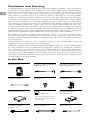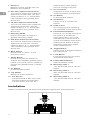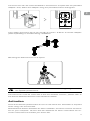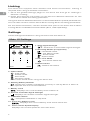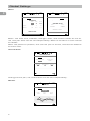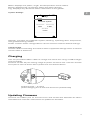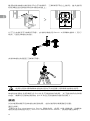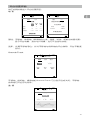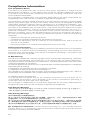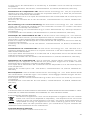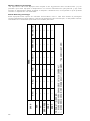The DJI Force Pro is a camera movement control system that allows operators to control gimbals remotely. It features industry-leading communication technologies, control algorithms, and dual-frequency 2.4 GHz and 5.8 GHz wireless transmission. It can be used handheld or mounted on a tripod. The Force Pro has a 4730 mAh battery that offers up to 5 hours of continuous operation.
The DJI Force Pro is a camera movement control system that allows operators to control gimbals remotely. It features industry-leading communication technologies, control algorithms, and dual-frequency 2.4 GHz and 5.8 GHz wireless transmission. It can be used handheld or mounted on a tripod. The Force Pro has a 4730 mAh battery that offers up to 5 hours of continuous operation.



















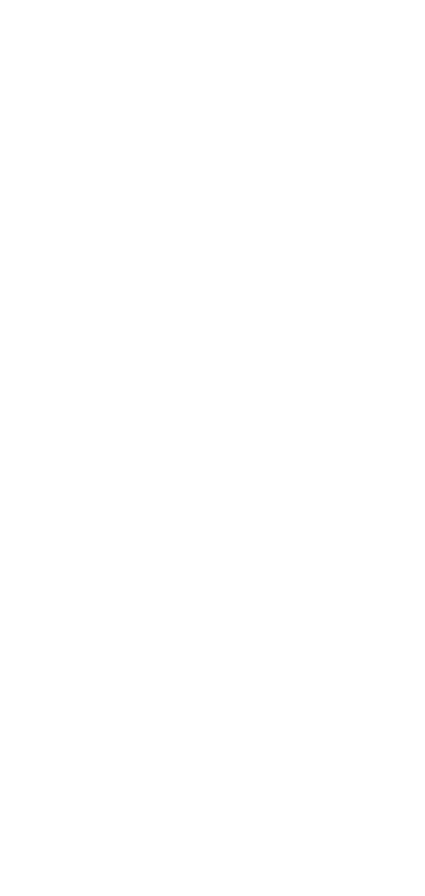
-
 1
1
-
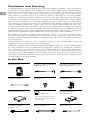 2
2
-
 3
3
-
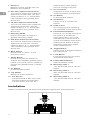 4
4
-
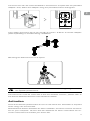 5
5
-
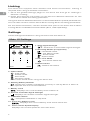 6
6
-
 7
7
-
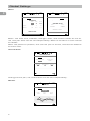 8
8
-
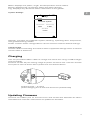 9
9
-
 10
10
-
 11
11
-
 12
12
-
 13
13
-
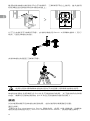 14
14
-
 15
15
-
 16
16
-
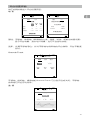 17
17
-
 18
18
-
 19
19
-
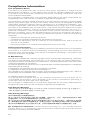 20
20
-
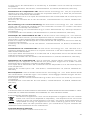 21
21
-
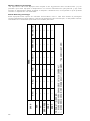 22
22
-
 23
23
-
 24
24
dji Force Pro User guide
- Type
- User guide
- This manual is also suitable for
The DJI Force Pro is a camera movement control system that allows operators to control gimbals remotely. It features industry-leading communication technologies, control algorithms, and dual-frequency 2.4 GHz and 5.8 GHz wireless transmission. It can be used handheld or mounted on a tripod. The Force Pro has a 4730 mAh battery that offers up to 5 hours of continuous operation.
Ask a question and I''ll find the answer in the document
Finding information in a document is now easier with AI