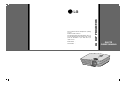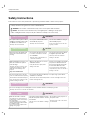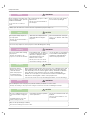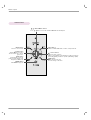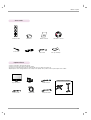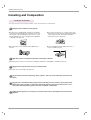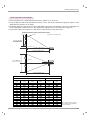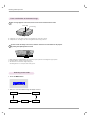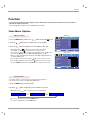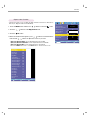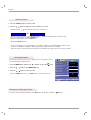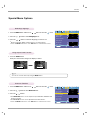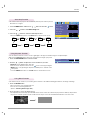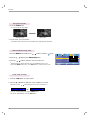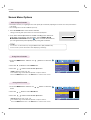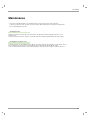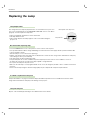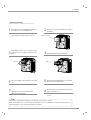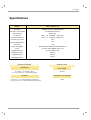AH215
OWNER’S MANUAL
LG DLP PROJECTOR
LG DLP PROJECTOR
Please read this manual carefully before operating
your set.
Retain it for future reference.
Record model number and serial number of the set.
See the label attached on the bottom of the set and
quote this information to your dealer when you
require service.
Model number :
Serial number :

DLP PROJECTOR
DLP PROJECTOR
Warning
This is a class B product. In a domestic environment this product may cause radio interference, in
which case the user may be required to take adequate measures.

Contents
3
Contents
Safety Instructions....................................4
Names of parts
Main Body .......................................................7
Connecting Part ..............................................7
Control Panel ..................................................8
Remote Control...............................................9
Installing Batteries...........................................9
Projector Status Indicators..............................10
Accessories.....................................................11
Optional Extras ...............................................11
Installing and Composition
Installation Instructions ...................................12
Basic Operation of the Projector.....................13
Using Kensington Security System.................14
Turning on the Projector .................................15
Turning off the Projector .................................15
Focus and Position of the Screen Image........16
Selecting source mode ...................................16
Connection
Connecting to a Desktop PC ..........................17
Connecting to a Notebook PC ........................17
Connecting to a Video Source ........................17
Connecting to a DVD ......................................18
Connecting to a D-TV Set-Top Box ................18
Function
Video Menu Options
Adjusting Video ...............................................19
Picture mode...................................................19
Color Temperature Control..............................20
Smart picture Function....................................20
Gamma curve shift Function...........................21
Brilliant color
TM
Function ................................21
White peaking Function ..................................22
Black level Function ........................................22
Expert Color Function .....................................23
I-Sensor Function............................................24
Film mode Function ........................................24
Reset (Reset to original factory value)............24
Special Menu Options
Selecting Language ........................................25
Using Aspect Ratio Function...........................25
Overscan Function..........................................25
Flip horizontal Function...................................26
Flip vertical Function .......................................26
Sleep time Function ........................................26
Auto sleep Function ........................................27
Using Keystone Function ................................27
Using Blank Function ......................................27
Using Still Function .........................................28
Selecting Blank image color ...........................28
Lamp mode Function ......................................28
Checking lamp time ........................................29
Screen Menu Options
Auto configure Function ..................................30
Using Phase Function.....................................30
Using Clock Function ......................................30
Using Horizontal Function...............................31
Using Vertical Function ...................................31
Information
Supported Monitor Display..............................32
Maintenance....................................................33
Replacing the Lamp ........................................34
How to fix the lens cap to the projector ..........36
Specifications ..................................................37
Disposal of your old appliance
1. When this crossed-out wheeled bin symbol is attached to a product it
means the product is covered by the European Directive 2002/96/EC.
2. All electrical and electronic products should be disposed of separately
from the municipal waste stream via designated collection facilities
appointed by the government or the local authorities.
3. The correct disposal of your old appliance will help prevent potential
negative consequences for the environment and human health.
4. For more detailed information about disposal of your old appliance,
please contact your city office, waste disposal service or the shop
where you purchased the product.

Safety Instructions
4
Safety Instructions
Please take note of the safety instructions to prevent any potential accident or misuse of the projector.
➟ Safety Instructions are given in two forms as detailed below.
WARNING : The violation of this instruction may cause serious injuries and even death.
NOTES : The violation of this instruction may cause light injuries or damage to the projector.
➟
After reading this manual, keep it in the place that the user always can contact easily.
Indoor Installation WARNING
Do not place the Projector in direct
sunlight or near heat sources such
as radiators, fires and stove etc.
This may cause a fire hazard !
Do not place inflammable materi-
als beside the projector
This may cause a fire hazard !
Do not allow children to hang on
the installed projector.
It may cause the projector to fall, caus-
ing injury or death.
Outdoor Installation WARNING
Do not use the projector in a damp place such as a bathroom where it is likely to get wet.
This may cause a fire or an electric shock hazard !
Power WARNING
Indoor Installation NOTES
Disconnect from the mains and
remove all connections before
moving.
Do not place the projector close
to sources of steam or oil such
as a humidifier.
This may create a fire hazard or an
electric shock hazard !
Do not place the projector where
it might be exposed to dust.
This may cause a fire hazard or
damage to the unit!
Earth wire should be connected.
If the earth wire is not connected, there is a
possible danger of electric shock caused by
the current leakage.
If grounding methods are not possible, a
separate circuit breaker should be installed
by a qualified electrician.
Do not connect ground to telephone wires,
lightning rods or gas pipe.
The mains plug should be inserted
fully into the power outlet to avoid a
fire hazard !
This may cause a fire hazard or damage
the unit.
Do not place heavy objects on
the power cord.
This may cause a fire or an electric
shock hazard !
Do not block the vents of the pro-
jector or restrict air-flow in any way.
This would cause the internal tempera-
ture to increase and could cause a fire
hazard or damage to the unit!
Do not place the projector directly on a carpet, rug or place where
ventilation is restricted.
This would cause its internal temperature to increase and might create a fire
hazard or damage the unit.
When installing the projector on a
table, be careful not to place it
near the edge.
This may cause the projector to fall
causing serious injury to a child or
adult and serious damage to the
projector.
Only use a suitable stand.
Only use the projector on a level
and stable surface.
It may fall and cause injury and/or
damage to the unit.
Ensure good ventilation around the
projector. The distance between
the projector and the wall should
be more than 30cm/12 inches.
An excessive increase in its internal
temperature may cause a fire hazard or
damage to the unit!

Safety Instructions
5
Using WARNING
Do not place anything containing
liquid on top of the projector such
as flowerpot, cup, cosmetics or
candle.
This may cause a fire hazard or
damage to the unit!
In case of impact shock or damage
to the projector switch it off and
unplug it from the mains outlet and
contact your service center.
This may cause a fire or an electric
shock hazard or damage to the unit!
Do not allow any objects to fall
into the projector.
This may cause an electric shock
hazard or damage to the unit!
If water is spilt into the projector
unplug it from the mains supply
outlet immediately and consult
your Service Agent.
This may cause an electric shock
hazard or damage to the unit!
Dispose of used batteries care-
fully and safely.
In the case of a battery being
swallowed by a child please consult a
doctor immediately.
In the event that an image does
not appear on the screen please
switch it off and unplug it from
the mains supply and contact
your Service Agent.
This may cause a fire or an electric
shock hazard or damage to the unit!
Do not remove any covers
(except lens cover). High risk of
Electric Shock!
CAUTION concerning the Power Cord
Most appliances recommend they be placed upon a dedicated circuit; that is,a single outlet circuit which
powers only that appliance and has no additional outlets or branch circuits.Check the specification page
of this owner's manual to be certain.
Do not overload wall outlets. Overloaded wall outlets,loose or damaged wall outlets, extension cords,
frayed power cords,or damaged or cracked wire insulation are dangerous.Any of these conditions could
result in electric shock or fire. Periodically examine the cord of your appliance,and if its appearance indi-
cates damage or deterioration, unplug it, discontinue use of the appliance, and have the cord replaced
with an exact replacement part by an authorized service personnel.
Protect the power cord from physical or mechanical abuse, such as being twisted, kinked, pinched,
closed in a door, or walked upon. Pay particular attention to plugs, wall outlets, and the point where the
cord exits the appliance.
Don’t look directly onto the lens
when the projector is in use. Eye
damage may occur!
Do not touch metal parts during or
soon after operation since the
vents and lamp cover will remain
very hot!
Power WARNING
Do not use too many plugs on the Mains multi-outlet.
It may result in overheating of the outlet and causes a fire hazard !
Power NOTES
Never touch the power plug with
a wet hand
This may cause an electric shock
hazard !
Hold the plug firmly when unplug-
ging. If you pull the cord, it may
be damaged.
This may cause a fire hazard !
Prevent dust collecting on the
power plug pins or outlet.
This may cause a fire hazard !
Do not plug when the power cord
or the plug is damaged or any
part of the power outlet is loose.
This may cause a fire or an electric
shock hazard or damage to the unit!
Ensure the power cord does not
come into contact with sharp or
hot objects such as a heater.
This may cause a fire or an electric
shock hazard or damage to the unit!
Place the projector where people
will not trip or tread on the power
lead.
This may cause a fire or an electric
shock hazard or damage to the unit!
Do not turn the projector On/Off by plugging-in or unplugging the power plug to the wall outlet.
(Do not use the power plug for switch.)
It may cause mechanical failure or could cause an electric shock.

Safety Instructions
6
Using NOTES
Do not place heavy objects on
top of projector.
This may cause mechanical failure or
personal injury!
Take care not to impact the lens
particularly when moving the
projector.
Do not touch the lens of the pro-
jector. It is delicate and easily
damaged.
Others NOTES
Be sure to unplug if the projector
is not to be used for a long peri-
od.
Accumulated dust may cause a fire
hazard or damage to the unit!
Refer lamp servicing to qualified
service personnel.
Do not mix new batteries with old
batteries.
This may cause the batteries to over-
heat and leak.
Cleaning NOTES
Contact the Service
Center once a year to
clean the internal
parts of the projector.
Accumulated dust can
cause mechanical failure.
When cleaning the plastic parts such as projector case, unplug the power and
wipe it with a soft cloth. Do not use cleanser, spray water or wipe with a wet
cloth. Especially, never use cleanser (glass cleaner), automobile or industrial
shiner, abrasive or wax, benzene, alcohol etc., which can damage the
product. Use an air spray or soft cloth that is moist with a neutral detergent
and water for removing dust or stains on the projection lens.
It can cause fire, electric shock or product damage (deformation, corrosion and damage).
Do not use any sharp tools on the projector as this will damage the casing.
Cleaning WARNING
Do not use water while cleaning
the projector
This may cause damage to the
projector or an electric shock hazard.
In the unlikely event of smoke or
a strange smell from the projector,
switch it off , unplug it from the
wall outlet and contact your
dealer or service centre.
This may cause a fire or an electric
shock hazard or damage to the unit!
Use an air spray or soft cloth that
is moist with a neutral detergent
and water for removing dust or
stains on the projection lens.
Others WARNING
Do not attempt to service the projector yourself. Contact your dealer or service centre.
This may cause damage to the projector and could give an electric Shock as well as invalidating the warranty !
Only use the specified type of battery.
This could cause damage to the remote control.
Never touch the wall outlet when
there is leakage of gas, open the
windows and ventilate.
It can cause a fire or a burn by a
spark.
Do not drop the projector or allow
impact shock.
This may cause mechanical failure or
personal injury !
Don’t look at laser beam directly
as it can cause eye damage!
Using WARNING
Always open the lens door or remove the lens cap when the projector lamp is on.

Names of parts
7
Names of parts
Main Body
Connecting Part
Front remote control sensor
Foot adjusting button
Rear remote
control sensor
Control panel
*
The projector is manufactured using high-precision technology. You may, however, see on the Projector
screen tiny black points and/or bright points (red, blue, or green). This can be a normal result of the
manufacturing process and does not always indicate a malfunction.
Focus ring
Zoom ring
S-VIDEO
USB(SVC ONLY)
COMPONENT IN
RGB IN
VIDEO
AC IN
Kensington Security
System Connector
(Refer to page 14)
HDMI IN

Names of parts
8
Control Panel
POWER Button
Turn ON/OFF the projector.
/ , KEYSTONE+/- Button
Press
/ buttons to enter into the KEYSTONE function and adjust it.
MENU Button
Selects or closes menus.
AUTO Button
It automatically corrects the
position and the shaking of the
image at the RGB mode.
/ I-Sensor Button
Adjusts functions of menus./
Adjusts screen brightness automatically according to changes in
surrounding lighting conditions to provide optimal image quality.
INPUT Button
Switches to RGB, HDMI, Video, S-Video, Component mode.
OK Button
Checks present mode and
saves the change of functions.
/ Blank button
Adjusts functions of menus./
The screen turns off to a back-
ground color.

Names of parts
9
Remote Control
Installing Batteries
POWER Button
INPUT Button
MENU Button
KEYSTONE Button
LAMP Button
PICTURE Button
MODE Button
OK,
/ / / Button
• Open the battery compartment cover on the back of the
remote control.
• Insert the specified type of batteries with correct polarity,
match “+” with “+”, and match “-” with “-”.
• Install two 1.5V AAA batteries. Don’t mix used batteries with
new batteries.
AUTO Button
CAUTION
RISK OF EXPLOSION IF BATTERY IS REPLACED WITH AN INCORRECT TYPE.
DISPOSE OF USED BATTERIES ACCORDING TO THE INSTRUCTIONS.
STILL Button
RATIO Button
EXIT Button
W.PEAK Button
I-Sensor Button
C.TEMP Button
BLANK Button
Contrast Button
Brightness Button
LIGHT Button

Names of parts
10
* Lamp indicator, operation indicator and temperature indicator at the top of the projector show the user the operating status
of the projector.
Lamp Indicator
Temperature Indicator
Operation Indicator
Projector Status Indicators
Operation Indicator
/ Temperature Indicator
Lamp Indicator
Red
Green(flashing)
Green
Orange(flashing)
Off
Orange
Red(flashing)
Red
Red(flashing)
Green (flashing)
Standby.
Lamp is starting up.
Unit is in operation (Lamp is turned on)
The lamp is cooling (10 seconds).
The projector has been turned off due to excessive heat
(1 minute and 30 seconds).
Power off.
Standby-This mode cools the projector naturally for 4
minutes after it is turned off.
This is the warning message of excessive heat when the
projector is on.
Turn the projector off and check the ventilator.
Power has turned off due to problem with the internal
cooling fan. Contact your service center.
Projector lamp is reaching the end of its life and needs
to be replaced with a new lamp.
An error has occurred in the projector lamp. Turn the pro-
jector on again after sufficient amount of time. If this indi-
cator flashes red again, contact your local service center.
The lamp cover is open.

Names of parts
11
Accessories
Optional Extras
* Contact your dealer to purchase these items.
* Contact your service personnel for replacing of lamp.
* The lamp is consumable and needs to be replaced with a new one when it is burned out.
* Optional parts can be changed without notice to improve the quality of the product, and new optional parts can be added.
Remote Control
Power Cord
Video Cable
Owner’s manual
Computer Cable
SCART to RCA jack
Lamp
S-Video Cable
Projection Screen
1.5V
1.5V
2 Batteries
Ceiling installer for projector
HDMI Cable
Component Cable
CD Owner’s manual
Lens cap and Strap

Installing and Composition
12
Installing and Composition
Provide proper ventilation for this projector.
●
The projector is equipped with ventilation holes(intake)
on the bottom and ventilation holes(exhaust) on the front.
Do not block or place anything near these holes, or inter-
nal heat build-up may occur, causing picture degradation
or damage to the projector.
Place this projector in adequate temperature and humidity conditions.
●
Install this projector only in a location where adequate temperature and humidity is available. (refer p.37)
●Do not place the projector on a carpet, rug or other
similar surface. It may prevent a adequate ventilation
of the projector bottom. This product should be
mounted to a wall or ceiling only.
*
Don’t place the projector in the following conditions. It may cause malfunction or product damage.
●Never push projector or spill any kind of liquid into the
projector.
●Leave an adequate distance(30cm/12 inches or
more) around the projector.
Don’t place the projector where it can be covered with dust.
●
This may cause overheating of the projector.
Do not obstruct the slots and openings of the projector. This may cause overheating and create a fire
hazard.
The projector is manufactured using high-precision technology. You may, however, see tiny black points
and/or bright points (red, blue, or green) that continuously appear on the projector Screen. This is a nor-
mal result of the manufacturing process and does not indicate a malfunction.
To display DTV programs, it is necessary to purchase a DTV receiver (Set-top Box) and connect it to the
projector.
Installation Instructions

Installing and Composition
13
1.Place the projector on a sturdy and horizontal surface with the PC or AV source.
2.Place the projector with the desired distance from the screen. The distance between the projector and the screen
determines the actual size of the image.
3.Position the projector so that the lens is set at a right angle to the screen. If the projector is not set at a right angle, the
screen image will be crooked. If this is so then the keystone adjustment may correct this (Refer to page 27.).
4.Connect the cables of the projector to a wall power socket and other connected sources.
projection distance based on the picture format
Projection distance (D)
Projection off-set ratio:134%
57.5mm
Projection distance (D)
Basic Operation of the Projector
* The longest/shortest distance
show status when adjusted by
the zoom function.
Screen
Screen height (X)
X/2
X/2
Y/2
Y/2
Screen
Screen Width (Y)
16 : 9 Scale
Image
Projection Distance
Diagonal Size
(inch)
Diagonal Size
(mm)
Horizontal Size
(mm)
Vertical Size
(mm)
Wide Distance
(mm)
Tele Distance
(mm)

Installing and Composition
14
●
The projector has a ‘Kensington’ Security System Connector on the side panel. Connect the ‘Kensington’
Security System cable as below.
●
For the detailed installation and use of the Kensington Security System, refer to the user’s guide attached
to the Kensington Security System set.
And for further information, contact http://www.kensington.com, the internet homepage of the
Kensington company that deals with expensive electronic equipment such as notebook PCs or projec-
tors.
●
Kensington Security System is an optional item.
A
C
IN
Using Kensington Security System

Installing and Composition
15
* Do not disconnect the power cord during the suction/discharge fan in operation. If the power cord is disconnected during the
suction/ discharge fan in operation, it may takes longer to activate the lamp after turning on the power and the lifespan of the
lamp may be shortened.
Turning on the Projector
Turning off the Projector
1. Connect power cord correctly.
2. Remove the lens cap. If it is left on, it could become deformed due to the heat produced by
the projection lamp.
3. Press the POWER button on the remote control or top cover.
(Green operation indicator flashes if lamp is in start-up cycle.)
●
An image will appear after the operation indicator light turns (Green).
●
Select the source mode with the INPUT button.
1.Press the POWER button on the top cover or remote control.
2.Press the POWER button on the top cover or remote control again to turn off the power.
3.If the operation indicator LED is orange and blinking, do not disconnect(10 sec.) the supply until
the operation indicator LED is lit constantly (orange).
● If the operation indicator LED is orange and blinking, the power button on the top cover or on the remote control will not
operate.
● This projector features the Quick Power On/Off function that allows a user to turn it on and off quickly.
Power off?
Please press Power key again.
* What is the Quick Power On/Off function?
The projector enters into Stanby mode without waiting it is cooled.
If Standby mode continus for a certain amount of time, the projector can operate without cooling
when it is turned on.

Installing and Composition
16
PUSH
1. While pressing the foot adjusting button, raise or lower the projector to place the screen image in the proper position.
2. Release the button to lock the foot in its new position.
3. Turn the back foot to fine tune the height of the projector.
After raising the front foot, do not press down on the projector.
When an image appears on the screen, check if it is in focus and fits well to the screen.
● To adjust the focus of the image, rotate the focus ring which is the outer ring on the lens.
● To adjust the size of the image, rotate the zoom ring which is the inner ring on the lens.
Focus ring
Zoom ring
Focus and Position of the Screen Image
Selecting source mode
1. Press the INPUT button.
2. Each press of the F, G button changes the display as below.
RGB
Select OK
To raise or lower the image on the screen, extend or retract the foot at the bottom of the projector
by pushing foot adjusting button as below.
RGB HDMI
VideoComponent S-Video

Connection
17
Connection
Connecting to a Desktop PC
* You can connect the projector to a computer of VGA, SVGA, XGA and SXGA output.
* Refer to page 32 for the supported monitor displays of the projector.
< How to connect >
Connect the RCB IN of the projector and the computer output
port with computer cable.
Connecting to a Notebook PC
< How to connect >
Connect the RCB IN of the projector and the computer out-
put port with computer cable.
* If you set your computer to output the signal to both the
display of your computer and the external projector, the
picture of the external projector may not appear properly.
In such cases, set the output mode of your computer to
output the signal only to the external projector. For
details, refer to the operating instructions supplied with
your computer.
Connecting to a Video Source
< How to connect 1 >
a. Connect the Video input jacks of the projector to the output
jacks of the A/V source with Video cable.
< How to connect 2 >
b. Connect the S-Video input jack of the projector to the
S-Video output jack of an A/V source with an S-Video cable.
* You can get better picture quality when connecting
S-Video source to the projector.
* You can connect a VTR, a camcorder or any other compatible video image source to the projector.
<VCR>

Connection
18
Connecting to a DVD
< How to connect >
a.Connect the DVD component cable to the P
R, PB and Y of
the COMPONENT IN of the projector.
* When connecting the component cable, match the jack colors
with the component cable.(Y=green, PB=blue, PR=red)
b. HDMI mode can be set only when your DVD player has a
HDMI port.
* The output jacks (Y, PB, PR) of the DVD might be labelled as Y, Pb, Pr / Y, B-Y, R-Y / Y, Cb, Cr according to the equipment.
<DVD>
Component cable
HDMI Cable
Connecting to a D-TV Set-Top Box
< How to connect an RGB source >
a. Connect the RCB IN of the projector and the output port of
the DTV set-top box with computer cable.
b. Use a DTV receiver with DTV 480p(576p)/720p/1080i mode.
< How to connect a HDMI source >
a. Connect the HDMI IN of the projector and the HDMI output
port of the DTV set-top box withHDMI cable.
b. Use a DTV receiver with DTV 480p(576p)/720p/1080i/1080p
mode.
* To receive D-TV programmes, it is necessary to purchase a D-TV receiver (Set-Top Box) and connect it to the projector.
* Please refer to the owner's manual of the D-TV Set-Top Box for the connection between projector and D-TV Set-Top Box.
<D-TV Set-Top Box>
Component cable
< How to connect a Component source >
a. Connect the component cable connected to the DTV set-top
box to the PR, PB and Y of the COMPONENT IN of the pro-
jector.
* When connecting the component cable, match the jack colors
with the component cable.(Y=green, PB=blue, PR=red)
Signal
480i
480p
720p
1080i
576i
576p
1080p
Component
O
O
O
O
O
O
O
RGB/DTV
X
O
O
O
X
O
X
HDMI/DVI
X
O
O
O
X
O
O
<D-TV Set-Top Box>
<D-TV Set-Top Box>
Computer Cable

Function
19
Function
Video Menu Options
* In this manual, the OSD(On Screen Display) may be different from your Projector’s because it is just an example to
help with the Projector operation.
* This operating guide explains operation of RGB(PC) mode mainly.
1. Press the MENU button and then use , button to select the menu.
2. Press the
, button to select a video item you want to adjust.
3. Press the , button to adjust the screen condition as you want.
< RGB mode >
< Video mode >
●
Each adjustment of menu options will not affect other inputs.
As required, re-adjust menu options for the input sources.
●
To restore the original image condition after changing it, press OK button
after selecting [Reset] item. (For RGB and HDMI signals only)
●
When receiving an NTSC signal, the picture item Tint is displayed and can
be adjusted.(60Hz only)
●
You can adjust contrast by pressing the button on the remote control.
●
You can adjust brightness by pressing the button on the remote control.
●
Press the MENU button twice or the EXIT button to exit the menu screen.
Adjusting Video
1. Press the MODE button of remote control.
2. Press the
, button to adjust the screen condition as you want.
Picture mode
* Use Picture mode to set the projector for the best picture appearance.
* This function will not work at the RGB and HDMI modes.
●
Each press of the , button changes the screen as shown below.
●
You can use this function through the MENU button.
●
To exit the menu display, press the EXIT button.
Clear
Picture mode
Contrast 80
Brightness 50
Color 50
Sharpness 50
Tint 0
Clear
Contrast 50
Brightness 50
Color R 50
Color G 50
Color B 50
Reset
Soft
User
MENU Exit Move OK
MENU Exit Move OK

Function
20
1. Press the C.TEMP button of remote control.
2. Press the
, button to adjust the screen condition as you want.
Color Temperature Control
●
Each press of the , button changes the screen as shown below.
●
You can use this function through the MENU button.
●
To exit the menu display, press the EXIT button.
- To initialize values (reset to default settings), select the Medium option.
1. Press the PICTURE button of remote control.
2. Press the
, button to adjust the screen condition as you want.
Smart picture Function
●
Each press of the
, button changes the screen as shown below.
●
You can use this function through the MENU button.
●
To exit the menu display, press the EXIT button.
Medium
Natural
Warm
Cool
Normal
Presentation
Sports
Game
Film
Page is loading ...
Page is loading ...
Page is loading ...
Page is loading ...
Page is loading ...
Page is loading ...
Page is loading ...
Page is loading ...
Page is loading ...
Page is loading ...
Page is loading ...
Page is loading ...
Page is loading ...
Page is loading ...
Page is loading ...
Page is loading ...
Page is loading ...
Page is loading ...
-
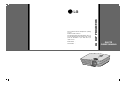 1
1
-
 2
2
-
 3
3
-
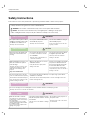 4
4
-
 5
5
-
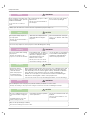 6
6
-
 7
7
-
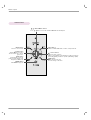 8
8
-
 9
9
-
 10
10
-
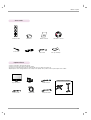 11
11
-
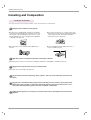 12
12
-
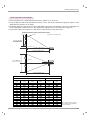 13
13
-
 14
14
-
 15
15
-
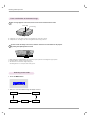 16
16
-
 17
17
-
 18
18
-
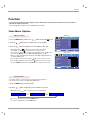 19
19
-
 20
20
-
 21
21
-
 22
22
-
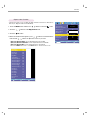 23
23
-
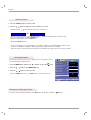 24
24
-
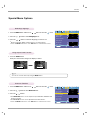 25
25
-
 26
26
-
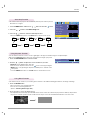 27
27
-
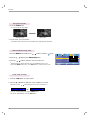 28
28
-
 29
29
-
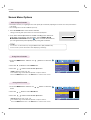 30
30
-
 31
31
-
 32
32
-
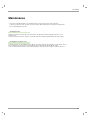 33
33
-
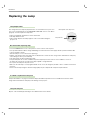 34
34
-
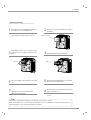 35
35
-
 36
36
-
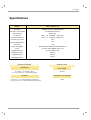 37
37
-
 38
38
Ask a question and I''ll find the answer in the document
Finding information in a document is now easier with AI